Leganto Release Notes December 2017
New and Changed Leganto Features
The following features are new or changed in this month's release of Leganto.
Student View of Reading List
You can now see how a reading list appears to your course students. While viewing a reading list, select View list as a student from the reading list configuration ... menu.
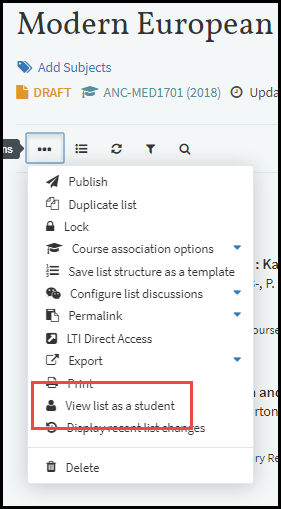
View list as a student Option
The list reappears as a student would view it. Only options available to students appear in the reading list, section, and citation menus.
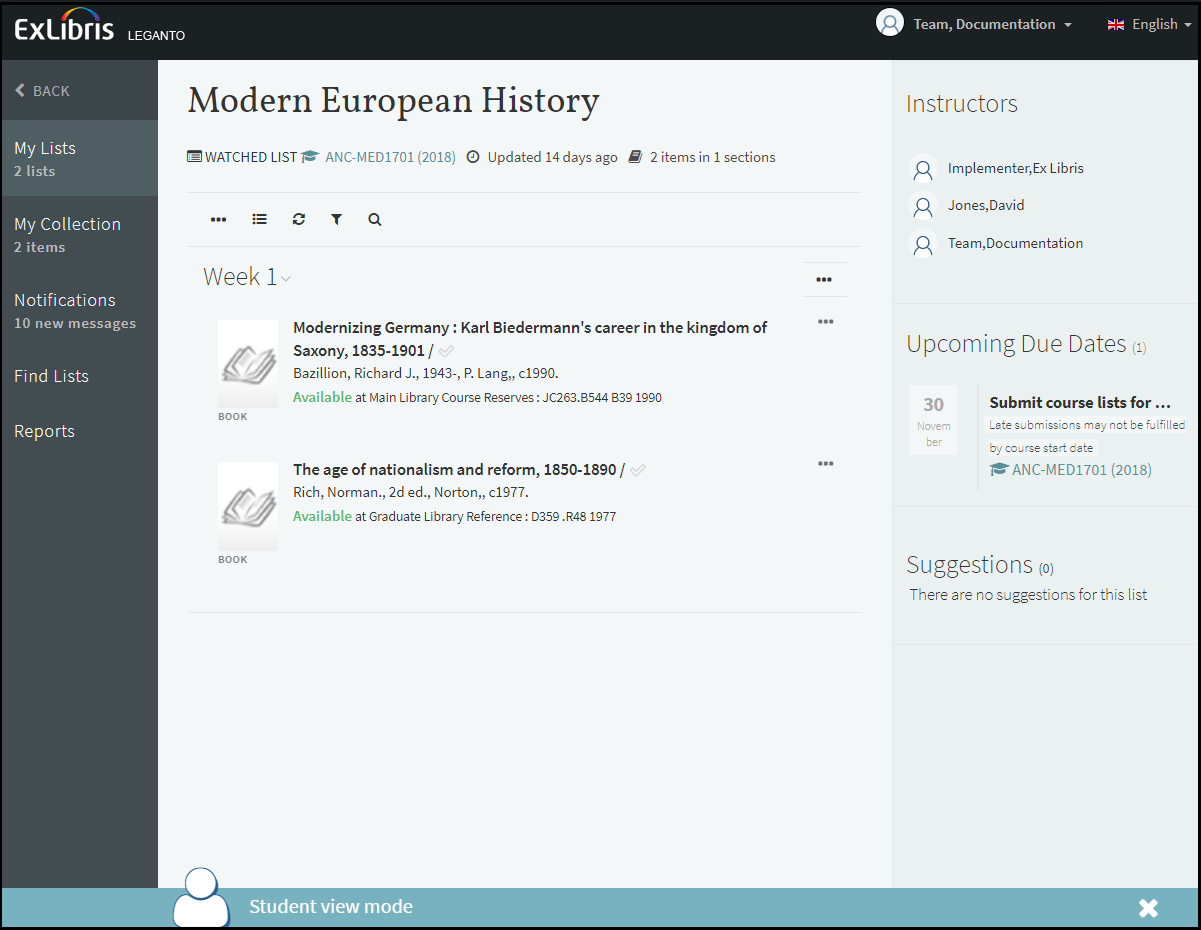
Student View Mode - Reading List
A bar on the bottom of the page reminds you that you are viewing the list in student mode. You can open a citation details page and view the page as a student would view it.

Student View Mode - Citation Details
To close student mode, click the close icon (X) in the bar on the bottom of the screen or navigate to any other page in Leganto (click any option in the sidebar or menu).
Instructor Pane in Leganto
When enabled by the libary, you will see a pane in Leganto containing the course instructors. This pane appears alongside reading lists associated with the course.
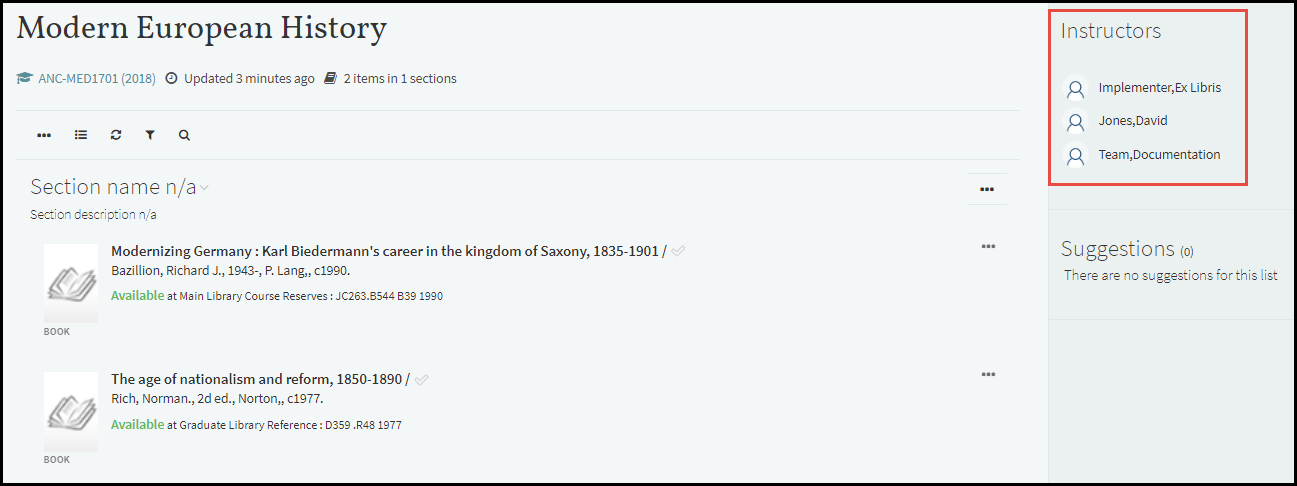
Instructor Pane in Leganto
To enable this feature, see Enabling the Instructor Pane in Leganto.
When configuring instructors for a course (see Adding a Course), you can configure instructors to appear / not appear in this pane.
Enhancements to Submitting a Reading List
When configured by your library, you are prompted to submit reading lists for processing by the library by a specific date. The date appears in the list of upcoming due dates of the reading list.
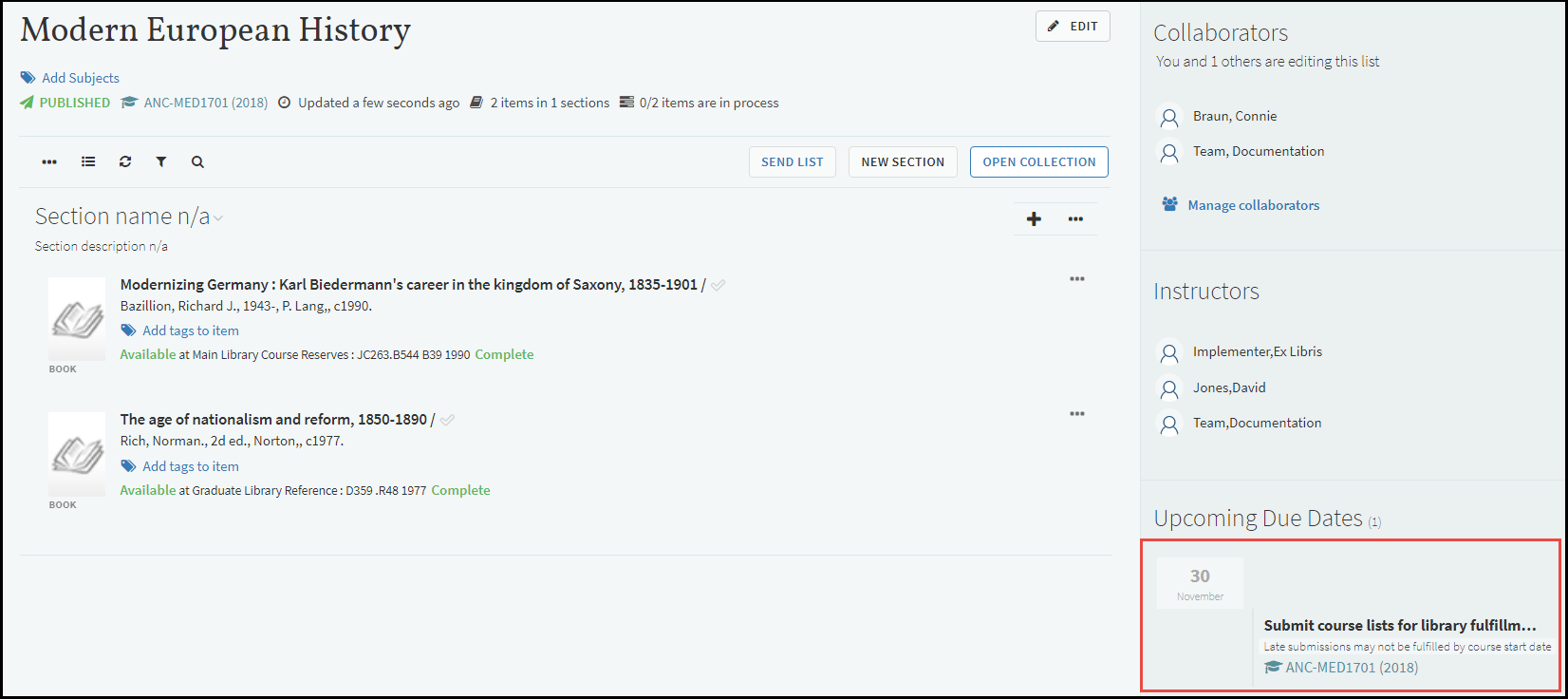
Submit Lists By in Leganto
The submission button is now Send List, located at the top of a reading list.
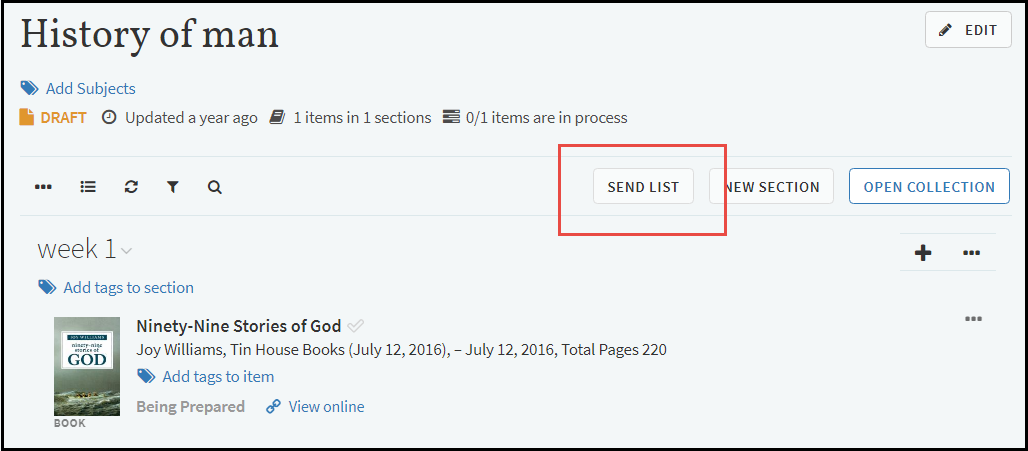
Send List Button
When you submit the reading list for processing using this button, the status of the reading list will change to Ready for Processing and all of its citations change to Sent; depending on your library's configuration, the status of some citations may immediately change to Complete.
When you hover your mouse over the Send List button, a tooltip displays the last date that the list was submitted. Note that the librarian also sees this date while processing this list in Alma.
Book Chapter Fields
New fields were added, and other fields moved, when adding book chapters as citations. Chapter Title, Chapter Author, Book Title, and Editor were added, and Chapter was changed to Chapter Number.

Add Item Manually - Book Chapter Fields
The fields appear in list of citations, on the citation details page, and when you export citations.

Reading List - Book Chapter Information
Additional Leganto Features
The following additional features are new or changed in this month's release of Leganto.
- You can now export to RIS format from My Collection.
- Some reading list subjects (see Reading List Subjects in the August release notes) were removed: General Work, Collection, Series, Collected Work, Encyclopedias, Dictionaries, Reference Work, Indexes, Museums, Newspapers, Periodicals, Yearbooks, Almanacs, Directories, Humanities, Jurisprudence, Instruction and Study, Military Science, Army, Infantry, Cavalry, Armor, Artillery, Military Engineering, Air Force, Naval Science, Marines, Shipbuilding, and Marine Engineering.
- Public notes are now included when exporting citations to Microsoft Word/Exlibris style (the last row), Adobe PDF (the last row), and Microsoft Excel (the last column).
- On the reading list page, the link View Links was changed to Check Availability. This is the link that opens the citation details page with the focus on the Links & Availability section. Your library may configure that the link View Online appears on the reading list page, instead of Check Availability. Clicking View Online opens the first resource that appears in the Links & Availability section. In this scenario, you can still access all of the links by opening the citation details page.
- Some cosmetic changes in the sample citation images and the location of the list titles were made to the list of reading lists. These changes do not affect functionality.
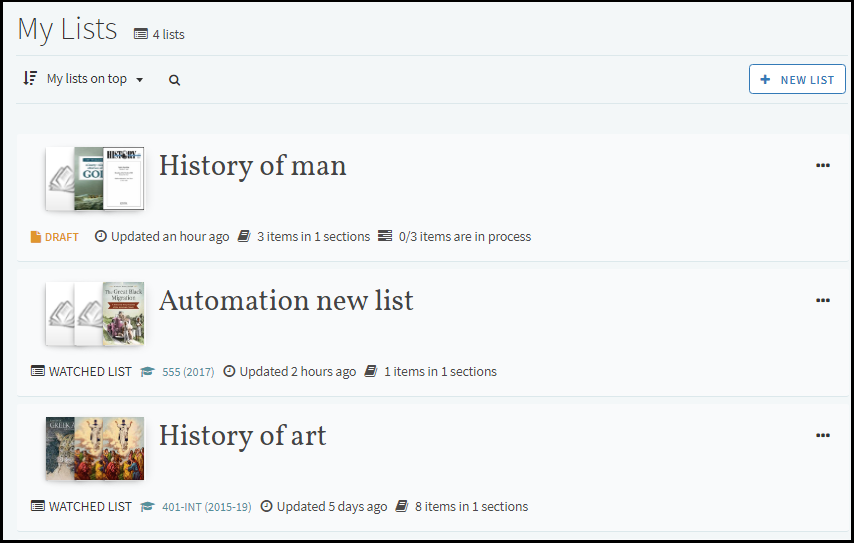
- Material type, editor, and contributor now appear (when available) in the search results when searching in Primo.
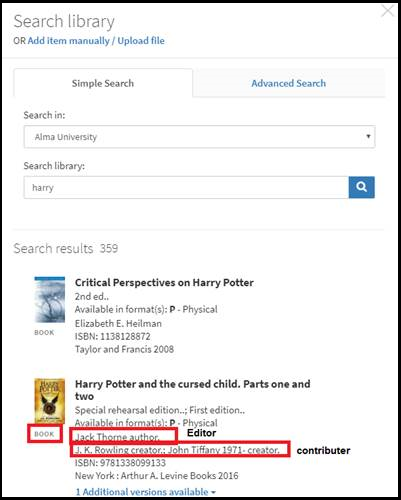
- When enabled by the library, students who are not registered see a self-registration screen when they first arrive to Leganto, similar to this.
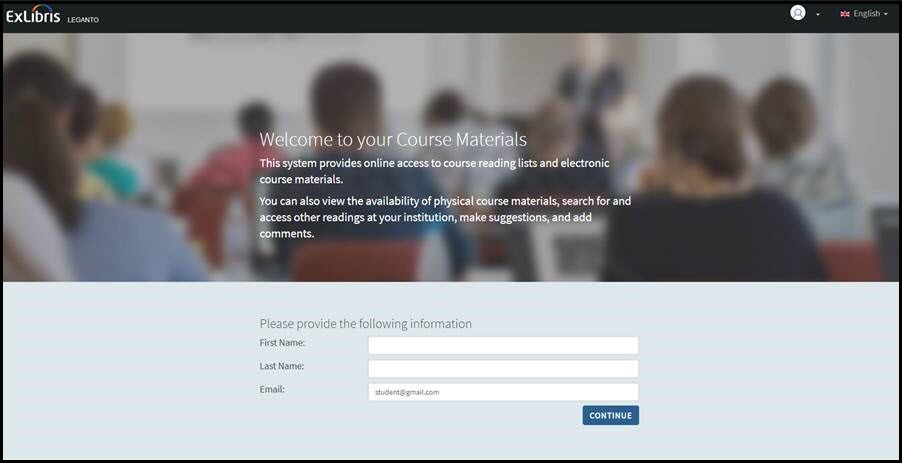
New Alma Features
The following features were added to Alma to support Leganto features in this release.
For additional Leganto-related Alma changes in this release, see Fulfillment - December 2017 Enhancements. In particular, see the new feature described in Reading List Search and Sets.
Enhancements to Deleted Reading Lists
Archived and deleted reading lists do not appear in Leganto, and are not returned by normal searches in Alma (they are not considered active).
Archived lists were added in a previous release. An archived reading list is one whose publication was set by a librarian to Archived. Archived lists can be unarchived;an unarchived list has the same status that it had before it was archived; its publication status is reset to Draft.
A deleted reading list is one that has been deleted by an instructor or librarian. You can configure whether deleted lists remain in Alma where they can be restored, or are purged as soon as they are deleted. A deleted list can be restored or purged. A restored list is restored with the same status that it had before it was deleted; its publication status is reset to Draft.
To configure whether deleted reading lists are saved or purged, see Configuring What Happens to Deleted Lists.
You can view all deleted lists on the Reading Lists Task List page: select All or Deleted as the value in the Publication Status filter. Select Restore or Purge in the row actions list for a deleted reading list to restore or purge the list, respectively. See Managing Reading Lists.
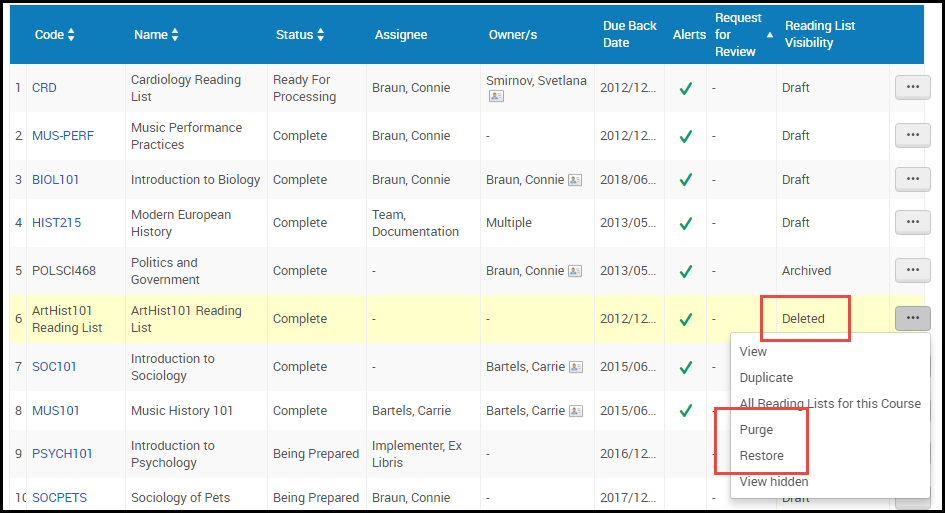
Deleted Reading List Options
Enhancements to Reading List Submissions
You can configure a "submit by" date for a course. Use this date to ensure that instructors send you their reading lists for processing with enough time to process them before the course begins. The notification about the submit by date appears in Leganto for all reading lists associated with the course.
To set a submit by date for a course, select the date on the Manage Course Information page. For more information, see Adding a Course.
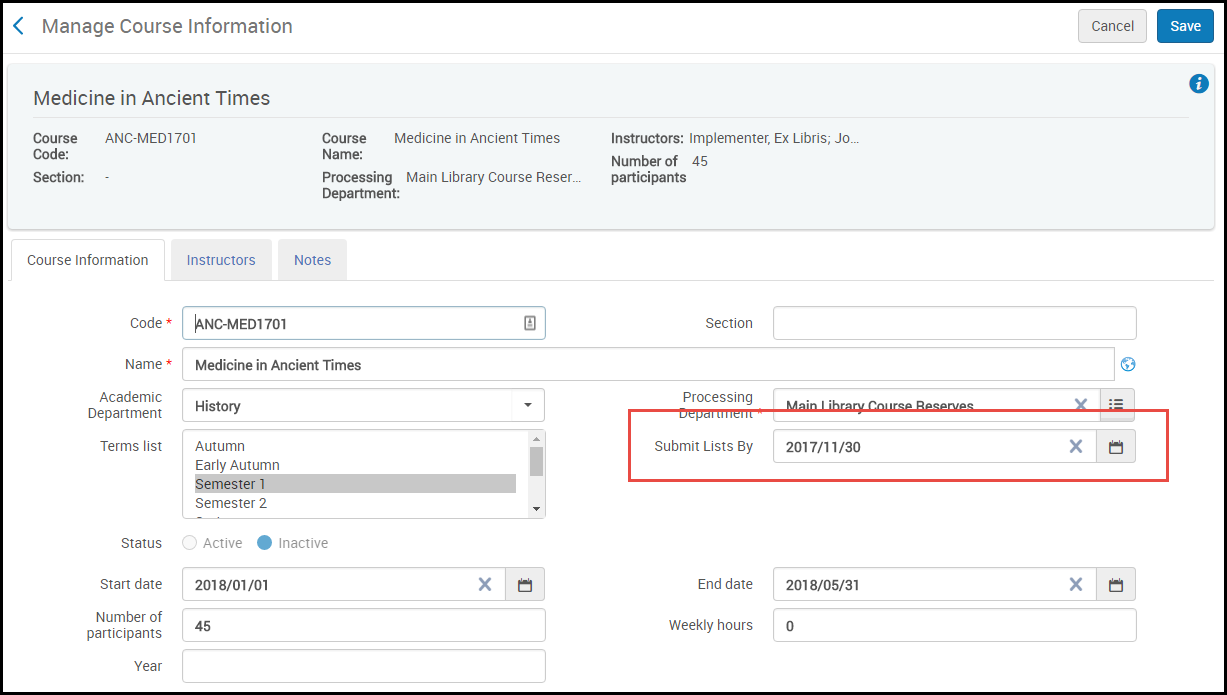
Manage Course Information Page
Submit By was added as a (initially hidden) column on the Courses page. This enables you to see the date that a list was last submitted by the instructor. See Managing Courses.
You can also add this date when using the Course Loader integration profile. Submit By was added as the last column in the file. See Configuring Course Loading.
When an instructor submits a reading list for processing, the status of the reading list and all of its citations change to Ready for Processing depending on your library's configuration, the status of some citations may immediately change to Complete.
After a list is submitted, the submission date appears in the column Request for Review on the Reading List Tasks List page and in the header on the Edit Reading List page. See Managing Reading Lists. This date is set whenever the list is submitted; it is not set when a specific citation or section from the list is submitted.
Additional Alma Features
- You can configure your LTI integration profile to allow self-registration for users that don't already exist in Alma. You can configure a default user group, resource sharing library, and Analytics statistical category for these users. See step 10 in Configuring Learning Tools Interoperability (LTI).
- See above and Additional Fulfillment Enhancements in Fulfillment release notes regarding enhancements for book chapter fields. In addition, see Appendix A for the updated mapping that includes book chapter fields.
- By default, a link Check Availability appears on the reading list page for each citation. When the user clicks this link, the citation details page appears at the Links & Availability section. You can now configure the View Online link to appear instead of Check Availability. Clicking this link opens the first electronic version in the list of available links. The reason that some sites may wish to avoid this is that this link may trigger the popup blocker on some browsers. See Configuring Links for Electronic Citations.
- By default, the source URL from Cite It! is saved and any source URL in the resource is ignored. You can, instead, copy the source URL from Cite It! to the Notes field, remove the source URL and replace it with the source URL from the resource (if any). This only happens if the resource is located in the repository. See Configuring Links for Electronic Citations.
- An instructor accessing Leganto from the CMS is given the Instructor role if he/she does not already have it. In addition, this user is added as an instructor to the relevant course.
- As noted in November's release, the parameter enable_3rdparty_cookie_blocking was removed. All users are now prompted to open Leganto in a new window if they are coming from an iFrame and the browser blocks popups.
- The parameter permalink_login was changed to authentication_method.
Resolved Issues
The following issues were resolved in this release:
- (URM-67551) The default location for a physical resource was not the same as the one considered the default one in Primo. This was fixed.
- (URM-71919) When only one language is available, the change language option no longer appears.
- (URM-72807) Resource Locate Not Run did not match citations whose resource locate status was null. This was fixed.
- (URM-75904) When creating or editing a purchase request associated with a bibliographic record (after a search or from a citation, for example), the bibliographic metadata cannot be edited on the purchase request page. This is to avoid either changing the existing record or creating a new one from this page. A new record is created from this page only when you enter the information manually.
- (URM-79128) Only the first line of long public notes appeared when exported. This was fixed.
- (URM-79132) The View Links option appeared for Primo Central citations for which there was no full text access available. This was fixed.
- (URM-79191) When uploading images was disabled (max_file_size_allowed_faculty_MB = 0), there was no warning message; the prompt to upload a file still appeared. This was fixed.
- (URM-79368) All instances of the word Leganto were removed from the instructor's help wizard.
- (URM-79639) If was possible to change the course permalink to retrieve unexpected results. This was fixed, and now only the course code or searchable ID works in the permalink.
- (URM-79789) When associating a list to a course in Alma, irrelevant course results sometimes appeared. This was fixed.
- (URM-79793) There was a display problem on the citation details page when viewing Leganto in Internet Explorer. This was fixed.
- (URM-79986) Notes from the resource appeared in the Harvard style export. This was fixed.
- (URM-79998) Leganto did not display a warning/error for a course permalink without a course code or searchable ID. This was fixed.
- (URM-80023) Primo Central citations for which there was no full text access available were nevertheless marked as Complete by automatic rules. This was fixed.
- (URM-80061, URM-80128) There were some issues with the Leganto header on mobile devices. These were fixed.
- (URM-80254) When there were many collaborators, the list was sometimes cut off in the Manage Collaborators pane. This was fixed.
- (URM-80427) When searching for reading lists on the Find Lists page, searching by faculty and a search term ignored the search term. This was fixed.
- (URM-80472) Harvesting did not work properly for Austlii. This was fixed.
- (URM-80499) The tooltip for visibility dates was updated.
- (URM-80568) There was a display issue with long citation descriptions on the reading list page on Firefox. This was fixed.
- (URM-80760) Some users experienced a timeout issue with SAML. This was fixed.
- (URM-81692) The LTI Direct Access link disappeared in November. This was fixed.
- (URM-81764) Starting in November, the chapter title in a book chapter was exported to Microsoft Word twice, once as the title and once as the chapter title. This was fixed.
- (URM-82067) Starting in November, the license type did not appear in a list of citations. This was fixed.
Next Month (January) Sneak Peek
The January release scheduled features include the following:
- Update list information in bulk.
- Associate a Creative Commons license to a list.

