Leganto Release Notes February 2017
New and Changed Leganto Features
The following features are new or changed in this month's release of Leganto.
Direct Access to Reading List, Section, or Citation from a CMS
Until now, you could provide access from the CMS to a course in Leganto. After clicking the course link in the CMS, Leganto opens with the list of all reading lists related to the course.
You can now provide direct access to a specific reading list, section, or citation from a CMS. To do this, the person creating the link to Leganto in the CMS must add a URL parameter/value pair with the reading list, section, or citation ID.
- Directly accessing a reading list opens Leganto on the reading list page.
- Directly accessing a section is exactly the same as directly accessing a reading list, except that all other sections in the reading list are collapsed by default.
- Directly accessing a citation opens Leganto on the citation page.
To find the parameter/value pair:
- Select LTI Direct Access from the reading list, section or citation ... menu.
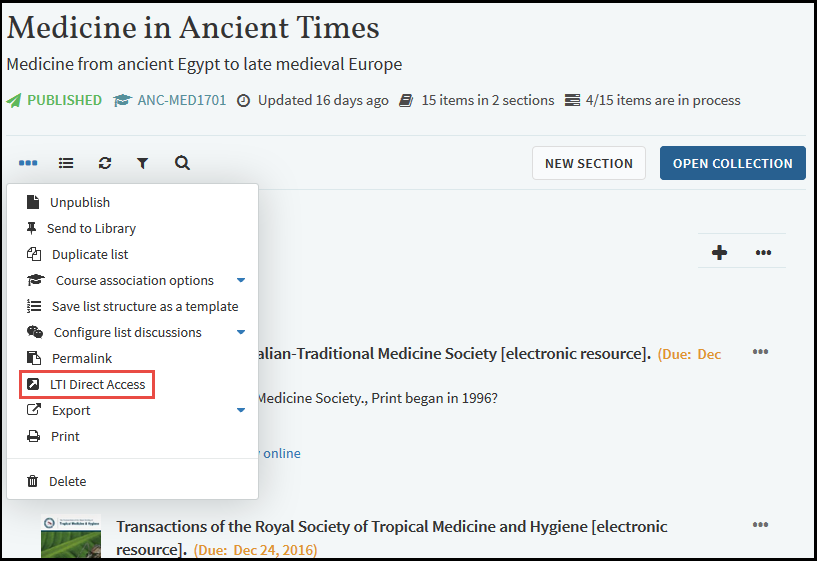 LTI Direct Access Option in Reading List ... MenuThe LTI Direct Access dialog box appears.
LTI Direct Access Option in Reading List ... MenuThe LTI Direct Access dialog box appears.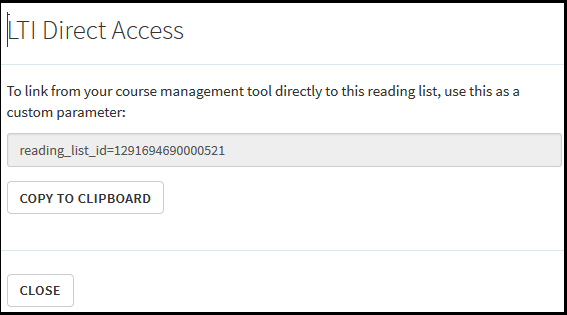 LTI Direct Access Dialog Box for a Reading List
LTI Direct Access Dialog Box for a Reading List - Copy the URL parameter/value pair in the text box (click Copy to Clipboard) and close the dialog box (click Close).
- Enter the parameter/value pair as is as part of the URL to access Leganto.
When a student accesses Leganto directly to a reading list, section, or citation, the student is associated to the course exactly as if the student had accessed Leganto using the course link.
User-Defined Tags in My Collection
An instructor or student can now add tags that they want in My Collection.
To add tags, click Add tags to collection in any item. Enter any tags that you like and click Save. A new tag is started every time you enter a comma or space. If you have already added any tags to items on the page, the list of previously added tags appears in a dropdown when you click in the field.
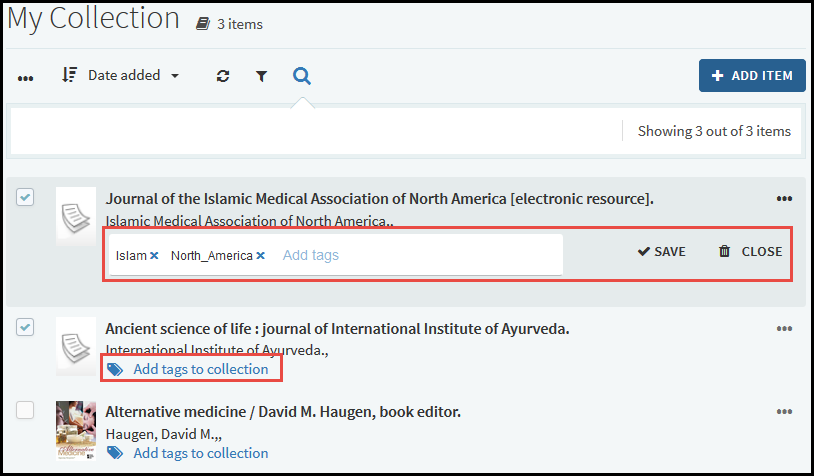
My Collection
To remove tags, click the edit icon  , click x beside the tag, and click Save.
, click x beside the tag, and click Save.
When you search in My Collection, items with tags matching your search term appear in the list of search results.
In addition, you can filter the items based on any tag you have entered for any item. If you select multiple tags, only items matching all selected tags appear (AND, not OR). To remove a filter term, click x beside the term.
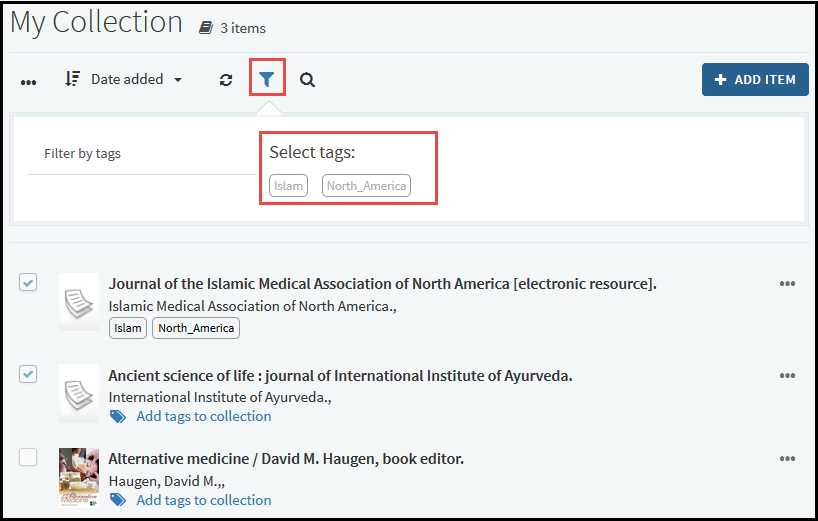
Advanced Reading List Publishing Options
The options for publishing a reading list were enhanced. For more information, see Configuring Reading List Publication Options.
Additional Leganto Features
The following additional changes were made in this month's release:
- Searching for citations using the search tool at the top of a reading list (or My Collection) now also searches the citation's (or item's) tags. So, for example, if a citation has a tag Mandatory, searching for Mand includes the citation in the list of matched citations.
- When exporting citations to PDF or to Microsoft Word in Expanded Reading List Style, the publication date is now formatted in a more friendly style (month day, year).
- When adding tags, all options appear immediately (the scrollbar was removed).
- You can filter citations in a reading list (or items in My Collection; see User-Defined Tags in My Collection) by tag. Click the filter icon
 above the reading list and select the relevant tags. If you select multiple tags, only citations matching all selected tags appear (AND, not OR). To remove a filter term, click x beside the term.
above the reading list and select the relevant tags. If you select multiple tags, only citations matching all selected tags appear (AND, not OR). To remove a filter term, click x beside the term. - You can now export selected items from My Collection to Microsoft Word or PDF format. Like when exporting a reading list, you can select the export format when exporting to Microsoft Word.
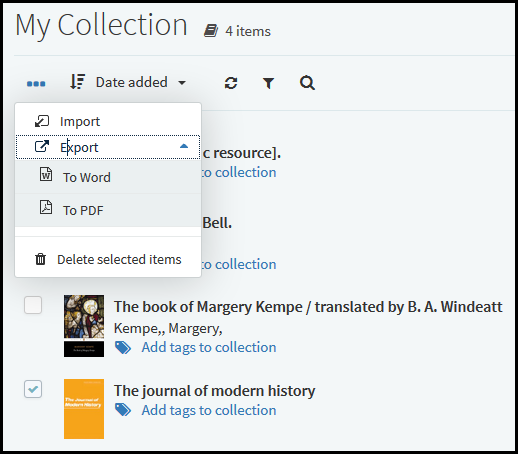
- Students can now view notifications about changes to their course reading lists or reading lists that they follow in the Notifications tab of Leganto. A student can also select in the User Settings whether or not to receive these notification by email.
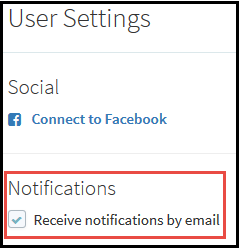 The notifications that the student can view/receive include:
The notifications that the student can view/receive include:- New item in reading list - A citation was added to a reading list.
- Item due date updated - A due date was added for a citation.
- Note added - A note was added to a citation.
- Comment added - A comment was posted to a citation.
- Tag added - A tag was added to a citation.
- Item removed - A citation was removed from a reading list.
- For North American institutions running Leganto Powered by SIPX, an instructor can now remove a SIPX license from a citation by selecting Remove SIPX License on the reading list page. For more information about SIPX, see Working with SIPX.
- When a physical item has no available copies, the message Check Holdings now appears on the citation in the reading list (until now, no message appeared).

- The Links & Availability section was moved to the top of the citation page.
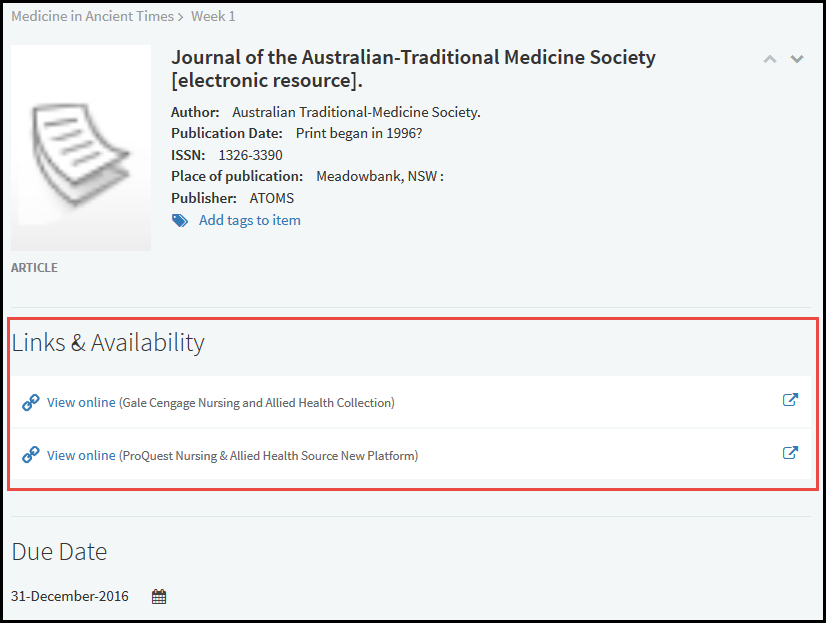
- The feedback form to Ex Libris was removed from Leganto.
New Alma Configurations
The following features were added to Alma to support Leganto features in this release.
For additional Leganto-related Alma changes in this release, see Fulfillment - February 2017 Enhancements.
Additional Alma Configurations
- A librarian can now publish the reading list in Alma on the Edit Reading List page. For more information, see Editing a Reading List.
- For North American institutions running Leganto Powered by SIPIX, SIPX was added as a reason for approving a copyright clearance request on the Approval Reqests List page. See Working with SIPX.
- For North American institutions running Leganto Powered by SIPIX, you can now remove a SIPX license from a citation by clicking Remove SIPX License on the Edit Reading List page. For more information about SIPX, see Working with SIPX.
- Digitization and copyright requests can now only be placed by instructors for citations in reading lists that have a course association. true was removed as an option for the parameters instructor_digitization_request and instructor_copyright_clearance (see Configuring Leganto Copyright-Related Procedures). For any customers that had true for either of these parameters, the parameters were changed to course_association.
Resolved Issues
The following issues were resolved in this release:
- (URM-61540) A duplicated list appeared at the top of the list (not above the current list) and without sufficient indication. The focus now moves to the duplicated list and the message is now more prominent.
- (URM-64218) The due back date of a reading list was erased after editing the list in Leganto. This was fixed.
- (URM-66275) Some citations were missing the View Online link for guest users. This was fixed.
- (URM-67488) An Alma user with the role Course Reserves Manager could not edit reading list items after clicking Alma > View in Leganto. This was fixed.
- (URM-67500) Export to Word failed when the reading list name contained a comma. This was fixed.
- (URM-67759) Lists unrelated to the current user appeared in the Reports tab. This was fixed.
- (URM-68502) Uploading a file to an existing citation would sometimes change the citation type to Document. This was fixed.
- (URM-68953) After accessing Leganto from Alma (View in Leganto), all non reading list tasks disappeared from Alma. This was fixed.
Next Month Sneak Peek
Features scheduled for next month include:
- CLA Digital Content Store (DCS) integration (UK) - Search the DCS and associate a citation with a DCS item.
- Course rollover enhancement - Create a new course based on old course information.

