Leganto Release Notes July 2016
New and Changed Leganto Features
The following features are new or changed in this month's release of Leganto.
New Reading List Publishing Option
Leganto's existing functionality includes that, when an instructor publishes a reading list, the course's students can view the list and also view the list's electronic resources and full text of any citation's uploaded files. In addition, when publishing a reading list, an instructor optionally can enable either of the following:
- All Leganto users (all other students) can view the list as a syllabus. These students cannot view the list's electronic resources or the citations' uploaded files.
- Anyone on the internet who has the permalink can view the list as a syllabus. They cannot view the list's electronic resources or the citations' uploaded files.
A new option Materials Available for All Students enables instructors to publish a reading list such that all Leganto users (all other students) can view the list and also view the list's electronic resources and uploaded files, just like the course's students. An administrator must enable this option using a configuration parameter in Alma; see Other Alma Features. When this parameter is enabled, the default option in Leganto for publishing a reading list is the new option. When the parameter is disabled, the default option is Syllabus available for ALL students.
The new Publish List dialog box appears as follows:
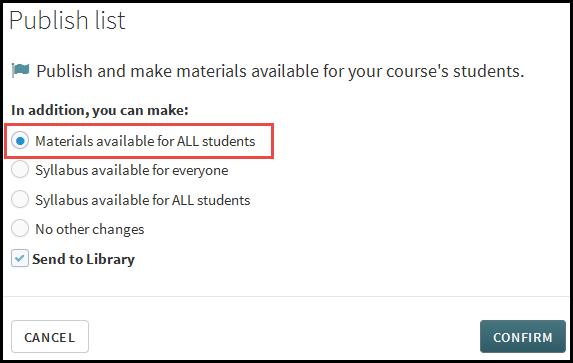
Publish List Dialog Box
Students and instructors can only follow a reading list if it is published and available as a syllabus, at least.
Unified View for the List of Reading Lists
The list of reading lists was changed to include all reading lists that you can access in a single list. Lists that you follow syllabus-only are noted as Syllabus. If you enter Leganto from a specific course link in the CMS, that course's reading lists appear with a shaded background at the top of the list of reading lists.
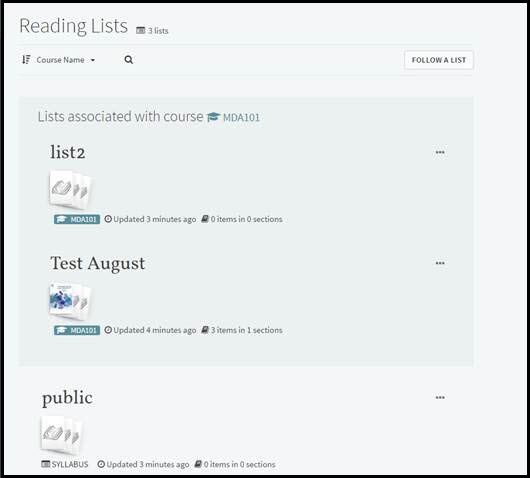
Reading Lists
If you are an instructor, lists that you own and are published, or that you follow and can view the course materials, are noted as Published. Lists that you own and are in draft mode are noted as Draft. Published lists appear by default at the top of the list of reading lists.
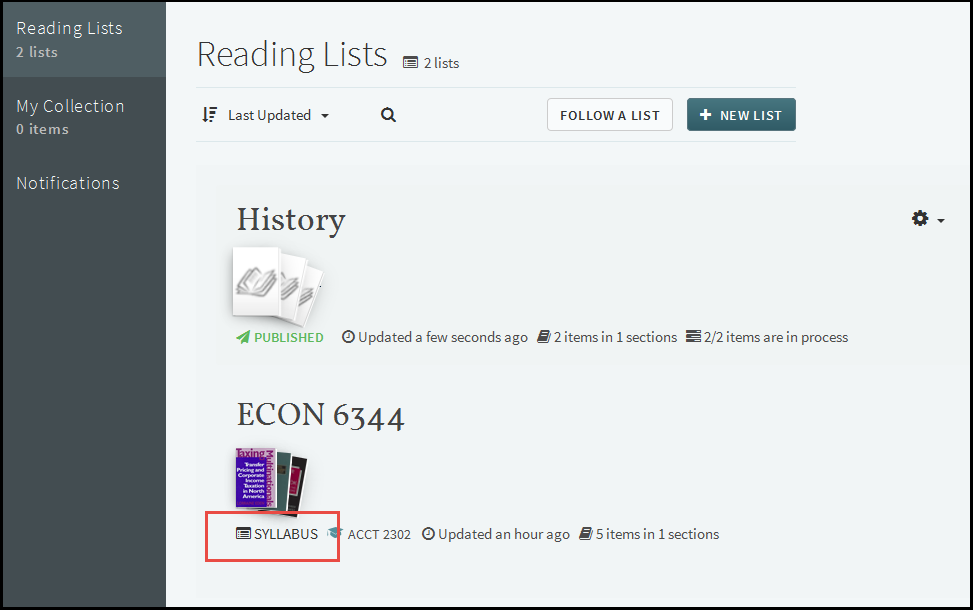
Reading Lists
Additional options are available to sort the list of reading lists:
- My Lists on Top (instructors only) - Lists that the user owns or collaborates on are moved to the top. These lists, and the remaining lists, are then sorted by most recently to least recently updated.
- Course Name - Sort lists by course name. Within each course, lists are then sorted by list name.
In addition, searching the list of reading lists now also matches the list description, course code, and course name.
Additional Leganto Features
The following additional features were changed or added in this month's release.
- Additional citation material types were added:
- Abstract
- Archive
- Grant
- Interview
- Legislation
- Letter
- Manuscripts
- Poem
- Presentation
- When adding a new item manually, the primary fields (visible without having to click More item details) are now Publisher and Publication Date for all item types and material types other than Book or Article (whose visible fields were configured last release).
- When exporting a reading list or a section to Word, you can now select the bibliography style according to several popular styles. The last option in the list - Expanded Reading List Style - is the default Leganto style that was used until this release.
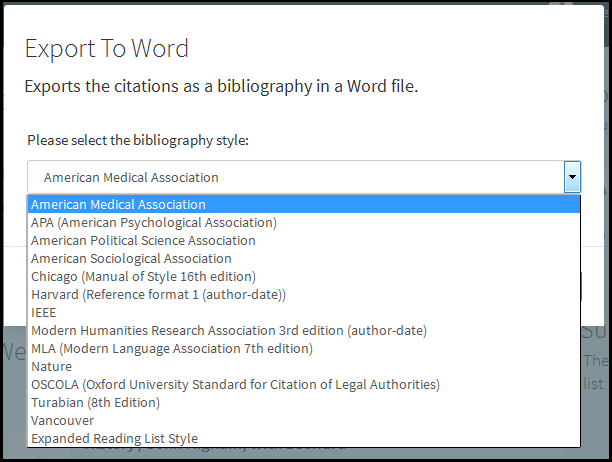 Export to Word
Export to Word
- Various improvements were made to improve the UI for accessibility. These changes were made to address some minor concerns raised by Imperial College while doing WC3 accessibility testing.
- The advanced search now initially displays the four fields Title, Author, ISBN, and ISSN. Click Add another field to add additional fields.
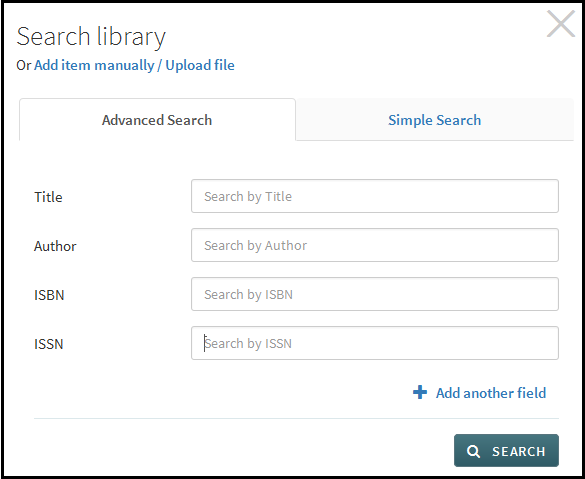 Leganto - Advanced Search
Leganto - Advanced Search - When the new parameter display_CLA_info_in_leganto is set to true, British copyright information (CLA) appears on each citation's page (not for students). For information on setting the parameter, see Configuring Other Leganto UI Elements. For additional copyright clearance feature changes in this release, see Additional Copyright Clearance Features in the Alma July 2016 release notes.
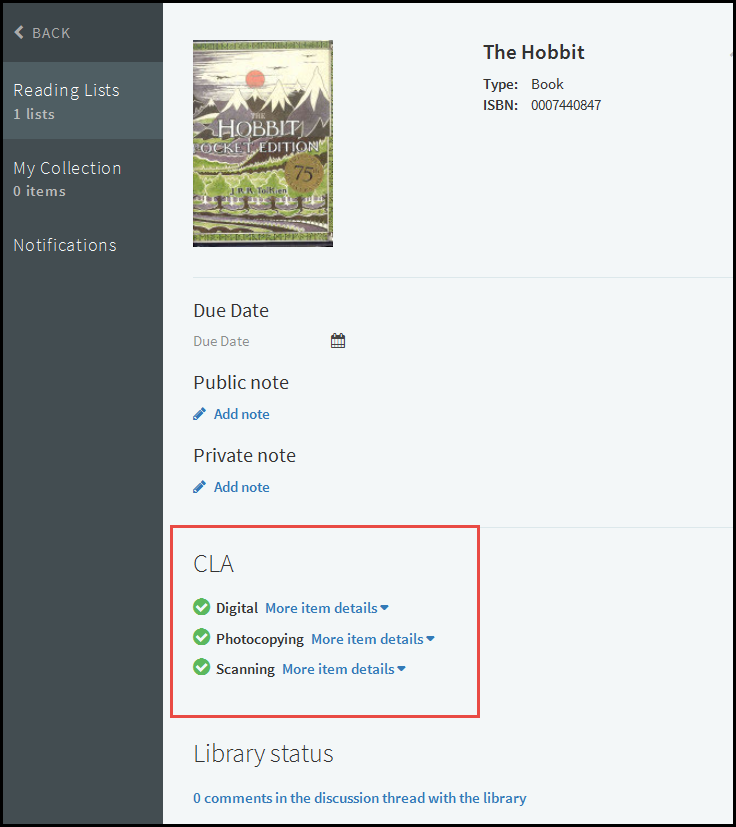 Leganto - Citation Page
Leganto - Citation Page - When finding a reading list to follow, you can now filter by academic department (faculty) before searching for a reading list.
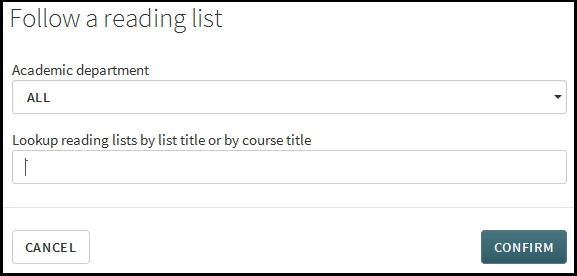 Leganto - Follow a Reading List
Leganto - Follow a Reading List - Instructor (users with the Instructor role) and librarian (users with any of Course Reserves Operator/Manager or Fulfillment Services Operator/Manager roles) views of a reading list are now excluded from the count of reading list views.
- The menu option Export to Leganto file was changed to To .lgn file.
New and Changed Alma Configurations
See the Alma July 2016 Release Notes for more new and changed features.
Library Note Alerts in Alma
Alma now provides additional functionality to help librarians view and manage notes entered by instructors in Leganto.
Citations with unread notes are tagged with an alert that can be filtered for in the Alerts filter on the Reading List Task List and Edit Reading List pages. The new alert is Citation has a New Note.
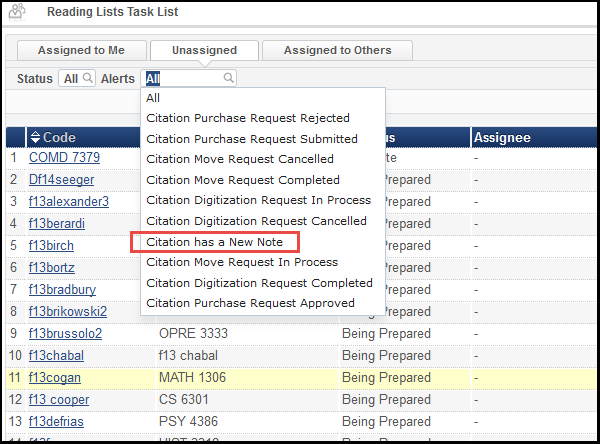
Reading List Tasks List Page
On the Reading List Tasks List, if any citation in a reading list has an unread note (or any other alert), a green checkmark appears in the Alerts column, as usual. For more information about this page, see Managing Reading Lists.
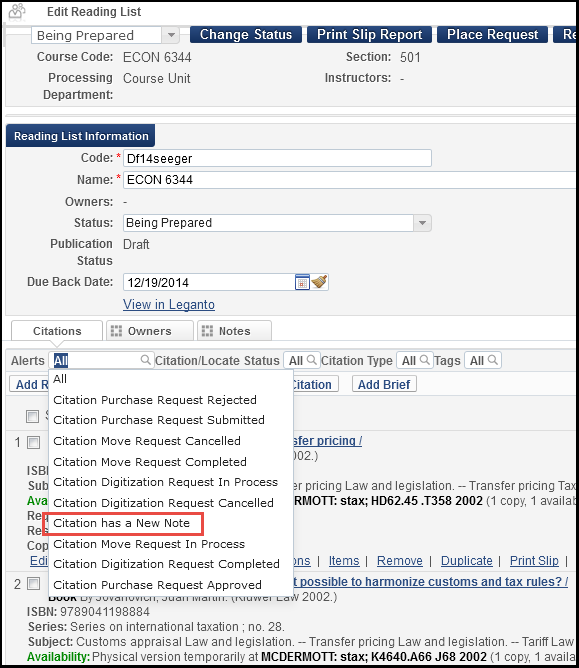
Edit Reading List Page
On the Edit Reading List page, if any citation has an unread note, an alert appears in the citation's information.
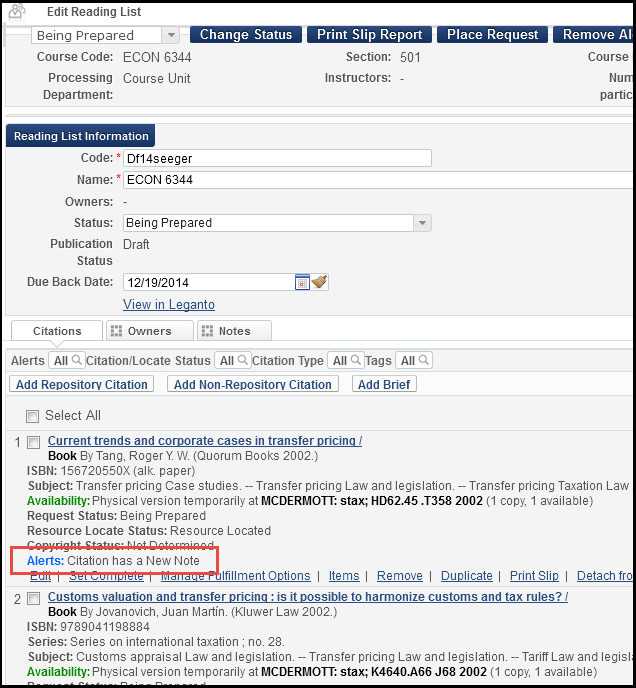
Edit Reading List Page
For more information about this page, see Managing Citations.
The alert remains until you view the note in the Notes tab of the citation. To keep the note unread, select Save and Activate Notes and click Go to leave the page. If you select Save or leave the page in any other way, the note is marked read and the alert is removed.
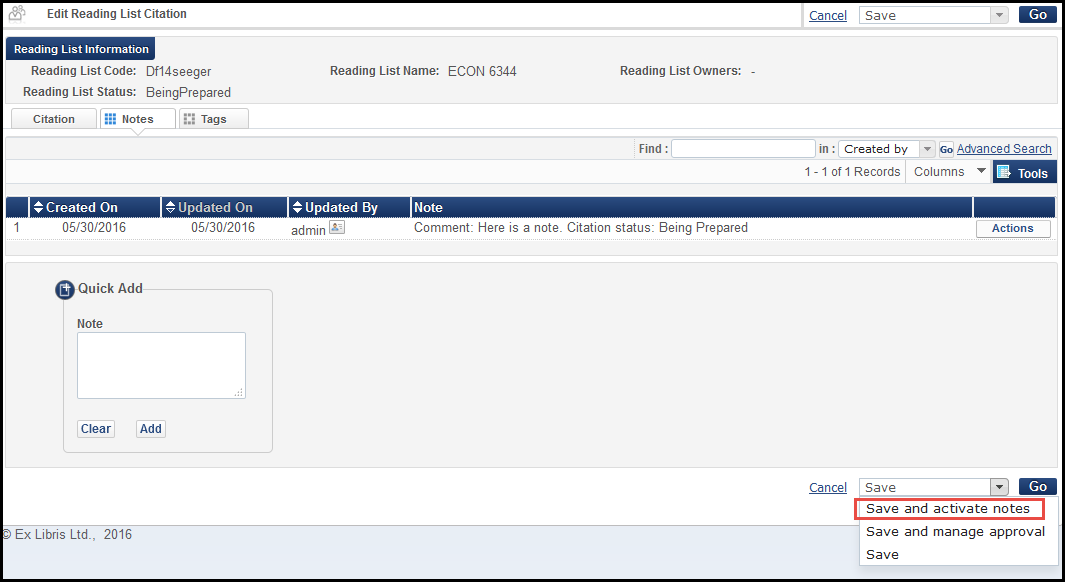
Edit Reading List Citation - Notes Tab
Other Alma Features
The following additional features were changed or added in this month's release.
- The customer parameter materials_available_for_all_students_option was added to enable the option to publish a reading list such that all Leganto users can view the list and also the list's electronic citations. For more information, see New Reading List Publishing and Sorting Options above and Configuring Other Leganto UI Elements.
- Alma now supports Canvas as a CMS when configuring an LTI integration profile. For information about this profile, see Configuring Learning Tools Interoperability (LTI).
Resolved Issues
The following issues were resolved in this release:
- (URM-56604) The publication date was missing from the search results. This was fixed, and the year now appears.
- (URM-57361) Resource Locate moved a citation from its existing section to the first section in a reading list. This was fixed.
- (URM-58300) When trying to access a local digital representation link from Leganto, a blank page appeared instead of the Alma viewer. This was fixed.
- (URM-59334) There were several issues when exporting a reading list to a PDF when using Chrome. These were fixed.
- (URM-59743) When a student viewed a citation that had only library tags, the student saw an empty tag icon. This was fixed.
- (URM-60756) When changing the visibility of the student discussion thread, Leganto deleted all of the citations in the list. This was fixed.

