Go VE: Customizing the Default Display Fields in Primo VE
In general, Display fields are the fields that display in the brief display of a record and in the Details section of a record's full display and are used to help the user to decide whether the material contains the information for which the user is searching.

Background
Main Principles and Differences between Primo and Primo VE
Before starting to modify the default Display fields, it may helpful to understand the main differences between the configuration and deployment of Display fields in Primo and Primo VE:
-
Changes are effective immediately – after customizing and applying normalization rules, the changes become effective immediately in Primo VE, and there is no need to re-pipe and re-index.
-
Normalization rules language – As with Alma, Primo VE uses DROOLS to define the normalization rules for each Display field, but there are some syntax differences. For more details, see Configuring Normalization Rules Display and Local Fields in Primo VE.
-
Customizing a specific field's rule – in Primo VE you customize specific display fields. For fields that you do not customize, you will continue to use the out-of-the-box settings and receive updates automatically, and for the customized fields, you can optionally apply any rule changes.
-
Modifying Bibliographic metadata - Primo VE allows you to modify metadata that is based on the bibliographic record. Currently, it is not possible to edit fields from other sources like authority, course, and so forth. For more information, see Primo VE known issues.
Documentation and Training Videos
In preparation for this task, it is recommended that you familiarize yourself with the following documentation:
Preparation: Determining Whether Display Fields Need Customization in Primo VE
Before you begin to modify the out-of-the-box normalization rules for Display fields in Primo VE, you can use the following methods to determine whether you need to make any changes to the Display field's normalization rules:
-
Review the default mappings on the following page to see if the default settings meet your needs: Mapping to the Display, Facets, and Search Sections in the Primo VE Record.
-
Compare the Details sections for records in both Primo and Primo VE views to ensure that you are displaying the correct information. If the comparison requires you to display additional fields in Primo VE, see Configuring Discovery Views for Primo VE.
If you need to map additional information from the source that is not mapped in the Display fields to a separate field, see Go VE: Converting Local Fields in Primo to Primo VE.
Configuration: Customizing a Display Field
If a Display field's default mappings are not sufficient, the Define a Display Field page allows you to customize its normalization rules. If you have not already customized this field, you will be given its default mapping as a starting point.
-
Open the Manage Display and Local Fields page (Configuration Menu > Discovery > Display Configuration > Manage display and local fields).
-
Select Add field > Add display field to open the Define a Display Field page.
-
From the Field to edit drop-down list, select the Display field that you want to customize.
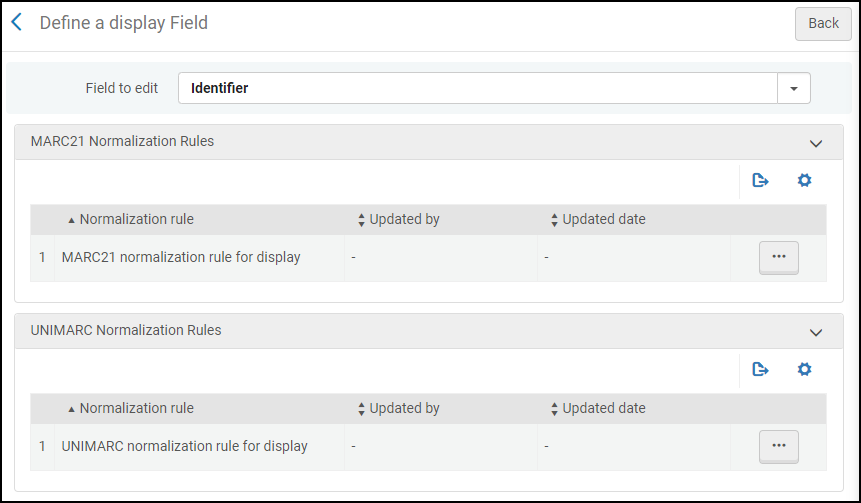 Define a Display Field - Identifier Field Selected
Define a Display Field - Identifier Field Selected -
Depending on the format of your source records (MARC and UNIMARC), select the option under the Normalization Rules section that corresponds to the format of your source records to open the DROOLS Editor: MARC21 normalization rule for display or UNIMARC normalization rule for display. For more information on the syntax used for normalization rules, see the following documents:
-
Configuring Normalization Rules for Display and Local Fields
-
Primo Normalization Rule Examples in the Ex Libris Developer Network
Example 1: In the DROOLS Editor, change the following rule, which displays only the value of subfield $$a from the UNIMARC 010 field:
rule "Primo VE Display - Identifier 010"
when
MARC is "010"."a"
then
set TEMP"1" to MARC."010" sub without sort "a"
add prefix (TEMP"1","$$CISBN$$V")
create pnx."display"."identifier" with TEMP"1"
endTo the following rule so that it also displays the value of subfield $$b:
rule "Primo VE Display - Identifier 010"
when
MARC."010" has any "a,b"
then
set TEMP"1" to MARC."010" sub without sort "a,b"
add prefix (TEMP"1","$$CISBN$$V")
create pnx."display"."identifier" with TEMP"1"
endExample 2: In the DROOLS Editor, remove the following rule for the MARC 362 field since its information is not needed for the Publisher field:
rule "Primo VE - publisher notes 362"
when
MARC."362" has any "a,z"
then
create pnx."display"."publisher_notes" with MARC."362" sub without sort "a,z"
end -
-
Return to the Manage Display and Local Fields page, and select Apply rules to apply the rules to your local records in Alma.

