Go VE: Converting Local Fields in Primo to Primo VE
Local fields allow you to map additional metadata that is not mapped from source records by default in Primo VE so that the metadata can be displayed in the Details section of the record's full display or indexed to allow filtering of search results with the local facets and search fields.
This guide shows how to copy your local fields from Primo to Primo VE.
Background
Comparing the Configuration of Local Fields in Primo and Primo VE
Local fields are used similarly in both Primo and Primo VE, but they have some configuration differences:
-
Local Fields are created with the Define a Local Field page, which uses DROOLs to define the normalization rules that map information from the local source records for use in Primo VE. For more information on DROOLS, see Configuring Normalization Rules for Display and Local Fields.
-
Information can be mapped from your local bibliographic records, but not from other sources (such as authority, inventory, course reserves, and so forth).
-
In most cases, Local fields are available immediately for display, search, and facets. If you use the normalization rule method for search or facets in a local field, recalculation (or re-indexing) is needed for your data (on your full data or set of records).
-
With Local fields, you can use the following methods to map information from local source records in Alma to Primo VE:
-
Bibliographic fields – This method maps information only from the following fields, provides out-of-the-box mapping for each field's subfields, and does not require you to recalculate the indexes for existing records after creating or modifying a Local field:
-
MARC21: 009, 09X, 490, 5XX, 69X, and 9XX
-
UNIMARC: 300 - 308, 310 - 318, 320 - 328, 330 - 338, 340 - 348, 350 - 358, 360 - 368, 370 - 378, 380 - 388, 609, 619, 629, 639, 649, 659, 669, 679, 689, 69X, and 9XX
-
-
Normalization rules – This method uses custom normalization rules to map any MARC21 and UNIMARC fields from the source records to local display, search, and facet fields. The local fields for display will appear immediately in the Primo VE user interface. If normalization rules are added/updated for Local fields used for Facets and Search, existing records will require recalculation (re-indexing in Primo).
-
Documentation and Training Videos
In preparation for this task, it is recommended that you familiarize yourself with the following documents and training videos:
Preparation: Gathering Information from Local Fields Defined in Primo
Before you start defining Local fields in Primo VE, it is necessary to see what Local fields you are currently using in Primo. For each Local field defined in the Display (lds01-lds250), Facets (lfc01-lfc50), and Search (lsr01-lsr50) sections of the PNX, check to see if this information is already part of the default mapping rules in Primo VE (see Mapping to the Display, Facets, and Search Sections in the Primo VE Record). If not, copy its mapping information for later use.
Out of the box, Primo VE maps information that was commonly mapped to Local fields in Primo. Here are some examples:
-
Relations: related title, related work, and series. In Primo, these relations are created from PLK fields, and in Primo VE, they are based on bibliographic linking fields and Alma relation logic and tables.
-
The Locations facet is created by default, with the option to display the library name with each location.
-
The holdings call numbers are indexed automatically.
-
The Publisher field is indexed as part of the general search field.
-
The MMS ID is now a Display field.
-
The MESH field is now a Display field.
Configuration: Creating a Local Field in Primo VE
After you have determined which Local fields that you want to copy from Primo, you can start creating Local fields in Primo VE. When creating a Local field, you can use the Bibliographic field mapping method if all of the following are true:
-
The field from which you want to map information is supported by the Bibliographic field mapping method.
-
You need to map all the subfields (not a specific one) from a field in the source record.
-
You want to map the field's information as is.
Otherwise, you will need to use the normalization rules mapping method to map a field's information to a local field.
-
Because display information can be mapped separately from search and facet information, it is possible to use a different mapping method for each. For example, it is possible to use the Bibliographic Field mapping method for search and facets information and the Normalization Rule mapping method for display information.
-
If you decide to use the Normalization Rule mapping method for facets and search for a specific local field, you are no longer permitted to use the Bibliographic Field mapping method for display information and must create separate normalization rules for display information and search and facets information for this field.
-
If you want to display your Local field as a lateral link, see Configuring Hypertext Linking Definitions in Primo VE.
To create a Local field:
-
If you need to use the Normalization Rules mapping method to map search and facets information, you must configure the Local field on the Local Fields using Search and Facet Normalization Rules page (Configuration Menu > Discovery > Other > Local Fields using Search and Facet Normalization Rules). For more information, see Configuring Local Search and Facet Fields for Primo VE.
-
Once configured, you can no longer use the Bibliographic Field mapping method to map display information for search and facets information.
-
You can configure a maximum of 10 local fields in this manner.
-
All changes to these local fields require re-indexing.
-
-
Open the Manage Display and Local Fields page (Configuration Menu > Discovery > Display Configuration > Manage display and local fields).
-
Select Add field > Add local field to open the Define a Local Field page.
-
From the Field to edit drop-down list, select a local field. Depending on whether the local field was previously defined on the Local Fields using Search and Facet Normalization Rules page, the Define a Local Field page will appear as follows:
-
Not defined –
This configuration allows you to map display, search, and facets information using the Bibliographic Field mapping method. If necessary, you can use the Normalization Rule mapping method to map display information differently from the search and facets information (which will continue to be mapped with the Bibliographic Field mapping method).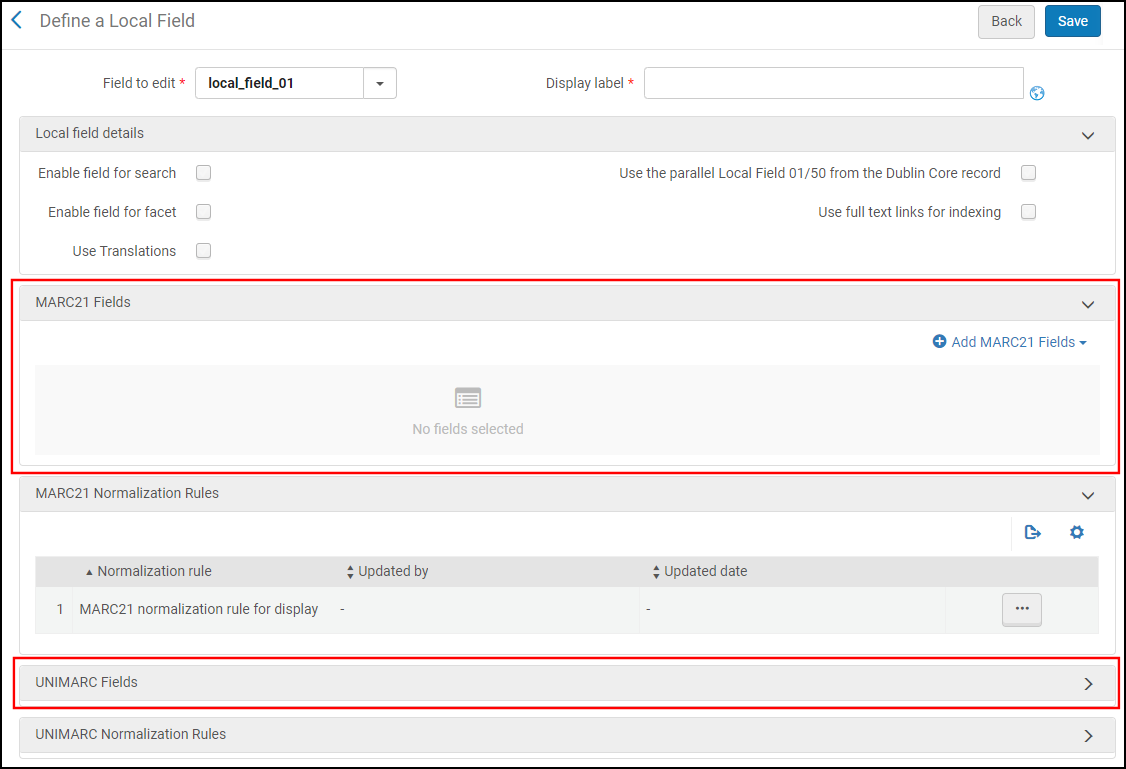 Both Mapping Methods Permitted - Bibliographic Field Mapping Method Highlighted
Both Mapping Methods Permitted - Bibliographic Field Mapping Method Highlighted -
Defined –
This configures allows you to use the Normalization Rules mapping method only. If you need to map display information and search and facets information, you must create separate normalization rules for them.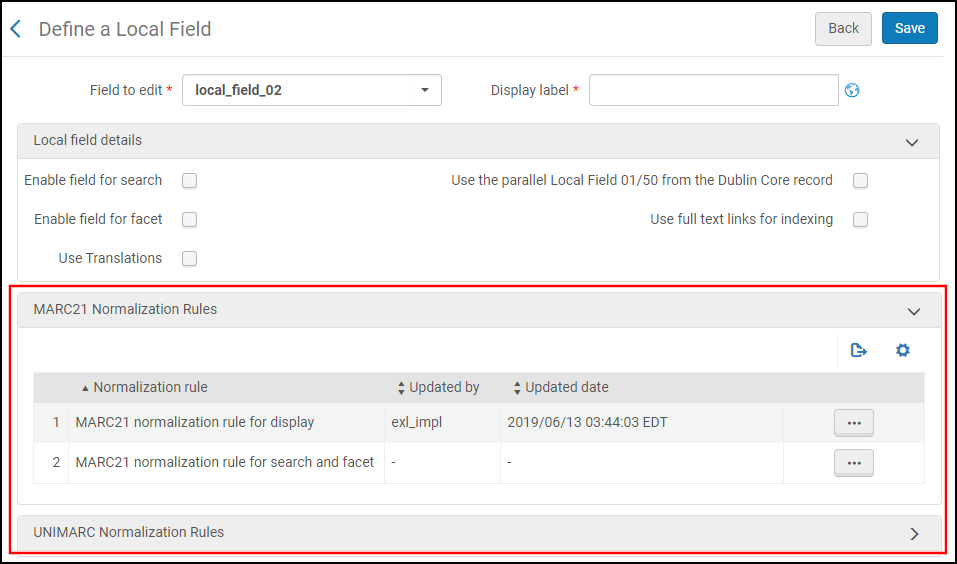 Only Normalization Rule Mapping Method Supported
Only Normalization Rule Mapping Method Supported
-
-
Specify the local field's usage information (such as facet, search, and translation usage), and mapping information. For more information, see Adding a Local Field in Primo VE.
Example 1: Using the Bibliographic field mapping method to map all subfields from the MARC 502 field:
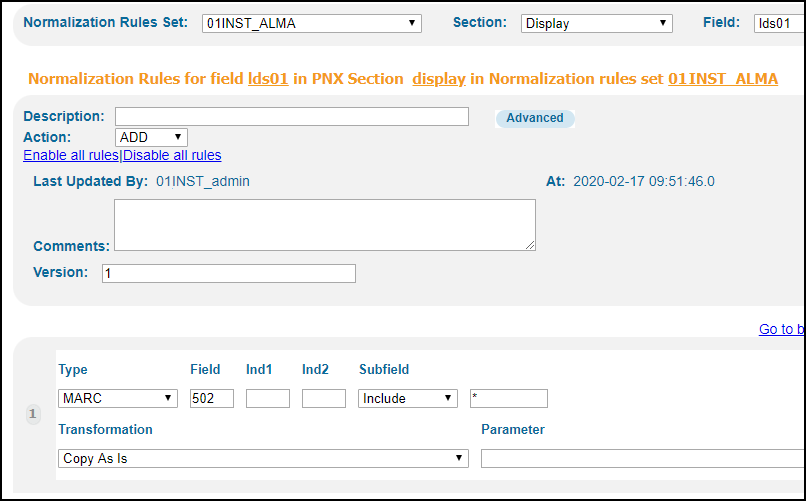 Normalization Rules in Primo
Normalization Rules in Primo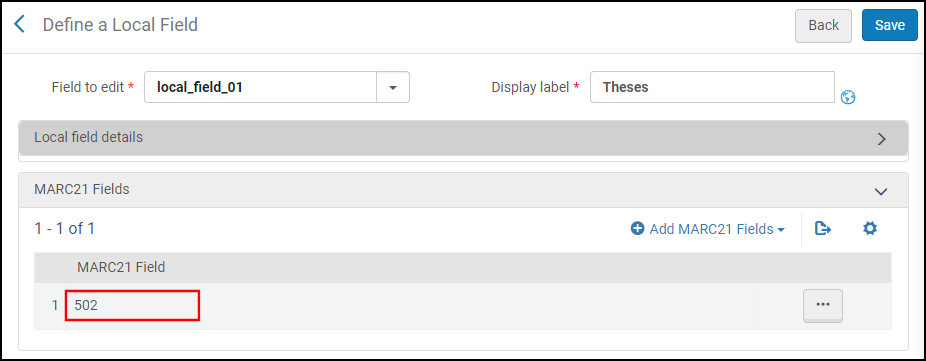 MARC21 Fields Mapping Section
MARC21 Fields Mapping SectionExample 2: Using the Normalization rules mapping method to use a transformation for the MARC 255 a subfield, which removes specific characters from the end:
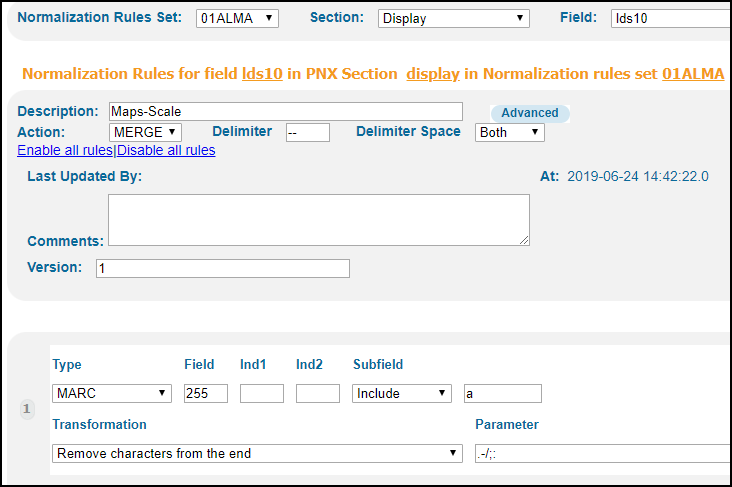 Normalization Rules in Primo
Normalization Rules in Primorule "Primo VE - Lds10"
when
MARC is "255"."a"
then
set TEMP"1" to MARC."255","a"
remove substring using regex (TEMP"1","(.|-|/|;|:)+$")
set pnx."display"."lds10" to TEMP"1"
endNormalization Rules in Primo VE -
Return to the Manage Display and Local Fields page, and select Apply rules to apply the rules to your local records in Alma.
-
If you created or updated normalization rules for local fields that are used to map search and facets information, open a Support ticket to have your local data recalculated.

