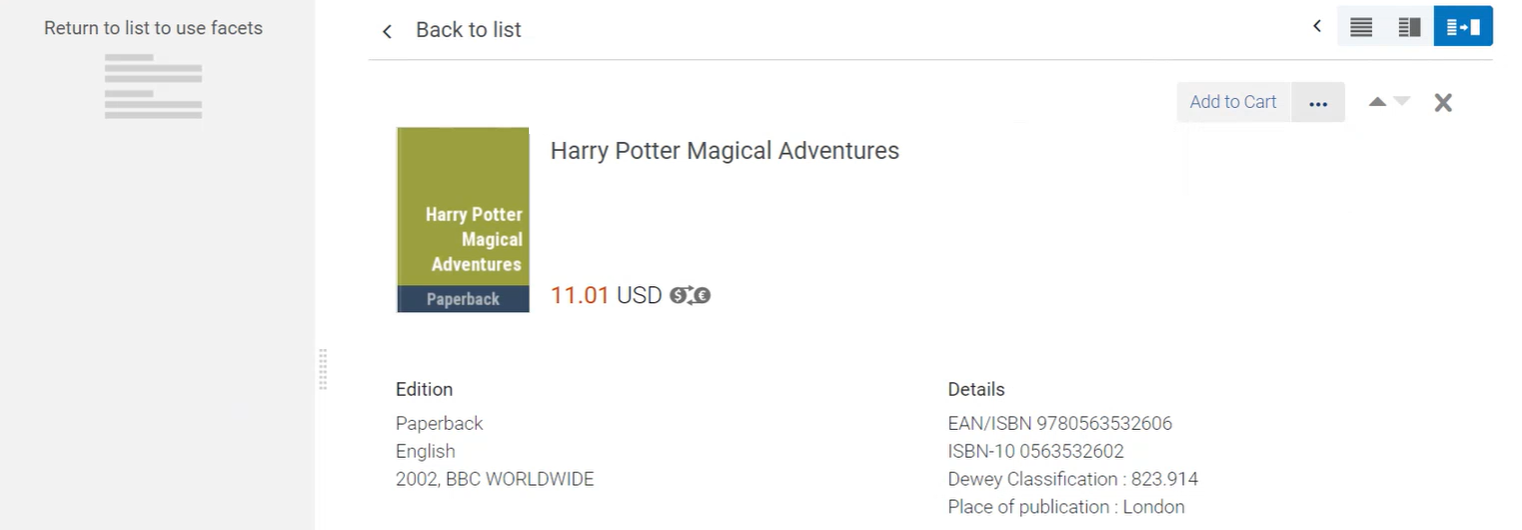May 2021 Release
Orders Awaiting Approval Task List
Currently, acquisitions staff has to check out entire selector carts when submitting to the vendor, which means no selective ordering (unless offers are rejected from the cart), and the same ordering library must be applied for all offers, ultimately limiting access to funds and shelving locations.
To make the approval process more flexible, selector submitted orders in Rialto can now be completed offer by offer (or in bulk) via the Orders Awaiting Approval Task List. When selecting Market > Orders > Orders Awaiting Approval, all the offers that were submitted by all the Selectors can now be displayed in one actionable list. Acquisitions staff can review one or several items simultaneously, without any consideration of the selector cart they came from, and perform any of the following:
- Facet the list of offers to view titles that require immediate attention, or that users may be assigned to, using the new "Route To" field applied from a selector's cart (for details, see Routing Cart Offers into Categories).
- Claim assignment of offers on the list so that other staff members have viability into what is being worked on
- Check out, apply templates, or reject by individual offer, or in bulk
To implement this new acquisitions workflow, including the "Route To" field (see Routing Cart Offers into Categories), please contact Customer Support. The existing workflow of approving the entire cart will be phased out in upcoming releases.
Routing Cart Offers into Categories
A new field "Route cart item into category" is available for use in the cart, cart templates, and the Selection Plan rules. This field enables users to route cart offers that are up for approval into categories that were defined by the institution (for example: subjects, names of particular users, etc.), which then enables acquisitions staff to facet the Order Approval Task List (see Orders Awaiting Approval) by these values.
This field is meant to be paired with the Orders Awaiting Approval Task List, and needs to be configured with assistance from Customer Support. It will not display unless requested to.
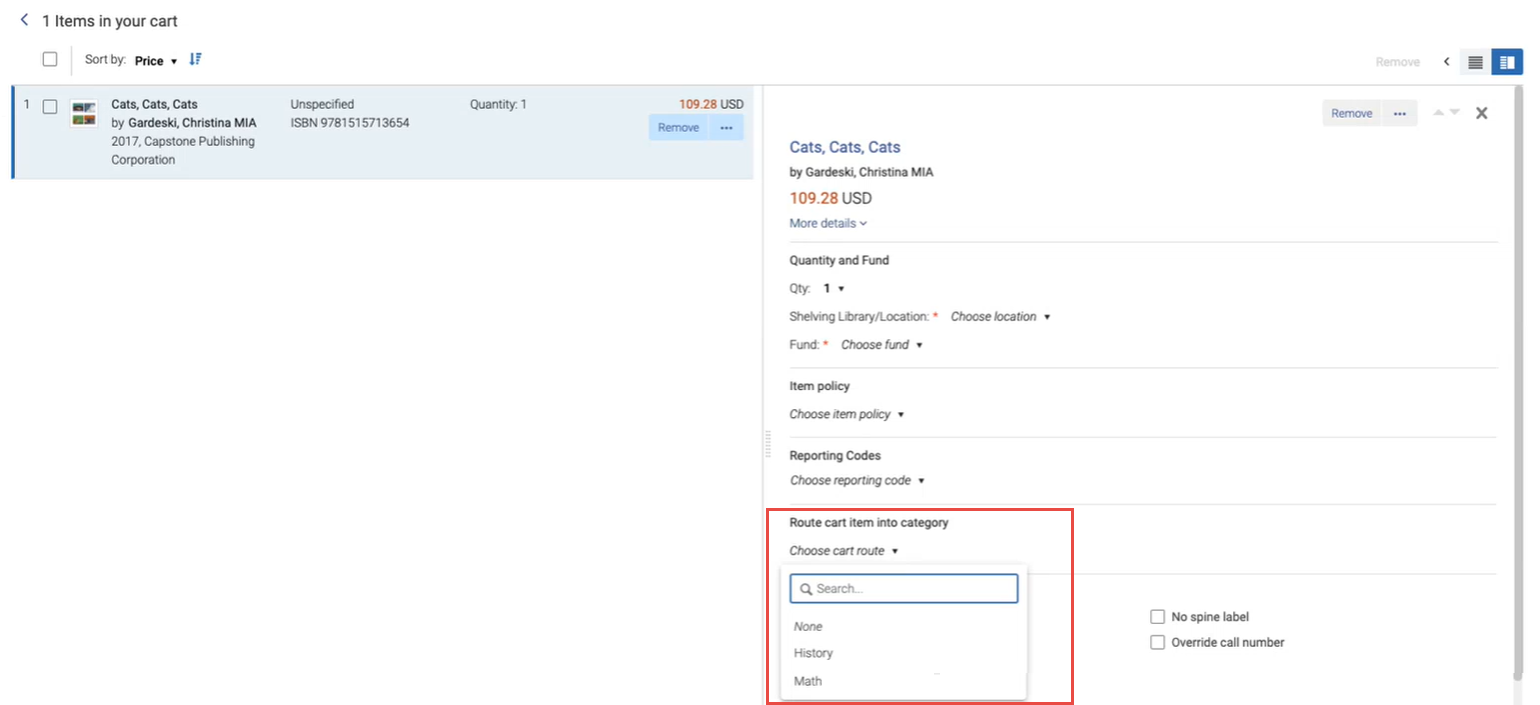
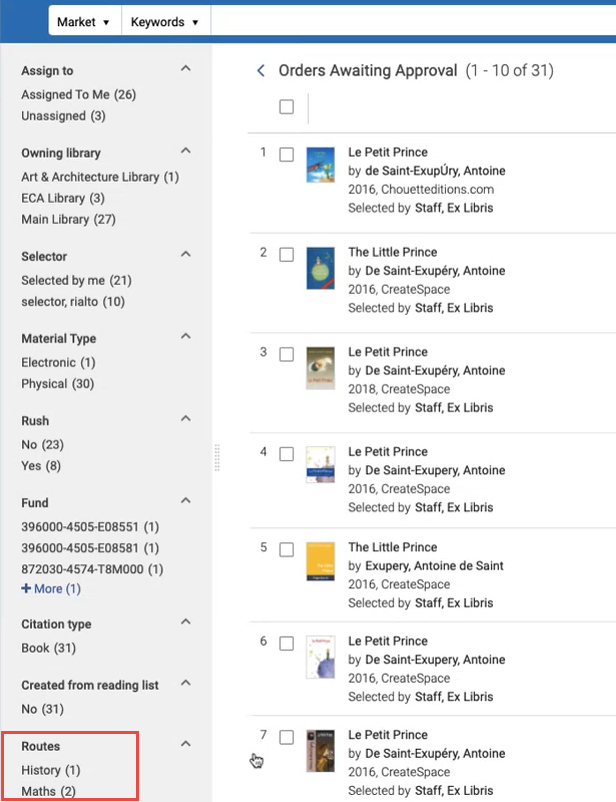
See Routing Cart Offers into Categories.
Network Holdings Support
Institutions that belong to a Network Zone can now see holdings records that are available in associated institutions, in addition to the holdings records of the institution.
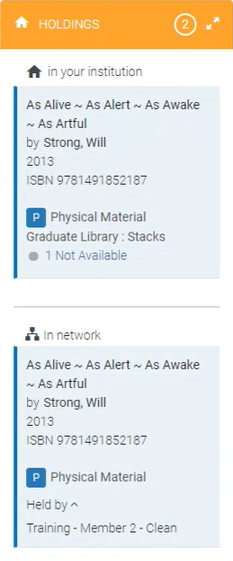
When the holdings record is linked to the network, you can select the link to view the record's details. If the record is not linked to the network, the link is not active.
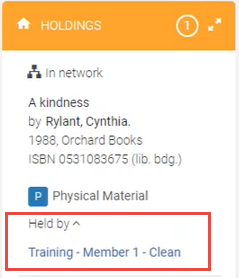
Electronic portfolios are shown only if they are active. This means that if the item was purchased but not yet activated, other members in a consortia would not know that the item was purchased. Print items are shown even if they are not currently available.
This development is disabled by default. To enable it for your institution, contact Customer Support.
Query Builder Filter Updates
May 2021 Rialto
The below updates were introduced to the query builder of the Feed Profile.
"Date Added" to be deprecated
The "Date Added" filter will be removed from the query builder within the May release. For a short period of time, it will appear with 'Deprecated' in the title, then it will be removed. ProQuest will contact you if we have identified that your institution is using it; otherwise, going forward please do not use this filter, use "Use "Added x weeks ago" instead.
"Available x weeks ago"
A new field was introduced in the query builder: "Available x weeks ago". This field captures when offers are added to the marketplace, as well as when offers are newly made available; for example, when an offer previously flagged as "Not Yet Published" becomes available per the publisher/platform.
"Awards" and "Reviews" (beta)
Two new beta-stage fields were introduced:
- Awards - Use the "Awards" filter to narrow offers in feeds and Selection Plans down to specific award recipients or nominees.
- Reviews - Use the "Reviews" filter to refine offers by review source.
Searching for Fund by Code
Now when selecting a fund, you can enter the fund code, as well as the fund name. This is available on all pages where you need to select a fund.
Support Discontinued for Internet Explorer
Starting from the May 2021 release, Rialto no longer supports the Internet Explorer browser; no longer fixing potential display and performance issues on IE. ProQuest recommends that you switch to a different browser: Chrome, Firefox, or Edge.
The below banner now appear after each login to Rialto via IE. You cannot remove the banner; it does not appear in other browsers.

Improved Usability on Small Screens
To improve usability for users who work on machines with screens smaller than 1024px (such as laptops, iPads, etc.), a new view was introduced specifically for small screens that displays the most important information you need to get your job done, while hiding the less important information.
| Page View | Description | |
|---|---|---|
| Full Page View |  |
New for May! This view displays the most important information you need to get your job done, while hiding the less important information.
|
See Rialto Page Views.