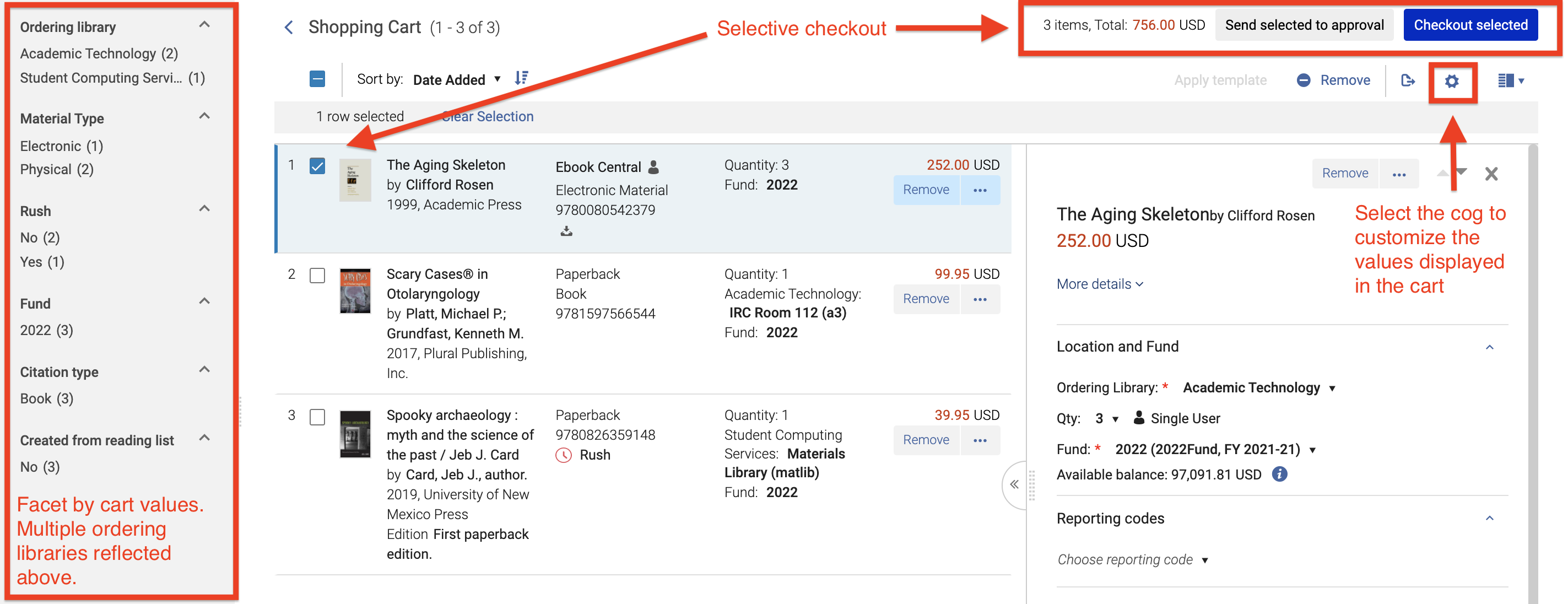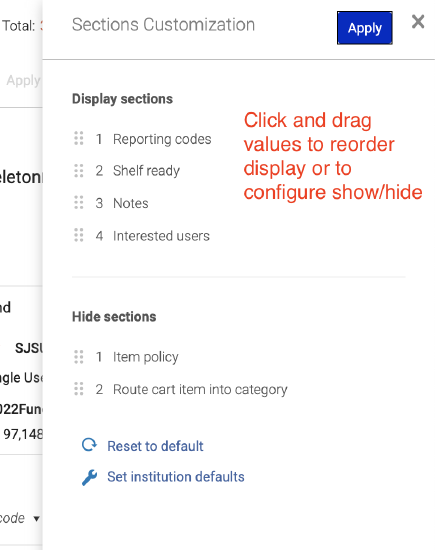October 2021 Release
Comments on Lists
To facilitate communication with staff within Rialto, you can now add comments to items in shared and private lists. For example, when Acquisitions pushes an item from a cart to a shared list, they can now create a note to communicate to the selector why the purchase was not made. You can reply to others' comments, modify and delete your comments, and also see who left the comment and when. Comments will appear within the Offer Details panel.
Note that the comments are a feature of lists only, and they do not appear on the item where it appears elsewhere, such as in the cart, feeds, etc.
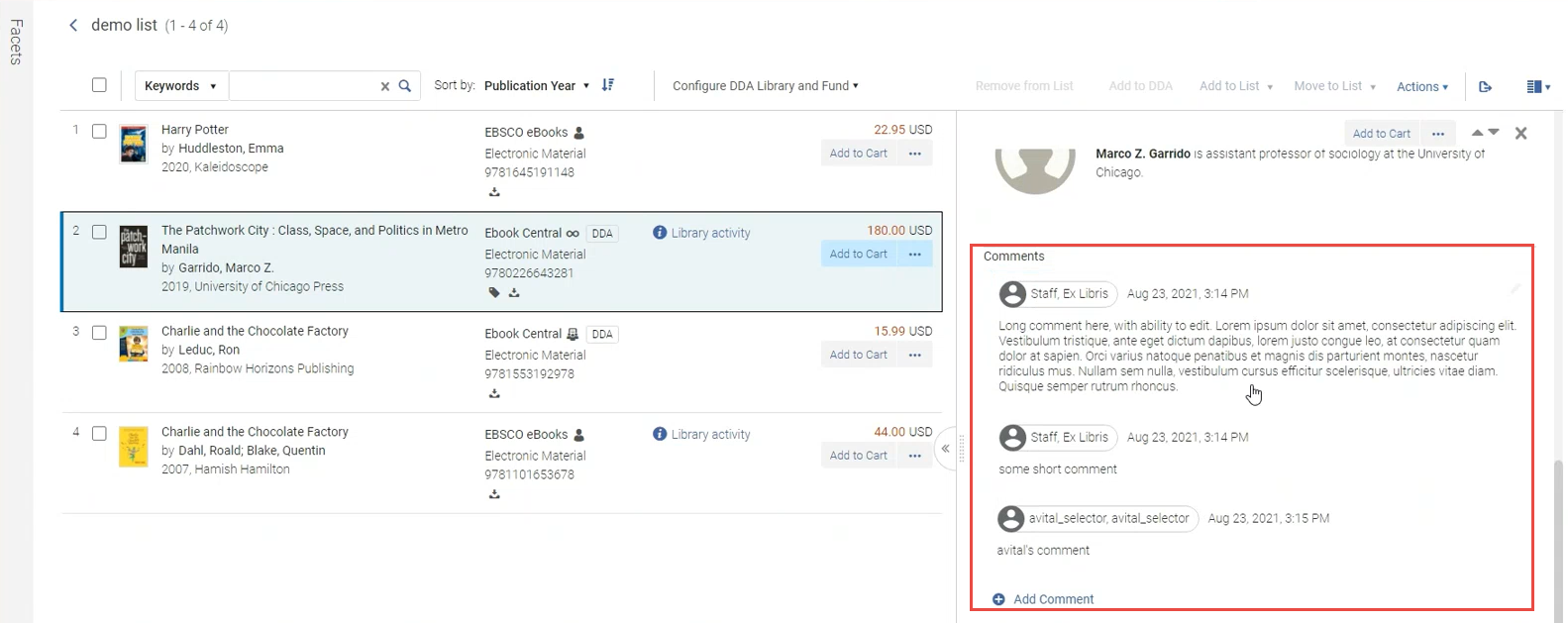
See Working with Lists.
New Shopping Cart
Personal shopping carts now have a refreshed interface; introducing a reconfigured, more responsive display, cart value facets, an interstitial page to catch errors when submitting the cart, and several new time-saving actions:
- Personalized and/or institution-level cart customization - From the main Cart page, you can now choose to hide cart fields that are redundant for you, and/or change the order in which they display. Note that only users with the role of Rialto Administrator can configure this for the entire institution.
- Selective checkout for individual offers - Now you can choose to submit one or several offers instead of the entire cart.
- Ability to submit one order with multiple ordering libraries - Carts are no longer tied to specific ordering libraries, so you can submit offers from any ordering library you have access to in one cart submission.
- Facet by cart values - Facets for cart fields are present on the main Cart page to help refine large carts.
This development requires enablement by Customer Support, and is coupled with the updated workflow for approving selector orders using the Orders Awaiting Approval page (see Orders Awaiting Approval). To access the new cart, you will need to update from the Selector Cart Approval workflow (see Cart Approval) to the Order Awaiting Approval workflow (see Orders Awaiting Approval Task List), if you have not already done so.
Resubmitting Rejected Offers
The "Resubmit" action now appears for rejected offers in the Order History page. It enables you to quickly locate and resubmit for approval an offer that was rejected. When you select "Resubmit", the original rejected offer remains in the Order History page, and a new approval request is created in the cart (you will see the number on the ![]() cart icon incremented by one). There is no limit on the number of times an order can be resubmitted.
cart icon incremented by one). There is no limit on the number of times an order can be resubmitted.
Note that the "Resubmit" action is available for any user who has permissions to add offers to a cart (it is not restricted to the originally requesting user).
This action is available on the Order History page only when the New Shopping Cart is enabled. To turn this feature on, please contact Customer Support.
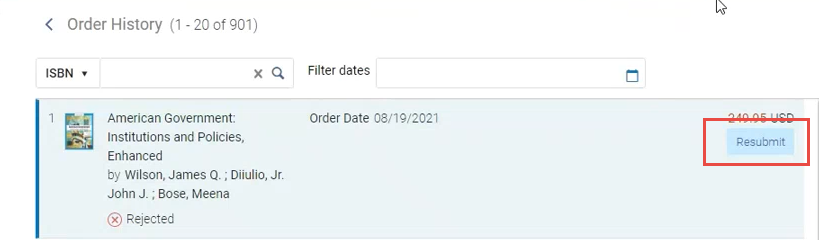
Returning Submitted Offers to the Cart
The "Return to Cart" action now appears for offers in the Order History. It enables you to send an item that is still awaiting approval from the Order History page back to your cart, so that you can quickly edit it before it is approved. When selecting "Return to Cart", the cart item is removed from the Order History page, as well as the Orders Awaiting Approval page, and is returned to your cart with all its information, where you can make your edits and send it for approval once again. This action appears only on offers that:
- were submitted by you,
- are still in the awaiting approval status,
- have not yet been assigned to an Approver. Once the order is assigned to an Approver, this action disappears.
This action is available on the Order History page only when the New Shopping Cart is enabled. To turn this feature on, please contact Customer Support.
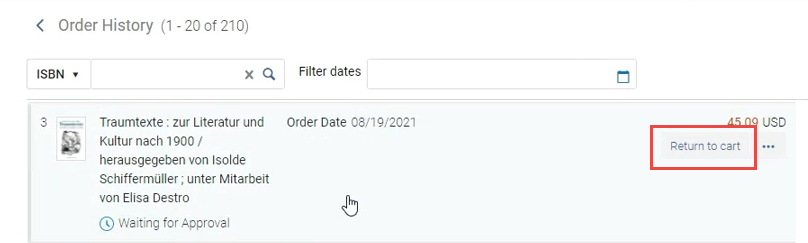
Cancelling Offers Awaiting Approval
The "Reject" action now appears for offers on the Order History page. It enables you remove an item from the approver workflow on the Orders Awaiting Approval page, if that (submitted in error). When selecting then confirming "Reject", the cart item is removed from Orders Awaiting Approval, and displays as rejected in the Order History. You then have the option to "Resubmit" the offer in the future if you choose. This action appears only on offers that:
- were submitted by you,
- are still in the 'Awaiting Approval status,
- have not yet been assigned to an Approver. Once the order is assigned to an Approver, this action disappears.
This action is available on the Order History page only when the New Shopping Cart is enabled. To turn this feature on, please contact Customer Support.
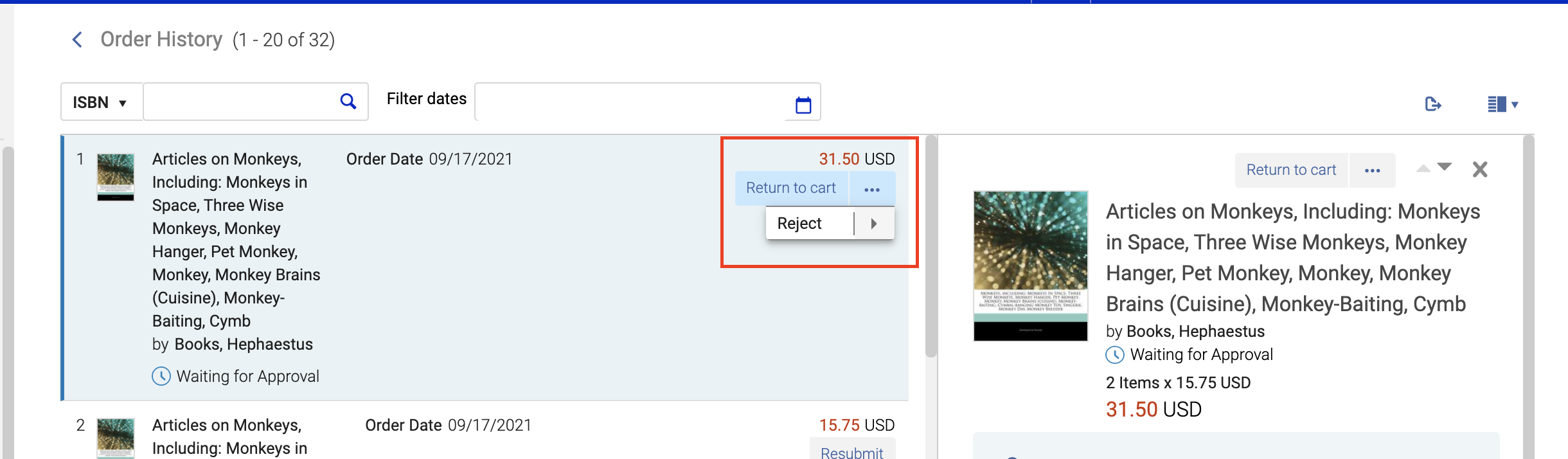
Network Zone Holdings in Library Activity Real-time Display
 was introduced to capture the Network Zone holdings. It will display via the "Library activity" badge on offer details. NGS-4654
was introduced to capture the Network Zone holdings. It will display via the "Library activity" badge on offer details. NGS-4654The "Library Activity" badge appears when viewing offers where other offers of the same work participate in alternate workflows (in another cart, list, Scheduled Purchase plan, etc). Now when clicking on the offer, the system checks that the institution and the network holdings, and displays them as badges in the Details pane of the offer. This allows you to reliably validate holdings on offers, so that you do not have to navigate away from the page to evaluate if the purchase is/is not an intentional duplicate in yours or network holdings.
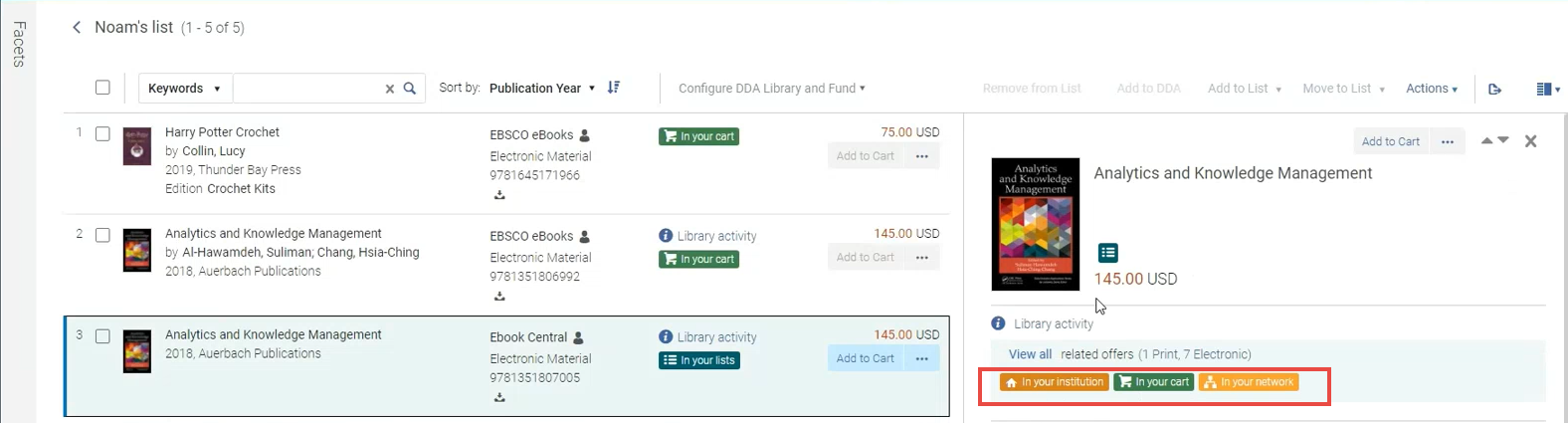
New Ranking Filter "Top Publishers"
October 2021 Rialto
To help promote more desirable results in feeds and selection plans, there is now a new ranking filter "Top Publishers (beta)". Use this boost to promote offers from the most top-selling publishers based on ProQuest sales.
Selector and Rialto Manager Roles can be Scoped to a Particular Library
The Selector roles (Selector, Selector Limited and Super Selector) and the Rialto Manager role can now be scoped to a particular ordering library. This prevents Selector users with these roles from placing orders for libraries (and locations/funds) that are outside of their role scope. For the Rialto Manager role, this prevents overriding Purchasing Operator's scoping to allow orders from anywhere in the institution.
Users with these roles scoped to a library can only select the matching ordering library from within the cart. A user can be assigned multiple Selector roles to allow them choosing multiple ordering libraries that match each role.
If a user's role is scoped to an institution, the user can still select any library in the cart.
Full Rules Display in Summary Pane for Selection Plans
Reviewers of Selection Plans can now see all the criteria used to select each title in the feed's Summary panel. To view the rules, select and offer to expand the details panel. Admins can Select the Rules Configuration link to navigate to the rules configurations.
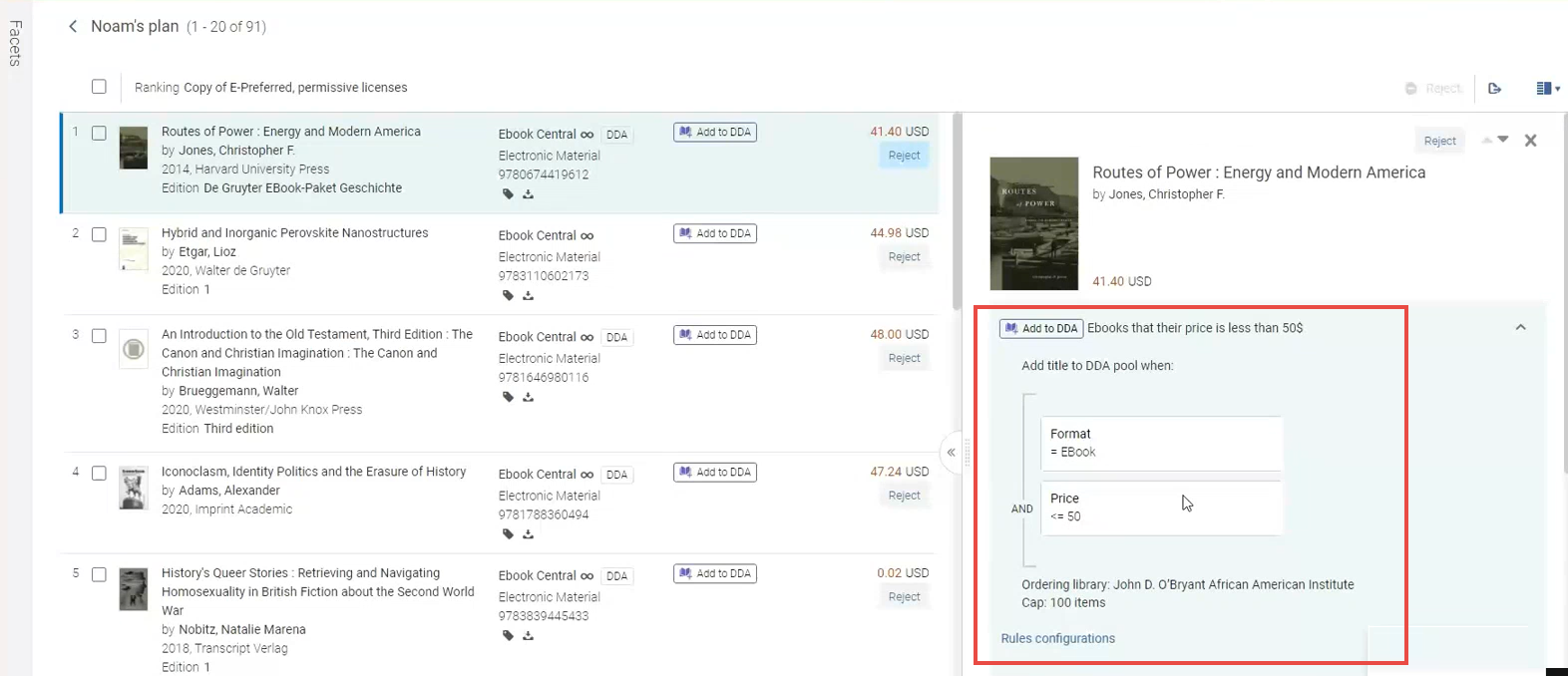
Recommendation Profile Query Display for Small Screens
The display of the recommendations profile was improved for small screens or low resolution, for better visibility. Information now appears vertically on small screens, so that no information is obscured.
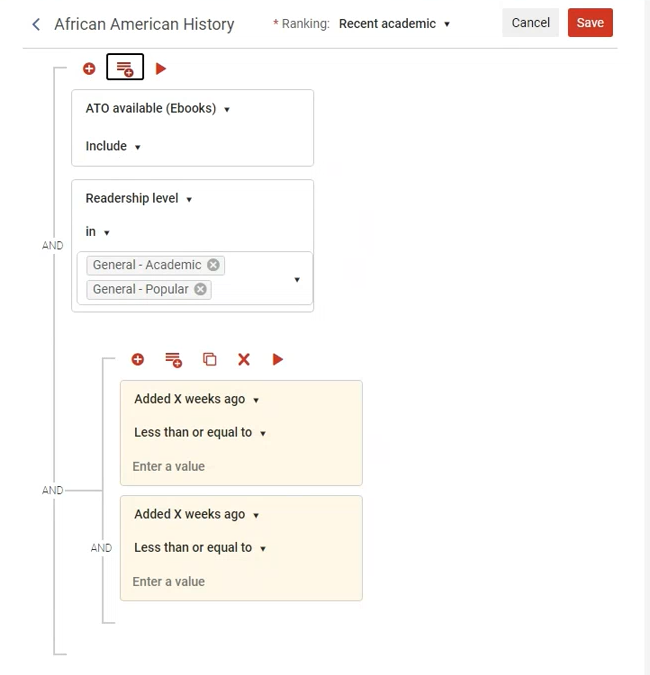
Filter for "To be Canceled" Status in Order History
Now you can filter orders by the "To be Canceled" status in the Order History page. This status is applied to orders that have been canceled by the vendor and require additional action to cancel the order within Alma. This is the first step in the development to allow for a proactive notification for canceled orders, coming in the November release.
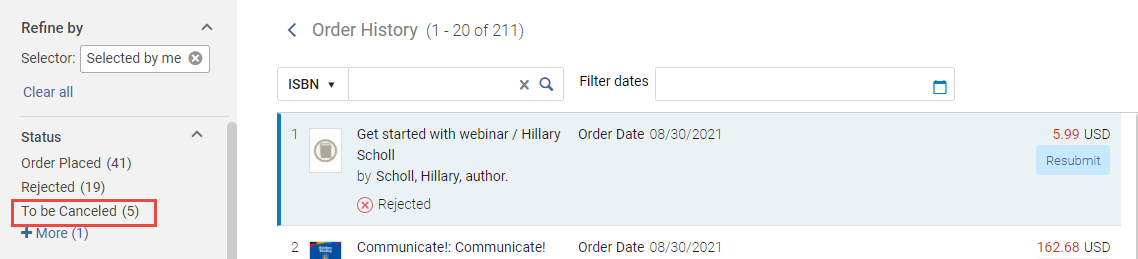
"Top Trending Book" Widget Deprecated
The "Top Trending Book Widget" was deprecated and was removed from the Alma dashboard.