Brief Overview of Query Views in Voyager Prepackaged Access Reports
- Product: Voyager
- Product Version: 7.2 and greater
- Relevant for Installation Type: All
Table of Contents
Question
Brief overview of Query Views in Voyager Prepackaged Access Reports.
Answer
There are several kinds of objects in your Access database (Reports.MDB).
They are listed in the Navigation Pane at the left side of your Access screen.
Click on the "Queries" entry:
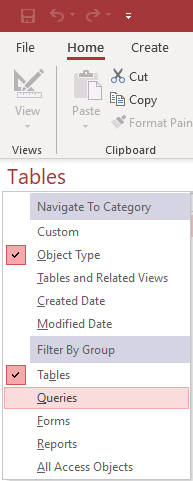
Queries pull together data from one or more tables.
Often they select certain rows that interest you.
Sometimes they sort the rows in a convenient order.
Sometime the provide counts or totals.
Ways to View Queries
1) Design View is the best for reading a query to see what it does. It shows tables, how they are linked, columns, and criteria.
Top half of the view shows which tables are used, the columns in each table, and how the tables are linked together.
In the bottom half, there’s a column for each column in the report that will be produced.
Also included in the bottom half are the criteria for which rows are to be included in the report
And sometimes there will be sort order or totals.
2) The SQL View is the Access SQL code that is the actual query. It is hard to read unless you know SQL, but you may use it if you want to copy a query into your Reports.MDB file or share one of your queries with others.
3) Datasheet View is just a fancy name for "the results."
How to Open a Query and Switch between Views
To open a query in Design View, right-click on it and pick Design View.
Sometimes Access will give you SQL View instead. When that happens, right-click on the title bar and pick the view you wish to use.
To open a query in Datasheet View (i.e., see the "results" of the query), either right-click on it and select "Open" or simply double-click it. Note that some queries can take a very long time to run!
Additional Information
See also:
Brief Overview of Reading Queries in Voyager Prepackaged Access Reports
Brief overview of Tables in Voyager Prepackaged Access Reports
Brief overview of Running Queries in Voyager Prepackaged Access Reports
Brief overview of Query Views in Voyager Prepackaged Access Reports
Brief overview of making simple changes to queries in Voyager Prepackaged Access Reports
Constructing custom SQL queries by request and troubleshooting unexpected results from customer-created SQL queries falls outside the scope of Support. The above has been posted for informational purposes. Voyager-L and Developer Network are useful resources for finding helpful custom SQL or obtaining assistance from peers in troubleshooting custom queries.
- Article last edited: 11-Mar-2021

