Brief Overview of Tables in Voyager Prepackaged Access Reports
- Product: Voyager
- Product Version: 7.2 and greater
- Relevant for Installation Type: All
Table of Contents
Question
Brief overview of Tables in Voyager Prepackaged Access Reports.
Answer
There are several kinds of objects in your Access database (Reports.MDB).
They are listed in the Navigation Pane at the left side of your Access screen.
Click on the "Tables" entry:
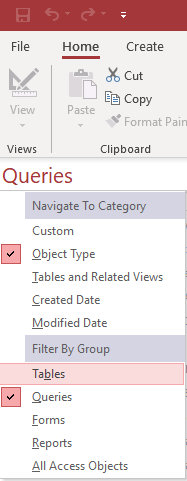
You can scroll up and down, skip to a letter, and change the width of the column.
A few tables are marked with an icon that looks like a table.
These are stored locally in your Access database.
But most of the tables have a globe and arrow icon, showing that they are linked out into the big wide world.
These are actually links to tables that live on the Voyager database server.
You build those links as part of setting up Access.
Access knows where the tables are and what columns are in the table, but the data aren’t there.
For example, Access knows that there is a PATRON table and it has a column called LAST_NAME, but there are no patrons in Access. The patron data are on the server.
Tables look like spreadsheets in Excel.
If you click on the Patron table, and open it, there’s a row for each patron.
The columns are as you see them: patron_id, name_type, last_name, normal_last_name, and many more, off to the right.
You can scroll from side to side using the slider bar and the left and right arrows to see more columns.
You can scroll up and down using the elevator bar and the up and down arrows to see more patrons.
You can make columns wider or narrower, the same way you do in Excel.
It’s possible to resort tables and to search tables for particular data.
Note that if you do something that changes a table, when you close it, it may ask you if you want to save your changes. Any changes you save are saved in your Reports.MDB file and not the tables on the database. Access is READ-ONLY.
There are Four Different Types of Tables
One type of table represents something that you’re accustomed to working with in the library
We’ve already seen above that there’s a PATRON table with one row for each patron.
Similarly, there’s a PATRON_ADDRESS table with one row for each address,
And an ITEM table with one row for every item.
Most tables have an _ID field that is uniquely describing that row.
A second type of table represents things you do in Voyager
For example, CIRC_TRANSACTIONS, and BIB_HISTORY.
These sometimes come as pairs of tables, for example CIRC_TRANSACTIONS and CIRC_TRANS_ARCHIVE.
A third type of table is used to look up things
For example, LOCATION, or PATRON_GROUP, or ITEM_TYPE.
A fourth type of table is used to make relationships with other tables
For example: BIB_MFHD, which links a BIB_ID to MFHD_ID. In BIB_MFHD each row relates a bib to a MFHD, and Voyager builds as many rows as it needs.
Additional Information
See also:
Brief Overview of Reading Queries in Voyager Prepackaged Access Reports
Brief overview of Tables in Voyager Prepackaged Access Reports
Brief overview of Running Queries in Voyager Prepackaged Access Reports
Brief overview of Query Views in Voyager Prepackaged Access Reports
Brief overview of making simple changes to queries in Voyager Prepackaged Access Reports
Constructing custom SQL queries by request and troubleshooting unexpected results from customer-created SQL queries falls outside the scope of Support. The above has been posted for informational purposes. Voyager-L and Developer Network are useful resources for finding helpful custom SQL or obtaining assistance from peers in troubleshooting custom queries.
- Article last edited: 11-Mar-2021

