Managing Service Defaults
Configuring Default Service Properties
You can define the default service properties for all services in all profiles. When configuring services (see Configuring How Services Appear), any service property not configured for a service inherits its value from the profile; and service property not configured for a profile inherits its value from this app.
You configure defaults for services in the App Builder on the App Config tab. Follow the same process as the ones described for configuring the service or the profile in Configuring How Services Appear and Managing Profile Defaults for Services. You can also work directly with the app's code (see Working with App Code).
Configuring Default RSS Feeds
When creating a feed service, you manually enter the RSS URLs into the service. To simplify this process, you can create default RSS feeds. Default feeds appear in the dropdown list while you are entering the feed URL. Select a default entry to have the App Manager pre-fill the feed URL with the default.
For more information, see How to Add an RSS Feed Tile and Add Banners and Feeds Tiles.
To configure default RSS feeds:
- Create RSS categories: You add, edit, and delete RSS categories on the Select RSS category to change page (App Settings > News/Events/Comms > RSS Categories). This page presents a list of RSS categories; for information about working with lists, see Working with Lists. For each category, configure:
- Description - The name of the category as it appears in the dropdown list when configuring the RSS feed.
- Profile owner - Optionally select a profile. When selected, only users associated with the profile can configure RSS feeds associated with this category.
- Roles - Select the app roles for this category. When using the app, end-users that do not have one of these app roles do not see items from feeds associated with this category. Note that you can perform this process in the other direction when configuring the app roles.
- Create default RSS feeds: You add, edit, and delete default RSS feeds on the Select RSS feed to change pages (App Settings > News/Events/Comms > RSS Feeds). This page presents a list of RSS feeds; for information about working with lists, see Working with Lists. You can filter the list by searching the list or by selecting one of the categories on the right.
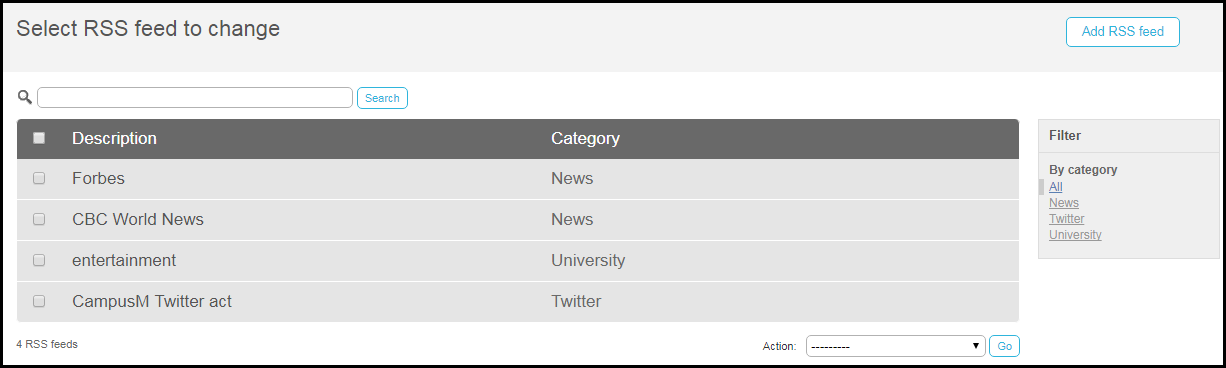 Select RSS Feed To Change PageFor each feed, configure:
Select RSS Feed To Change PageFor each feed, configure:- Category - Select an RSS category.
- Description - The name of the feed as it appears in the dropdown list when configuring a feed service and on the tile in the app (unless it is hidden using the Hide Text option while configuring the service; see Configuring Services).
- Image - An optional icon for the feed that appears in the dropdown list when configuring a feed service. Select an image from the Asset Manager; see Uploading Files.
- RSS feed url - Enter the feed URL.
NOTE: The system is RSS 2.0 compliant with mandatory channel elements (title, link, description).

