Client Center: Knowledgebase Notifications
- Product: 360 Core Client Center
What information does the Knowledgebase Notifications page in the Client Center contain?
The Knowledgebase Notifications page displays a summary of upcoming provider updates, specific to the providers in your Client Center profile. Each update serves as a link to full documentation about the change and any action you need to take in your Client Center profile in order to continue providing successful access to the content.
This article discusses the following topics:
Client Center Home Page Alerts You About New Updates
When there is new notification about a provider in your Client Center profile, a green New notification displays next to the Knowledgebase Notifications link in the Management Tools section of the Client Center home page:
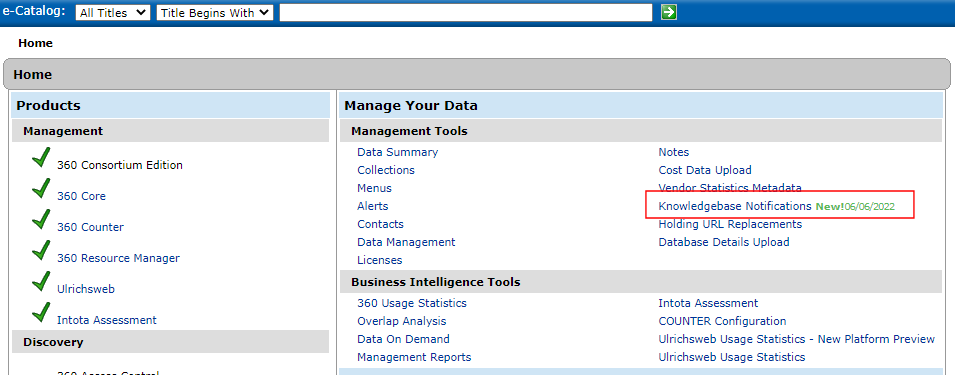
The green New! icon includes the date that documentation was added to the Support Center. You will also see the green icon if there is an update about a previously documented provider change. Once you click on the Knowledgebase Notifications link, the green New icon will disappear from your Client Center home page until another new notification exists.
For information on how to configure the alert, see the Knowledgebase Notifications Setup section.
The Knowledgebase Notifications Page
The link on the Client Center home page takes you to the Knowledgebase Notifications page that lists notifications within five categories of provider updates:
- All Titles Removed from Database
- Database and Platform Migrations
- Database and Provider Name Changes
- Other Notifications and Content Changes
- Title-Level URL Changes
A category's notifications are listed in the order in which the 360 KB Content Operations team has received updates from providers; the most recently received update appears first. Here is an example of a Knowledgebase Notifications page:
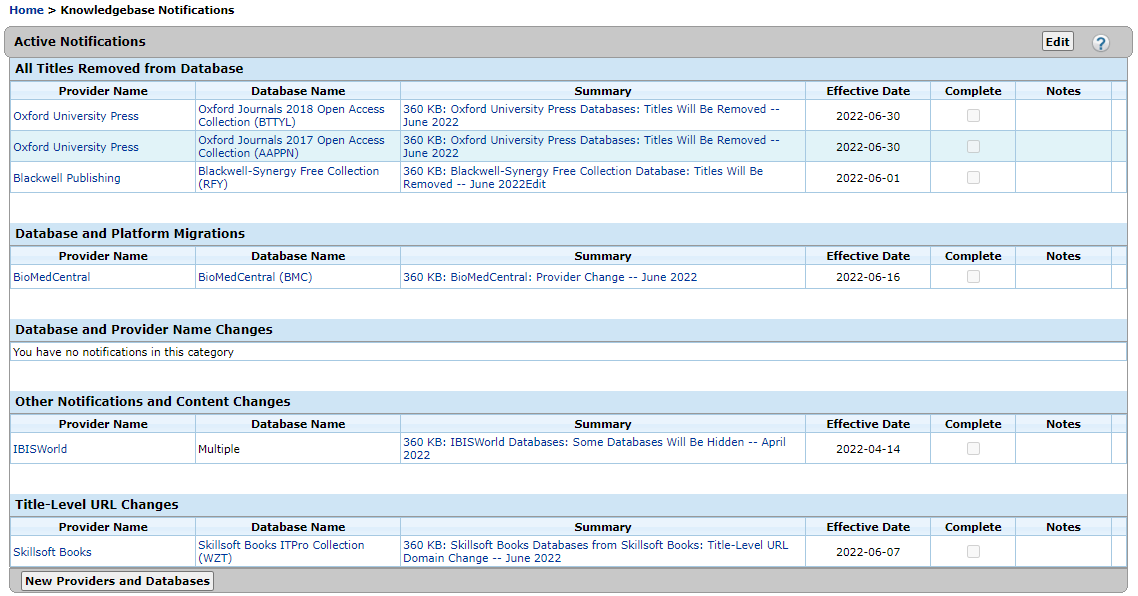
The Provider Name and Database Name columns provide easy access to the Provider Details and Database Details screens.
- If a provider update pertains to all its databases, the Database Name field will display "Multiple". If the update pertains to a subset of databases, a notification will display for each database.
The Summary field links you to complete Support Center documentation about the change.
Additional information includes the Effective Date, the Complete checkbox, and Notes field:
The Effective Date is the date the 360 KB Content Operations team will update the knowledgebase. If action is needed in your Client Center profile, this is typically the date by which you will want to take action.
- Note that 90 days after the Effective Date, the notification is automatically removed from the Knowledgebase Notifications page. The Summary of Provider and Database Changes document retains monthly lists of past and present notifications.
The Complete checkbox and Notes field are available to help you and your colleagues manage the updates internally. Utilizing the Complete checkbox does not impact when a notification is removed from the page; all notifications are removed 90 days after the Effective Date.
If you prefer to receive email notification about upcoming knowledgebase changes, you can:
- Subscribe to the Summary of Provider and Database Changes document (by clicking on Follow Me (currently not available) at the top of the document) and receive email notification once a month when the document is updated. To see if you are already subscribed to the document, view the Account Notices section of the Support Center home page.
- Note that the Summary of Provider and Database Changes document contains all knowledgebase changes, regardless of whether the provider or database is in your Client Center profile.
The bottom of the Knowledgebase Notifications page includes the New Providers and Databases button which takes you to documentation about new databases and resources added to the knowledgebase.
Knowledgebase Notifications Setup
Knowledgebase Notifications is a 360 Core permission that can be set up and edited for a Client Center account. The format of the date that displays next to the green New icon can be configured in the Date Display setting in the Client Center.
- Date Created: 9-Feb-2014
- Last Edited Date: 18-Dec-2018
- Old Article Number: 7519

