360 Link: Administration Console -- Database Order
- Product: 360 Link
How do I configure the Database Order in the 360 Link Administration Console?
-
This page is part of a larger set of documentation about using the Administration Console to configure your 360 Link service.
-
Libraries using the legacy 360 Link interface should jump here. If you are not sure if your library uses the legacy or the improved interface with Index-Enhanced Direct Linking, check your 360 Link Administration Console settings.
Database Order in 360 Link with Index-Enhanced Direct Linking (IEDL)
The Database Order page in the 360 Link Administration Console enables you to set the order in which databases display in the Sidebar Helper frame and the 360 Link results page. When an item is available in multiple databases, content from the database ordered highest is displayed to users, and the other databases are listed less prominently, such as the following Sidebar Helper Frame example where the Also available online from drop-down list provides the other databases:
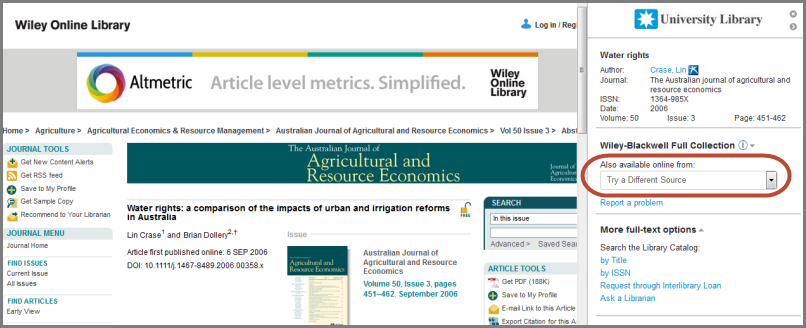
The 360 Link Database Order is used to compare only multiple article-level links. Journal-level links are not considered by the Database Order configuration, and 360 Link automatically gives higher priority to an article-level link when journal-level links exist.
The Database Order page in the 360 Link Administration Console, displaying the default order which is alphabetical:
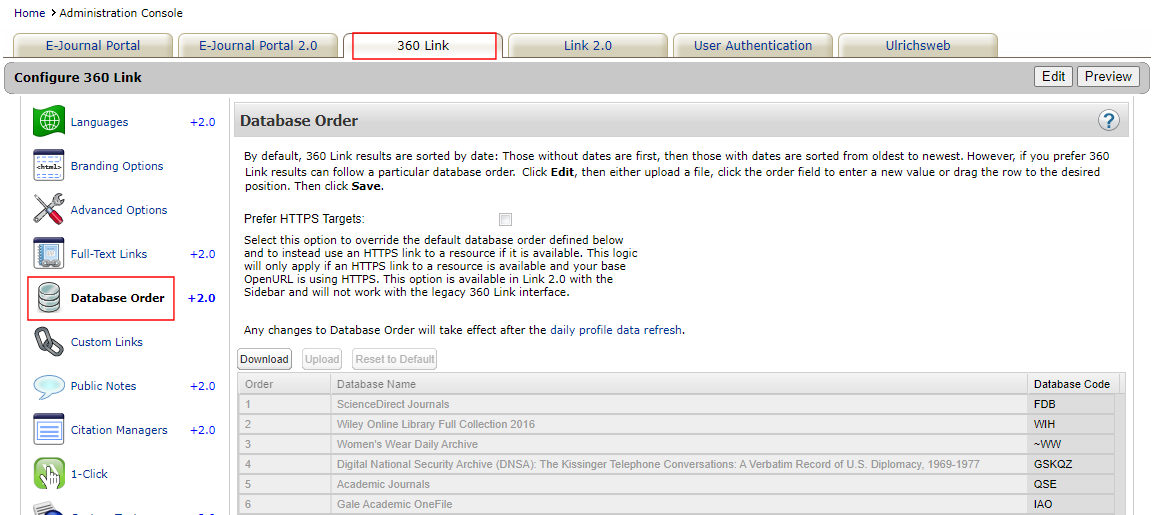
Database ordering is supported for resources that link to content via OpenURL Linking as well as resources that link to content via Index-Enhanced Direct Linking. 360 Link automatically orders resources that use index-enhanced direct linking higher than resources that need to rely on OpenURL linking. Often times, however, an item is available in more than one database that uses index-enhanced direct linking (or more than one database that uses OpenURL linking), and customizing the database order is the way to tell 360 Link your preferences when multiple full text options exist for an item.
This Database Order can also be used to sort E-Journal Portal results; see E-Journal Portal 2.0 Results Page Options, there is a checkbox labeled Display results using the preferred database order specified in 360 Link.
When you are ready to start changing your database order, you can use either of the following methods:
-
Drag and Drop – Allows you to drag and drop each database to the preferred position.
-
Export/Import – Allows you to export the full list to a .tsv file, which can then be edited and re-imported back into 360 Link.
-
Alphabetical order – Edit the page and then select Reset to Default to order the databases in alphabetical order, which is the default order.
Changes to the database order are not visible to your 360 Link patrons until after the daily profile data refresh; to see how your changes will look without having to wait, select Preview.
-
Select Edit in the upper-right corner of the page.
-
Select a database name and then drag the name up or down the list to the position in which you want it to appear.
If you are moving a database a long way in the list, it may be easier select the database's number in the Order column and enter the number of the position to which you want to move the database. It will not move until you save your results, but a red triangle appears in its Order field to indicate that its position has been modified:
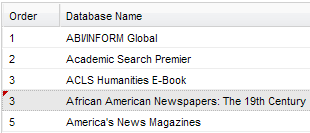
-
When you are done moving databases, click Save. The databases with red triangles move to their new positions, and all the other databases are renumbered based on those changes:
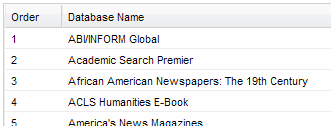
-
Select Download to save all databases to a .tsv file.
-
Edit the .tsv file and reorder the database rows as needed.
-
Select Edit in the upper-right corner of the page.
-
Select Upload to import the updated .tsv file.
-
Select Save to save your changes to the database order.
Giving Preference to HTTPS Targets
To ensure that a target's page appears in the left pane, you can give preference to providers that deliver HTTPS content. By selecting the Prefer HTTPS Targets check box, the system will override the database order and supply content from the first database that delivers HTTPS content. If no matching HTTPS target is found, the system will display a link to the first database in the list that delivers HTTP content.
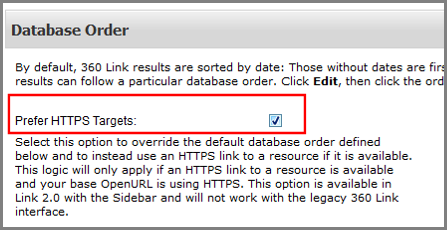
Database Order in legacy 360 Link
The Database Order page in the 360 Link Administration Console allows you to set the database display order on your 360 Link results page:
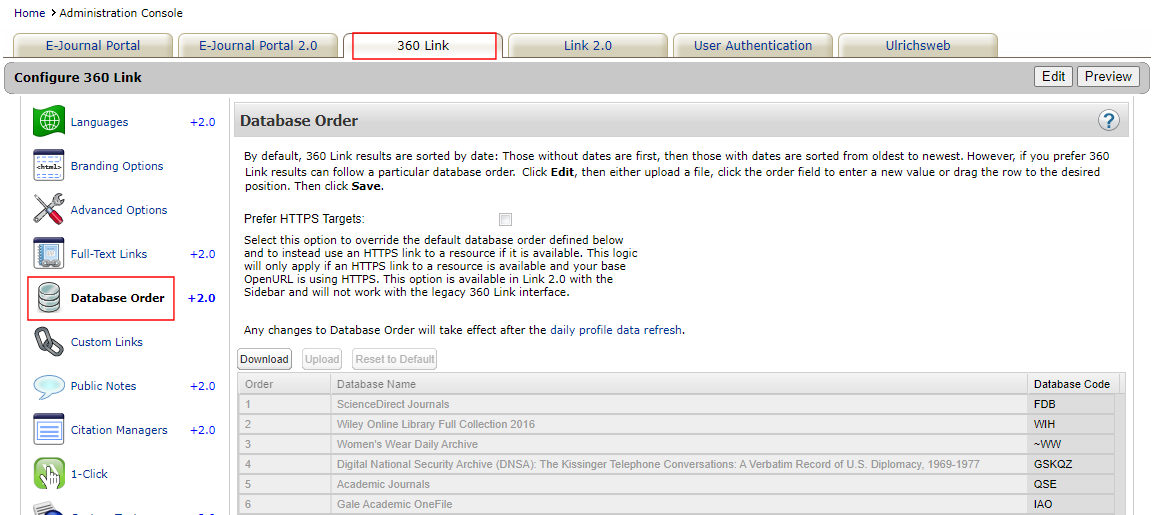
By default, 360 Link results are sorted from oldest to newest by date. Results without dates are listed first, followed by those with dates. However, if you prefer that 360 Link results follow a particular order by database, you can change that with the Database Order settings. In addition to the standard 360 Link results page, Database Order is used in conjunction with the 1-Click to Article feature, and when de-duplicating links.
If your library uses multiple EBSCO databases, please be aware that 1-Click does not obey the database display ordering settings in the 360 Link Administration Console's "Database Display Order" for EBSCO databases. Because EBSCO's implementation of the OpenURL standard does not allow us to specify which database to use for citation links, EBSCO directs citation links to articles according to its own internal logic.
This Database Order can also be used to sort E-Journal Portal results. To apply this 360 Link ordering to your E-Journal Portal results, send a request to us with the Support Portal option near the top of this page.
When you are ready to start changing your database order, refer to the configuration instructions above.
- Date Created: 9-Feb-2014
- Last Edited Date: 6-Aug-2023
- Old Article Number: 7217

