360 Link: Citation Linker: Overview
- Product: 360 Link
What is 360 Link's Citation Linker and how do we set it up?
Libraries using the legacy 360 Link interface should jump here. If you are not sure if your library uses the legacy or the improved interface with Index-Enhanced Direct Linking, check your 360 Link Administration Console settings.
Citation Linker Page in 360 Link with Index-Enhanced Direct Linking (IEDL)
Citation Linker is a search tool library patrons can use when they have a citation and want to find the item:
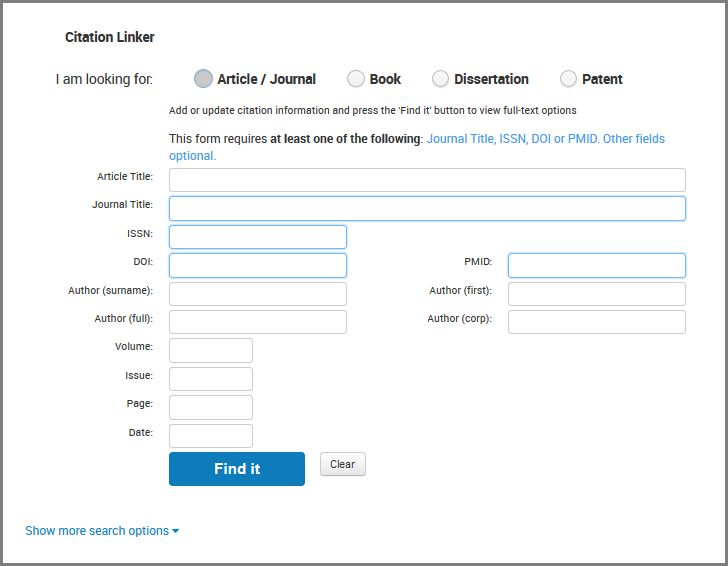
When entering a citation, note that at least one of the following is required:
-
Journal Title, ISSN, DOI or PMID
Entering, for example, only an ISSN is a way to locate and access the E-journal through a standard 360 Link journal-level link. For finding articles, entering as much of a citation as possible will give the best chance for 360 Link to be able to generate an article-level link. If full text is not available, the standard 360 Link No-Results Page displays where the user can take advantage of other library-specific options, per the Custom Links set up by the library.
The date field should be entered as YYYY-MM-DD. While 360 Link supports the display of dates in different date formats, dates being entered into the Citation Linker should be in the above-stated format. When the date is entered is another format, typically 360 Link recognizes only the year, not the month and day.
The Citation Linker can also be helpful when the citation being displayed in 360 Link contains an error, preventing 360 Link from being able to generate links to the item. A user can correct the citation and click the Find It button to have 360 Link try again.
The Citation Linker can be accessed from within 360 Link and also the E-Journal Portal, and of course from a link anywhere on your library website as well.
- For information on 360 Link and E-Journal Portal display options, see:
- 360 Link: Administration Console -- Citation Linker Form for customizing the display within 360 Link pages.
- The Additional Options section of E-Journal Portal Administration Console -- Results Page Options for integrating the Citation Linker into your E-Journal Portal.
-
To place a link to the Citation Linker on a web page, the Citation Linker URL for your library is:
- http://[CLIENTID].search.serialssolutions.com/?SS_Page=refiner&SS_RefinerEditable=yes, where [CLIENTID] is your Serials Solutions Client ID.
Citation Linker Page in legacy 360 Link
Citation Linker is a tool library patrons can use when they have complete citations from a bibliography, reference, or footnote for an article they need to find.
When library patrons have article citations, they would normally need to see if the library subscribes to the journal titles, find the databases where the full-text is available, and painstakingly search the databases for the full-text of each article. Citation Linker reduces the time it takes to manually find the full text of articles by bypassing those steps.
An empty Citation Linker form, which a patron would see when they start the search, looks like this:
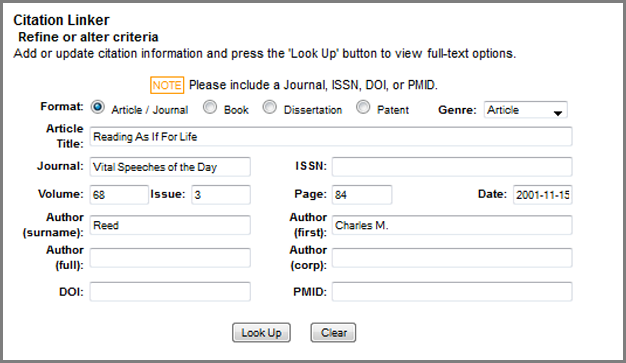
Think of Citation Linker as a manual referring source. It works the same way a referring source does, by sending citation information to 360 Link, except the library patron enters the citation information manually instead of the referring source sending it automatically.
Citation Linker should be used when complete citation information is available:
-
Journal title or ISSN number (or both)
-
Date
-
Volume, Issue, Start Page
-
Article Title and Author Information
Citation Linker can still be used if only some of the citation information is available, but the possibility of article-level links are greatest when all fields are populated. If your library subscribes to the journal, a journal-level or database-level link (or both) will be provided.
The rest of this page has further information about Citation Linker; click a subject to jump to that section:
Ways Patrons Can Access Citation Linker
Your patrons can access Citation Linker in a variety of ways:
- From links on your E-Journal Portal search and results pages, and your 360 Link results page
- From a link on your library's website
- From a quick-search form on your library's website
Details below.
Link on E-Journal Portal and 360 Link Pages
We can provide links to the Citation Linker page (which is hosted by ProQuest) on your E-Journal Portal search and results pages, 360 Link results pages, or both.
Here is an example of a Citation-Linker link on the E-Journal Portal search page:
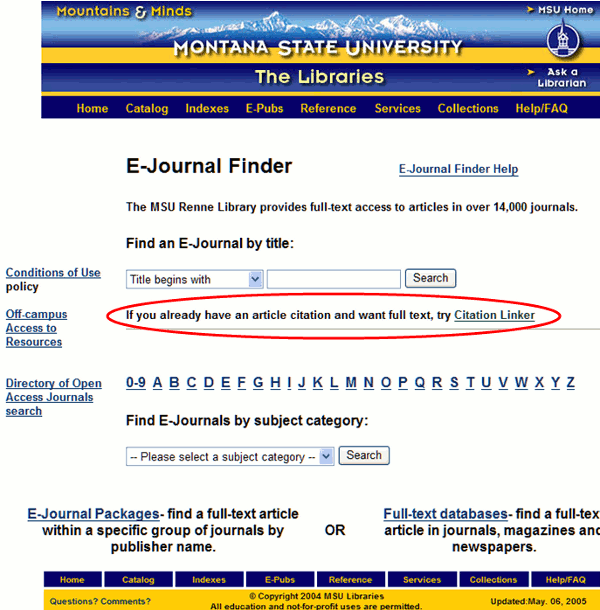
Here is an example of a Citation-Linker link on the E-Journal Portal results page:
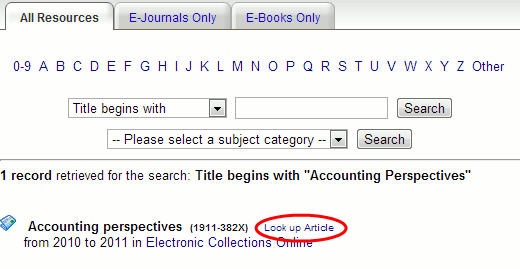
Here is an example of a Citation-Linker link on a 360 Link results page:
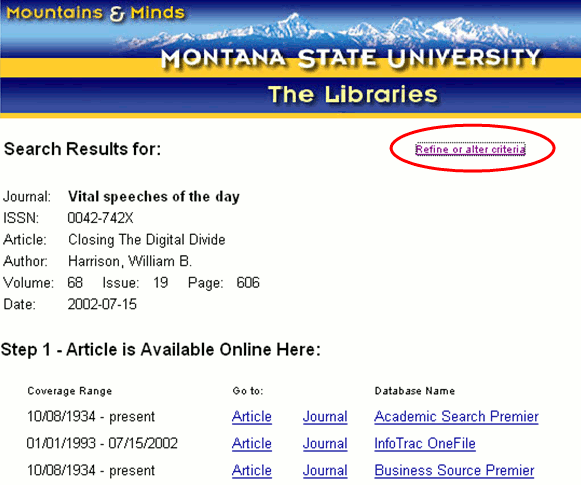
The Citation-Linker page itself looks like this, when it is completely filled out by either the patron or by 360 Link:
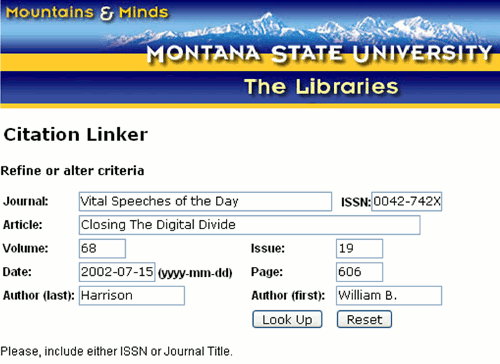
Link on Your Library's Website
If you would like to place a link to the Citation Linker form anywhere on your library website, the URL is:
http://[CLIENTID].search.serialssolutions.com/?SS_Page=refiner&SS_RefinerEditable=yes
where [CLIENTID] is your Serials Solutions Client ID.
Quick Search Form on Your Library's Website
You can embed a Citation Linker search form on any page on your library's web site. This is similar to the empty form near the top of this document, but instead of the search page being hosted by ProQuest (and customized by you telling us what changes you want), you place html code on any page you want, and customize it yourself.
See these instructions for creating the quick-search form.
How a Patron Uses Citation Linker
Patron has a citation and needs the full-text:

-
Find hyperlink on E-Journal Portal:

-
Fill in citation information on the Citation Linker page:
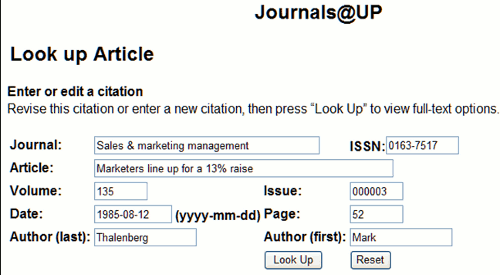
-
Click the Look Up button.
-
360 Link will present the user with full text options available at the library.
Tips for Using Citation Linker
-
Citation Linker supports abbreviated title searches.
-
If full text is not available, patrons can take advantage of other options, such as interlibrary loan, that are provided in the Custom Link section of the 360 Link results page.
-
If your ILL form supports OpenURL, the citation information will auto-populate the form with the citation note.
Note that Citation Linker is not a keyword search tool. Citation Linker uses the information provided by the patron to create predictive links to the full-text, when available. Patrons may get the impression from the form that it searches for full-text. To help avoid confusion, be sure to educate your patrons of this fact via proper customizations on the Citation Linker Form.
Successful queries rely on:
- Solid understanding of the tool's purpose
- All fields containing data
- Searches always containing an ISSN or Journal Title and date
- Accurate data
- Date Information entered YYYY-MM-DD when possible
Setting Up and Customizing the Legacy Citation Linker Page
Consider customizing the look of the Citation Linker page before you link to it from other pages. Customization options include:
-
Page-heading text
-
Text-field descriptions
-
Remove certain fields (for example, the default form has "author full" and "author corp")
-
Notes field
Submit to us your Citation Linker customizations via the 360 Link Customization Form for E-Journal Portal Integration.
- Date Created: 9-Feb-2014
- Last Edited Date: 25-Jul-2015
- Old Article Number: 7221

