How to Manually Acquire a Resource and Make it Available
This page provides a high-level explanation on how to order a resource (electronic or physical) for your institution and make it available to patrons. The following diagram illustrates the main steps:
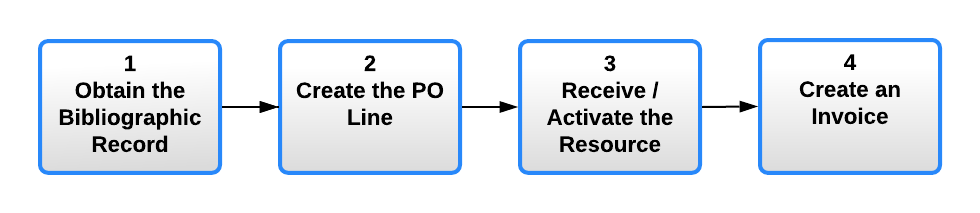
- Obtain the bibliographic record for the resource that you want to order:
- Determine if you require a physical or electronic resource.
- Search your institutions repository to determine if you already have the bibliographic record.
- If you do not, import the record into your institution's repository with one of the following methods:
- Search for the resource using the External Search feature of the Metadata Editor. For more information, see Searching Resources.
- If the resource is electronic, search for the record in the Community Zone and activate it for your institution. For more information, see Activating Electronic Resources from the Community Zone.
- Export the record from an external tool into Alma (for example: OCLC Connexion/Record Manager). Note that this requires you to configure an integration profile with OCLC. For more information, see Importing Records from OCLC Connexion / Record Manager.
- Create the PO line for the order:
- Locate the bibliographic record for the resource with the repository search or in the Metadata Editor and select Order.
- Select the type of order you want to create:
- One-time – for a single order of the resource.
- Continuous – for serial orders that repeat in a certain time period
For more information, see Enabling/Disabling PO Line Types.
- Enter the requested information for the PO line and select Save and Continue. The PO line is packaged into a PO and sent to the vendor. (Note that a vendor profile must be configured. For more information, see Managing Vendors.)
For more information, see Manually Creating a PO Line.
- Receive / Activate the resource:
- For physical material, to indicate that the items arrived at the library:
- From the receiving workbench (Acquisitions > Receiving and Invoicing > Receive), locate the resource and select Manage Items.
- Select the item you want to receive and select Receive.
For more information, see Receiving Physical Material.
- For electronic material, to indicate that access was made available by the vendor:
- From the E-Activation Task List page (Resources > Manage Inventory > Manage Electronic Resource Activation), locate the portfolio, and select Test Access to confirm that the institution has access to the resource.
- If more information needs to be added to the bibliographic record, assign the task to a cataloger.
- Select Activate to make the resource available to patrons.
- Select Done to remove the resource from the list.
For more information, see Activating Electronic Resources and Activation Task List.
- For physical material, to indicate that the items arrived at the library:
- Create an invoice for the order:
After a resource is received or activated, you must create an invoice for it. This can be done in the following ways:
- Automatically using EDI
- From a file
- From the PO
- Manually
Invoices can be created (either manually or automatically with EDI) before the item arrives at the library.For more information on using EDI, see Electronic Data Interchange (EDI).
For more information on creating invoices, see Creating Invoices.

