PO Line Types and Workflow Steps
This page describes the various types of PO lines, some of the main actions that can be performed on PO lines, etc. For information on the overall purchasing workflow see Purchasing Workflow. For a list of links to pages with instructions for purchasing in Alma including creating PO lines, renewals, working with vendors, etc., see Purchasing. For an overview of working with acquisitions in Alma, including links to relevant sections such as Invoicing, Renewals, Configuration, etc., see Introduction to Acquisitions.
PO Line Types
PO Line type is determined by the PO Line format (Physical/Electronic/Generic/Digital) and continuity (One-Time/Continuous/Standing Order). Below is a list of PO Line types that can be configured in Alma (Configuration Menu > Acquisitions > Purchase Orders > PO Line Types):
For more information see: Explanation of Purchase Types Workflow and Inventory.
Some of the types below are no longer in use and are marked as "removed." You should use Electronic Collection - One time / Continuous instead.
| PO Line Types in Alma | ||
|---|---|---|
| Physical Computer File - Subscription | Physical Computer File - One Time | |
| Access Service – Subscription | Article Processing Charges (APC) – One Time | Article Processing Charges (APC) – Subscription |
| Database - Subscription (removed) | Physical - Archiving | Physical - Subscription |
| Database - One Time (removed) | Other Service - One Time | Physical - One Time |
| Database Service - One Time | Other Service - Subscription | Physical - Standing Order Monograph |
| Digital - Subscription | Mixed Material | Physical - Standing Order Non Monograph |
| Digital - Non Archiving | Microform | Print Book - One Time |
| Digital - One Time | Map | Print Book - Standing Order |
| Electronic Book - Subscription | Manuscript | Print Journal - Subscription |
| Electronic Book - One Time | License Upgrade | Print Journal - One Time |
| Electronic Book Package - Subscription (removed) | Electronic Title - One Time | Sound Recording |
| Electronic Book Package - One Time (removed) | Electronic Title - Subscription | Remote Computer File - One Time |
| Electronic Book - Standing Order | Electronic Title - Standing Order | Remote Computer File - Subscription |
| Electronic Journal - Subscription | Electronic Collection - One Time | Electronic Collection - Subscription |
| Electronic Journal - One Time | Electronic Journal Package - Subscription (removed) | Electronic Journal Package - One Time (removed) |
| Musical Score | Visual Material | |
PO Line Workflow Diagrams
PO Lines in Alma can have multiple steps from the point of creation until the item arrives or the electronic resource is activated. The status of a PO line is determined by it's step in the workflow. For a complete list of workflow steps, see Searching for PO Lines.
The workflow differs to some extant depending on the PO Line Type. The most common workflows, for one-time orders and continuous orders, are illustrated in the following diagrams:
Possible PO Line Statuses for One-Time (OT) Orders:

Possible PO Line Statuses for Continuous (CO) Orders:
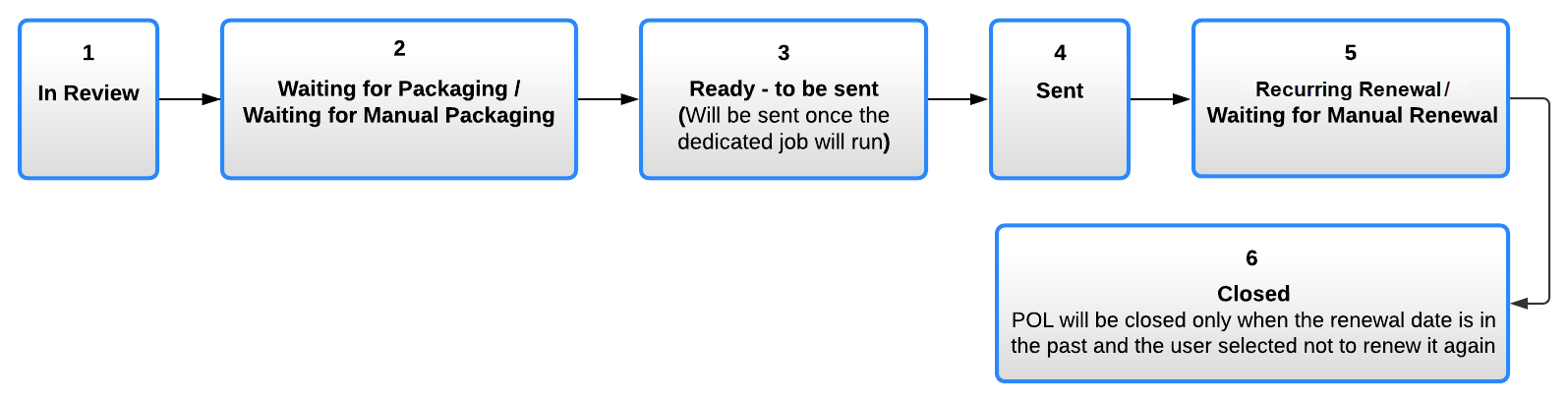
PO Line Row Actions
 in the task list or the Edit button
in the task list or the Edit button  at the top of the Details pane) to switch to Edit mode (see New Layout 2022). Once you are in Edit mode, you can use the row actions to manage the PO line. Depending on the nature of the PO line and its current workflow step, different row actions are available for a PO line. For information about the available row actions at different stages in the workflow, see:
at the top of the Details pane) to switch to Edit mode (see New Layout 2022). Once you are in Edit mode, you can use the row actions to manage the PO line. Depending on the nature of the PO line and its current workflow step, different row actions are available for a PO line. For information about the available row actions at different stages in the workflow, see:Alerts in PO Lines

