Deferring PO Lines
This page describes how to defer PO lines including reviewing, editing, reactivating and relinking deferred PO lines. It also describes how to cancel a deferred PO line and how to send a deferred PO line for packaging into a PO. For the overall deferral workflow see Deferring PO Line Workflow. For information on the overall purchasing workflow see Purchasing Workflow. For an overview of working with acquisitions in Alma, including links to relevant sections such as Infrastructure, Invoicing, Configuration, etc., see Introduction to Acquisitions.
- Purchasing Operator
Deferring a PO Line
- In the Purchase Order Lines task list (Acquisitions > Purchase Order Lines > All PO Lines), locate the PO line; see Searching for PO Lines.
- If the PO line is already packaged into a PO (i.e., its Workflow Step is Ready), from the row actions of the PO line, select Remove from Order, and then, in the Remove from Order dialog box, select Confirm. The Workflow Step of the PO line is changed to In Review, and it is removed from the order.
- In the row actions list for the PO line, select Defer. The Deferring PO Line dialog box opens.
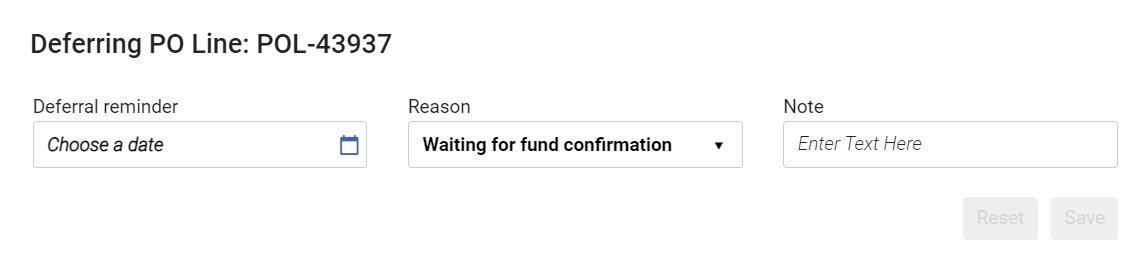 Deferring PO Line Dialog Box
Deferring PO Line Dialog Box - Select a date in the Deferral reminder field.
- Select a Reason for the deferral. Reasons are predefined by an administrator (see Configuring PO Line Deferral Reasons).
- Optionally, enter a Note.
- Select Save. The PO line is deferred and its Workflow Step is changed to In Review (see Reviewing Deferred PO Lines). If this is the only PO line in the PO, the PO is canceled and is removed from the Purchase Orders in Review page.
- The PO line is reactivated or canceled.
- The deferral reminder date is changed to a future date.
Reviewing Deferred PO Lines
You can locate deferred PO lines that require review in the PO Lines task list by using the facets to filter the list. (For information about working with the facets, see New Layout 2022.) Once you have located a deferred PO line that you want to manage, you can edit, reactivate, package, relink, or cancel them, as explained below.
When the PO Lines task list (Acquisitions > Purchase Order Lines > All PO Lines) is already open:
- In the facets, under Workflow Step, select Deferred.
- In the facets, under Alerts, select Reminder date is arrived.
You can also open the PO Lines task list with two facets, Assigned to Me and Deferred, selected, so only deferred PO lines that are assigned to you appear in the list.
- Navigate to Acquisitions > Purchase Order Lines > Review Deferred.
- In the persistent menu, in the Tasks list, select Order Lines > Deferred - assigned to you (see Tasks in the Task List).
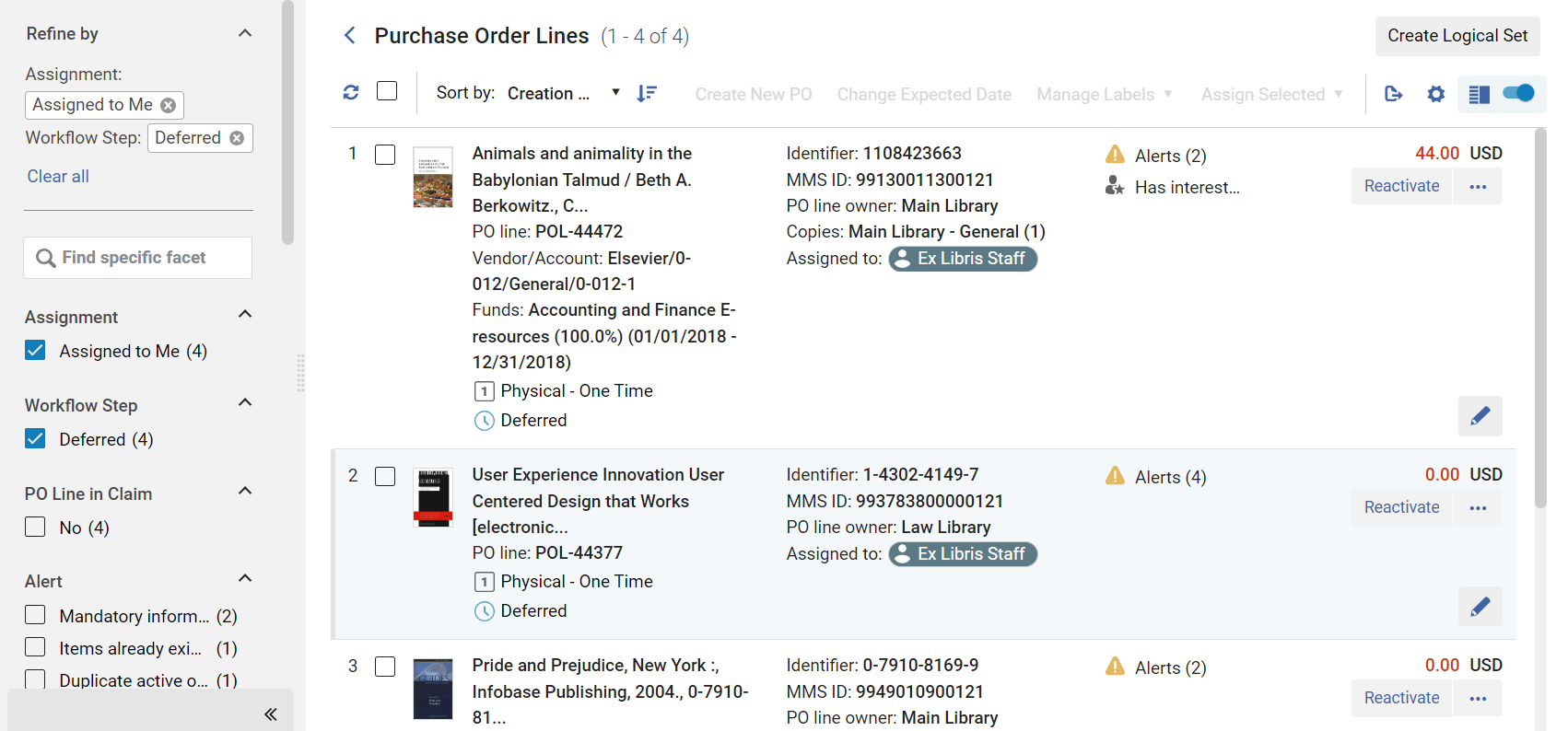
Reactivating Deferred PO Lines
- In the PO Lines task list, in the row actions of the PO line, select Reactivate, and then, in the Confirmation Message dialog box, select Confirm.
Editing Deferred PO Lines
Sending a Deferred PO Line for Packaging into a PO
- In the PO Lines task list, in the row actions of the PO line, select Order Now, and then, in the Confirmation Message dialog box, select Confirm.

