Citation Linker
If you are working with Primo VE, see Configuring Fetch Item for Primo VE for more details.
The Citation Linker lightbox allows users to search for citations of type article, book, and journal via a form in order to view full text or request additional services (such as ILL).
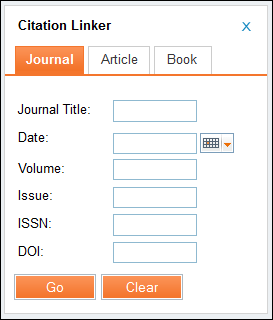
For information on configuring the Citation Linker, see Configuring the Citation Linker.
Note that in order to be able to search by Digital Object Identifier (DOI) in the Citation Linker you must have a Resolver Augmentation integration profile. This integration enables querying the CrossRef database using a DOI to obtain complete article-level metadata. For information on configuring this integration profile, see Alma Resolver Augmentation.
-
Select Citation Linker in the Primo Front End.
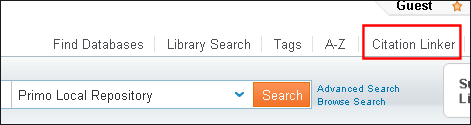 Citation Linker Button
Citation Linker ButtonThe Citation Linker lightbox opens.
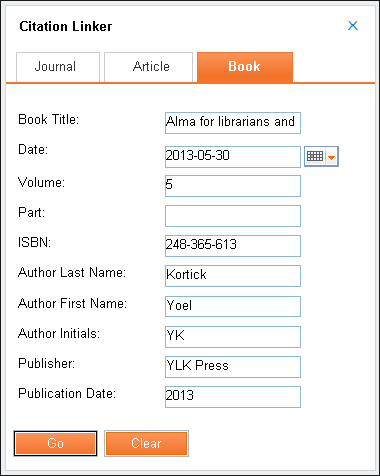 Citation Linker Lightbox
Citation Linker Lightbox -
Enter the search information and select Go.
The results for the selected item display.
-
In the item’s results, select the Get It tab.
The available request links display in the Get It tab.
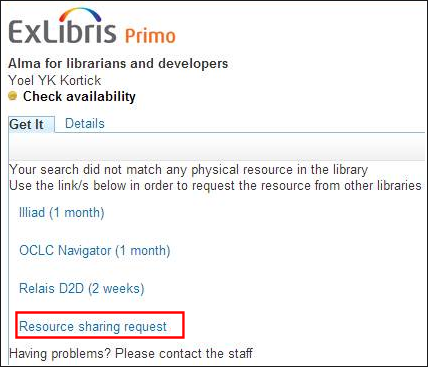 Get It Tab Request LinksThese links are displayed or hidden based on the display logic rules. For more information, see Adding Display Logic Rules.
Get It Tab Request LinksThese links are displayed or hidden based on the display logic rules. For more information, see Adding Display Logic Rules. -
Select the Resource sharing request link to display the Resource Sharing Request form in Primo.
For additional information regarding resource sharing, see the following topics:
-
Fill in the Resource Information and Delivery Information sections and select Request.
An acknowledgment appears in the Get It tab.
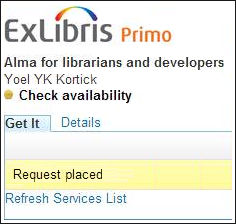 Request Acknowledgement Message
Request Acknowledgement Message

