Direct Linking to the Resource Sharing Request Form
This page is not relevant to Primo VE environments. If you are working with Primo VE, refer to the following articles:
-
Links Menu tab on the View Configuration page – Enable the Blankill code.
Primo allows you to create a direct link to the Resource Sharing form in Alma instead of using the Citation Linker page to access it.
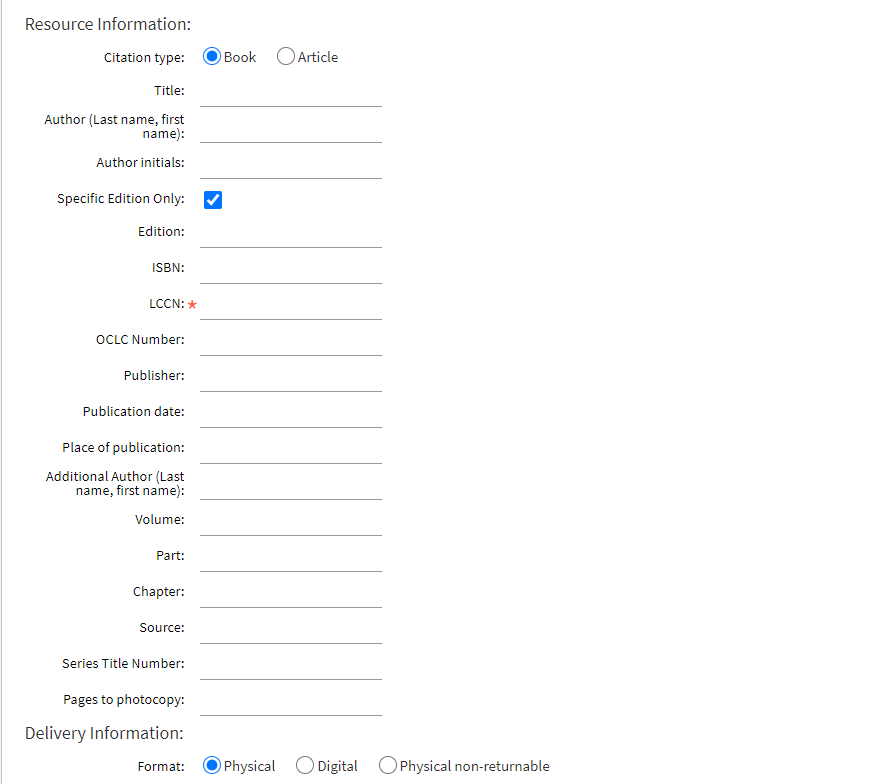
Because the direct link option does not validate any policies (such as resource sharing limits or self-ownership), it is recommended that you use the Citation Linker.
-
In the Primo Back Office, select Edit to your view in the Views Wizard (Primo Home > Ongoing Configuration Wizards > Views Wizard).
-
Continue to the Tiles Configuration page in the Views Wizard.
-
Select Home Page from the Page drop-down list to list the tiles associated with your view's home page.
-
Select Edit Tile in the row containing the Main Menu tile.
The Edit Main Menu Attributes page opens.
-
In the Create new Label section, enter the following fields:
-
Label – Enter a display label for the Resource Sharing button. For non-PDS authentication methods, you must enter alma_rs_form. You can change the display label after the link has been created.
-
URL – Enter a URL to access the Resource Sharing form, using the following format:
-
For non-PDS authentication:
<alma_domain>/view/uresolver/<alma_institution_code>/openurl?svc_dat=getit&svc.profile=getit&directResourceSharingRequest=true&pds_handle={{pds_handle}}
-
For PDS authentication:
<pds_url>?func=sso&url=<alma_domain>/view/uresolver/<alma_institution_code>/openurl?svc_dat=getit&svc.profile=getit&directResourceSharingRequest=true
Optional URL parameters:
-
&is_new_ui – When set to true, Alma will use the default skin for the new UI (skin_OTB_new_ui). If set to false or omitted, Alma will use the default skin for the classic UI (skin_OTB).
-
&req.skin – Instructs Alma to use the specified Alma skin (for example, &req.skin=My_New_Skin). For more details, see Creating a New Skin.
For example:
http://il-primoqa.exlibrisgroup.com:1801/view/uresolver/01MY_INST/openurl?svc_dat=getit&svc.profile=getit&directResourceSharingRequest=true&is_new_ui=true&req.skin=My_New_Skin&pds_handle={{pds_handle}} -
-
Link – Specify whether you want the results of the citation search to open in the current window or a new window/tab. The default value is current window.
-
-
Select Add.
-
Save and deploy your view.
A similar link should appear as follows in the main menu:
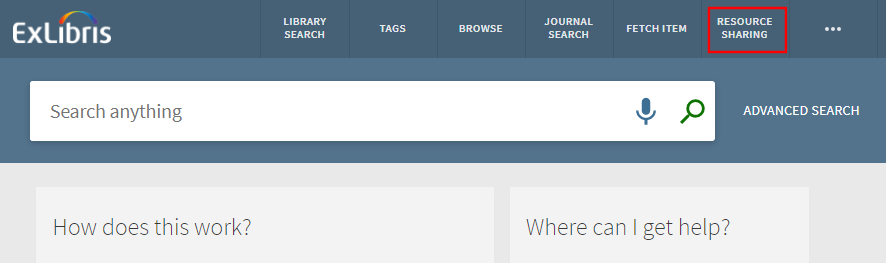 Resource Sharing Request Button Example
Resource Sharing Request Button Example
Other Configurations
The following table describes other configurations associated with this functionality.
| Page/Element | Description |
|---|---|
|
Resource Sharing Form Customization (Alma Configuration Menu > Fulfillment > Discovery Interface Display Logic > Resource Sharing Form Customization) |
This page allows you to configure which fields display on the Resource Sharing Request Form. |
|
Customer Parameters mapping table (Alma Configuration Menu > General > General Configuration > Other Settings) |
In the primo_pds_url parameter, specify the URL for Primo's PDS User Info API using the following format: <Primo_FE_domain>/primo_library/libweb/webservices/rest/PDSUserInfo?
|
|
Discovery Interface Labels code table (Alma Configuration Menu > Fulfillment > Discovery Interface Display Logic > Labels) |
This table allows you to customize and translate the labels and buttons on the Resource Sharing Request Form. |
Mapping the OpenURL Form to The Resource Sharing Request Form
| Alma Form | Open URL |
|---|---|
|
Book Title
|
rft.btitle
If rft.btitle is empty, rft.title
If those are empty, rft.jtitle
Otherwise, rft.stitle
|
| Journal Title |
rft.jtitle
If rft.jtitle empty, rft.title
If those are empty, rft.stitle
Otherwise, rft.btitle
|
| Article Title | rft.atitle |
| Author |
If rft.au is not empty, contact, with each value separated by “;”
Otherwise, First rft.aulast +”, “ (If exists rft.aulast) + first rft.aufirst
|
| Author initials | If not empty rft.auinit with its values separated by ‘,’ |
| Edition | rft.edition |
| Volume | MS field 245 subfield is empty ‘n’, if it doesn't exist, then use rft.volume |
| Issue | rft.issue |
| ISBN | rft.isbn |
| ISSN | rft.issn |
| LCCN | rft.lccn, but if empty, check if rft_id contain ‘info:lccn/’ and if so take it |
| OCLC Number | rft.oclcnum, but if empty, check if rft_id contain ‘info:oclcnum/’ and if so take it |
| DOI | rft.doi |
| PMID | rft.pmid |
| Publisher | rft.pub, but if empty use rft.publisher |
| Publication date |
For journal and articles rft.date
For Book rft.pubdate, but if empty use rft.date
|
| Place of publication | rft.place |
| Part | rft.part |
| Source | rfr_id |
| Pages to photocopy (page range from the start page to the end page) | rft.pages |
| Start Page | rft.spage |
| End Page | rft.epage |

