Publishing Bibliographic Records to Primo When Working with a Network Zone
For links to online help pages related to collaborative networks, see Collaborative Networks.
Publishing Records to a Shared Primo Instance
- All records that are managed in the Network Zone.
- All Network Zone records that are linked to local records. These records are enriched with local data from members (such as course information (CNO), local fields, availability, electronic availability, and so forth). Course information is included when an item is associated with a citation in a reading list associated with an active course.
- All local records in member institutions that are marked for publication by the Mark records to be published by Network Zone job, see Republishing Specific Records from the Network Zone below.
- When a Network Zone record is attached to only one Institution Zone record and the Institution Zone record is suppressed, the Network Zone record is nevertheless not suppressed.
- If an Institution Zone record is linked to the Community Zone, it will not be published by this job. For the record to be published by this job, it must be linked to the Network Zone, and from the Network Zone to the Community Zone.
- Alma returns the MMS ID of the institution’s record in the MARC 001 field. In addition, Alma returns the associated MMS ID from the Community Zone and/or Network Zone in a MARC 035 field (when they exist). See Exporting Metadata.
- Open the Publishing Profiles page (Resources > Publishing > Publishing Profiles).
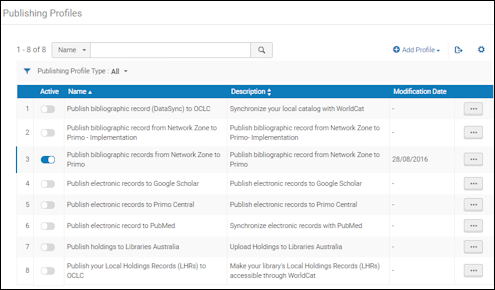 Publishing Profiles PageThe implementation version of this job allows you to run a separate job for a test environment.
Publishing Profiles PageThe implementation version of this job allows you to run a separate job for a test environment. - In the row that contains the Publish bibliographic records from Network Zone to Primo profile, select Edit from the row actions list. The Publishing Profile Details page appears.
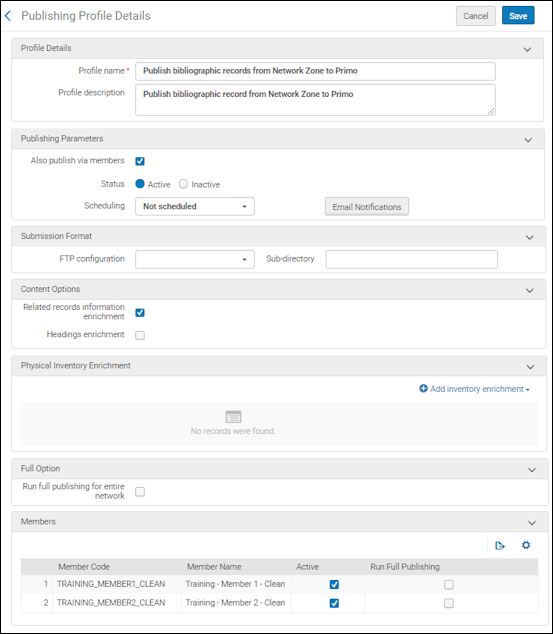 Publishing Profile Details Page
Publishing Profile Details Page - Configure the following fields as described in the table below:
Field Description Profile Details section: Profile name and description Update these fields as required. Publishing Parameters section: Also publish via members
See the Publishing Records to Member Institutions' Individual Primo Instances below.
Status Select Active. Scheduling Select one of the scheduling options that are preconfigured by Ex Libris staff. If you select Not scheduled, the export job will run only when you manually run it (select Actions > Run for the profile from the Publishing Profiles page).Email notifications Opens the Email Notifications for Scheduled Jobs page, which allows you to specify which users and email addresses will receive email notifications when the publishing profile has completed. You will have the option to choose whether to send the notifications for successful jobs and/or jobs that contain errors. Submission Format section: FTP configuration By default, the publishing process places the exported files in a directory that Primo uses to harvests the files. This field specifies a predefined profile that contains the FTP information. If the transfer fails, the system includes a link to the published files in the publishing report. The directory must be configured in advance because Alma cannot create it.From the drop-down list, select the name of the S/FTP connection that you previously defined.Sub-directory The subdirectory in which the exported files are placed. For example, if you specified Alma in the Sub-directory field during S/FTP connection configuration and you enter Primo in this field, the data is exported to the Alma/Primo directory.Content Options section: Related records information enrichment
Select this option to specify whether related record information is to be included with the bibliographic records.
Select the Member relations enrichment parameter in the Network Zone's Publish bibliographic records from Network Zone to Primo configuration profile to publish related record information for member institution records linked to the Network Zone from the Network Zone to Primo.
In order for the Member relations enrichment parameter to appear as an option, you must first select the Related records information enrichment parameter. For information regarding related records, see Configuring Related Records for Physical Inventory and Configuring Related Records for Electronic Services. Also, see the Publishing to Primo page for more information.
After you configure the Network Zone's Publish bibliographic records from Network Zone to Primo configuration profile with the Member relations enrichment parameter, additional data is sent to Primo when the Publish bibliographic records from Network Zone to Primo job runs. For details regarding the additional information that is sent, see Network Zone or Member Institution Name Data and Title Data below.
Network Zone or Member Institution Name Data
The Network Zone or member institution name data is sent in subfield c of the PLK field. The purpose of sending this information (in subfield c) is to identify the source of the related record information. See the examples below.
XML with the Network Zone Related Record Information:
<datafield tag="PLK" ind1=" " ind2=" ">
<subfield code="a">Additional Form.</subfield>
<subfield code="b">99110387010001451</subfield>
<subfield code="c">Network_Zone</subfield>
</datafield>XML for a Member Institution with Related Record Information in a Record Linked to the Network Zone:
<datafield tag="PLK" ind1=" " ind2=" ">
<subfield code="a">Additional Form.</subfield>
<subfield code="b">99110387010001234</subfield>
<subfield code="c">Member_Institution</subfield>
</datafield>When the member linked record has inventory (physical items) and it is a host record, the availability of the inventory is also published to Primo (in the AVA field).
The title data is sent in the following subfields of the PLK field: d, e, f, g, h, i, m, and v. See the table below for a mapping of the MARC 21 245 field and the UNIMARC 200 field to the PLK subfields.
Subfield Description PLK Subfields MARC 21 245 Subfields UNIMARC 200 Subfields Other title information d d Remainder of title / Other title information e b e Statement of responsibility / First Statement of Responsibility f c f Medium / General Material Designation g h b Number of part/section of a work / Number of a Part h n h Name of part / section of a work / Name of a Part i p i Title m a a Volume designation v v Below are XML examples of the PLK field that include title information of MARC 21 related records published to Primo.
XML with the Network Zone Related Record Information:
<datafield tag="PLK" ind1=" " ind2=" ">
<subfield code="a">Additional Form.</subfield>
<subfield code="b">99110387010001451</subfield>
<subfield code="c">Network_Zone</subfield>
<subfield code="m">Harry Potter and the sorcerer's stone /</subfield>
<subfield code="f"> by J.K. Rowling ; illustrations by Mary GrandPré.</subfield>
</datafield>XML for a Member Institution with Related Record Information in a Record Linked to the Network Zone:
<datafield tag="PLK" ind1=" " ind2=" ">
<subfield code="a">Additional Form.</subfield>
<subfield code="b">99110387010001234</subfield>
<subfield code="c">Member_Institution</subfield>
<subfield code="m">Harry Potter and the sorcerer's stone /</subfield>
<subfield code="f"> by J.K. Rowling ; illustrations by Mary GrandPré.</subfield>
</datafield>Select this parameter to add the information from the parent record to the child record. The Parent record enrichment parameter appears after you select the Related records information enrichment parameter.
All fields from the parent record are added to the child record except for the fixed and local fields. For MARC 21 and KORMARC, the LDR, 001-009, and 9XX fields are not added. For UNIMARC and CNMARC, the LDR, 001, 003, 005, 1XX, and 9XX fields are not added.
In the file published to Primo, the parent fields are added at the end of the child published record, and the field tags for the parent record additions have the suffix of P as in the following example:
<datafield tag="020P" ind1=" " ind2=" ">
<subfield code="a">123-4-05-067890-5</subfield>
</datafield>
<datafield tag="035P" ind1=" " ind2=" ">
<subfield code="a">123456789</subfield>
</datafield>
<datafield tag="245P" ind1="1" ind2="0">
<subfield code="a">Briefe :</subfield>
<subfield code="b">historisch-kritische Ausgabe /</subfield>
<subfield code="c">Johann Wolfgang Goethe. </subfield>
<subfield code="m">Auftrag der Klassik-Stiftung Weimar, Goethe- und Schiller-Archiv hrsg. von Georg Kurscheidt, Norbert Oellers und Elke Richter.</subfield>
</datafield>Note that this functionality is also available when publishing from a single member institution (see Publishing from a Member Institution).
Headings enrichment See Publishing Headings Enrichment to Primo. This option appears only when your Network Zone is configured by Ex Libris with the Primo publishing classification enrichment customer parameter set to true.Heading enrichment – enrich with “See Also” fields See Publishing Headings Enrichment to Primo. This option appears only when your Network Zone is configured by Ex Libris with the Primo publishing classification enrichment customer parameter set to true.Classification enrichment Select this option to specify that when a bibliographic record is published to Primo and it is linked to a classification authority record, the published record is enriched with the preferred/non-preferred classification data located in the 153 and 7XX fields of the authority record. The preferred/non-preferred classification data is placed in the 084 field of the bibliographic record published to Primo. See Working with the Regensburger Verbundklassification (RVK) Authority Record Classification for more information. This option appears only when your Network Zone is configured by Ex Libris to allow classification enrichment in Primo publishing.Physical Inventory Enrichment section: Quick Add area Map holdings tags/subfields from the holdings record to tags/subfields in the published bibliographic record. After you enter the above mapping data, select Add to add the new mapping to the list. Full Option section: Run full publishing for entire network If this option is selected, the system publishes all records, replacing previously published data. If this option is not selected, the system publishes records that have changed since the last time they were published. This includes bibliographic records that were added, updated, deleted, and linked to inventory records that changed. Members section: Active Which members are actively receiving incremental updates. Run Full Publishing Whether full publishing should run for the specified member at the local level. To use this option, the Run full publishing for entire network check box must not be selected in the Full Option section. For more information on this setting, see Run full publishing for entire network above. After the job executes, Alma clears the Run Full Publishing column so that shared records and incremental updates for all members are included the next time the job runs as scheduled. - Select Save.
Alma tests the FTP connection before running the profile. If the FTP connection fails, the profile is not run, and there is no resulting loss of data. If the FTP connection fails while the export job is running, the data that was in the process of being exported is kept and included in a subsequent successful export job report.The modified publishing profile appears activated on the Publishing Profiles page. In addition, a job Network Publishing Job appears in the list of scheduled jobs (see Viewing Scheduled Jobs). Data that meets the defined criteria is exported to the specified FTP location when the profile is run (either manually or according to the selected schedule).For re-publishing jobs, the counts of processed records might be higher than the submitted number of records. This is due to the job processing each item/deleted inventory on the tree/data structure.For information on monitoring a publishing export job, see Network Publishing Job, Network Implementation Publishing Job, Viewing Running Jobs, and Viewing Network Publishing Jobs Report.
Republishing Specific Records from the Network Zone
- Network Zone -
- Network Zone Republish Set of Titles - Publish selected records to Primo.
- Network Zone Republish Set of Titles (impl) - Enables you to run the above job as a separate job for a test environment.
- Member institution -
- Mark records to be published by Network Zone - Mark a set of records for the Network Zone to publish using the Network Publishing Job.
- Mark records to be published by Network Zone (impl) - Enables you to run the above job as a separate job for a test environment.
Publishing from a Member Institution
When a member institution selects the Also publish network data option for the Publishing mode parameter in the Publish bibliographic records to Primo publishing profile (Resources > Publishing > Publishing Profiles), the member institution is able to publish to Primo all records available to it in both the Institution Zone and the Network Zone (see Publishing mode for more information). With the related record capability described in Member relations enrichment, this same capability also applies when the publishing to Primo is done from the member institution when the member institution has configured the Also publish network data option and when the Member relations enrichment parameter is selected in the Network Zone’s Publish bibliographic records from Network Zone to Primo configuration profile.
This enables the member institution's publishing process to publish related record information for all the member institution records linked to the Network Zone and not be limited to publishing only its related record information.
Note that the scenario described in this section requires the configuration of two profiles, one in the Network Zone (Publish bibliographic records from Network Zone to Primo) and the other in the member institution (Publish bibliographic records to Primo). In the Network Zone's Publish bibliographic records from Network Zone to Primo configuration profile, the Also publish via members parameter must be selected. In the member institution's Publish bibliographic records to Primo configuration profile, the Also publish network data parameter must be selected. See Publishing Records to Member Institutions' Individual Primo Instances for more information.
Publishing Records to Member Institutions' Individual Primo Instances
- Network Zone bibliographic records used by the Institution Zone
- Network Zone bibliographic records associated with electronic resources in the Network Zone that are active and available for the member institution
- The member institution's local bibliographic records that exist only in the Institution Zone and are not linked to the Network Zone
- Ensure that the Also publish via members check box is selected in the Publish bibliographic records from Network Zone to Primo profile.
- Ensure that you properly define the data enrichment sections in the Publish bibliographic records from Network Zone to Primo profile (see above). Note that all data enrichment parameters are taken from this section and not from the data enrichment sections in the Publish bibliographic records to Primo profile.
- Define the other parameters of the Publish bibliographic records from Network Zone to Primo profile as required. Note the caveats in the Publishing Records to a Shared Primo Instance above.
- In the relevant member institution's Publish bibliographic records to Primo profile, select the Also publish network data check box. See Publishing to Primo for information on setting the other parameters in the Publish bibliographic records to Primo profile.
Both profiles are run as configured. For information on monitoring the publishing jobs, see Viewing Running Jobs, Primo Publishing Job Report, and Viewing Network Publishing Jobs Report.
Centrally Managed Electronic Resources and Publishing in a Network Zone
When electronic resources are managed in the Network Zone, the central office manages the electronic resources for the members. When the Network Zone activates an electronic resource, it is active for all members unless the Network Zone specifically determines to which member(s) the electronic resource is active for using group settings (see Configuring Distributed Access to Electronic Resources from the Network Zone).
If the Network Zone deactivates an electronic resource, that resource is inactive for all members.
For a portfolio that should no longer be active in the Network Zone but should be active in one or more member's institution zone, the portfolio needs to be deleted if it cannot be reactivated.
For central publishing in the Network Zone, the following options are available for record linking:
- A member record can be linked to the Network Zone record that is linked to a Community Zone record.
- A member record can be linked to a Community Zone record and the Network Zone record must also be linked to that Community Zone record. Note that a member record cannot be linked directly to the Community Zone without a Network Zone record being linked to the Community Zone.

