Viewer Services
Viewing Digital Representations
You can view digital representations that you discover when searching the repository.
To view a digital representation:
- Perform a search in the repository for digital titles. For example:
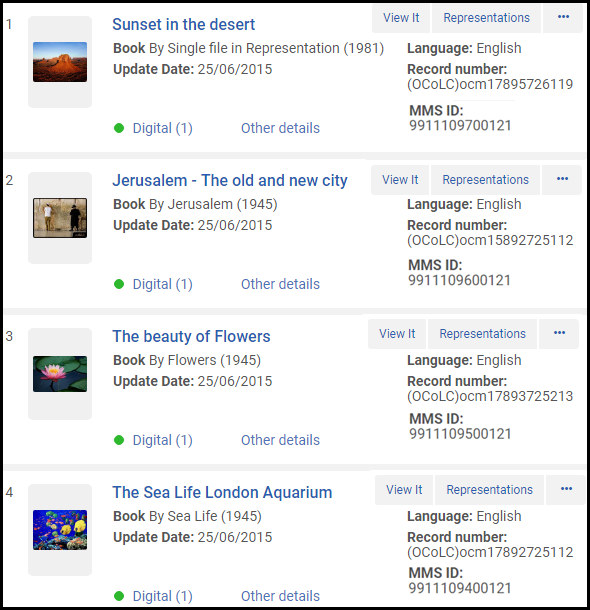 Digital Title Search ResultsAlma attempts to display a thumbnail image for the titles. If the title has a digital file, a thumbnail of that file appears. If no thumbnail is available, a generic image of the material type (book, video, music, etc.) appears.
Digital Title Search ResultsAlma attempts to display a thumbnail image for the titles. If the title has a digital file, a thumbnail of that file appears. If no thumbnail is available, a generic image of the material type (book, video, music, etc.) appears.- Alma is not always successful in generating thumbnails from Microsoft Office documents, due to the technical limitations of the third-party tool being used for this.
- Files of auxiliary representations are not taken into account for thumbnail generation. If a title has only auxiliary representations, the standard thumbnail service for a non-digital title is applied, as described in Customizing the Thumbnail Display.
- Select View It for a title. For each representation, the number of files and the file type appear.
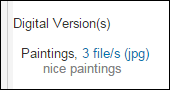 Number of Files and File Type in Representation
Number of Files and File Type in Representation- You can configure if representations are grouped by available viewers or listed separately. For more information, see Configure How Representations are Grouped in ViewIt/Primo.
- The results that appear in the View It tab are determined according to the display logic rules for the representation delivery service. For more information, see Configuring Display Logic Rules for the Representation Delivery Service.
If you do not have access rights to the representation, a message, such as the following, appears: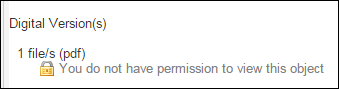 Access Denied MessageThis message is customizable when configuring the access rights for the representation.If you have copyrights configured for the representation, an icon appears when selecting View It. This can be configured: for Primo at Configuration > Fulfillment > Discovery Interface Display Logic > Labels and for Primo VE at Configuration > Discovery > Display Configuration > Labels > Viewit Labels.
Access Denied MessageThis message is customizable when configuring the access rights for the representation.If you have copyrights configured for the representation, an icon appears when selecting View It. This can be configured: for Primo at Configuration > Fulfillment > Discovery Interface Display Logic > Labels and for Primo VE at Configuration > Discovery > Display Configuration > Labels > Viewit Labels.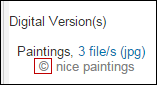 Copyrights IconIf there are a large number of representations for the bibliographic record, the More... link appears.
Copyrights IconIf there are a large number of representations for the bibliographic record, the More... link appears.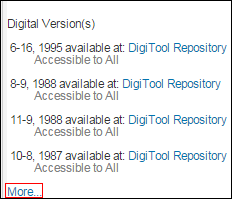 More LinkSelect More... to display the complete list. For example:
More LinkSelect More... to display the complete list. For example: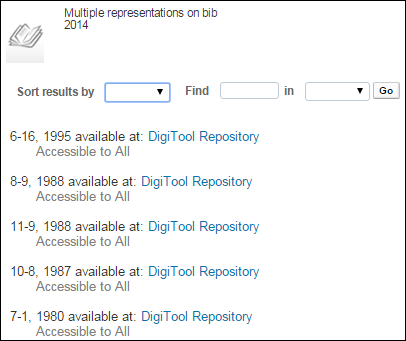 Multiple Representations for a Bibliographic RecordYou can sort and search the list using the options at the top of the list.
Multiple Representations for a Bibliographic RecordYou can sort and search the list using the options at the top of the list. - Select the link to open the Digital Viewer (see The Digital Viewer).
The Digital Viewer
Alma includes a tool to view digital representation files called the Digital Viewer. The viewer displays JPG, GIF, and PNG images, PDF documents (with browser support), Microsoft Word documents, ePub books, and audio/video formats supported by HTML5 (the list may vary between browsers).
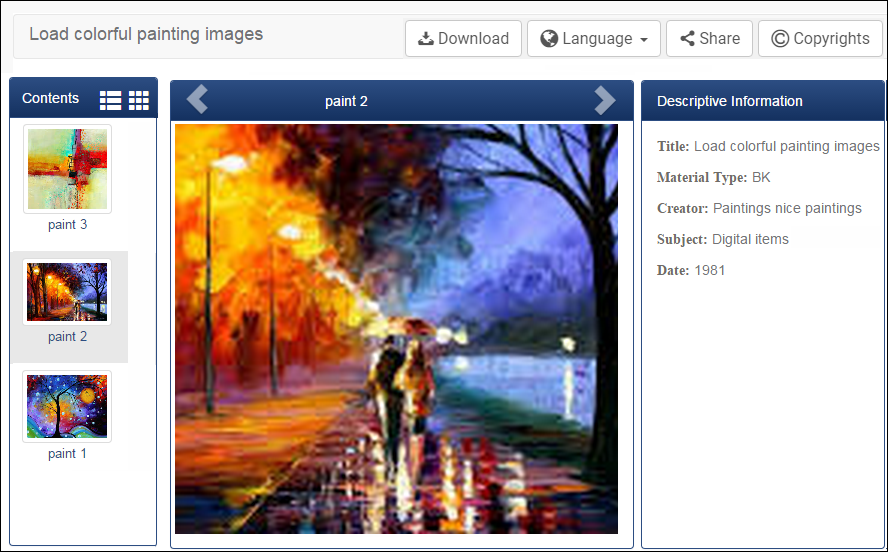
The Digital Viewer
The viewer contains three panes:
- The left pane appears only for representations with multiple files. The pane displays the files of the representation. Select an image to display it. Select the icons at the top of the pane to switch between thumbnail and list view.
- The center pane displays the image, controls for an audio file or video file, or the text of a PDF file. Select the arrows at the top of the pane to move between files. If a file cannot be displayed, a download link appears. For example:
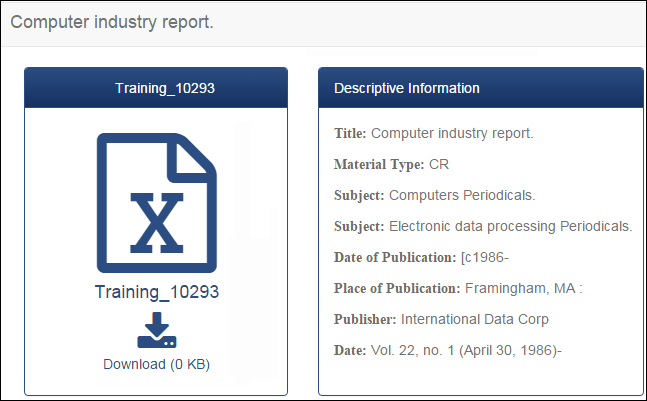 Unsupported File Type Download Link
Unsupported File Type Download Link - The right pane displays bibliographic information.
You can perform the following actions from the Digital Viewer:
- Select Download to download the currently-displayed file.
- Select Language to change the language.
- Select Share to display a link to the representation for sharing on social media or by email. To configure the social network sharing buttons, see Configuring Viewer Share Buttons.
- Select Copyrights to display copyright information about the file (if any).
- If you are not logged in to Alma, the Guest link appears. Select it to display the Sign In link. Select Sign In to display a login page. For information concerning configuring this feature, see Enable Delivery Login and Configuring Patron User Authentication.
On mobile devices the panes appear vertically.
An administrator can configure the labels in the viewer; see Configuring Viewer Labels.
The New Digital Viewer
In March 2020, a new Digital Viewer was introduced, with enhanced features over the legacy version. For information on configuring Alma to use the new viewer, see Configuring Viewer Services.

The New Digital Viewer
The new viewer has similar features as the legacy version, with the following enhancements:
- Full-Text Display – the new viewer can display a full text file along with the digital one. To expand the pane with the full text, select the separator on the left side of the pane. To hide the full text file, select the Hide fulltext check box in the Digital Viewer configuration (Configuration > Fulfillment > Discovery Interface Display Logic > Viewer Services > Digital Viewer).
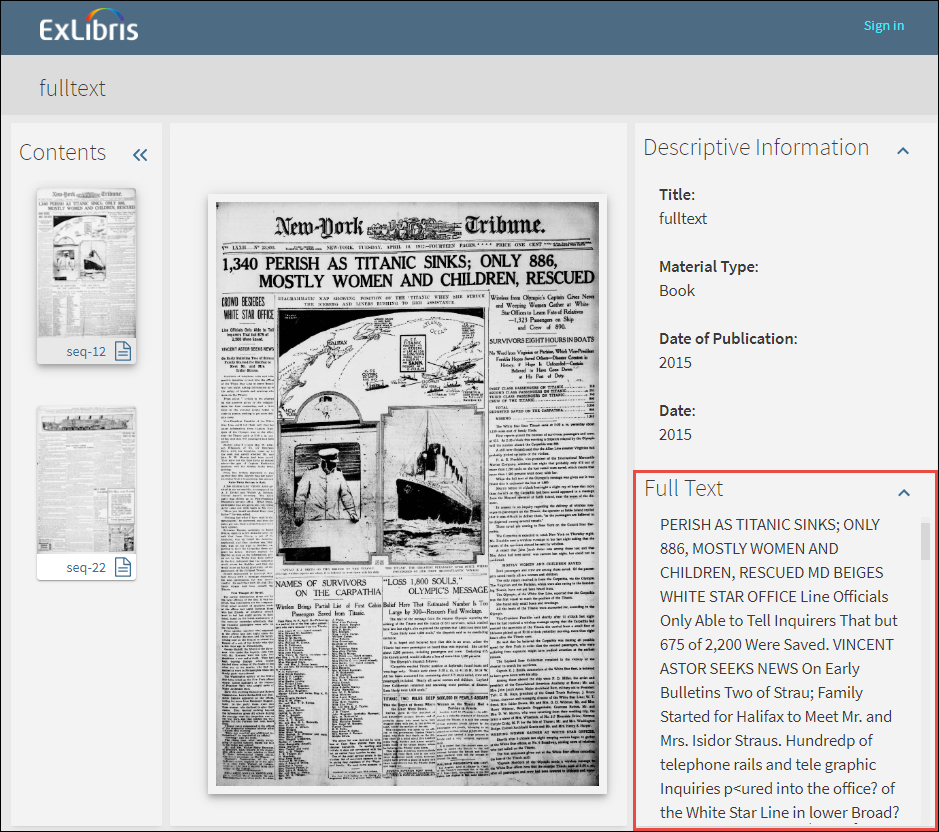 Full Text Display
Full Text Display - File-level Delivery – when selecting Share Focused File for a file in the new viewer and clicking Copy URL, the link provided opens to the selected file of the representation. Note that the Share Focused File checkbox appears only when there are multiple files in the representation.
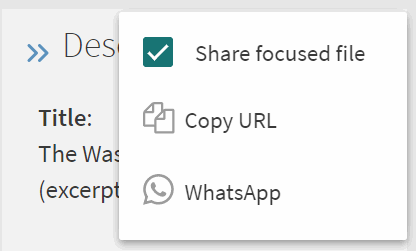 Share Focused File
Share Focused File - Closed Captions – select a captions language from the closed captions icon at the bottom of the viewer to display captions in that language. To turn off captions, select Captions Off.
For more information about configuring captions for video files, see Managing Digital Files from the Digital Representation Resource Editor.

