Withdrawals
To withdraw/delete physical resources, you must have the following role:
- Physical Inventory Operator Extended (with Institution-level scope)
A withdrawal is the process of deleting items from the catalog to ensure that the catalog is up to date and represents only those items that are actually in the collection. Although withdrawn items do not appear in Alma and are not published to Primo, librarians and staff users can view a historical record of these items in Analytics reports. Withdrawn items appear as Lifecycle = Deleted in Analytics.
This section describes the methods that are used to withdraw items (one or more items, or a set of items).
Users with the purchasing and receiving operator roles will be able to delete items when editing the PO line.
Withdrawing One or More Items
There are two methods for withdrawing (deleting) items on the Items List page. One option is to use the Withdraw row action to withdraw one item at a time. The other option is to use the check box column to select more than one item and select Manage Selected > Withdraw items.
While withdrawing an item, you can delete or suppress holdings records that do not have any items. Depending on the settings of the following parameters in the Customer Parameters table (Resource Management > Configuration Menu > Other Settings), Alma may also suppress bibliographic records:
- suppressBibWithDeletedHol – If set to true, Alma suppresses bibliographic records whose holdings records are deleted.
- suppressBibWithSuppressedHol – If set to true, Alma suppresses bibliographic records that contain only suppressed holdings records.
If suppressBibWithSuppressedHol is set to false, Alma publishes the bibliographic record.In a scenario where you have a title with just one item and a process type that is excluded from publishing (such as Acquisition), the associated holdings is suppressed as well. The parameter suppressBibWithSuppressedHol thus controls whether the bibliographic record is published. See Excluding Resources with Specific Process Types from Publishing for more information.
If a record has only one item that is suppressed on the location level, it is still published from the Network institution as New/Updated, but without the AVA field. To make the records not retrievable in Primo, suppress the records manually.
See Configuring Other Settings for more information regarding configuring suppressBibWithSuppressedHol and suppressBibWithDeletedHol
To withdraw one or more items:
- Search for the item(s) that you want to withdraw (see Searching in Alma).
- In the search results row containing the item(s) that you want to withdraw, select Items.
Depending on the type of search that you initiated and what's available in your inventory, selecting Items may display different results.
- If you selected an All titles search or a Physical titles search and there is only one holdings records, the List of Items page appears with Withdraw items. For more information about the List of Items page, see Working with the List of Items.
- If you selected an All titles search or a Physical titles search and there are multiple holdings records, you must select View all holdings and select the View Items row action for the specific holdings record (see Working with the List of Holdings) from which you want to withdraw multiple items.
- If you selected a Physical items search and the holdings record contains a single item, the Physical Item Editor page appears first. Select View all items to display the List of Items page.
- Process one of the following withdrawal actions:
- Select the Withdraw row action and select Confirm in the confirmation dialog box.
If the last item was removed from the holdings record, the Last Item dialog box appears:
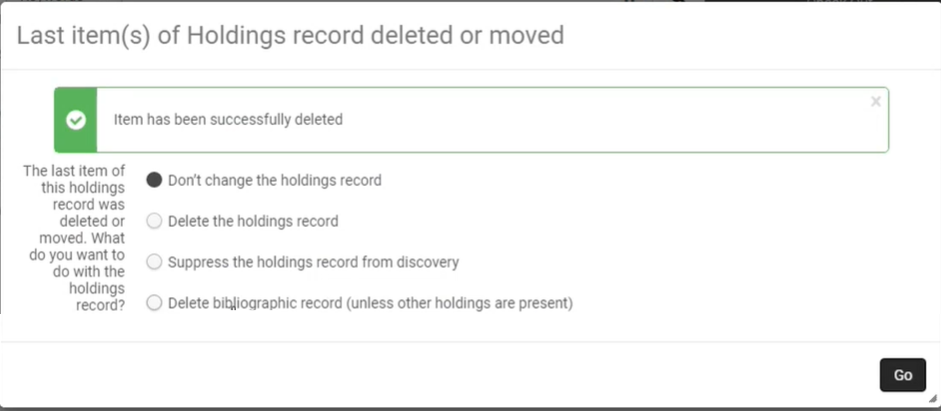 Select one of the following options and then select Go.
Select one of the following options and then select Go.- Don’t change the holdings record – Select if you do not want to withdraw or suppress the holdings record.
- Delete the holdings record – Select to withdraw the holdings record.
- Suppress the holdings record from discovery – Select if you do not want to withdraw the holdings record, but you want to prevent the record from appearing in Primo or an external discovery system.
- Delete bibliographic records (unless other holdings are present) – Select to delete the bibliographic record with which the item is associated, if the bibliographic record has no other holdings. In this case, both the holdings record, and the bibliographic record with which the item is associated, are deleted.
If you delete a bibliographic record in the Institution Zone, and you're the last library in the consortium to hold it, then the bibliographic record is automatically deleted in the Network Zone. If you do not want it to be deleted automatically in the NZ, set the delete_nz_bib_without_inventory customer parameter (Configuration > Network Zone > Resources > General > Other Settings) to false (see Configuring Other Settings (Resource Management)).
- Use the check box column to select one or more items and select Manage Selected > Withdraw items.
This option currently appears only when there is a single holdings record.
- Select the Withdraw row action and select Confirm in the confirmation dialog box.
Items that are marked as Committed to Retain are not deleted. For more information, see Retention Information.
In a Job Report, items not deleted appear in the Counters section under "Number of unmanaged items".

Job Report - Number of unmanaged items (items not deleted because they are Committed to Retain)
Withdrawing Sets of Items
You can withdraw items from either a physical titles or physical items set by running the Withdraw Physical Items job. For more information, see Running Manual Jobs on Defined Sets.

