Excluding Resources with Specific Process Types from Publishing
To configure this functionality, staff must have the following role:
-
Primo: Repository Administrator
-
Primo VE: Discovery - Admin
Loaned items with specific process types, for example claimed as returned or lost, can be excluded so that they are not displayed to end users during discovery, Z39.50 catalog search, and SRU (Search/Retrieve via URL). This prevents lost loans from being requested.
-
Excluding resources with specific process types hides the items. The associated holdings are also suppressed when you have a title with just one item and a process type excluded from publishing (such as Acquisition). The parameter suppressBibWithSuppressedHol thus controls whether the bibliographic record is published. See Configuring Other Settings (Resource Management) for more information about this parameter.
-
If a record has only one item suppressed on the location level, it is still published from the Network institution as New or Updated but without the AVA field. To hide the records in Primo, suppress them manually.
-
It is not possible to create new process types.
-
The order of the conditions does not matter. The system checks all the conditions that match the item, and if any of them has Exclude=True, the item will be suppressed.
-
To ensure a process type is not excluded, it should either remove it entirely or set it to False.
The display labels for the process types are defined with the Discovery interface. For more information, see the relevant section for your type of environment:
-
Open the Exclude Process Types from Publishing mapping table (Primo: Configuration Menu > Resources > Record Export > Exclude Process Types from Publishing; Primo VE: Configuration Menu > Discovery > Other > Exclude Process Types from Discovery Indexing).
-
Select Add Row to open the Add Row dialog box.
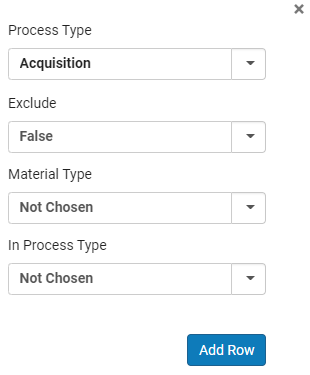 Exclude Process Type Row
Exclude Process Type Row-
Select the process type to exclude (such as Claimed Returned and Lost) from the Process Type drop-down list.
-
Set the Exclude field to True.
-
Set the Material Type field if needed.
-
Set the In Process Type if needed. This field allows you to further differentiate items by Work Order Type (Configuration > General > Work Orders and Departments > Work Order Types). For more details, see Configuring Work Orders and Departments.
-
Select Add Row.
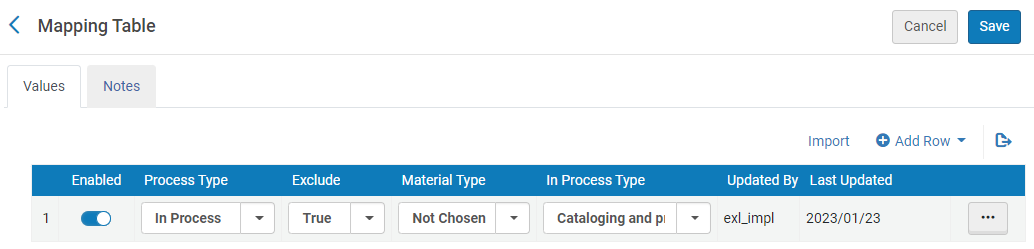 Excluded Process Types Rows
Excluded Process Types Rows
-
-
Select Save.
-
Records associated with the specified process type must be re-indexed.
The Physical Item Material Type Descriptions configuration determines the content in the Material Type column. If the Material Type column is empty for a specified process type, all items of this process type are excluded. Only items with the selected process and physical material types are excluded if this column contains a value. See Configuring Physical Item Material Type Descriptions for more information about configuring Physical Item Material Type Descriptions.

