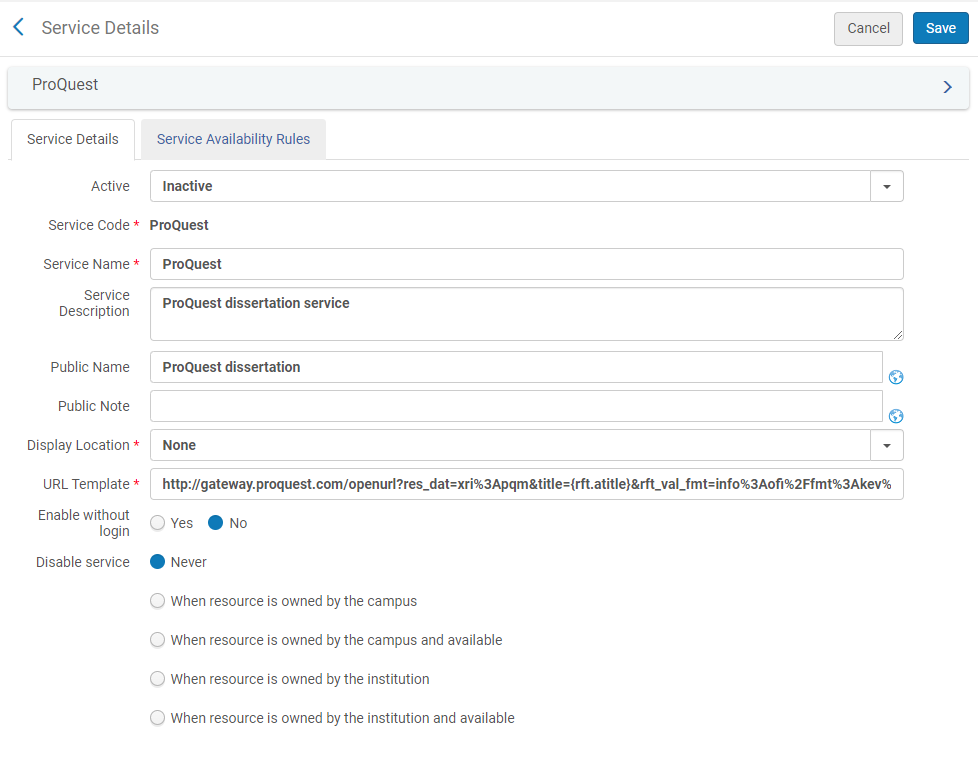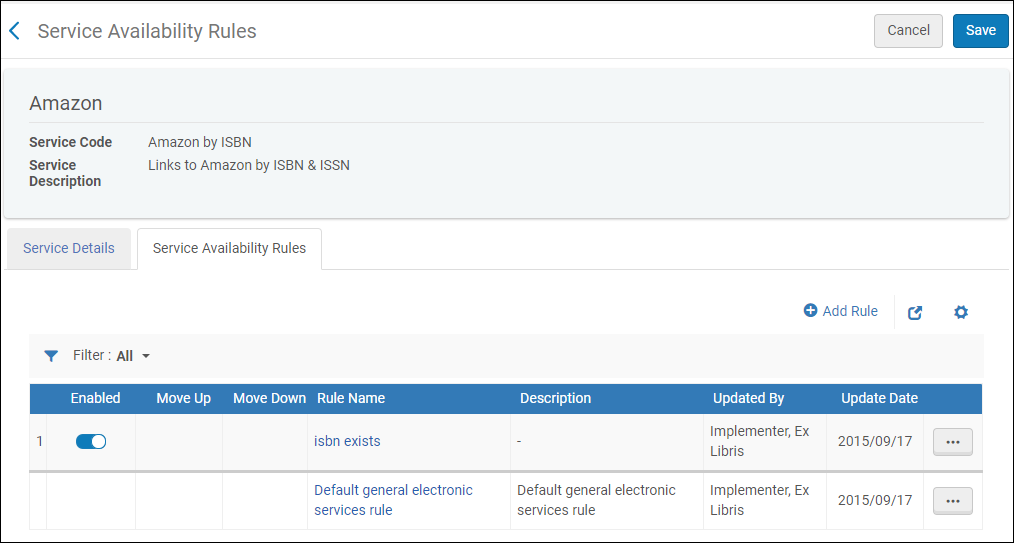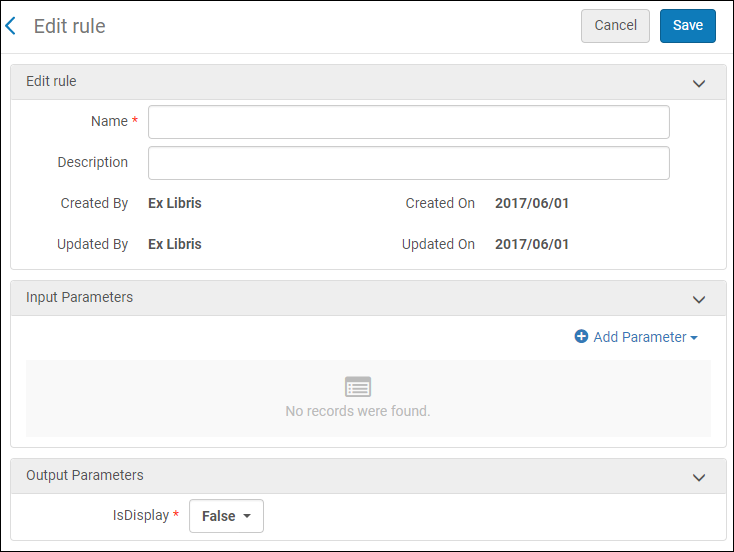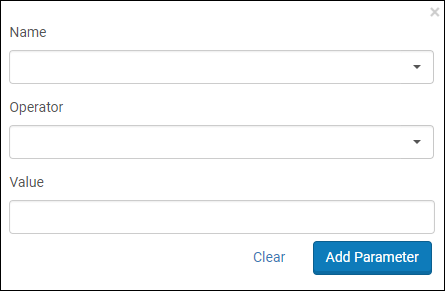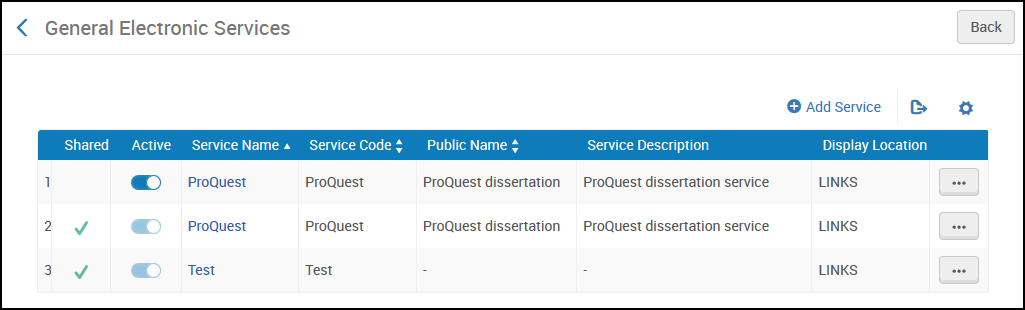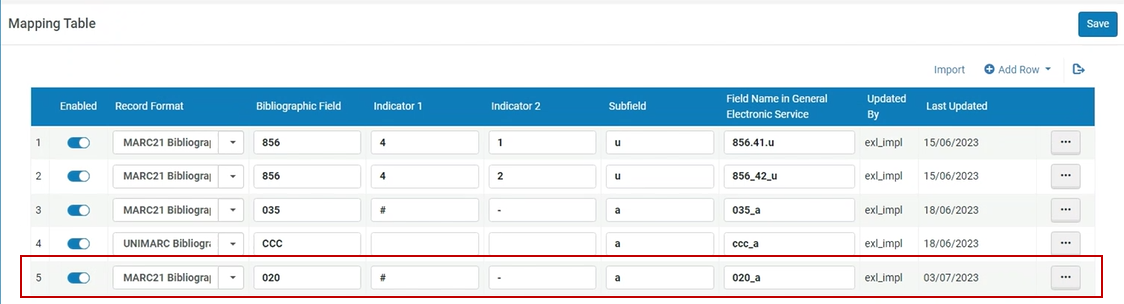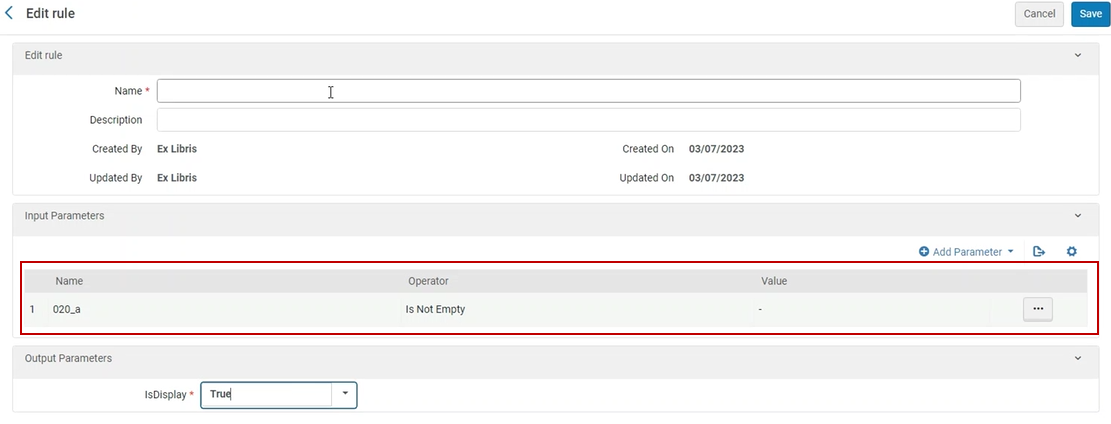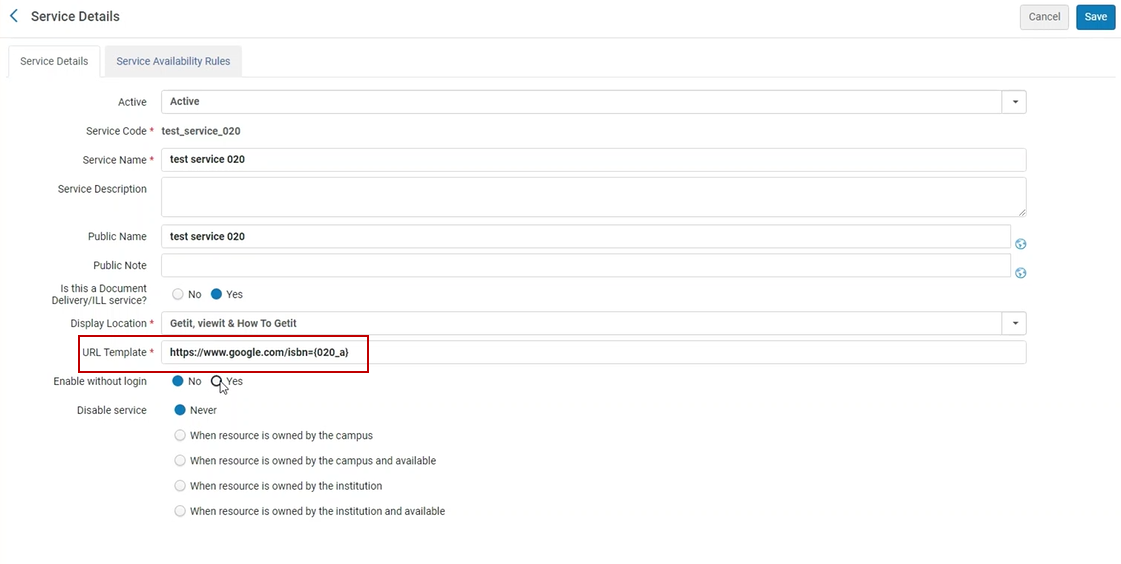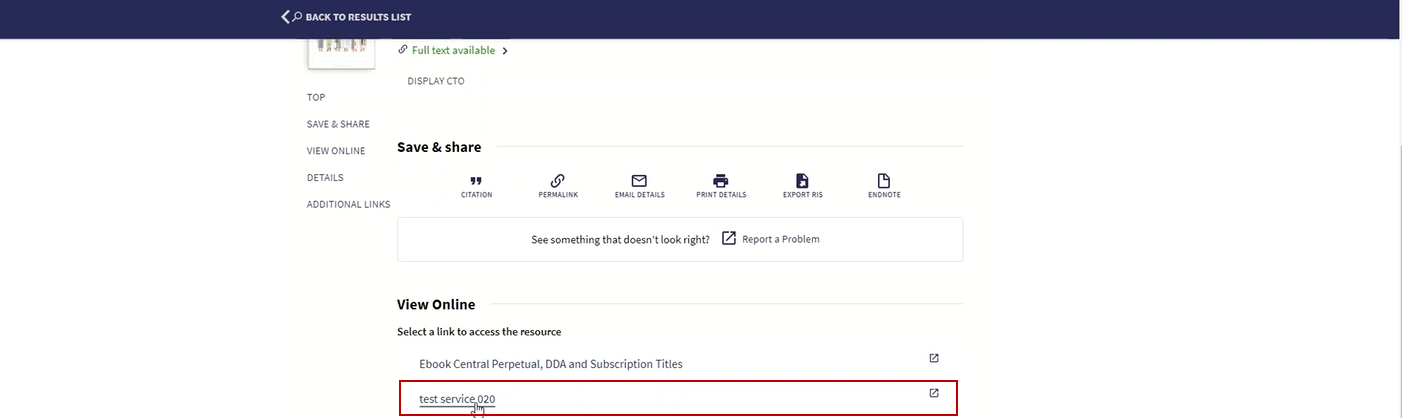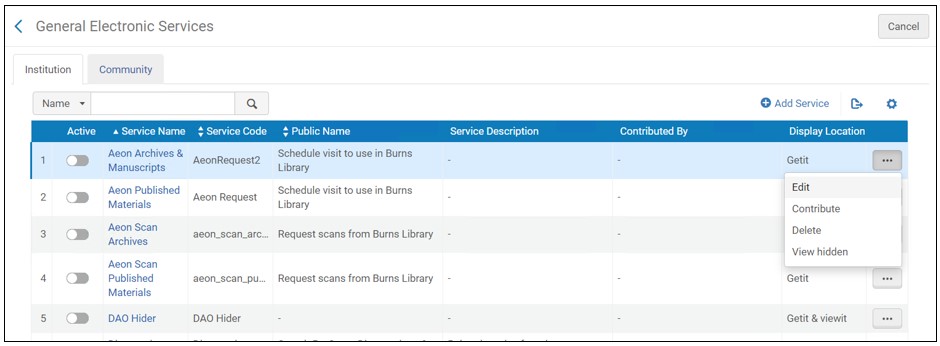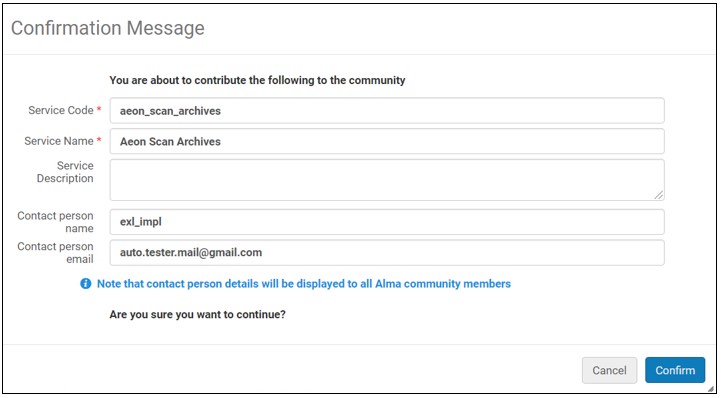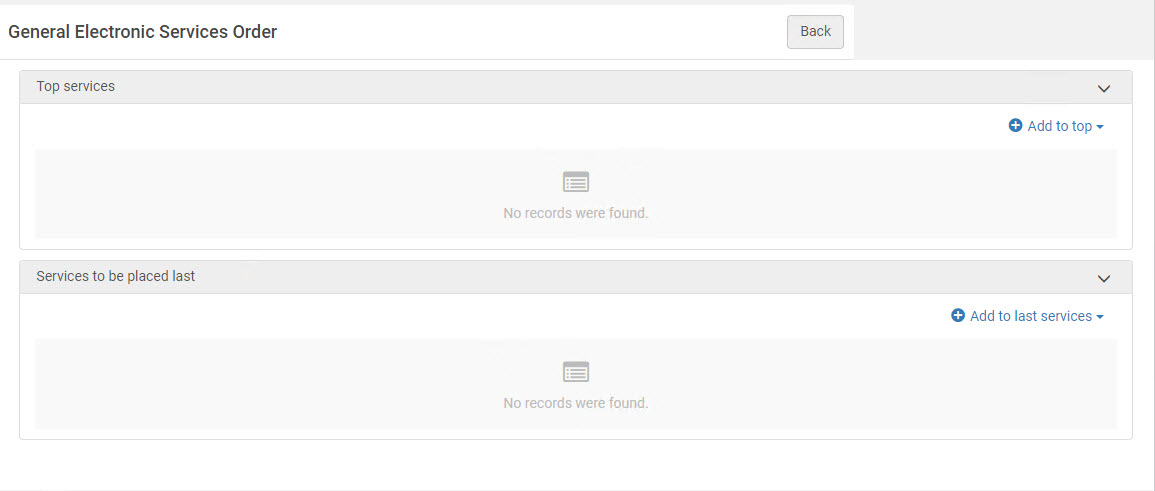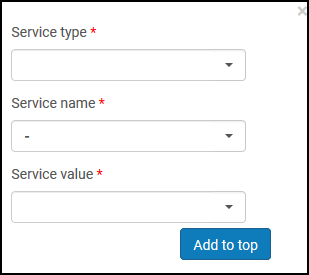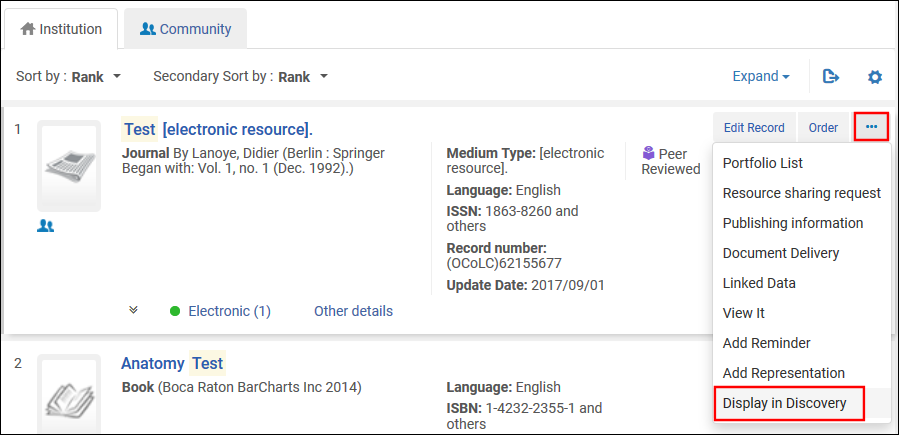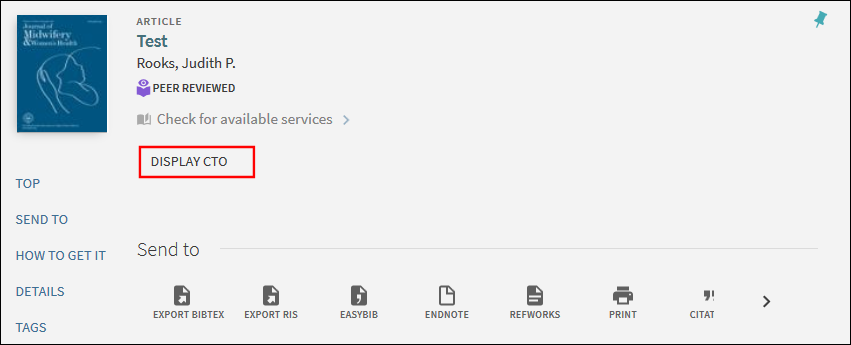TranslatableLinking Program(ターゲットパーサー)
ルテキストリンクを有効にするために必要な特定のリンクパラメータを提供する AlmaとSFX の下にあるドキュメントを参照してください。
表示条件ルール
Translatable
Almaリンクリゾルバ(およびPrimoの[見る])は、電子コレクションがエンドユーザーに表示される条件を決定するルールをサポートします。表示条件ルールは、コミュニティゾーンのナレッジベースで定義することで、たとえば受信するOpenURLに記事レベルのメタデータ要素を含むいう要件などを含めることができます。 新聞の電子コレクションおよびCCC Get It Nowなどの電子コレクションでは条件ルールを使用できます。
電子コレクションを有効化または編集した後に表示条件情報 とルールを表示できます。 表示条件ルールは編集またはローカルで作成できないことに注意してください。 この情報を確認するには、[電子サービスエディタ]ページの[リンキング]タブを選択します。利用可否ルールの横にあるサービス表示条件ルールリンク (新聞の電子コレクションの場合) またはサービスフィルター条件ルール リンク (CCC Get It Now 電子コレクションの場合) を選択します。

表示条件ルール リンク
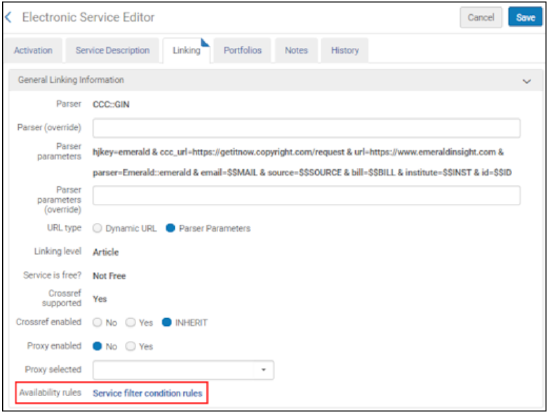
サービスフィルタ条件ルール リンク
これにより、 [サービス表示条件ルール]ページ (新聞の電子コレクションの場合) または[サービスフィルター条件ルール]ページ (CCC Get It Now電子コレクションの場合) が開きます。

新聞の電子コレクションのサービス表示条件ルール
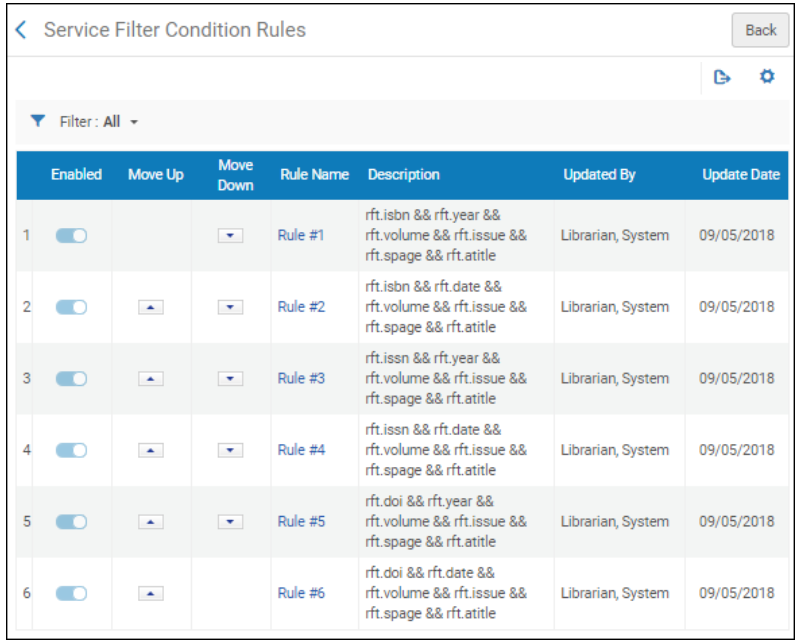
CCC Get It Now 電子コレクションのサービスフィルタ条件ルール
デフォルトでは、ルール名列で識別されたルール間にORロジックが適用されます。つまり、例に挙げたいずれかのルールが満たされると、「Almaリンクリゾルバ」または「Primoの[見る]」を使用しているときに新聞の電子コレクションまたはCCC Get It Now電子コレクションが表示されます。いずれのルールも満たされていない場合、新聞の電子コレクションまたはCCC Get It Now電子コレクションは、「Almaリンクリゾルバ」または「Primoの[見る]」に表示されません。
各ルールの詳細を表示するには、ルール名列でルール番号のリンクを選択します。これらのルールの例については、以下を参照してください。
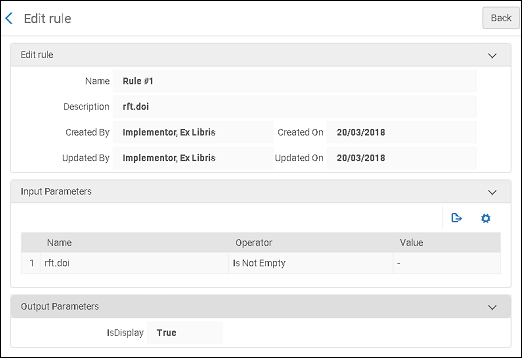
新聞の電子コレクションのルール詳細例
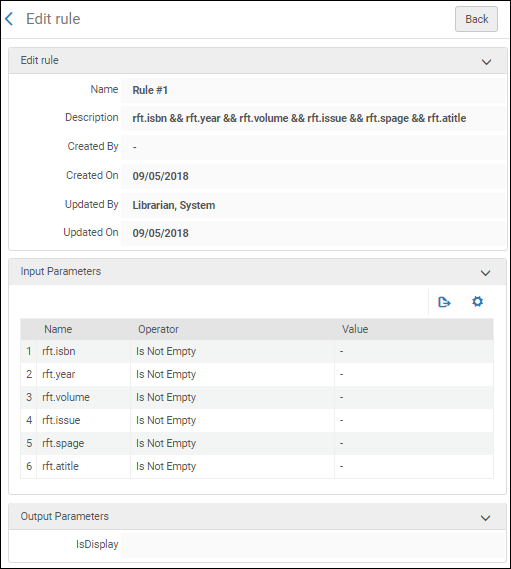
CCC Get It Now 電子コレクションのルール詳細例
電子コレクションおよびポートフォリオ用の動的URLを構成する
Translatable
電子リソースを操作するのは、以下の役職でなければなりません。
- 電子目録オペレータ
- 拡張電子目録オペレータ (削除操作に必要)
- リポジトリマネージャー
ローカル電子コレクションとポートフォリオの静的リンクを管理する代わりとして、ローカル電子コレクションとポートフォリオ用の高度な動的URLを作成し、OpenURLメタデータ情報を動的に埋め込むことができます。さらに、動的URLを使用して、コミュニティナレッジベースから提供されるリンクを上書きすることもできます。
[電子サービスエディタ]ページと[電子ポートフォリオエディタ]ページでは、サービスまたはポートフォリオのリンクURLをぞれぞれ選択するために使用される条件のリストを定義できます。
動的URLリンク情報条件の例
動的URLを使用する場合、各条件は、ContextObjectおよびOpenURLパラメータの存在をチェックするIF文で開始する必要があります。リスト先頭から始まる条件のすべてのパラメータが存在する場合、その条件で指定されたURLがリンクに使用されます。それ以外の場合、次の条件がチェックされます。ケースをキャッチするには(他のすべてのチェックが失敗した場合にこれを使用して照合します)、IF () <url>を使用します。
例:
IF (rft.issn, rft.year, rft.volume)
http://www.publisher.com/{rft.issn}/{rft.year}/{rft.volume}
IF (rft.issn, rft.year)
http://www.publisher.com/{rft.issn}/{rft.year}
IF (rft.issn) http://www.publisher.com/{rft.issn}
IF ()
http://www.publisher.com
上記の例で最初の条件が満たされている場合、結果の動的URLは次のようになります:
http://www.publisher.com/1364-0321/2010/2
rft.yearに加えて、rft.month、rft.day、およびrft.date属性も使用できます。
動的URL構文をテストするでは、条件の構文を検証できます。
詳細については、 URLテンプレートで一般的に使用されるOpenURL属性を参照してください。
URL機能
さらに、動的URLには、指定されたパラメータで返される値を処理するために、次の関数のいずれかを含めることができます:
- SUBSTR (string, from, length) - 文字列の開始位置と長さに基づいて、指定された文字列の部分文字列を返します。{rft.date}に2010-08-01が含まれ、文字列の先頭から最初の4文字が次のように指定されている場合。
http://www.publisher.com/{rft.issn}/SUBSTR({rft.date},0,4)
Almaは次のURLを使用します:
http://www.publisher.com/1824-6321/2010
- REPLACE (string, search, replace) - 検索および置換テキストに基づいて、指定文字列のテキストを置換します。{rft.isbn}にダッシュ(例:978-1-285-13563-2)が含まれ、置換テキストが指定されていない場合。
IF (rtf.isbn)
http://www.publisher.com/REPLACE({rft.isbn},-,"")
Almaは次のURLを使用します:
http://www.publisher.com/9781285135632
特殊文字を置き換えるには、 置換文字列のエンコードされた値を使用します。
例:
REPLACE({rft.isbn},%3F,"")
次の代わり
REPLACE({rft.isbn},?,"")
電子コレクションは、有効化後に利用可能です(Primoに公開されます)。この例外はデータベース型の電子コレクションであり、URL や関連するサプレス解除された書誌レコードで定義されるとすぐに公開できます。
ポートフォリオは、スタンドアローンエンティティまたは電子コレクションの一部として定義できます。電子コレクションとその関連ポートフォリオを追加する際の手順は、
[ローカル電子コレクションの追加]で提供されています。電子コレクションの追加とは別にポートフォリオを追加する手順については、
[ローカルポートフォリオの管理]を参照してください 。
リゾルバプロキシ
Translatable
リゾルバプロキシプロファイルを設定するには、次の役職が必要です:
キャンパス外のユーザーがさまざまなベンダーサイトのフルテキストサービスにアクセスできるようにするには、これらのユーザーの認証に使用されるプロキシサーバーを定義する必要があります。
Alma リンクリゾルバは、受信したOpenURLに応答し、リゾルブ(解決)されたURLに追加のプロキシ情報を自動的に含めることにより、電子リンクに変更します。一部の機関では、単一のプロキシサーバーを使用しています。この場合、1つのプロキシプロファイルを定義する必要があります。機関が複数のプロキシサーバーを使用している場合、プロキシサーバーごとにプロキシプロファイルを定義する必要があります。次に、各電子コレクション、サービス、またはポートフォリオに関連するプロキシを定義する必要があります。
ネットワークゾーンを通じて電子リソースへのアクセスをメンバーに配布する場合、プロキシはネットワークゾーンではなく、機関ゾーンで管理しなければなりません。機関ゾーンのプロキシは、ネットワークゾーンコレクションで定義されたプロキシを上書きします。
追加のプロキシ情報については、次を参照してください:
プロキシ関係
次の表は、電子コレクション、サービス、およびポートフォリオのプロキシ対応設定間の 関係を示しています。ポートフォリオは、接続されているサービスレベル設定からプロキシ対応設定を継承します。その結果、ポートフォリオレベルの プロキシ対応設定をサービスレベルの設定とは異なるものにしたい場合にのみ 設定してください(この場合、 サービスレベルの[プロキシの選択]フィールドは空白のままにします)。電子コレクションプロキシ対応の設定は、ポートフォリオに継承されません。
プロキシ関係
| 電子コレクションレベルでプロキシを有効化 |
サービスレベルでプロキシを有効化 |
ポートフォリオレベルでプロキシを有効化 |
プロキシ対応の設定結果 |
| N |
N |
N |
リソースにリダイレクトされました |
| N |
N |
Y |
プロキシログインにリダイレクトされました |
| N |
Y |
N |
プロキシログインにリダイレクトされました
ポートフォリオはサービス設定を継承します
|
| N |
Y |
Y |
電子コレクションは、サービスまたはポートフォリオからプロキシ設定を継承しません。サービスレベルでプロキシプロファイルが選択されている場合、ポートフォリオはサービスレベルからプロキシ設定を継承します。ポートフォリオレベルのプロキシを設定するには、サービスレベル設定の選択されたプロキシフィールドを空白のままにします。
|
| Y |
N |
N |
リソースにリダイレクトされました
電子コレクションプロキシは、サービスまたはポートフォリオレベルに継承されません
|
| Y |
N |
Y |
プロキシログインにリダイレクトされました |
| Y |
Y |
N |
プロキシログインにリダイレクトされました
ポートフォリオはサービス設定を継承します
|
| Y |
Y |
Y |
プロキシログインにリダイレクトされました |
- ポートフォリオに「グループ設定」プロキシを適用するには、電子サービスの「グループ設定」タブでプロキシを適用する必要があります。
- 電子コレクションに「グループ設定」プロキシを適用するには、電子コレクションエディタの「グループ設定」タブでプロキシを適用する必要があります。
プロキシ を構成中
リゾルバプロキシタイプの統合プロファイルを設定するには、次のようにします:
-
統合プロファイルリストページ(設定メニュー > 一般 > 外部システム > 統合プロファイル)で、統合プロファイルを追加を選択します。統合プロファイルウィザードの最初のページが表示されます。
-
統合タイプには、リゾルバプロキシを選択します。
-
定義するプロファイルの名前(コード)を入力し、オプションで説明を入力します。
-
定義しようとしているプロファイルを、デフォルトのプロキシ定義プロファイルにしたい場合は、デフォルトを選択してください。(以前に別のプロファイルをデフォルトプロファイルとして定義していた場合は、このプロファイルでデフォルトを選択する前に、他のプロファイルでデフォルト選択を解除してください )。プロキシがデフォルトとして設定されていて、かつ、アクション(下記参照)が常にに設定されている場合は、 このプロキシは、任意のリソースを解決するために使用されます(リソースがProxyEnabled=Yes(プロキシを有効化する=はい)を持っていない場合も含めて)。
-
次へを選択します。ウィザードの2ページ目が表示されます。
リゾルバープロキシ統合プロファイル - ステップ2(プロキシ定義)
-
このプロファイル用に設定するプロキシサーバーのタイプを選択します。
複数のIPアドレスを入力するオプションはありません。 「プロキシIP」フィールドには、許可されているIP範囲ではなく、プロキシサーバーのIPアドレスを保持する必要があります。OpenUrlリクエストがこのIPアドレスから送信される場合、プロキシはターゲットURLに追加されません。これは、ループを回避するためです。
次のオプションが利用可能です:
-
Biblio-Pam – このサーバープロキシは、次のURL構造を使用します:
構造の<Biblio-PAM URL>の部分は、ベンダーが提供するBiblio-PAMからのURLです。
<短縮ターゲット URL>は、http://またはhttps://なしのターゲットURLです。
-
EZProxy - このオプション は、以下のURL構造を使用しています。$@はターゲットURLのプレースホルダです:
- https://www.ezproxy.unibo.it/login?
詳細については、
EZProxy URL データベースを参照してください。
-
HAN - このオプション は以下のURL構造を使用しています:
- http://<HAN server>/hanapi/?hash=<HASH>
プロキシURLパラメータにhttp://<HAN server>部分を入力します。
URL構造の残りの部分はAlmaによって構築され、プロキシURLパラメータに入力したURLの部分に追加されます。
HANプロキシサーバーのタイプについて、ソルトパラメータを入力する必要があります。 ソルトパラメータ は、任意の英数字の値を含むことができるフリーテキストフィールドです。入力する値は、 HANアカウントのHANプロキシサーバー設定のソルト値と同じでなければなりません。HANアカウントでHANソルト値を作成する場合は、Almaのソルト パラメータにもその値をコピーします。
-
LIBProxy
-
OpenAthensリダイレクター – このオプション は、次のURL構造を使用します:
- https://<OpenAthens Redirector URL>?url=<encoded target URL>
この構造の <OpenAthens リダイレクター URL> 部分は、ベンダーが提供するOpenAthensからのURLです。
プロキシURLパラメータに https://go.openathens.net/redirector/<your domain> と入力します。
URLの?url=の部分は、Almaによって追加されます。
<エンコードされたターゲットURL> は、エンコードされた形式のターゲットURLです。
リダイレクタはプロキシサーバーではありませんが、Almaプロキシサーバー設定を使用できることに注意してください。
-
WAM
プロキシURLの先頭に 0- を省略する必要があることに留意してください。
-
リモートXS
RemoteXSプロキシを利用している機関は、Almaのリンクリゾルバーをこのプロキシとシームレスに統合するように設定する機能を備えています。
-
ベンダーから提供された プロキシURL(http://やhttps://)およびプロキシIPアドレスを含む)を入力します。
-
プロキシを使用には、以下の値のいずれかを選択します:
-
常に - あらゆるリゾルブ(解決)にこのプロキシが使用されます。
このプロキシがデフォルトとして選択されている場合、EnableProxy=No(プロキシを有効化する)=いいえとされているリソース(サービス、コレクション、またはポートフォリオ)も含めて、あらゆるリゾルブ(解決)にこのプロキシが使用されます。
このプロキシがデフォルトで選択されていない場合は、はEnableProxy=Yes(プロキシを有効化する=はい)とされているリソースと、とこのプロキシが選択されたリソースにのみ使用されます。
この設定は、ネットワークゾーンの設定を上書きします。
-
決して - このプロキシは、それが特定のリソースに対して有効化または選択されていても、いかなるリゾルブ(解決)のためにも使用されることはありません。
-
選択的 - このプロキシはEnableProxy=Yes(プロキシを有効か=はい)とされていて、かつこのプロキシが選択されているリソースで使用されます。(これは、非デフォルトのプロキシで常にが選択されているのと等価です)。
このプロキシがデフォルトとして選択されている場合でも、明確にリソースに追加する必要があります。
-
保存を選択します。プロファイルが保存されます。
翻訳可能
翻訳可能
このページでは、URLテンプレートを含む一般的な電子 (HTTP) サービスの構成方法、コミュニティ ゾーンでの一般的な電子サービスの共有、電子サービスの順序の構成などについて説明します。
フルフィルメントに関するすべての主な文書ページへのリンクは、 フルフィルメントをご覧ください。
一般的な電子サービスの設定
一般的な電子サービスを設定するのは、次のいずれかの役職でなければなりません。
独自のコレクションにあるサービス(フルテキスト、リクエストなど)に加えて、Almaでは一般的なHTTPサービス(ProQuest学位論文やAmazon.comでの検索、司書への質問など)を定義して、利用者に全画面表示ページの表示、入手、入手方法セクションを通して提示します。ユーザーによる資料へのアクセスまたは購入を可能にするサービスは、郵送関連と見なされ、レコードの全画面表示ページの [表示]、[入手]、および [入手方法] セクションに表示されます。
電子サービスの例(Primoの[表示])
一般的な電子サービスを作成するには、サービスのURLの構文に精通している必要があります。これには、サービスの特定の情報をクエリまたはアクセスするために必要なパラメータが含まれます。Almaのリンクリゾルバーから返されるOpenURL属性対象属性とともにサービスのURLを使用してURLテンプレートを定義し、Almaは[表示する]と[入手する]の両方またはいずれか一方に表示されるサービスリンクを作成するために使用します。
さらに、一般電子サービスの次の表示を設定できます。
コミュニティゾーンで、一般的な電子サービスを共有し、 他の機関によって定義された一般的な電子サービスを利用することもできます。コミュニティゾーンでの一般的な電子サービスの共有を参照してください。
一般的な電子サービスを追加するには:
外部で使用されている顧客のUnpaywall GESではなく、[View It ]でExLibrisの Unpaywallサービスを使用することをお勧めします。これは、ExLibrisのUnpaywall サービスのオープンアクセスが100%利用可能であるためです。
- [一般電子サービス設定]ページ([設定メニュー]> [フルフィルメント]> [ディスカバリーインターフェイス表示ロジック]> [一般電子サービス])を開きます。
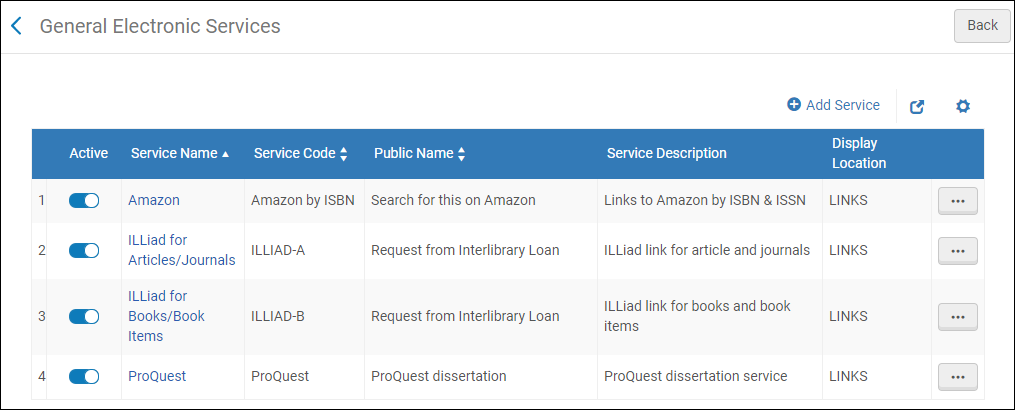
一般電子サービスリスト(Alma-Primo)
-
サービスの追加を選択します。サービスの追加ダイアログボックスが開きます。
[サービスの追加]ダイアログボックス
特に記載がない限り、以下の環境ですべてのフィールドがサポートされています: Alma-Primo、Primo VE、Alma-Summon。
-
次のサービス情報を入力します。
-
サービスコード - サービスの内部コード。
-
サービス名 - サービスに使用する内部名。
-
サービスの説明 - サービスの説明。
-
パブリック名 - [表示する]と[入手する]の両方またはいずれか一方に表示されるリンクのラベル。
-
公開メモ - [見る]と[入手方法] の両方またはいずれか一方のリンクの下に表示されるサービスのメモまたは説明。
-
これは文書配信/ILLサービスですか - このサービスが配信に関連し、リソースへのアクセスを提供することを示すには、 はい を選択してください。 「いいえ」 を選択すると、このサービスは配送に関係なく、リンクセクションにのみ表示されます。
このフィールドは、Alma-Primo環境では利用できません。
-
表示場所– GES リンクを表示するレコードの全画面表示のセクションを指定します。次の表に、お客様の環境ごとに利用可能なオプションを示します。
表示場所 は これは文書配信/ILLサービスですか? ではいが選択された場合にのみ表示されます。
表示場所 は これは文書配信/ILLサービスですか? でいいえが選択された場合 には表示されません。
| Alma-Primo | Primo VEと Alma-Summon |
- Getit
- Viewit
- Getit & Viewit
- なし– サービスは、レコードのフル表示のリンクセクションの下に表示されます。
| - Getit & How to Getit
- Viewit & How to Getit
- Getit、viewit、 および入手方法
- なし– リンクセクションを含め、レコードの完全な表示にはサービスが表示されません。
[入手方法] セクションは、レコードに在庫がない場合にのみ表示されます。通常、[入手方法]セクションは、リソースの共有と関連する ILL サービス リンクに使用されます。 |
-
Primo VEと Alma-Summonについては、このフィールドは、 これはドキュメント配信/ILLサービスですかフィールドがYesに設定されている場合にのみ表示されます。
-
一般的な電子サービスの表示は、一般的な電子サービスの編集中に表示される[サービス利用可否ルール]タブで定義されたサービスの利用可否ルールに基づいています。詳細については、ステップ5を参照してください。追加の基準(別のタイプのサービスの存在やユーザーのタイプなど)に基づいて一般的な電子サービスを非表示にする場合は、表示ロジックルールの設定を参照してください。
-
URLテンプレート - 外部サービスリンクが選択されたときにユーザーがリダイレクトされるURL。外部サービスリンクは、サービスのベースURLと、サービスから特定の情報を照会またはアクセスするために必要なパラメータで構成されます。サービスのURLの構文に従ってフォーマットされます。詳細については、 URLテンプレートを参照してください。
-
アイテムレベル - 入力ルールに一致する各アイテムの横にリンクを表示するには、Yesを選択します。所蔵レベルでリンクを表示するには、[いいえ]を選択します。
- このオプションは、 表示場所 フィールドの値にGetItが含まれる場合にのみ表示されます。
- 潜在的なパフォーマンスの問題を回避するために、アイテムレベルの[ 一般的な電子サービス]は ロジックルールを表示するに含まれる[存在する場合]には使用できません。
- 既存の一般電子サービスを更新し、アイテムレベルの設定を「いいえ」から「はい」に変更すると、このサービスで作成された表示ロジックルールは機能しなくなり、サービスのラベルが変更されてサフィックス (リストに表示されていない) が表示されます。ドロップダウンリストからサービスを削除するには、以前に作成した表示ロジックルールを削除する必要があります。
詳細については、 「アイテムレベルの一般電子サービス」を参照してください。
-
[追加して閉じる]を選択します。新しいサービスが[一般電子サービス]ページに表示され、次の行アクションが表示されます:削除および編集。
-
新しい行を編集して、追加のサービス詳細を設定します。
[サービスの詳細]ページが表示されます。
[サービスの詳細]ページ([サービスの詳細]タブ)
-
このサービスをサインインしているユーザーのみに表示するには、ログインなしで有効にするフィールドでいいえを選択します。
-
機関リポジトリ内の冊子リソースの利用可否に基づいてこのサービスを非表示にするには、サービスの無効化の次のオプションのいずれかを選択します。
ゲストユーザーまたはキャンパスが設定されていないユーザーがキャンパスレベルの無効化アクティビティを実行すると、Almaは機関レベルで行われた自己所有チェックに基づいてサービスを無効/非表示にします。
-
絶対なし - サービスは無効になりません。
-
リソースがキャンパスによって所有されている場合 - リソースの冊子アイテムがキャンパスによって所有されている場合、サービスは無効になります。
-
リソースがキャンパスによって所有されて利用可能な場合 - リソースの冊子アイテムがキャンパスによって所有されており、利用可能な場合(つまり、プロセスに関与していない場合)、サービスは無効になります。
-
機関がリソースを所有している場合 - 機関が所有しているリソースの冊子アイテムがある場合、サービスは無効になります。
-
リソースが機関によって所有され、利用可能な場合 - 機関によって所有され、所定のロケーションにあり、オープンなロケーションにあるリソースの冊子アイテムが配置済みの場合、サービスは無効になります。物理的なロケーションが使用不可に設定され(物理的なロケーションの追加を参照)、このオプションが選択されている場合、サービスは有効になります。特定のロケーション(リーディングルームなど)にあるアイテムをリクエストできない場合、このオプションを使用できます。このロケーションを利用不可に設定すると、サービスの表示が有効になります。
-
サービス利用可否ルールタブを選択します。
[サービス利用可否ルール]タブには、サービスをユーザーから非表示にするかどうかを決定するためにシステムが使用するルールが表示されます。各サービスには、他のルールが適用されない場合に適用されるデフォルトのルールがあります。デフォルトの一般的な電子サービスルールは、 デフォルトでサービスを非表示にします(IsDisplay=False)。デフォルトのルールを編集し、必要に応じてルールを追加できます。
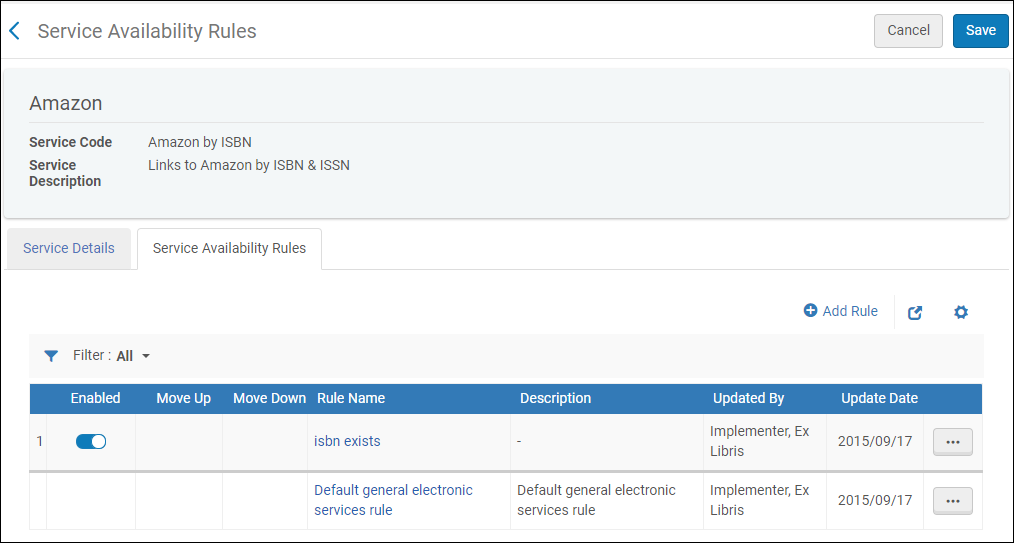
サービス利用可否ルールタブ
-
OpenURL属性対象の属性(ユーザーの検索中にAlmaのリンクリゾルバーによって返される可能性がある)に関するルールを追加して、Almaがサービスを表示するために必要な情報を持つようにします。
-
利用可能な属性は、標準のOpenURL属性です。詳細については、URLテンプレートで一般的に使用されるOpenURL属性を参照してください。
-
アイテムレベルのサービスが設定されている場合、次のアイテムレベルの属性が使用できます。
-
ルール内にパラメータを追加すると、パラメータは互いにAND関係になります。つまり、ルールが真であると見なされる前にすべての値が真である必要があります。値の1つのみ がtrueでなければならないOR条件の場合、パラメータは新しいルールに個別に入力する必要があります。
-
複数のルールが真と評価された場合、出力パラメータは真である最初のルールに基づいて適用されます。
-
rft.genre=unknownに基づいてGESルールを作成することはお勧めしません。その代わり、「記事」や「雑誌」など、特定のジャンルについてのルールを作成できます。
-
新しいルールを追加するには、ルールの追加を選択します。[ルールの編集]ページが開きます。
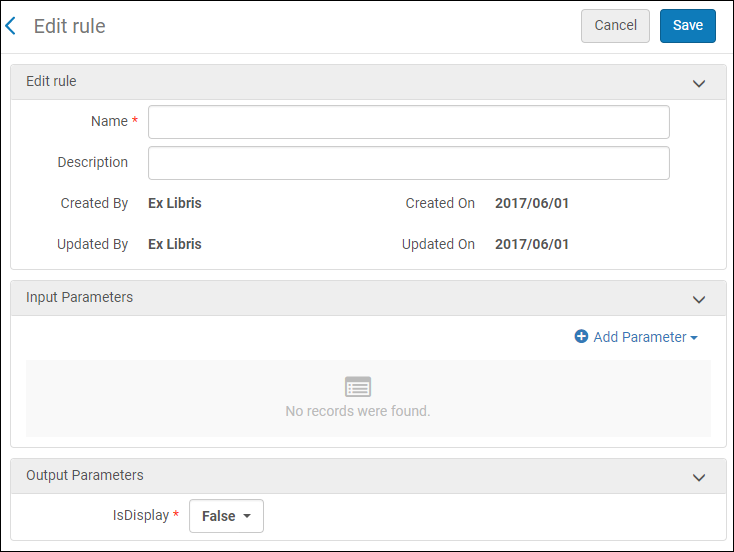
ルールの編集ページ
-
ルールの編集セクションで、ルール名(必須)と説明(オプション)を入力します。
-
[入力パラメータ]セクションで、パラメータの追加を選択します。[パラメータの追加]ダイアログボックスが開きます。
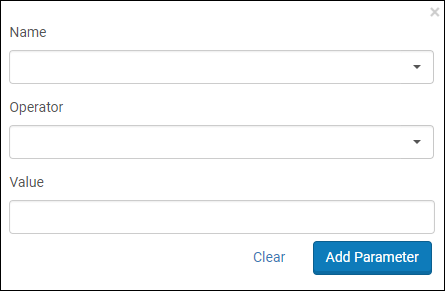
ルールの編集ページ
-
次のフィールドに入力します。
-
名前 - OpenURL属性対象の属性の名前。これらの属性の詳細については、URLテンプレートで一般的に使用されるOpenURL属性を参照してください。
-
オペレータ - この属性対象属性で使用する比較オペレータ。
-
値 - このパラメータに受け入れられる値。複数の値を一致させるには、値ごとに個別のルールを作成します。すべてのオペレータが値を必要とするわけではないことに注意してください。
-
パラメータを追加を選択します。パラメータが入力パラメータリストに追加されます。
-
出力パラメータセクションで、IsDisplayを真に設定します。
-
保存を選択します。[サービス利用可否ルール]ページに新しいルールが表示されます。
-
保存を選択します。[一般電子サービス]ページに新しいサービスが表示されます。
共同ネットワークでは、ネットワークゾーンで一般的な電子サービスを作成し、それをメンバー機関に配分できます。メンバー機関は、共有されたレコードの表示を許可されますが、それらを編集または削除することはできません。ネットワーク一般電子サービスが配分されている場合は、ローカルリストは、ユーザーパラメータ、network_ges_distribution_members_behaviorにおける設定に応じて、配分したレコードのみかまたは配分したレコードと前のローカル一般電子サービスレコードの両方を表示します。
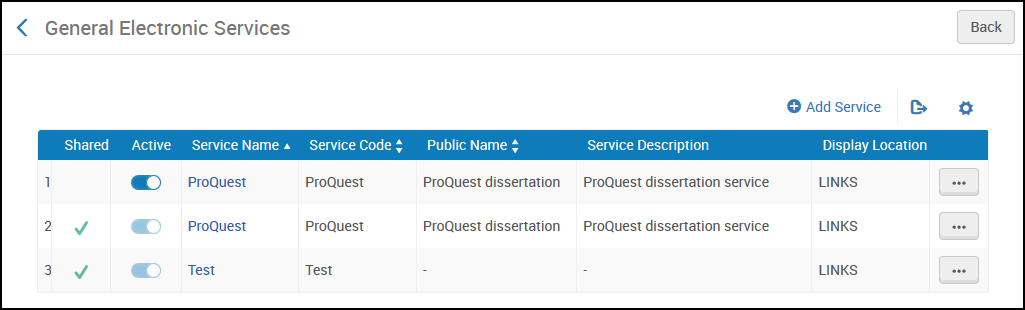
メンバー機関の一般的な電子サービスリスト
詳細については、ネットワークゾーンでのフルフィルメント情報の設定を参照してください。
URLテンプレート
URLは、括弧("{" and "}")で囲まれたOpenURLフィールドを関連する値に置き換えます。たとえば、参照URLのISBNは、次を含むURLに置き換えられます:...&isbn={rft.isbn}&...
たとえば、特定のISBNのAmazon検索のURL:
http://www.amazon.com/s/ref=nb_sb_ss_c_0_12?url=search-alias%3Dstripbooks&field-keywords={rft.isbn}
リソースシェアブローカーに接続する場合、このフィールドに使用中のブローカーに対応する属性が含まれていることを確認してください。たとえば、OCLCブローカーを使用する場合:
http://xxx.worldcat.org/oclc/{rft.oclcnum}
ILLiad - 書籍/書籍アイテム(所属機関のベースURLに基づく)。例:
http://libill.XXX.edu/illiad/illiad.dll?Action=10&Form=30&rft.genre={rft.genre}&rft.title={rft.btitle}&rft.stitle={rft.stitle}&rft.atitle={rft.atitle}&rft.date={rft.pubdate}&rft.month={rft.month}&rft.volume={rft.volume}&rft.issue={rft.issue}&rft.number={rft.number}&rft.epage={rft.epage}&rft.spage={rft.spage}&rft.edition={rft.edition}&rft.isbn={rft.isbn}&rft.eisbn={rft.eisbn}&rft.au={rft.aulast},{rft.aufirst}&rft.auinit={rft.auinit}&rft.pub={rft.pub}&rft.publisher={rft.publisher}&rft.place={rft.place}&rft.doi={rft.doi}&rfe_dat={rft.oclcnum}&rfr_id={rfr_id}
ILLiad - 記事/ジャーナル(所属機関のベースURLに基づく)。例:
http://libill.XXX.edu/illiad/illiad.dll?Action=10&Form=30&rft.genre={rft.genre}&rft.title={rft.title}&rft.stitle={rft.stitle}&rft.atitle={rft.atitle}&rft.jtitle={rft.jtitle}&rft.au={rft.au}&rft.date={rft.year}&rft.month={rft.month}&rft.volume={rft.volume}&rft.issue={rft.issue}&rft.number={rft.number}&rft.spage={rft.spage}&rft.epage={rft.epage}&rft.edition={rft.edition}&rft.issn={rft.issn}&rft.eissn={rft.eissn}&rft.aulast={rft.aulast}&rft.aufirst={rft.aufirst}&rft.auinit={rft.auinit}&rft.pub={rft.pub}&rft.pubdate={rft.pubdate}&rft.pubyear={rft.pubyear}&rft.publisher={rft.publisher}&rft.place={rft.place}&rft.doi={rft.doi}&rfe_dat={rft.oclcnum}&rfr_id={rfr_id}
ProQuest - 論文サービス。例:
http://gateway.proquest.com/openurl?res_dat=xri%3Apqm&title={rft.btitle}&rft_val_fmt=info%3Aofi%2Ffmt%3Akev%3Amtx%3Adissertation&url_ver=Z39.88-2004&genre=dissertation
以下の値は、ISBN、ISSN、eISBN、またはeISSNの正規化に使用される中括弧の間のURLテンプレートパラメータで指定できます。
-
rft.normalized_isbn
この正規化により、数字とハイフン(-)の後のテキストが削除され、ISBN 10がISBN 13に変換されます
-
rft.normalized_issn
この正規化により、数字の後のテキストが削除され、テキストが小文字に変更されます。
-
rft.normalized_Eisbn
この正規化により、数字とハイフン(-)の後のテキストが削除され、ISBN10がISBN 13に変換されます
-
rft.normalized_Eissn
この正規化により、数字の後のテキストが削除され、テキストが小文字に変更されます。
OpenURLの詳細については、次を参照してください。
URLテンプレートに一般的に使用されるOpenURL属性
Alma のリンクリゾルバーが返した OpenURL 属性は、一般的に次の 表に分類されています。
OpenURL属性カテゴリ | カテゴリ | プレフィックス | 説明 |
| 依頼者 | req. | リクエスト元のエンティティ、つまりユーザーに関する情報。一般電子サービスのサービス利用可否ルールを作成する場合は使用されません。 |
| ReferringEntity | rfe. | 参照エンティティ、つまりPrimoに関する情報。一般電子サービスのサービス利用可否ルールを作成する場合は使用されません。 |
| レファレント | rft. | リクエストされたアイテムに関する情報。 |
| ServiceType | svc. | リファレントの特定のフォーマットが利用可能か:「はい」または「いいえ」。たとえば、リクエストされたターゲットが要約またはフルテキストとして利用可能か。複数のサービスタイプが利用できる場合があります。 |
| その他 | さまざま | 以下に記載されていない限り、他の戻り値は使用されません。 |
リンクリゾルバによって返される属性のうち、いずれにも属さないものは、 上記のカテゴリ (DC属性など) は未使用であり、URLテンプレートには表示されません。サービス利用可否ルールの入力パラメータを作成するときは、これらを選択しないでください。OpenURL 属性カテゴリの詳細については、関連する
ナレッジ記事を参照してください。
以下は、サービス利用可否ルールの作成で使用できる頻繁に返される属性です。これらの属性の一部は 関連レコードのMARC 21から取得されています。これらの属性の場合、MARC 21 のソースがMARC21フィールド列に表示されます。 MARC 21 フィールドから取得されない属性が、CDI レコード、Primo、OpenURL、その他の外部ソース等、他のさまざまなソースから取得されます 。
Almaのリンクリゾルバから一般的に返されるOpenURL属性 | 属性 | PNXマッピング | MARC 21フィールド | 説明 |
| req_id | | | PDSハンドル(関連サービスを提供するユーザーを識別するを参照) |
| rft.advisor | | | 学位論文のための顧問 |
| rft.applcc | | | 特許の場合、ISO 2文字フォーマットの出願国コード。特許出願が主要であった国。 |
| rft.appldate | | | 特許の 出願日 |
| rft.applyear | | | 特許の 出願年 |
| rft.artnum | addata/artnum | | 記事番号。発行者によって割り当てられます。オンライン記事に使用できる唯一のIDはURLです。 |
| rft.assignee | | | 譲受人、特許の場合:「Smith, John J.」, 「IBM」 |
| rft.atitle | addata/atitle | | 章/記事タイトル: |
| rft.au | addata/au | 100または110または111 | ある著者の氏名:「Smith, Fred James Jr.」 |
| rft.aucorp | addata/aucorp | | 文書を作成した組織または法人:「Mellon Foundation」 |
| rft.aufirst | | | 第一著者の名:「Fred James」スペースと句読点が含まれる場合があります。 |
| rft.auinit | addata/auinit | | 筆頭著者の最初とミドルネームのイニシャル |
| rft.auinit1 | addata/auinit1 | | 第一著者の最初のイニシャル |
| rft.auinitm | addata/auinitm | | 第一著者のミドルネームのイニシャル |
| rft.aulast | addata/aulast | | 筆頭著者の姓: 「Smith」スペースと句読点がある場合があります。 |
| rft.ausuffix | addata/ausuffix | | 第一著者の名前の接尾辞:「Jr.」等 |
| rft.bici | addata/bici | | 書籍アイテムとコンポーネント識別子(BICIコード) |
| rft.btitle | addata/btitle | LDRの位置については、書誌資料タイプを識別するフィールドを参照してください。 | LDR material_type = BKの場合、書籍のタイトル。rft.jtitleを参照してください。 |
| rft.cc | | | ISO 2文字フォーマットの発行国コード:「US」。coを参照してください。 |
| rft.chron | | | 標準フォーマットではない列挙または年表:「第1四半期」。可能であれば、日付を使用します。ssnおよびquarterを参照してください。 |
| rft.co | | | 発行国:「米国」。ccを参照してください。 |
| rft.coden | addata/coden | 030 a | CODEN(英数字コード) |
| rft.date | addata/date | | 発行日:特許の場合、これは特許が発行された日付です。フォーマットはYYYY、YYYY-MM、またはYYYY-MM-DDです。 |
| rft.day | | | 発行日 |
| rft.dcContributor | | | ダブリンコアの貢献者:人、組織、またはサービス |
| rft.dcCreator | | | ダブリンコアクリエーター:個人、組織、またはサービス |
| rft.dcDescription | | | ダブリンコアの説明:要約、目次、グラフィカルな代表、またはフリーテキスト |
| rft.dcFormat | | | ダブリンコアフォーマット:ファイルフォーマット、冊子メディア、またはMIMEタイプなどの寸法 |
| rft.dcIdentifier | | | ダブリンコア識別子:明確なリソース識別子 |
| rft.dcLanguage | | | ダブリンコア言語:リソース言語 |
| rft.dcPublisher | | | ダブリンコア発行者:個人、組織、またはサービス |
| rft.dcRelation | | | ダブリンコア関係:関連リソース |
| rft.dcRights | | | ダブリンコアの権利:権利情報 |
| rft.dcSource | | | ダブリンコアソース:このリソースが取得された関連リソース |
| rft.dcSubject | | | ダブリンコアの主題:キーワードと分類コード |
| rft.dcTitle | | | ダブリンコアタイトル:リソースタイトル |
| rft.dcType | | | ダブリンコアタイプ:DCMITYPEで記述されているような特質とジャンル。フォーマットについては、dcFormatを参照してください。 |
| rft.degree | | | 学位発行、学位論文 |
| rft.doi | addata/doi | | DOI(デジタルオブジェクト識別子)フィールド |
| rft.edition | 表示/版 | 250 a | 書籍の版、通常は番号付きまたは番号なしのフレーズ:「初版」、「第4版」。 |
| rft.eisbn | addata/eisbn | 020 eがなく、レコードが物理的資料でない場合は020 a。それ以外の場合は020 e。 | 電子版の国際標準図書番号。複数のISBNをコンマで区切って指定できます。ハイフンを含めることができます。rft.isbnと区別される場合とそうでない場合があります。 |
| rft.eissn | addata/eissn | 022 eがなく、レコードが物理的資料でない場合は022 a。それ以外の場合は022 e。 | 電子版の国際標準逐次刊行物番号。複数のISSNをコンマで区切って指定できます。ハイフンを含めることができます。rft.issnと区別される場合とそうでない場合があります。 |
| rft.epage | addata/epage | | 巻/発行内の記事/章の終了ページ。 |
| rft.format | addata/format | | フォーマットのMIMEタイプ |
| rft.genre | addata/genre | | rft.genre=unknownに基づいてGESルールを作成することはお勧めしません。その代わり、特定のジャンルについてのルールを作成できます。 次のうちの1つ: - 記事:ジャーナルで発行された文書
- 本:単一のパートで完了し、多くの場合ISBNで識別されます
- bookitem:本のセクション。通常はタイトルまたは番号が付いています
- 会議:会議のレコード(1つ以上の会議論文)
- 発行:単一の発行
- 事前印刷:紙またはリポートは、印刷物で発行されるか、ジャーナルまたは逐次刊行物で発行される前に電子的に発行されます
- 進行中:ジャーナルまたは逐次刊行物発行物として発行された会議プレゼンテーション
- リポート:組織、機関、または政府機関によって発行されたリポートまたは技術リポート
- 不明
- 文書
- 学位論文
- ジャーナル
- 特許
- 音声
- シリーズ
- 楽譜
- 映像
- 映像資料
|
| rft.inst | | | 論文のための発行機関 |
| rft.inventor | | | 発明者のフルネーム:「Smith, John J.」。特許の場合。 |
| rft.invfirst | | | 発明者の名:「John J.」。特許の場合。 |
| rft.invlast | | | 発明者の姓:「Smith」。特許の場合。 |
| rft.isbn | addata/isbn | 020 eがある場合は020 a。それ以外の場合、レコードが物理的資料でない場合は776 z、020 eがなくレコードが物理的資料である場合は020 a | 国際標準図書番号9桁とチェックディジット。ハイフンを含むことがあります。 |
| rft.issn | addata/issn | 022 eがなく、レコードが物理的資料の場合は022 a。それ以外の場合、022 eがある場合は022 a、レコードが物理的資料でない場合は776 x | 国際標準逐次刊行物番号ハイフンを含めることができます。書籍のISSNがシリーズに関連付けられている場合があります。 |
| rft.issue | addata/issue | | ジャーナルの発行:「Spring 1998」。通常は数値。 |
| rft.jtitle | addata/jtitle | LDRの位置については、書誌資料タイプを識別するフィールドを参照してください。 | LDR material_type = CRの場合、完全なジャーナルタイトル。rft.btitleを参照してください。たとえば、「Journal of the American Medical Association」。短いタイトルには、stitleを使用します。 |
| rft.kind | | | 特許のタイプコード:「AU A1」。タイプコードは、原産国内で意味があります。 |
| rft.lccn | addata/lccn | 010 a、z | 議会図書館管理番号 |
| rft.mms_id | | | アイテムの MMS ID |
| rft.month | | | 発行月 |
| rft.number | | | 特許の出願番号 |
| rft.object_type | | LDRの位置については、書誌資料タイプを識別するフィールドを参照してください。 | The LDR material_type.デフォルトはBOOKです。 |
| rft.oclcnum | addata/oclcid | 035 a,z | OCLC制御番号またはジャーナルレベルOCLC番号。コンマで区切られた複数のOCLCコントロール番号の場合があります。 |
| rft.pages | addata/pages | | 巻/発行内の記事/章の開始ページと終了ページ:「53-58」。連続していないページを含めることもできます。「12-6,64-67」。spageおよびepageを参照してください。 |
| rft.part | addata/part | | 巻の下位区分、または巻の代わり。例:「B」、「補足」。 |
| rft.place | addata/cop | 260 aまたは264 a | 発行ロケーション:「ニューヨーク」。 |
| rft.prioritydate | | | 特許の 優先日 |
| rft.pub | addata/pub | 502 a,cまたは260 bまたは264 b | 発行者名:「Harper and Row」。 |
| rft.pubdate | | 260 cまたは260 gまたは264 cまたは362 aまたは008(date1) | 特許の発行日 |
| rft.publisher | | 502 a,cまたは260 bまたは264 b | 発行者名 |
| rft.pubyear | | | 発行年 |
| rft.quarter | addata/quarter | | 年表:「1」、「2」、「3」、または「4」。非標準の年表については、chronを使用します。 |
| rft.series | addata/seriestitle | | この本を含むシリーズのタイトル。シリーズに関連付けられたISSNもあります。 |
| rft.sici | addata/sici | | 逐次刊行物アイテムコントリビューション識別子(SICIコード) |
| rft.spage | addata/spage | | 巻/発行内の記事/章の開始ページ |
| rft.ssn | addata/ssn | | シーズン:「冬」、「春」、「夏」、または「秋」。標準外のシーズンには、chronを使用します。 |
| rft.stitle | addata/stitle | 245 a | 短いジャーナルタイトル:「J Am Med Assn」。完全なタイトルには、jtitleを使用します。 |
| rft.title | | 245 a,b | 書籍タイトル(非推奨:btitleを使用)、ジャーナルタイトル(非推奨:jtitleを使用)、論文タイトル、特許タイトル |
| rft.tpages | | | 総ページ数: 「392」。通常、モノグラフ(書籍および印刷リポート)のみ。数値ではない場合があります: 「F96」。 |
| rft.volume | addata/volume | | ジャーナル巻:「124」通常は数値ですが、ローマ数字などでもかまいません。 |
| svc.abstract | | | 抄録 |
| svc.any | | | 任意のフォーマット |
| svc.citation | | | 引用 |
| svc.fulltext | | | フルテキスト |
| svc.holdings | | | 所蔵情報このフィールドは、レコードに所蔵があるかどうかに基づいてサービスを非表示にするためには使用されません。それが OpenURLに含まれている場合、GESで使用するための属性対象に保存されます。 |
| svc.ill | | | 図書館間貸出 |
アイテムレベルの一般電子サービス
一般電子サービスがアイテム レベルサービスとして追加されると、URL テンプレートを設定して、次の所蔵およびアイテム レベルの情報を含めることができます。
| 所蔵/アイテム要素 | プレースホルダーの名前 |
| 現在の図書館(コード) | 図書館 |
| 現在の場所(コード) | 配架場所 |
| 現在の請求番号 | call_number |
| バーコード | barcode |
| 資料タイプ(コード) | material_type |
| 現在のアイテムポリシー(コード) | item_policy |
| MMS ID | mms_id |
| プロセスタイプ(コード) | process_type |
| アイテム説明 | description |
| ストレージ場所ID | storage_location_id |
| 請求番号 | item_call_number |
また、所蔵レコードのフィールドをURLテンプレートに追加することもできます。プレースホルダーの構文はHOL_{field} _{indicators} _{subfields}です。インジケータの使用はオプションです。例:
-
HOL_506_ab-Almaは、506フィールドからサブフィールドaとサブフィールドbを抽出します。各サブフィールドは、スペースで隣のサブフィールドと区切られます。インジケータは考慮されません。
-
HOL_506_12_df-Almaは、指針1および2が存在する場合にのみ、506フィールドからサブフィールドdおよびサブフィールドfを抽出します。各サブフィールドは、スペースで隣のサブフィールドと区切られます。
-
HOL_506_1#_g - このシナリオでは、Almaは、最初の指針値が1で、2番目の指針に依存しない場合にのみ、506フィールドからサブフィールドgを抽出します。
サンプルURLテンプレートは次のとおりです:<baseURL>?LIB={library}&BARCODE={barcode}&FIELD1={HOL_506_ab}
一般電子サービスを定義する際に書誌レコードの任意のフィールドを使用できるようにします。
「一般電子サービス書誌フィールドの拡張」 設定画面([設定] > [フルフィルメント] > [検出インターフェイスの表示論理] > [一般電子サービス書誌フィールドの拡張])により、機関はどのフィールドを レコードのメタデータ から抽出し、利用可否ルール を定義する際に使用できるようにするか、または一般電子サービス ([設定] > [フルフィルメント] > [検出インターフェイスの表示論理] > [一般電子サービス書誌フィールドの拡張])を定義する際に、URLテンプレート フィールドを拡張させるかを定義することができます。
各GES(一般電子サービス:General Electronic Service)テンプレートは、1レコードにつき1つのGESリンクのみを生成します。テンプレートで指定された書誌フィールドがレコードに複数回現れる場合、そのフィールドの最初のインスタンス(たとえば、書誌レコードに最初に現れるもの)のみが使用されます。
カラムインジケータ1およびインジケータ2は必須ではありません。その他の列はすべて必須です。有効行のみが考慮されます。
以下はワークフローの例です。
- 設定画面にアクセスし、特定の書誌フィールド(例では020_a)を指す新しい行を追加してください。
ゼッケンフィールドを定義する
- 新しく定義された書誌フィールドは、ルールの入力パラメーターセクションで見つけることができます。
GES ルールの定義
- 一般電子サービスの URL テンプレートフィールドで新しく定義されたフィールドを利用することもできます。
URLテンプレートに新規テンプレート名を追加
- 以下は、検出(Primo)システムで利用者にどのように表示されるか、また実際のURLがどのように 構築されるかの例を示したものです。
(構築済みURLの例:https://www.google.com/isbn=0491001304 )
構築された URL
「一般電子サービスBibフィールド充実化」設定画面に行を追加する場合、レコードフォーマット、書誌フィールド、およびサブフィールドを定義する必要があります。 「一般電子サービスのフィールド名」内で定義された値は、一般電子ルール/URL テンプレートを定義するときに表示される値になります。
1.2つの書誌レコード が一致する場合、ロジックは選択された 書誌レコードにのみ適用されます。
2.URLテンプレートフィールドが、その前にテキストもURLもないパラメータプレースホルダで始まる場合(そしてその後に何が来るかに関わらず)、最初のパラメータの情報には 、デコードは適用されません。
3.一般電子サービスが「一般電子サービス書誌フィールドの拡張」ページから値を派生させるネットワーク・ゾーン・メンバーについては、ネットワーク・ゾーンと同じ名前を 使用することをお勧めします。これは、 機関またはネットワークゾーンリソースの一般電子サービスを表示します。
詳細については、 アイテムレベルの一般的な電子サービスを参照してください。
コミュニティゾーンでの一般的な電子サービスの共有
共有の一般的な電子サービスを共有およびコピーするのには、次のいずれかの役職でなければなりません。
機関は、一般的な電子サービスの作成に何時間も費やしています。これらの機関が時間と労力を節約するために、図書館員は コミュニティゾーンに一般的な電子サービスを提供したり、他の機関がコミュニティゾーンに提供した一般的な電子サービスを利用したりできます。一般的な電子サービスが機関にコピーされると、機関はニーズに合わせてカスタマイズするために、それを変更できます。
一般的な電子サービスが提供されると、 関連するすべてのルールも同じように 提供されます 。
提供された一般電子サービスは「一般電子サービス」ページ([設定メニュー] > [フルフィルメント] > [検出インターフェイス表示論理] > [一般電子サービス])の[ コミュニティ ]タブに表示されます 。 コピーした一般電子サービスは、[機関]タブに表示されます。
ネットワーク機関が設定した一般電子サービスは、[機関]タブにも表示されます。一般的な電子サービスをコンソーシアムメンバーに割り当てるには、フルフィルメントネットワーク設定を割り当てる ジョブが使用されます( ネットワークゾーンでのフルフィルメント情報の設定を参照)。 これらの一般的な電子サービスは ネットワーク機関に管理されているため、メンバー機関は編集または提供することができません。
一般的な電子サービスをコミュニティゾーンに提供するには:
- 行のアクションから、一般電子サービス ページ([設定メニュー] > [フルフィルメント] > [検出インターフェイス表示論理] > [一般電子サービス])の[機関]タブで、一般電子サービスの[ 寄稿 ]を選択します。
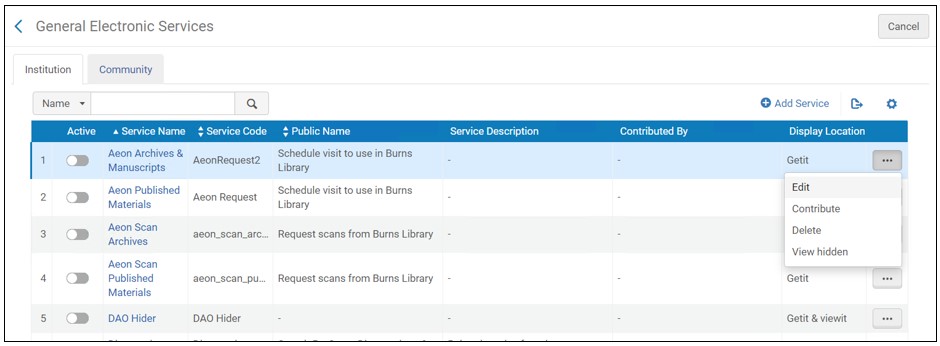
確認メッセージ が表示されます。
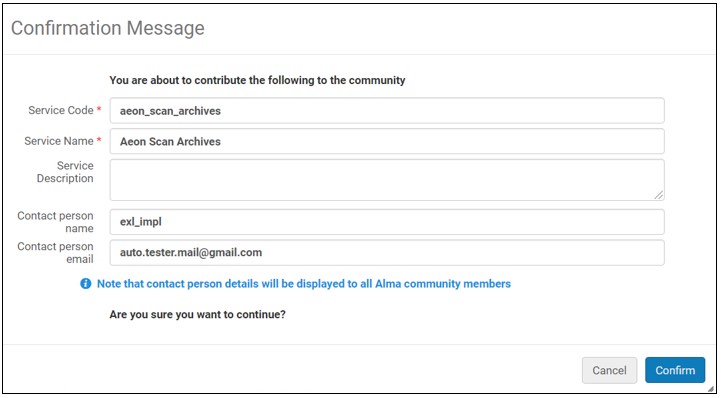
- オプションで、 サービスコード および サービス名を変更できます。
- GESをコピーする機関については、 説明 を変更し、詳細情報を含めることを推奨します。
- オプションで、 [連絡先]の名前およびEメールアドレスを入力または変更できます。
- 確認を選択します。サービスは コミュニティ タブに表示され、どの機関でもコピーできます。
一般電子サービスが機関 によってCZに すでに寄稿された 一般電子サービスを編集して再提供することもできます。最新の一般的な電子サービスは、以前の一般的な電子サービスを上書きします。このアクションは 他の機関が使用する一般的な電子サービスのローカルコピーには影響しません。
寄稿された一般電子サービスの閲覧、および/または寄稿されたサービスのコピー:
- 「一般電子サービス」 ページ([設定メニュー] > [フルフィルメント] > [検出インターフェイス表示ロジック] > [一般電子サービス])の[ コミュニティ ]タブを開きます。
一般的な電子サービスに関する詳細情報を表示するには、行アクションから 表示を選択します。プロファイルの詳細が表示されます。
- 一般的な電子サービスの行アクションリストで コピー を選択します。一般電子サービスが機関にコピーされ、新しい一般電子サービスが開き、編集できます。一般電子サービスがコピーされ、そのステータスはデフォルトで 無効 になっています。
- 一般的な電子サービスの詳細を編集して、要件に一致させます。
- 完了したら、 保存を選択します。
- 機関 タブを選択して、コピーした一般的な電子サービスを表示します。
コミュニティゾーンから提供した一般的な電子サービスを削除(共有解除)するには:
- 一般的な電子サービスの行のアクションリストで 削除 を選択し、確認ダイアログボックスで 確認 を選択します。
一般的な電子サービスは、他の機関では利用できなくなりました。ただし、それは削除されていないため、 機関 タブで使用し続けることができます。また、他の機関がこの 一般電子サービスをすでにコピーしている場合、あなたの一般電子サービスの削除は、その機関のローカルコピーには影響しません。
一般的な電子サービスのオーダーの設定
一般的な電子サービスのオーダーを設定するのは、次のいずれかの役職でなければなりません。
[一般電子サービスオーダー]ページでは、 Primoでの一般的な電子サービスの表示オーダーを設定できます。他のサービスと同様に、リストの最初または最後のグループに表示されるようにサービスを割り当てることもできます。
機関レベルでのみ、一般的な電子サービスのオーダーを設定できます。フルフィルメント設定ページの設定フィルタから必要な機関を選択します。
一般電子サービスオーダーページ
このページには保存ボタンはありません。ここで行われたすべての選択は、Almaに自動的に保存されます。
一般的な電子サービスの表示オーダーを設定する場合:
-
[一般電子サービスオーダー]ページ([設定メニュー]> [フルフィルメント]> [ディスカバリーインターフェイス表示ロジック]> [一般電子サービスオーダー]) を開きます。
-
結果リストの上と下でそれぞれサービスの順序を構成するには、先頭に追加または最後のサービスに追加を選択します。
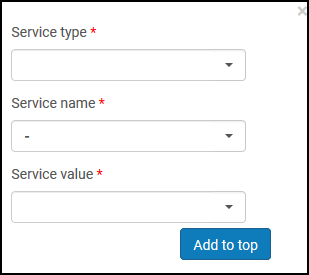
-
サービスのタイプフィールドで、一般的な電子サービスを選択します。
-
サービス名フィールドで、サービスを選択します。
-
サービス値フィールドで、サービス値を選択します。
-
定義するリストに応じて、先頭に追加または 最後のサービスに追加のどちらかを選択します。定義するリストにサービスが表示されます。
-
各リストについて、上に移動列と下に移動列の矢印を選択して、サービスをオーダーします。
翻訳可能
メッセージのカスタマイズ
OpenURLリクエストに使用できるフルテキストサービスがない場合、[電子サービス]ページにメッセージが表示されます。管理者は、メッセージの文言をカスタマイズできます。
この設定はAlma-Primo環境に適用でき、Primo VEには適用されません。
フルテキストメッセージなしの文言をカスタマイズするには:
- ディスカバリーインターフェイスラベルコードテーブルを開きます([設定メニュー]>[フルフィルメント]>[ディスカバリーインターフェイス表示ロジック]>[ラベル])。
- [コード] 列で c.uresolver.emptyList を使用して行を見つけます。
- [カスタマイズ]を選択します。その行の[説明]列のセルが開き、カスタマイズしたメッセージテキストを入力できます。
- フルテキストが利用できない場合、[電子サービス]ページに表示するテキストを入力します。
フルテキストを利用できない際にメッセージを表示しない場合は、このオプションを空白のままにします。
- [保存]を選択します。
翻訳可能
トラブルシューティング - OpenURLリンクリゾルバデバッガツールの使用
デバッガツールを使用して、OpenURLリンクリゾルバによって提供されるコンテキストサービスのトラブルシューティングを行うことができます。
このツールを使用すると、 次の情報を取得できます。
- サービス計算を決定できます:
- OpenURLの解析、拡張、および関連サービスに基づいて計算されたコンテキストオブジェクトを表示できます。
- コンテキストサービスオブジェクトの生成方法が分かります:
- 見込まれるサービスは何ですか?
- 関連サービスの計算に基づいて追加されたサービスはどれですか?
- 一般的な電子サービスおよび表示ロジックの対象範囲またはルールに基づいて、どのサービスが除外されましたか?
- リンクの解像度とOpenURLの生成方法を決定できます:
- どのターゲットパーサーを使用しましたか?
- プロキシを使用しましたか?
- ポートフォリオレベルの静的URLでしたか?
- 直接リンクはありますか?
- 生成されたtargetURLを表示します。
- 提供されているデバッグコンテンツで元のOpenURLを表示します。
オープンURLをデバッグするには:
-
アクセスをテストする電子タイトルまたはポートフォリオのリポジトリを検索します。
Primo VE環境では、Primo VEを使用して、電子レコードの全表示を検索、表示することもできます。Primo VEセクションのステップiiにスキップします。
-
Primo環境のタイプに応じて、次の手順を実行します:
-
XML出力 をスクロールして、検索結果の問題を分析/デバッグします。
XML出力
XML出力は、次の2つの要素で構成されています。
- <contex tobject>要素 - これはOpenURLオブジェクトに関するメタデータ情報のコンテナです。 この要素は、 ISSN、タイトル、発行日などのすべての メタデータ情報のコンテナです。これは、AlmaがこのOpenURLの分析の一部として収集したメタデータです。
- <context services>要素 - サービスタイプ、解析、プロキシ、ターゲットURLなどに関する情報が含まれます。Almaは、これらのサービスを このOpenURLに関連するものとして計算しました。 この要素には、 target_urlも含まれています。
これは、 XMLデバッガ出力の例です。
<uresolver_content xmlns="http://com/exlibris/urm/uresolver/xmlbeans/u" xmlns:xsi="http://www.w3.org/2001/XMLSchema-instance">
<context_object>
<keys>
<key id="rft.stitle">Test</key>
<key id="rft.pub">Springer</key>
<key id="rft.place">Berlin :</key>
<key id="licenseEnable">true</key>
<key id="sfx.sid">primo.exlibrisgroup.com</key>
<key id="rft.jtitle">Test</key>
<key id="available_services">viewit</key>
<key id="available_services">getit</key>
<key id="rft.genre">journal</key>
<key id="Incoming_URL">http%3A%2F%2Fdocedu-na01.alma.exlibrisgroup.com%2Fview%2Furesolver%2FTRAINING_1_INST%2Fopenurl%3Fdebug%3Dtrue%26svc_dat%3DCTO%26debug%3Dtrue%26debug%3Dtrue%26%26u.ignore_date_coverage%3Dtrue%26rft.mms_id%3D9926095600521%26rfr_id%3Dinfo%3Asid%2Fprimo.exlibrisgroup.com%26svc_dat%3Dviewit%26u.ignore_af_filter%3Dtrue%26internalAccess%3Dtrue%26isInNewWindow%3Dtrue</key>
<key id="institution">521</key>
<key id="internalAccess">true</key>
<key id="rft.oclcnum">62155677</key>
<key id="u.ignore_af_filter">true</key>
<key id="req.id" xsi:nil="true"/>
<key id="rft.mms_id">9926095600521</key>
<key id="user_ip" xsi:nil="true"/>
<key id="debug">true</key>
<key id="inventory_id">519285510000521</key>
<key id="rfr_id">info:sid/primo.exlibrisgroup.com</key>
<key id="rft.inventory_id">519285510000521</key>
<key id="publication_place">Berlin :</key>
<key id="rft.object_type">JOURNAL</key>
<key id="isInNewWindow">true</key>
<key id="rft.publisher">Springer</key>
<key id="ctx_id">1325448060000521</key>
<key id="rft.pubdate">Began with: Vol. 1, no. 1 (Dec. 1992).</key>
<key id="full_text_indicator">true</key>
<key id="u.ignore_date_coverage">true</key>
<key id="rft.title">Test</key>
<key id="rft.lccn">2009252997</key>
<key id="customer">510</key>
<key id="rfr.rfr">primo.exlibrisgroup.com</key>
<key id="rft.eissn">1863-8260</key>
<key id="rft.eissn">1133-0686</key>
</keys>
</context_object>
<context_services>
<context_service service_type="getFullTxt" context_service_id="1325447980000521">
<keys>
<key id="package_name">ProQuest New Platform</key>
<key id="package_public_name">ProQuest Pharma Collection New Platform</key>
<key id="package_display_name">ProQuest Pharma Collection New Platform</key>
<key id="package_internal_name">PROQUEST_PHARMA_COLLECTION_NEW_PLATFORM</key>
<key id="interface_name">ProQuest New Platform</key>
<key id="package_pid">619246910000521</key>
<key id="service_type_description">Full text available via</key>
<key id="character_set">iso-8859-1</key>
<key id="Is_free">0</key>
<key id="portfolio_PID">5310098520000521</key>
<key id="cz_link_id">532670000001098994</key>
<key id="electronic_material_type">JOURNAL</key>
<key id="Availability">Available from 1997<br> Most recent 1 year(s) not available<br></key>
<key id="static_url">true</key>
<key id="parser_program">PROQUEST::open</key>
<key id="parse_parameters">url=http://gateway.proquest.com/openurl & clientid= & url2=http://search.proquest.com&jkey=1486339</key>
<key id="Authentication_note"/>
<key id="public_note"/>
<key id="proxy_enabled">false</key>
<key id="proxy_selected">DEFAULT</key>
<key id="related_title">@TITLE (@RelationType)</key>
<key id="is_related_service">false</key>
<key id="is_closly_related">false</key>
<key id="license_exist">false</key>
<key id="crossref_enabled">no</key>
</keys>
<resolution_url>https://docedu-na01.alma.exlibrisgro...customerId=510</resolution_url>
<target_url>http://gateway.proquest.com/openurl?...%2Fsid%3Aprimo</target_url>
Note: Primo VE で<target_url> の結果を取得するには、 showCTO=true を使用するだけでは十分ではありません。 CTOを開き、「着信URL」を取得して debug=true&svc_dat=CTOに追加する必要があります(debug=true is needed for the target URL to be displayed)。
<is_error>false</is_error>
<error_code>null</error_code>
</context_service>
</context_services>
<performance_counters>
<performance_counter name="TOTAL" duration="0.0"/>
<performance_counter name="MMS_LOOKUP" duration="0.0"/>
<performance_counter name="ENRICH" duration="0.0"/>
<performance_counter name="PARSE" duration="0.0"/>
<performance_counter name="GET_SERVICES" duration="0.01"/>
<performance_counter name="FILTER" duration="0.003"/>
<performance_counter name="SAVE" duration="0.005"/>
<performance_counter name="GET_ZERO_TITLE_SERVICES" duration="0.0"/>
<performance_counter name="FETCH_SERVICE_THRESHOLD_RULES" duration="0.0"/>
<performance_counter name="CREATE_ZERO_TITLE_SERVICES" duration="0.0"/>
<performance_counter name="SAVE_ZERO_TITLE_SERVICES" duration="0.0"/>
<performance_counter name="GET_SINGLE_SERVICE" duration="0.0"/>
<performance_counter name="EXECUTE_TARGET_PARSER" duration="0.0"/>
<performance_counter name="GET_URESOLVER_CONTENT" duration="0.0"/>
<performance_counter name="UPDATE_SELECTED" duration="0.0"/>
</performance_counters>
</uresolver_content>
検索 結果 の問題の分析/デバッグ
デバッガは、OpenURLの処理、 サービスの計算に関する情報を提供し、タイトルにリンクするために作成されたtarget_urlも提供します。
<context services>要素を見ると、AlmaがこのOpenURLに関連していると計算したすべてのサービスを確認できます。これは、次の方法で有用です。
- target_url キーは、Almaによって生成された リンクを表示します。 これがAlmaによって作成されたURLの問題であるか、ベンダー側の 問題であるかを確認することができます。 このリンクで、直面している問題をいくつかデバッグする際に役立つ情報を確認できます。
- また、 リンカー サービスページでさらに理解することができます。たとえば、特定のサービスが表示されるはずであったのに表示されない場合は、
- カバレッジ情報を確認してください。求められるサービスがカバレッジ情報に適合していない可能性があります。 たとえば、1巻、1号を探しているが、図書館が購入しているのは2巻のアクセスのみである場合があります。したがって、 Almaは この 特定のサービスを除外しました。
- ISBN/ISSN番号 リンク はISBNを必要とするリンクである可能性があります。 引用には ISSNがあるかもしれません。したがって、 Almaへのリンクは表示されません。
- 表示ロジックルール定義された表示ロジックルールが原因で、サービスが除外される場合もあります。
レコードが結果に表示されないようにフィルターで除外された場合、XML出力にはフィルター(trueまたはfalse)およびフィルター理由のキーIDが含まれることに注意してください。たとえば、フィルター理由にデータフィルターが含まれていて、OpenURL入力でyear=2010のデータパラメーターが指定されている場合、指定された日付範囲外であるためにレコードがフィルターで除外されたことを示している可能性があります。
リンクリゾルバ使用状況分析レポート
リンクリゾルバの使用に関する分析レポートを作成できるAlmaアナリティックスで使用可能なフィールドについては、リンクリゾルバの使用状況を参照してください。Almaアナリティックスの一般的な情報については、アナリティックスを参照してください。
Almaリンクリゾルバ特別サービス
オープンアクセス
ユーザーは、Unpaywall Open Access記事のリンクリゾルバーサービスを有効にできます。
- サービスを有効にするには、 enable_open_access_services_from_unpaywall_api顧客パラメーター をtrueに設定します(その他の設定の構成(フルフィルメント)のenable_open_access_services_from_unpaywall_apiを参照)。
- オープンアクセス情報を配置する場合 は、オンラインサービス注文構成 に設定することができます([構成メニュー]>[フルフィルメント]>[ディスカバリーインタフェース表示ロジック]>[オンラインサービス注文])。詳細については、セクション [オンラインサービス注文を構成する]を参照してください。オープンアクセス情報のデフォルト配置は最後です。
- オープンアクセスルールは、オープンアクセスに基づき表示または非表示を指定するように構成できます。詳細については、[表示ロジックルールを設定する]を参照してください。
- オープンアクセスのダイレクトリンクも設定できます。詳細については、 [ダイレクトリンクを設定する]を参照してください。
- Unpaywall Open Access 記事の検索結果については、Alma は、ディスカバリー (Primo VE) からのレコードのフルビューを開くときに、Unpaywall フルテキストアクセスのみをチェックすることに注意してください。記事やリソースの唯一利用できるフルテキストソースがUnpaywallを介する場合、(Expand My Resultsフィルターが適用されない限り)検索結果には表示されません。
- さらに、Unpaywall APIの応答にPDFに対する応答がない場合、Unpaywall サービスは表示されません。
- Unpaywallサービスは、APIリクエストで送信されたEメールに基づいて通話を制限します。機関の電子メールが定義されていない場合は、機関固有の一般的に無効な電子メールを作成し、APIに含めます。 [設定] > [一般] > [図書館の追加]、または[図書館情報の編集] > [連絡先情報]に移動してください。
- OAリンクのCDIリンクでプロキシが使用されていない ことを確認するための表示が追加されました。 Almaは、CDIによって返されるリンクが OAリンクのプロキシを 使用していないことを確認します。これは、プロキシが設定されているが、OAリンクにプロキシを使用したくない場合に特に便利です。
プロキシが使用されていないことを確認するために、OA表示が追加されます。この表示は、CDIによって返される次のリンクに適用されます:
- linktorsc (通常の 「レコード内のリンク」 リンク)
- linktorsradditional (すべてのリンク)
- linktopdf (クイックリンク)
- linktohtml (クイックリンク)
CDIは、次のように linktorsc/linktorsradditionalセクションでリンクごとにOAに情報を提供します:
<links>
<linktorsradditional>$$U<link>$$G<Provider>$$H<OA></linktorsradditional>
<linktorsradditional>$$U<link>$$G<Provider>$$H<OA></linktorsradditional>
<linktorscr>$$U<link>$$G<Provider>$$H<OA></linktorscr>
</links>
$$H には、OAリンクの"free_for_read"を示す文字列が含まれています。 OAリンクが検出されない場合、$$Hは空白または存在しません。リンクに"free_for_read"表示が含まれている場合、プロキシURLの先頭に を付加するかどうかを決定するときに、これが考慮されます。
例:
リンクリゾルバ - 関連レコードのサービス
電子サービスの関連レコードの設定
関連レコードは、OpenURLリンクリゾルバーに、ユーザーが検索結果で特定のレコードを受け取ったときに、別のレコードも関連レコードとして返却する必要があることを示します。リンクエントリと呼ばれる特定のMARCフィールド(MARCフィールド76X-78Xなど)を使用すると、レコードを関連する書誌レコードにリンクし、ユーザーとの関係を区別できます。リンクエントリとして使用されるMARCフィールドの完全なリストについては、 関連する電子サービスの表示ラベルの変更
を参照してください。冊子リソースに関する追加情報については、
冊子目録の関連レコードの設定を参照してください。
電子サービスの場合、関連レコードの設定は次の理由で有用です。
- ユーザーが検索する記事は、ジャーナルの関連バージョンでのみ利用できます。
- OpenURLのメタデータは、ある発行物のものである場合がありますが、実際には、別の名前の関連ジャーナルがエンドユーザーが求めていたものです。
- ベンダーは、以前のバージョンまたは新しいバージョンを所蔵しているため、コミュニティゾーンに不整合が生じる可能性があります。たとえば、雑誌土木工学システムの名前は土木工学と環境システムになりました。
次の例では、[表示する]が検出されたレコードと関連レコードについて利用できるサービスを表示します:
[表示する]に表示される関連レコード
密接な関係は、2つのレコードが検索結果で同様に有用であると見なされることを示します。OpenURLでリクエストされたレコードが別のレコードと密接な関係(MARC 773および774)をがある場合、関連レコードの電子サービスは[表示]に含まれ、これらのサービスが関連レコード用であることは示されません。ユーザーには、これらのサービスはOpenURLで送信されたレコード用であるかのように見えます。関係タイプは非常に近いため、同等と見なすことができます。ユーザーにとっては、区別する必要はありません。他のタイプの関係はリモートと見なされ、[表示する]の関連タイトルへのサービスセクションの下にリスト表示されています。
773$gにフィルタがあり、対応する項目フィールドが空の場合、その項目はフィルタ条件を満たします。
関連電子サービスの表示ラベルの変更
ディスカバリーインターフェイスラベルコードテーブル(設定>フルフィルメント>ディスカバリーインターフェイスの表示ロジック>ラベル)では、[表示する]で次のラベルをカスタマイズおよび翻訳できるようにします:
- タイトル -[表示する]で関連レコードのリストの上に表示されるラベル:
- 関係 - [表示する]および[取得する]の関連エントリごとに表示されるラベル。ラベルを変更するには、以下の表の関連する関係を参照してください。
[表示する]に表示される関連レコード
上記例では、 ディスカバリーインターフェイスラベルコードテーブルの以下のコード用の説明フィールドを変更することで、 タイトルと関係のラベルをカスタマイズすることができます:
ディスカバリーインターフェイスラベルコードテーブル
| コード |
説明 |
| c.uresolver.ServicesForRelatedTitles |
関連タイトルのサービス |
| c.uresolver.viewit.related_type_list.PRECEDES |
先行 |
次の表は、書誌レコードで定義されているMARCフィールドと[表示する]の関係の各タイプに表示されるすぐに使用可能なラベルの相関関係を示しています。ラベルの変更については、ディスカバリーインターフェイスでのサービスラベルの設定を参照してください。
Primo詳細セクションに表示されるラベルと情報は、Primoで定義されている正規化ルールによって決まります。
関連するレコードタイプ
| 関係/タイプ |
MARCフィールド |
UNIMARCフィールド |
Primoのロケーション |
| メインシリーズエントリ(リモート) |
760 |
410 |
表示: c.uresolver.viewit.related_type_list.MAIN_SERIES = Main Series |
| 指針0# |
|
| $w, $x |
$1、001で始まる |
| サブシリーズエントリ(リモート) |
762 |
411 |
表示: c.uresolver.viewit.related_type_list.SUBSERIES = Subseries |
| 指針0# |
|
| $w, $x |
$1、001で始まる |
| 元の言語エントリ(リモート) |
765 |
454 |
表示: c.uresolver.viewit.related_type_list.ORIGINAL_LANGUAGE = Original Language |
| 指針0# |
|
| $w、$x、$z |
$1、001で始まる |
| 翻訳エントリ(リモート) |
767 |
453 |
表示: c.uresolver.viewit.related_type_list.TRANSLATION = Translation |
| 指針0# |
|
| $w、$x、$z |
$1、001で始まる |
| サプリメントエントリ(リモート) |
770 |
421 |
表示: c.uresolver.viewit.related_type_list.SUPPLEMENT = Supplement |
| 指針0# |
|
| $w、$x、$z |
$1、001で始まる |
| 親エントリの補足(リモート) |
772 |
422 |
表示: c.uresolver.viewit.related_type_list.SUPPLEMENT_PARENT = Supplement Parent |
| 指針00 |
|
| $w、$x、$z |
$1、001で始まる |
| ホストアイテムエントリ(クローズ) |
773 |
461 |
表示するおよび入手する:c.uresolver.viewit.related_type_list.PART_OF = Part Of
詳細:Display/Is Part Of (Primo正規化ルールで定義されている)
Primo VEの場合、[入手する]はタイトルの後に関係のタイプを表示せず、 関連性の高いアイテムは常に関連タイトルの場所 セクションの下に表示されます。
|
| 指針0# |
|
| $w、$x、$z |
$1、001で始まる |
| 構成単位の入力(閉じる) |
774 |
462-464 |
表示するおよび入手する:c.uresolver.viewit.related_type_list.CONTAINS = Contains
Primo VEの場合、[入手する]はタイトルの後に関係のタイプを表示せず、 関連性の高いアイテムは常に関連タイトルの場所 セクションの下に表示されます。
|
| 指針0# |
|
| $w |
462 $1で始まり、001で始まる
463 $1で始まり、001で始まる
464 $1で始まり、001で始まる |
| $x |
|
| $z |
|
| 他のエディションのエントリ(リモート) |
775 |
451 |
表示: c.uresolver.viewit.related_type_list.OTHER_EDITION = Other Edition |
| 指針0# |
|
| $w、$x、$z |
$1、001で始まる |
| 追加の冊子フォームエントリ(リモート) |
776 |
452 |
表示: c.uresolver.viewit.related_type_list.ADDITIONAL_FORM = Additional form |
| 指針0# |
|
| $w、$x、$z |
$1、001で始まる |
| エントリの発行(リモート) |
777 |
423 |
表示: c.uresolver.viewit.related_type_list.ISSUED_WITH = Issued With |
| 指針0# |
|
| $x |
$1、001で始まる |
| $w |
|
| 先行エントリ(リモート) |
780 |
430
431
432
433
434
435
436
437 |
表示: c.uresolver.viewit.related_type_list.PRECEDES = Precedes
詳細:表示/関係 - 関連タイトル:以前のタイトル(Primo正規化ルールで定義)
|
| 指針00、01、02、03、04、05、06、07 |
|
| $w、$x、$z |
$1、001で始まる |
| 後継エントリ(リモート) |
785 |
440
441
442
443
444
445
446
447 |
表示: c.uresolver.viewit.related_type_list.SUCCEEDS = Succeeds
詳細:表示/関係 - 関連タイトル:後のタイトル(Primo正規化ルールで定義)
|
| 指針00、01、02、03、04、05、06、07、08 |
|
| $w、$x、$z |
$1、001で始まる |
| データソースエントリ |
786
$w、$x、$z
|
|
表示:c.uresolver.viewit.related_type_list.CONTAINS = Contains |
| その他の関係エントリ(リモート) |
787 |
412
413
424
425
455
456
470
481
482
488 |
表示: c.uresolver.viewit.related_type_list.OTHER_RELATIONSHIP = Other Relationship |
| 指針0# |
|
| $w、$x、$z |
$1、001で始まる |
| シリーズにエントリの個人名が追加されました |
800
$w, $x
|
|
表示:c.uresolver.viewit.related_type_list.CONTAINS = Contains
詳細:表示/関係 - シリーズ:(Primo正規化ルールで定義)
|
| シリーズにエントリー企業名が追加されました |
810
$w, $x
|
|
表示:c.uresolver.viewit.related_type_list.CONTAINS = Contains
詳細:表示/関係 - シリーズ:(Primo正規化ルールで定義)
|
| シリーズにエントリ会議名が追加されました |
811
$w, $x
|
|
表示:c.uresolver.viewit.related_type_list.CONTAINS = Contains
詳細:表示/関係 - シリーズ:(Primo正規化ルールで定義)
|
| シリーズにエントリー統一タイトルが追加されました |
830
$w, $x
|
|
表示:c.uresolver.viewit.related_type_list.CONTAINS = Contains
詳細:表示/関係 - シリーズ:(Primo正規化ルールで定義)
|
| 有効なISBN、ISSN、またはその他の標準番号(リモート) |
020 $a, $e |
010 $a |
表示: c.uresolver.viewit.related_type_list.REPLACED_BY = Replaced By |
| 022 $a, $e |
011 $a |
| 024 $a |
013 $a, 014 $a, 015 $a, 016 $a, 017 $a, 072 $a, 073 $a |
| キャンセル/無効なISBN、ISSN、またはその他の標準番号(リモート) |
020 $z |
010 $z |
表示: c.uresolver.viewit.related_type_list.REPLACES = Replaces |
| 022 $y, $z |
011 $g, 011 $y, 011 $z |
| 024 $z |
013 $z, 014 $z, 015 $z, 01 $z, 017 $z, 072 $z, 073 $z |
| ISSNのリンク(リモート) |
022 $l |
011 $f |
表示: c.uresolver.viewit.related_type_list.LINKS_TO = Links To |
関連レコードの構成の詳細については、
電子サービスの関連レコードの設定を参照してください。
Primoで関連レコードの表示を有効にする
関連レコードを設定するのは、次のいずれかの役職でなければなりません。
[関連レコードサービスの設定]ページでは、View ItおよびGet It for Primo/Primo VEに表示される関連タイトルの電子サービスおよび物理的目録を設定できます。
関連するレコードサービスを有効にする
-
[関連レコードサービス設定]ページ([設定メニュー] > [フルフィルメント] > [ディスカバリーインターフェイスディスプレーロジック] > [関連レコード])を開きます。
関連レコードサービスの設定
-
電子インベントリについては、次の表を参照して、関連するレコードを[表示する]で表示する方法を設定してください。 詳細については、 電子サービスの関連レコードの設定および関連電子サービスの表示ラベルの変更を参照してください。
関連レコードサービスの設定オプション – [表示する]セクション
| パラメータ |
説明 |
|
関連するレコードサービスを有効化する
|
レコードの関連タイトルを[見る]に表示する場合は「はい」 を選択し、次のフィールドを有効にして 特定の種類のレコードの関連タイトルの表示を制限または変更します。
「はい」に設定すると、[見る]は 関連レコードのサービスのみを表示し、NZから電子リソースへの分散アクセスを使用している環境の IZで一致するタイトル が見つからない場合、NZからの一致するレコードは表示されません。
[見る]でレコードの関連タイトルを表示しない場合、 「いいえ」を選択します。
「いいえ」に設定すると、[見る]は NZからの電子リソースへの分散アクセスを使用している環境の IZで一致するタイトル が見つからない場合、NZからの一致するレコードが表示されます。
|
|
フルテキストが利用可能な場合に関連サービスを表示
|
フルテキストが利用可能な場合に関連レコードのサービスを表示します。OpenURLに元のレコードのフルテキストサービスがある場合、関連レコードのサービスは表示されません。
|
|
逐次刊行物の関連サービスを表示
|
逐次刊行物の関連サービスを表示します(雑誌資料タイプがある)。
|
|
研究論文用の関連サービスを表示
|
モノグラフに関連するサービスを含める(書籍資料タイプがある)。
|
|
電子コレクションサービスの重複排除
|
リモート関連サービスに電子収集サービスの重複排除を使用します。これにより、関連レコードが同じ電子コレクションに関連付けられている場合、Primoは1つのサービスのみを表示します。
この機能では、ローカルの重複フィルターはオフにできません。
|
|
関連サービスへのダイレクトリンクを有効にする
|
ダイレクトリンク機能をオンにします。
|
|
デジタルの関連レコードサービスを無効にする
|
デジタルレコードの関連レコードの表示を無効にします。
|
|
関連性の高いレコードサービスを表示
|
関連性の高いサービス(書誌レコードのMARC 773または774フィールドで定義)の[表示]への表示方法:
|
-
物的目録については、次の表を参照して、[入手する]での関連レコードの表示方法を設定してください。 詳細については、 物的目録の関連レコードの設定を参照してください。
関連レコードサービス設定オプション - [入手する]セクション
| パラメータ |
説明 |
|
関連するレコード保持を有効化する
|
[入手する]でレコードの関連タイトルを表示したい場合、はいを選択します。有効にした場合、残りのフィールドを使用して、特定のタイプのレコードの関連タイトルの表示を制限または変更できます。
関連する書誌レコードが非表示になっている場合でも、関連するレコードはGet It に表示されます。 抑制された関連レコードの関連所蔵を表示したくない場合は、その所蔵を抑制しなければなりません。
|
|
逐次刊行物の関連所蔵を表示する
|
逐次刊行物の関連所蔵レコードを表示するには、このオプションを選択します。
|
|
モノグラフの関連所蔵を表示する
|
モノグラフの関連所蔵レコードを表示するには、このオプションを選択します。
モノグラフの場合、[入手する]に表示される関連目録は、ユーザーからのタイトルレベルのリクエストを実行するときに考慮されることに注意してください。 モノグラフの関連レコードの表示を無効にした場合、 表示されない関連レコードの目録は タイトルレベルのリクエストを実行する場合は考慮されません。
|
|
関連性の高いレコード 所蔵を表示する
|
次のオプションのいずれかを選択して、関連性の高いレコード(書誌レコードのMARC 773または774フィールドで定義されている)を[入手する]に表示する方法を指定します。
- Primo VEの場合、この設定に関係なく、関連するレコードは個別に表示されます。
- デフォルトでは、関連タイトルの場所が最大10個表示されます。場所の最大数を増やすには、検出顧客設定マッピングテーブル内のmax_holding_per_recordパラメータ(設定メニュー > 検出 > その他 > 顧客設定)を編集します。
|
-
保存を選択します。

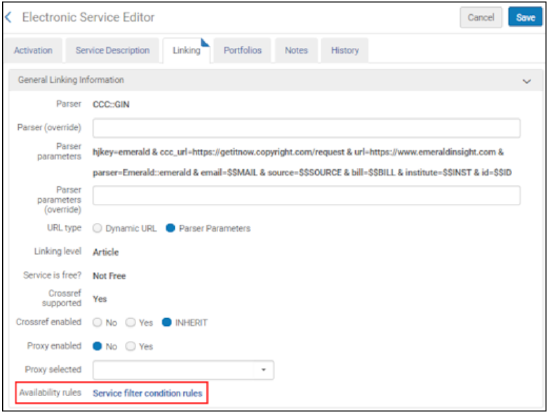

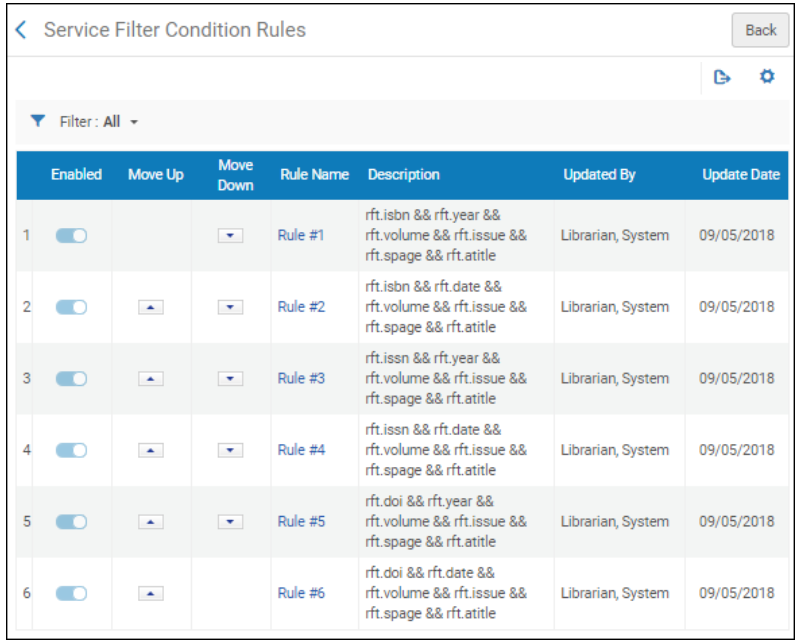
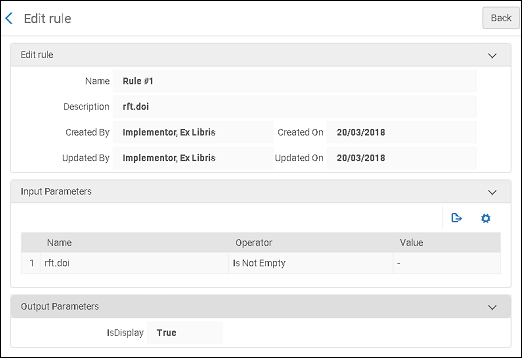
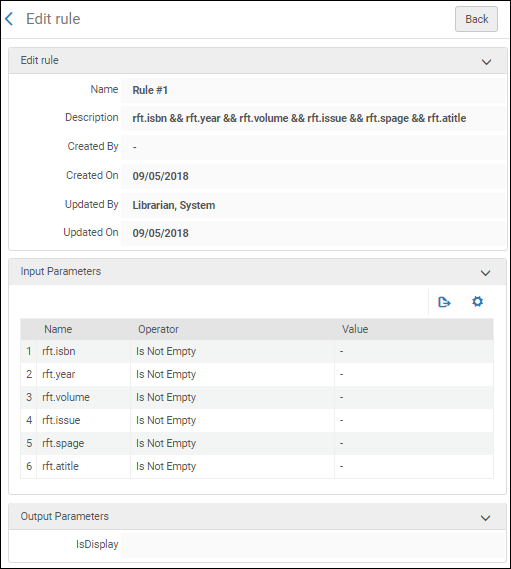

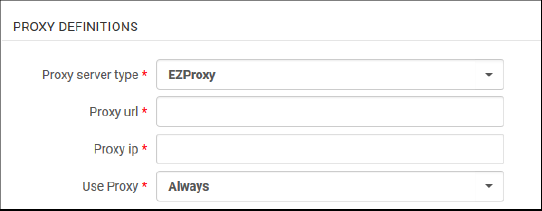 リゾルバープロキシ統合プロファイル - ステップ2(プロキシ定義)
リゾルバープロキシ統合プロファイル - ステップ2(プロキシ定義)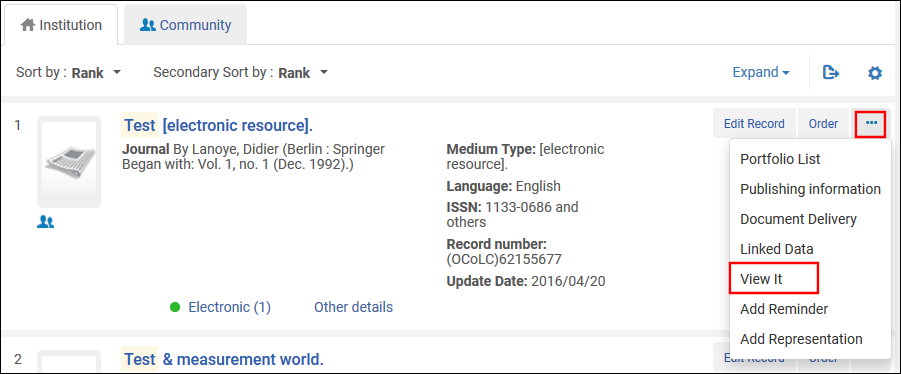
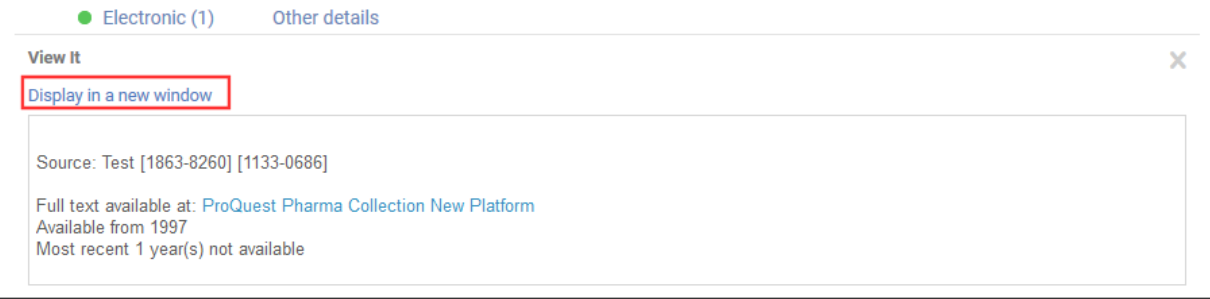
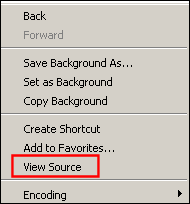 [ページソースの表示]オプションを選択します
[ページソースの表示]オプションを選択します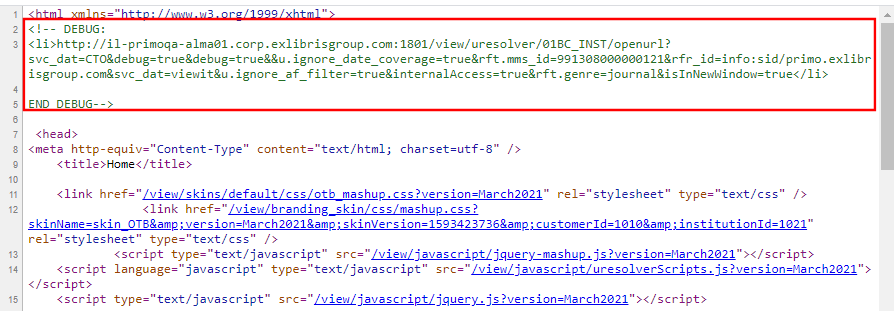
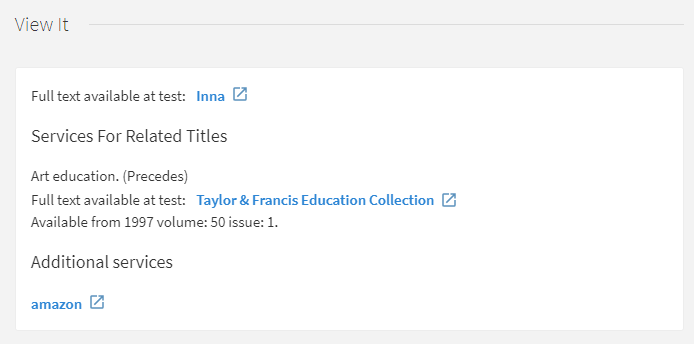
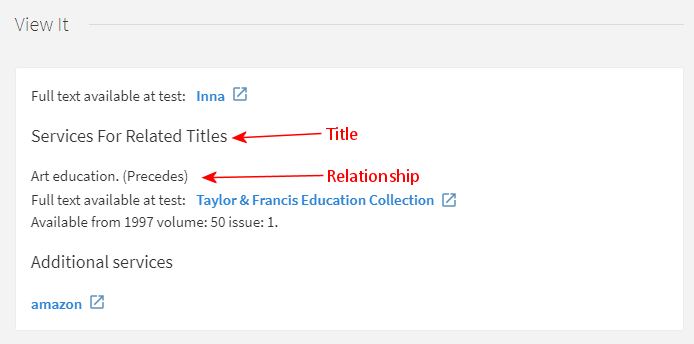
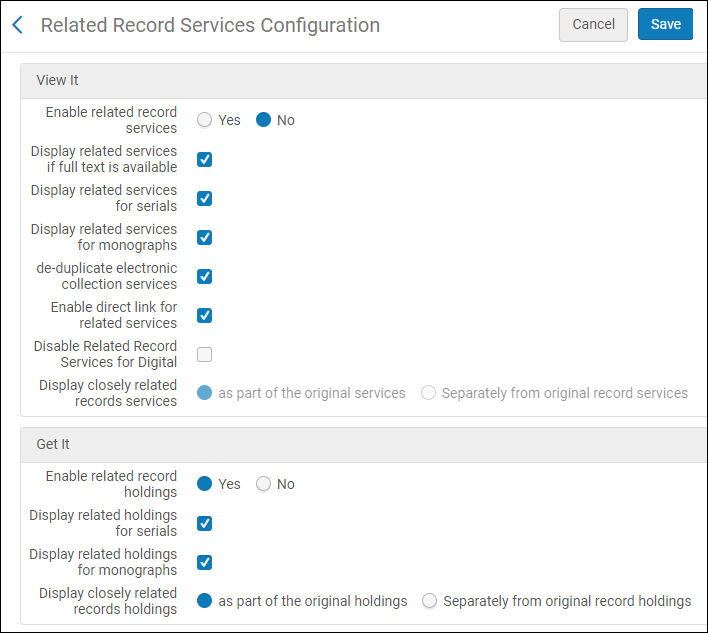 関連レコードサービスの設定
関連レコードサービスの設定

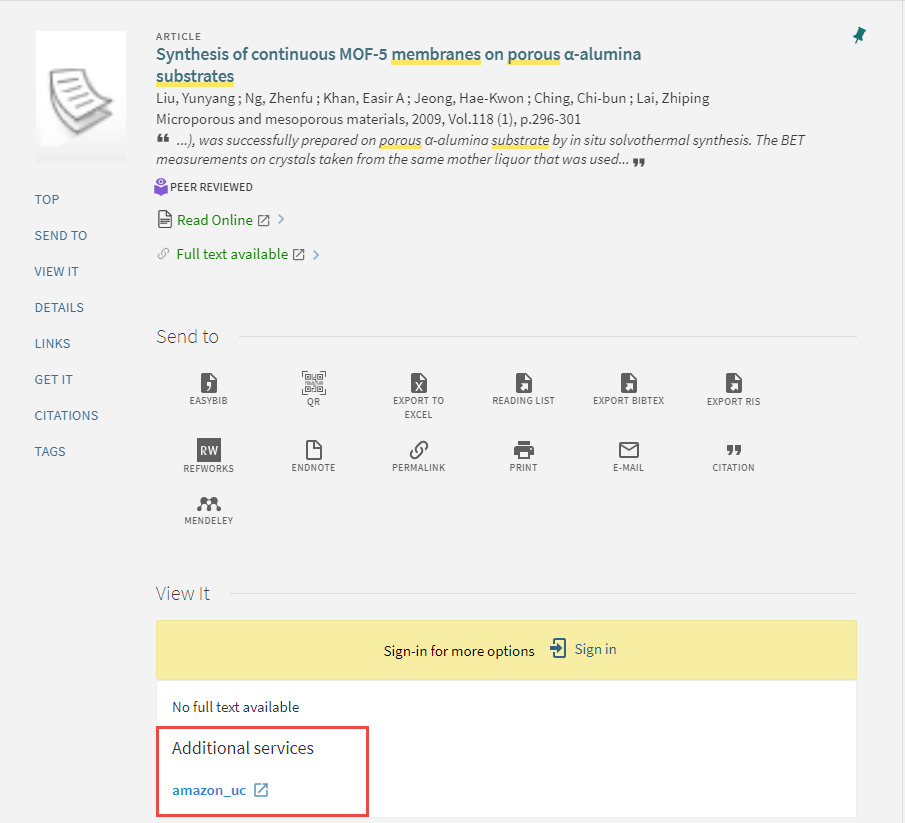
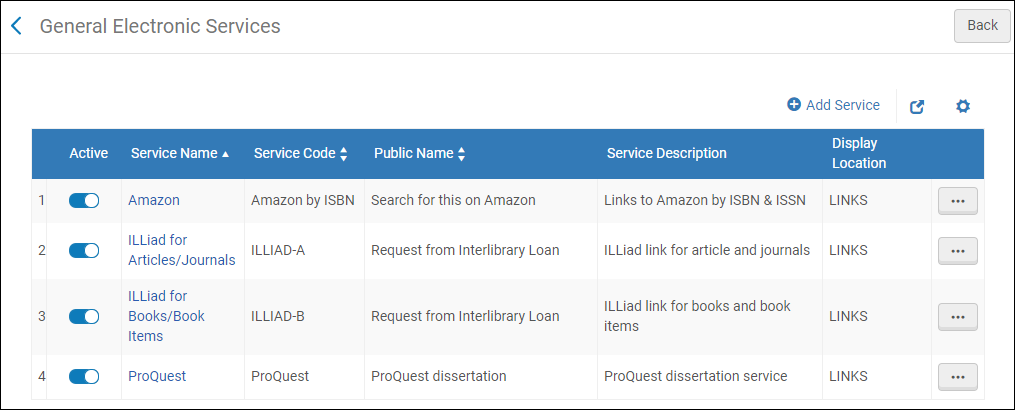
![Alma Summon/Primo VE [サービスの追加]ダイアログボックス](https://knowledge.exlibrisgroup.com/@api/deki/files/161312/AlmaPrimoVE_AddService.png?revision=1)