Configuring User Notification Types
To configure user notifications, you must have one of the following roles:
- Letter Administrator
- General System Administrator
You send notifications to users using the job Update/Notify Users. For more information, see Editing/Messaging Users in Bulk or Running Manual Jobs on Defined Sets. The same notification letter, User Notifications Letter, is sent by this job for all notifications, but, by creating additional types, you can use the types to configure the labels and XSL of the letter to include the labels relevant to the selected type.
You can add notification types on the User Notifications Types code table (Configuration Menu > User Management > General > User Notification Types). For more information about code tables, see Code Tables.
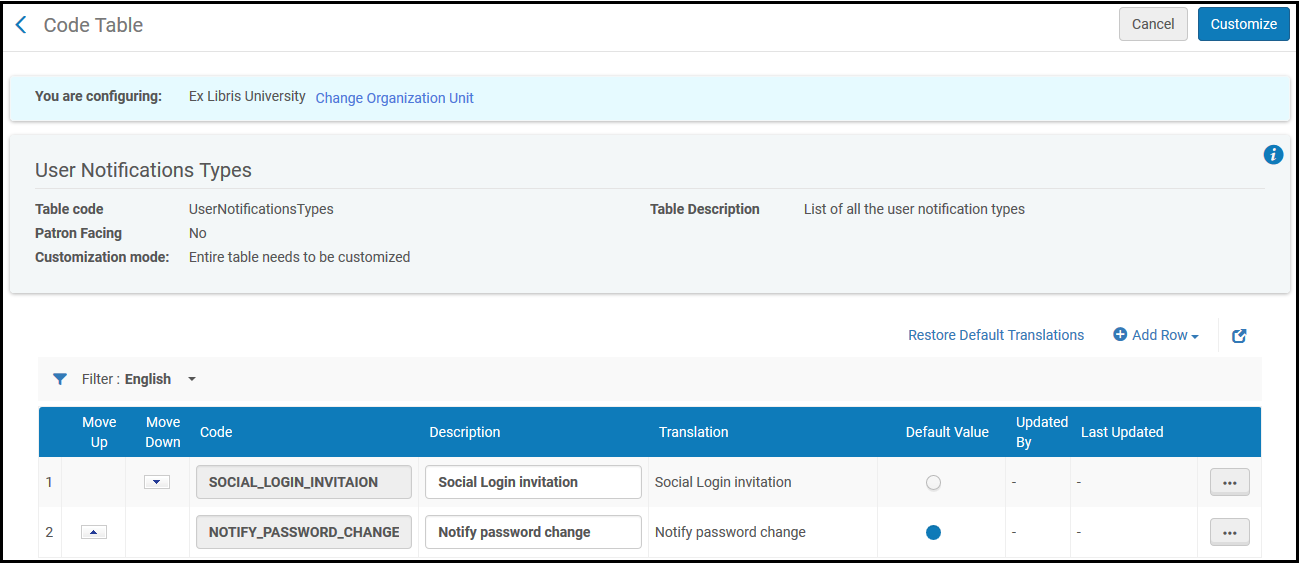
Notification Types
The default notification is one indicating that the receiver’s password was changed. You can add or delete notification types. You can reorder them and select the default selected type (the types appear in a drop-down list when manually running the Update/Notify Users job).
If you add a type, you will require its code to configure the letter.
- Configure the User Notifications Letter labels (see Configuring Letter Labels) to include any required fields for any additional types you added.
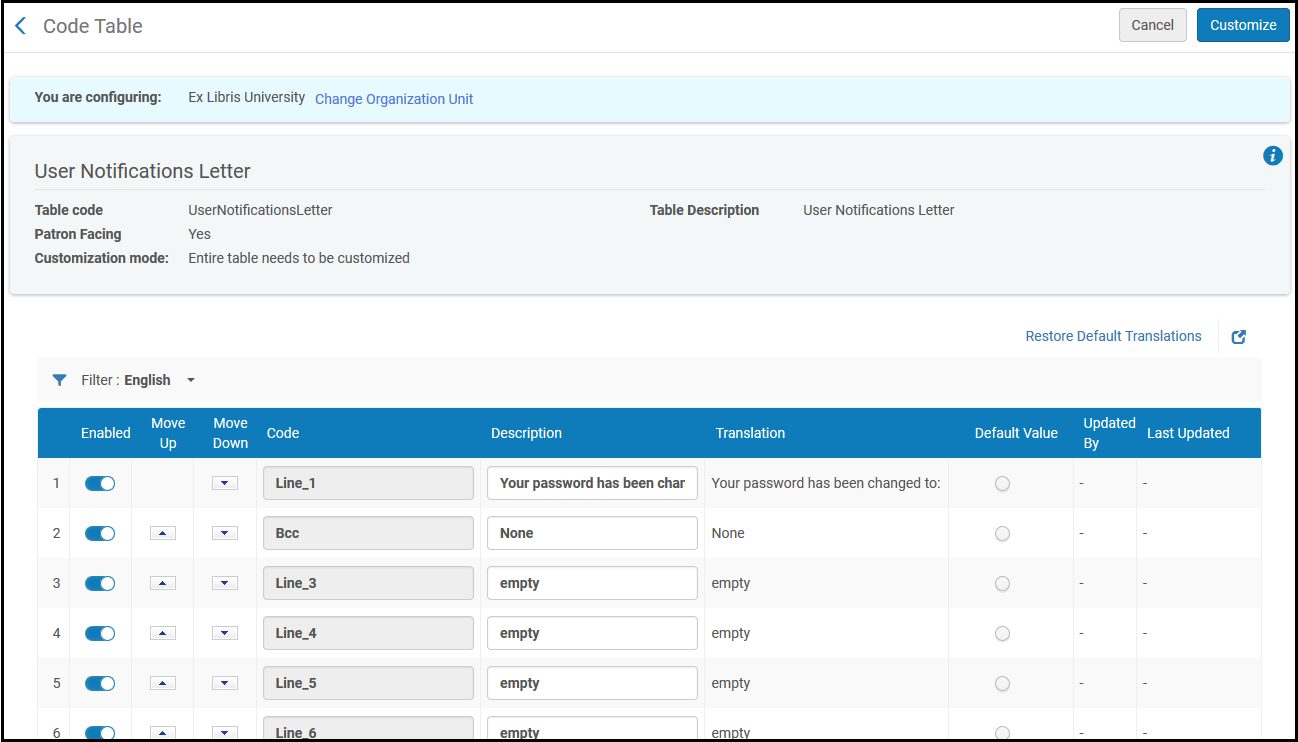 User Notifications Letter Fields
User Notifications Letter Fields - Configure the User Notifications Letter stylesheet (see Customizing Letter XSL Style Sheets) to include any XSL clauses for any additional letters you added.
Add any required XSL clauses for the new fields of the new type. For example, this is a conditional clause that inserts fields for the out-of-the-box notification type NOTIFY_PASSWORD_CHANGE:<xsl:choose>
<xsl:when test="notification_data/notification_type =
'NOTIFY_PASSWORD_CHANGE' ">
<tr>
<td>
<h3>@@Line_1@@</h3>
<xsl:value-of select="notification_data/temp_password" />
</td>
</tr>
<tr>
<td>
<h3>@@Line_2@@</h3>
</td>
</tr>
</xsl:when>
</xsl:choose>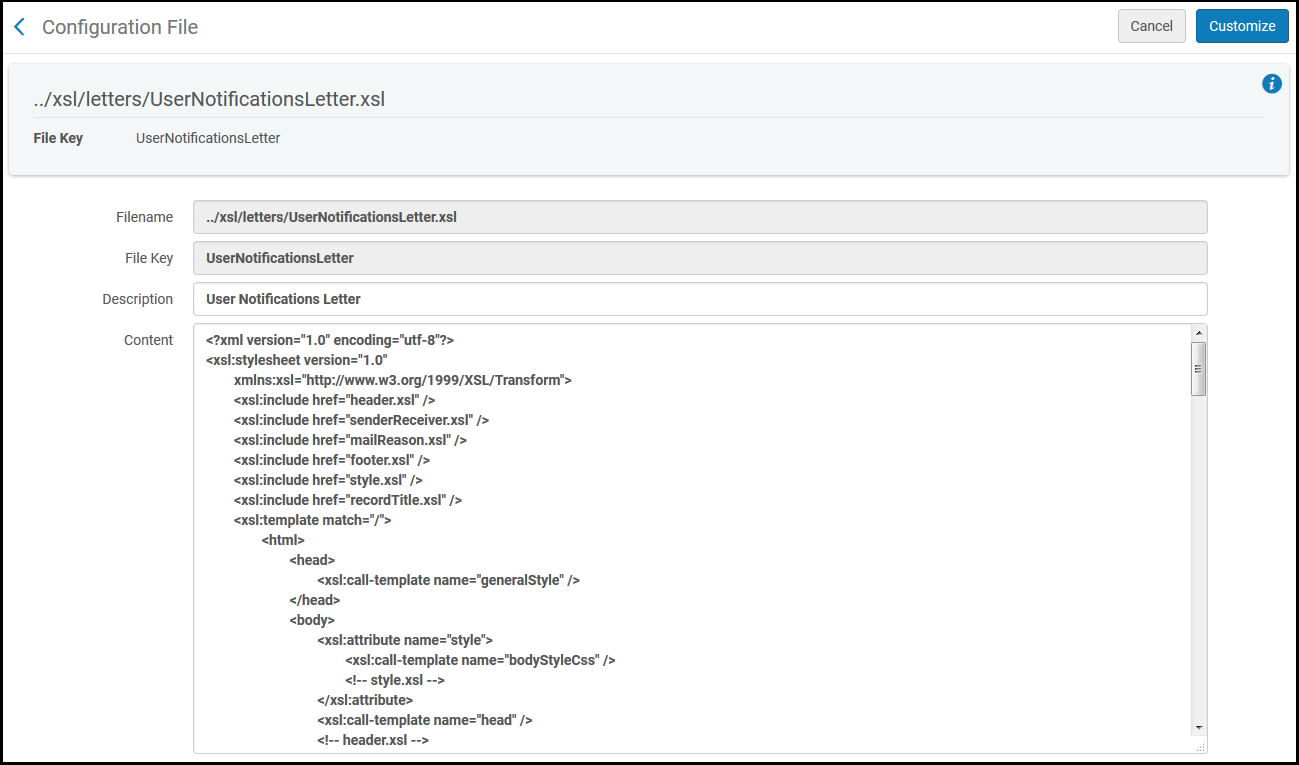 User Notifications LetterFor more information, see Configuring Alma Letters.
User Notifications LetterFor more information, see Configuring Alma Letters.

