Acquisitions - May 2018 Enhancements
Trial Enhancements
The Alma Trials workflow is now enhanced with a number of new features. The features are detailed below:
- On a PO line, the Start a Trial and Request Evaluation row actions are visible only to the assigned user of the PO line. See Reviewing PO Lines.
- When a PO line's status is either Under Evaluation or Under Evaluation (Renewal), the status is a clickable link. Clicking the link displays the trial list filtered by this PO Line. See Manually Creating a PO Line.
- The Manage Trials page allows you to edit closed trials. See Managing Trials.
- The Reminder Notification facet was removed from the Manage Trials page.
- On the Trial Details page, in the Summary tab:
- In the Details section, a new link to the survey form appears under the Participant Page URL. Clicking this link opens the survey form in a new tab.
- In the Analysis and Result section, when changing a field from a populated value to an empty value, the empty value is now saved. Previously, the populated value reappeared.
- On the Trial Details page, in the Survey Form tab:
- The Questionnaire list was divided into two lists, General Information and Questions. The available question types in both lists are:
- Scale of Satisfaction
- Yes or No
- Free Text
- Multi Choice
- Single Choice
- Single choice and multi choice questions allow you to define the responses that will be available to the user. A question code is designated and assigned to each response.
- The up and down arrows previously used for moving the questions within the list were replaced by a
 icon indicating drag and drop functionality, which allows you to drag a question to a new location in the list. If there are enough questions to have multiple pages in the list, the drag and drop function works only within a single page. Dragging and dropping is also applicable only within the section where the question originated.
icon indicating drag and drop functionality, which allows you to drag a question to a new location in the list. If there are enough questions to have multiple pages in the list, the drag and drop function works only within a single page. Dragging and dropping is also applicable only within the section where the question originated. - The column number was removed from the questionnaire lists. The question number is used for ordering.
- The Hide portfolio tab and Hide collection tab check boxes were added to hide the corresponding tab when the survey is sent to participants.
- A new mapping table, Survey Question Multiple Choice, was added to maintain the possible answers for a single choice or multiple choice question. See Configuring Multiple Choice Survey Questions.
- The Questionnaire list was divided into two lists, General Information and Questions. The available question types in both lists are:
- On the Trial Details page, in the Participants tab:
- The Load from a set link was added to allow you to create all the users in a defined set as participants in this trial. Alma attempts to add all users in the set as trial participants. A message is displayed at the top of the page to show how many users of the set were successfully added.
- The Is Notified column now appears on the participants list. If a check mark appears in this column, the user has already received a notification. Another notification will not be sent to the user when notifications are sent out. To reset a user so that the user will receive another notification, either click Reset Notification on the row action list, or select a group of users and select Reset All Notifications from the view action list.
For more information on these changes, except where otherwise noted, see Editing Trial Information.
Purchase Request Enhancements
The Alma Purchase Request workflow is now enhanced with a number of new features. The features are detailed below:
- The tasks list (on the main menu bar) now shows you only the purchase requests that require your attention—those in the In Review status that are either assigned to you or unassigned. Selecting the task displays the Manage Purchase Requests page with a filter on the status of In Review. All purchase requests can still be seen by removing the filter.
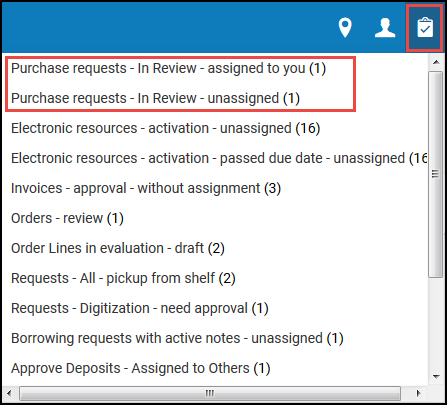 Task List
Task List - Three new roles were created for purchase requests, replacing the two prior roles. The new roles are Purchase Request Operator, Purchase Request Manager, and Purchase Request Operator Extended. These roles may be defined in either the institution or library scope.
- Purchase Request Operator – If defined for a specific library, the operator can see only those requests that belong to that library or those that don't belong to any specific library (the owning library field is empty). The operator can see only requests in the Assigned to Me and Unassigned tabs and cannot assign requests to others.
- Purchase Request Manager – The manager can see and assign purchase requests to other operators and managers. If the role is defined in a library scope, they may see and assign only requests in that library or that do not belong to a specific library (the owning library field is empty). As the purchase request manager assigns requests, the request is checked to verify that the assignee is either an operator or manager for this scope or in the institution scope.
- Purchase Request Operator Extended – This role only has permission to delete purchase requests. It can be assigned along with either the operator or manager roles, as needed.
When a user with one of the new roles creates a purchase request, if the user is in the scope of a library, the library is added to the request as the Owning Library. If the user is not a purchase request operator or manager, the owning library will be empty. In this case, only the purchase request operator or manager can select an owning library when editing. The list of available libraries to assign will be determined by the editing user's scope.
For more information, see Purchase Requests or Managing User Roles.
The prior roles, Selector and Selector Extended, will be deprecated in an upcoming release.
- When a purchase request is created, only the requester is now added to the list of interested users. The approver is no longer an interested user. When an operator creates a purchase request on behalf of a requester, the operator is no longer an interested user. For more information, see Manually Creating a PO Line.
- For a network member, when a purchase request is created for a new bibliographic record, the bibliographic record is created in the institution regardless of the customer parameter, central_record_management (see Selecting Where to Create New Bibliographic Records).
- Purchase requests in Primo may now be canceled by the patron. Canceling the purchase request in Primo will set the Rejection reason to Canceled by Requester.
- On the purchase request form in Primo, the Creation Type and Title fields are required fields that may not be removed from the form. All other fields may now be customized on the Purchase Request Form Customization page (Configuration Menu > Fulfillment > Discovery Interface Display Logic > Purchase Request Form Customization) to define whether the fields will appear on the form and whether they are mandatory. See Customizing Primo Request Forms.
Reply-to in Vendor Communications
It is now possible to configure a reply-to address for purchase orders and vendor communications. A new email type, Order Response, was added to the organization unit contact information. The email address entered is used as the From address when sending a PO line.
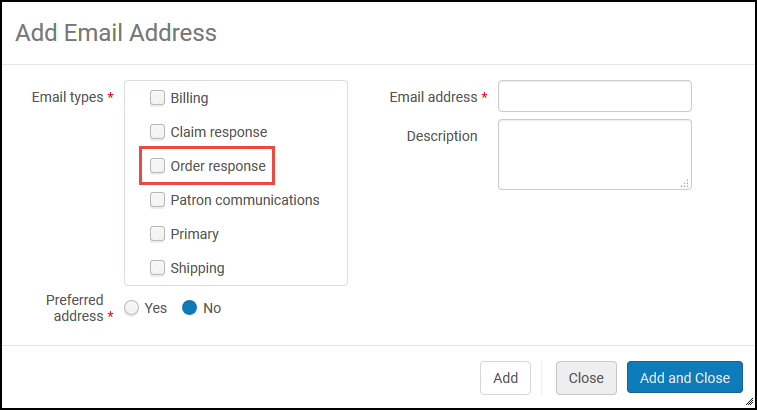
See Configuring Institution/Library Contact Information and Communicating with Vendors.
Additional Acquisitions Enhancements
- Error messages are now included when using the manual load (XML format) for COUNTER report types beginning with BR. Records with an error are not loaded. See Manually Uploading and Deleting COUNTER Data.
- If an invoice payment method is defined as the default value in the Payment Method code table but it is not enabled, the first enabled payment method is used. See Configuring Payment Methods.
- The Default Fund pickup list in the PO Line Information tab of Import Profiles now contains a filter to show the following values:
- Current Fiscal Period
- Next Fiscal Period (if it exists)
- Both Fiscal Periods (if the next one exists)

