2021 RN 02 Main
Associate a PO Line Created via the Import Profile to an Existing Portfolio
When a PO line is created via the "New order" import profile, Alma can now locate and use existing inventory and associate the newly created PO line to it. Once matching inventory is found, a PO line is created and associated to that inventory item, instead of creating a new resource for each order.
To support this, a new checkbox "Locate Existing Resource" was added to the "New Order" import profile > PO Line Information tab. This checkbox is only visible for electronic type of inventory (import types Electronic/Mix).
PO Line Infrastructure Upgrade
View Invoice when Editing a PO Line
 Idea Exchange
Idea Exchange  NERS Enhancement (ID #7049) URM-130717
NERS Enhancement (ID #7049) URM-130717Now, when editing PO lines, and accessing the Invoice Lines tab, the invoice numbers on invoice lines are clickable and linkable to the invoice. The invoice opens in a view mode. Note that only users with roles that allow viewing/editing invoices can view the invoice via this link. Click "Back" from the invoice page to be directed back to the location from which you clicked the invoice line.
This was done in the following locations:
- On invoice lines in the Purchase Order Line Details page > Invoice Line tab
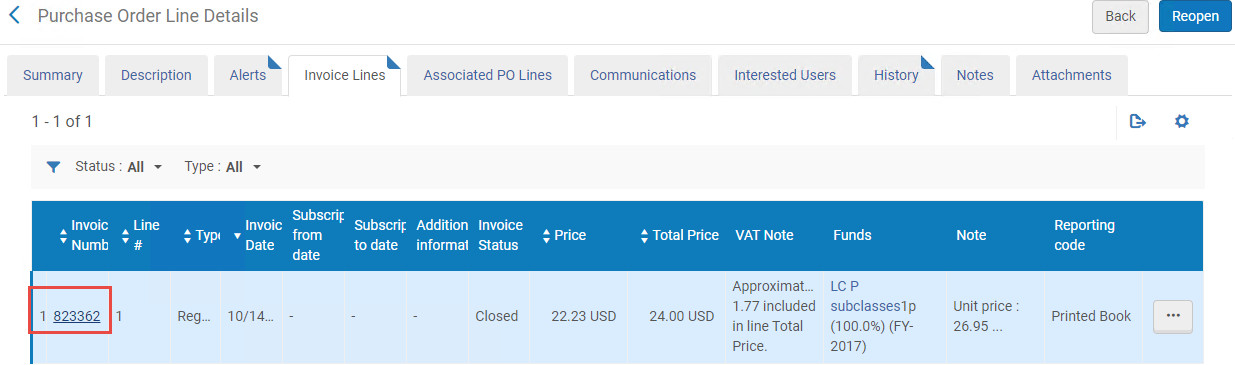
- On the Invoice Line Details page > Summary pane was made clickable and linkable to the invoice as well.
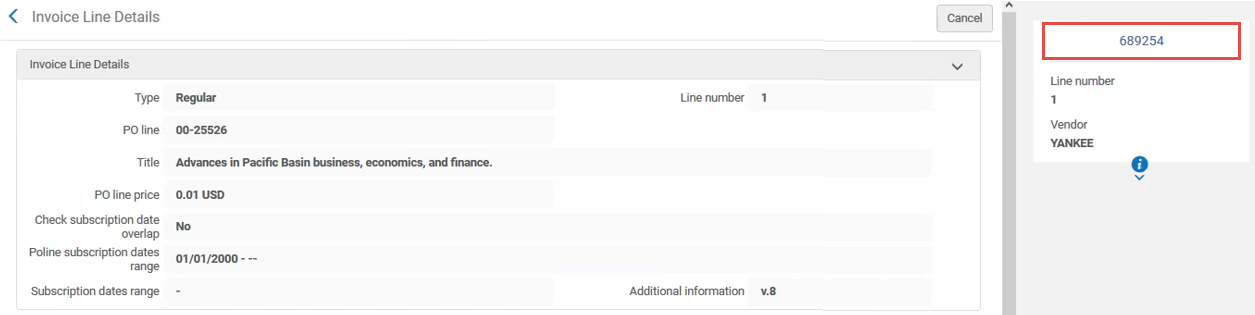
See Orders Associated with Requests When Receiving Multiple Orders
In the Receive page, when receiving one or more PO lines from the main receiving screen, the existing pop-up message (which indicated that one of the orders has a user request associated with the order) was enhanced to present the users with a clear indication of the PO line that is associated with a user request:
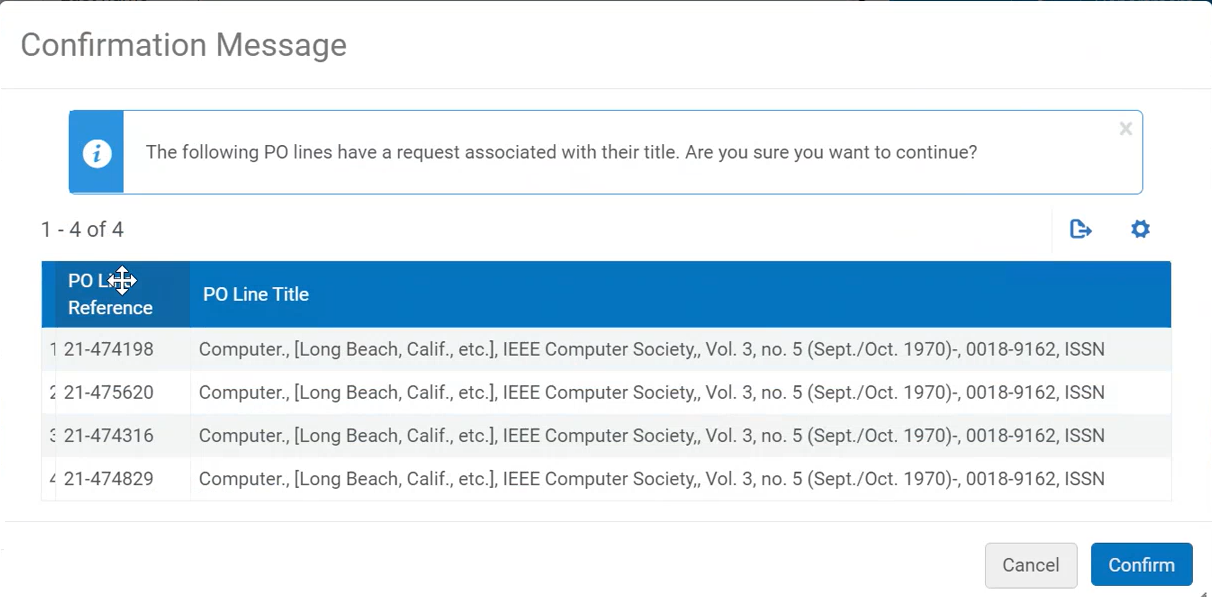
This enhanced message can be disabled from the Manage Acquisitions Alerts configuration page. Another message, which was also added to the "Receiving Alerts" section, is the confirmation message that appears when receiving items from the Receiving > Manage Items page (item that has a request associated to it).
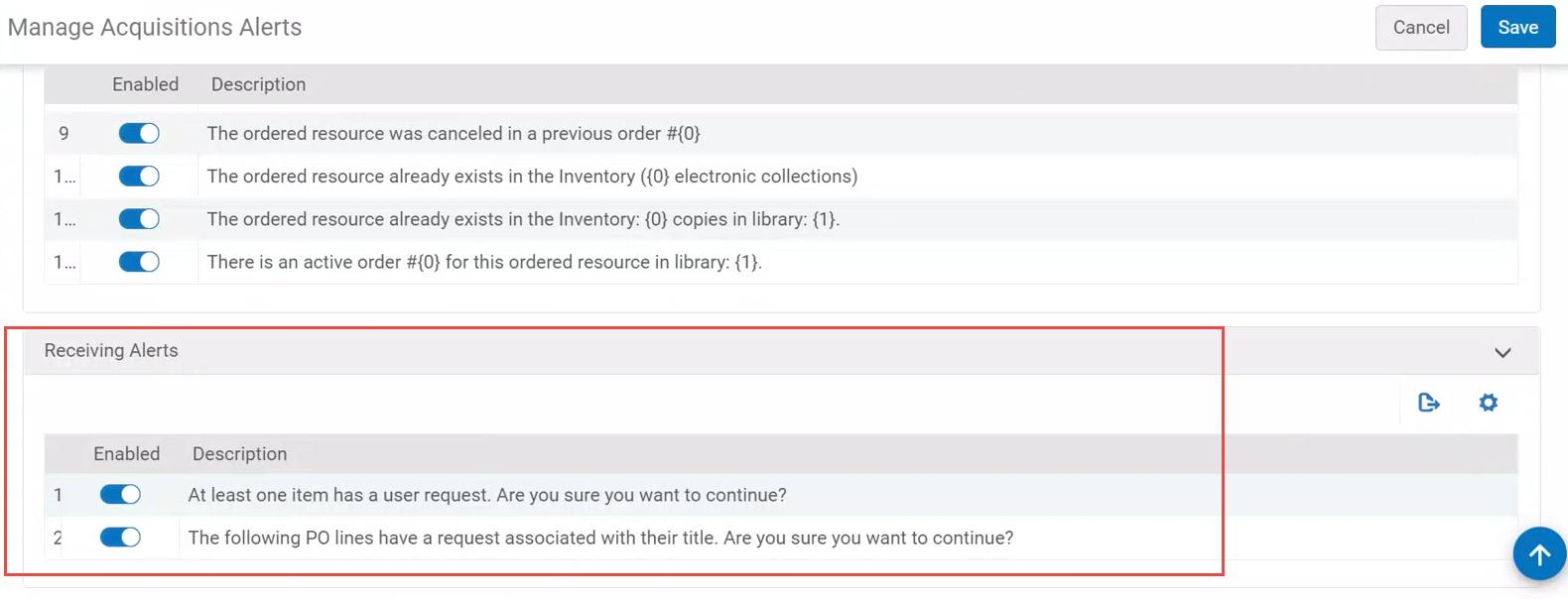
Assign Holding Records to Another Cataloger by Scope
Now when assigning a holding record to another cataloger using the Assign Record to Another Cataloger dialog, you can only assign it to users who have the privilege to work with holdings in the scope of the record (Physical Inventory Manage privilege).
For details on the scope of holdings records, see the following presentation: Holdings record management on the library level.
Reload Record from the SBN Central Catalog
The following enhancements were done in the SBN Integration profile:
- Ability to select the desired merge routine when contributing records to SBN - A checkbox "Use this Merge Routine in Contribution" was added to the Contribution Configuration section of the SBN Integration Profile. This determines how the SBN record will be merged with the existing one when contributing a record to SBN:
- When this checkbox is selected, then the merge routine for copy cataloging is used during contribution as well.
- When this checkbox is clear, then the merge routine defined in the repository import profile that is configured on the Integration profile is used in contribution.
- Preferred Record when Reloading from SBN in MD Editor- A checkbox "Preferred Record when Reloading from SBN in MD Editor" was added to the Bibliographic Alignment Configuration section of the SBN Integration Profile. This allows you to select which is primary record during reloading from SBN ('SBN' is the default option).
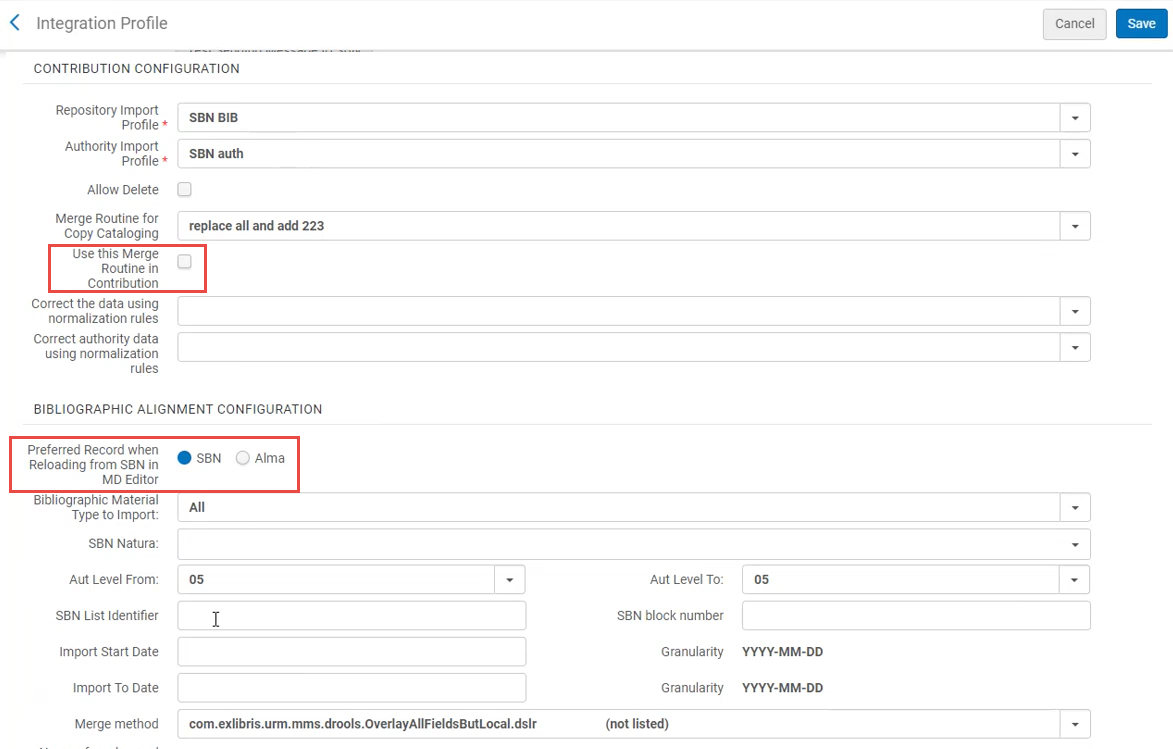
Merge and Combine Process
The Merge Records and Combine Inventory tool was added under Resource Management > Advanced Tools. The Merge Records and Combine Inventory tool allows you to handle duplicate titles by merging them and combining their inventory.
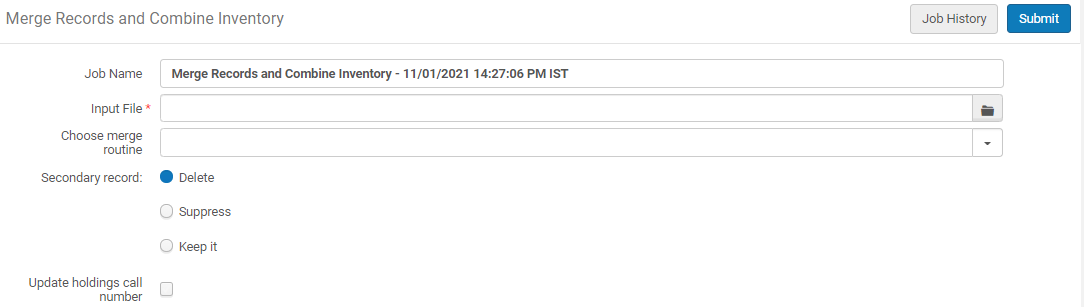
The duplicate records to be merged are taken from the report file (.csv) of your Duplicate Title Analysis job (see Using Duplicate Title Analysis).
See Using Merge Records and Combine Inventory and Using Duplicate Title Analysis.
Additional Fields for Inventory Import
 Idea Exchange URM-41382
Idea Exchange URM-41382Additional fields were added to the Import Profile page > Inventory Operations tab for physical inventory. You can map item-level information from these fields in the input file, or indicate a value to be placed in the imported records.
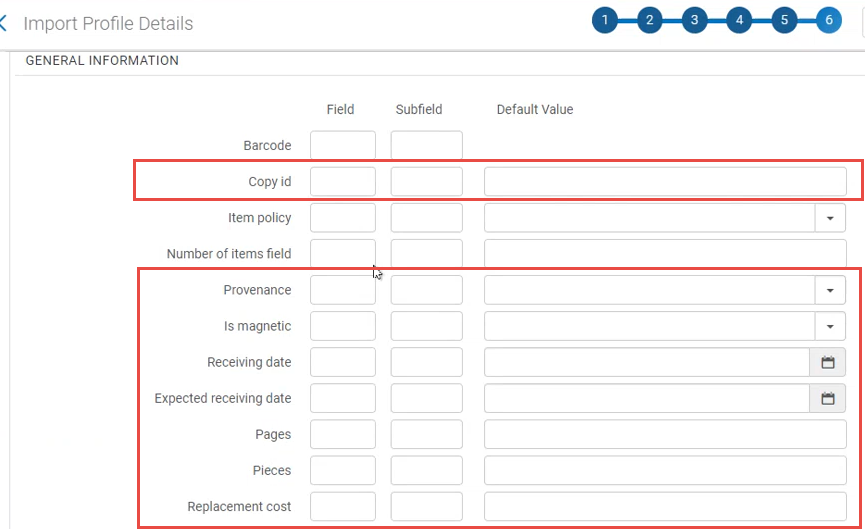
See Creating/Editing an Import Profile: Inventory Information.
Support for Cataloger Level in Authorities (New MDE)
Now the Cataloger Level is displayed in the new Metadata Editor for authorities. For this to display, you need to have cataloging levels configured for your institution (see Configuring Cataloging Levels for Contribution to Externally Managed Authorities).
When Cataloger Level is displayed in the Metadata Editor, and your cataloging level is lower than the authority record you are trying to edit, a message is displayed providing you insight as to why you cannot edit the record.
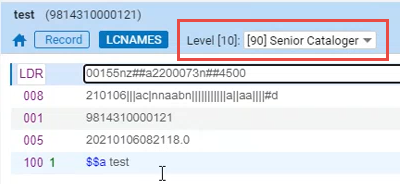
This functionality is available only in the new Metadata Editor layout.
See Assigning Cataloging Levels Upon Save and New Metadata Editor Functionality.
Support for Czech Alphabet
Alma now supports special Czech language characters for staff searches in the following areas: repository search, user search, purchase and fulfillment requests, and deposits. It also applies to browse bibliographic headings, using F3, and sorting results. If you are interested in this capability, contact Ex Libris Support to configure this for your institution.
To apply the above changes for Bibliographic/Authority/Inventory data, the following indexing jobs must be run for Czech institutions:
- Full Indexing Job
- Full Inventory Indexing Job
A more detailed explanation of this process can be found here.
Accurate Partial Linking Indication
In some cases, the MDE showed a partial linking icon instead of the full linking icon
. During the February release, Ex Libris will run a data correction job that will fix the data, to align the data with the actual link in all these cases.
New Alma Hot Key
The following hot key was added to Alma, to allow you to work faster.
- Alt+M - Press to toggle the Metadata Editor open/closed.
See Global Alma Hot Keys.
Shared MD Import Profiles in the Community Zone are Now Published to the Developer Network
To help users share Metadata Import profiles in the Community Zone, Ex Libris now publishes the list of shared Metadata import profiles in the Developer Network: https://developers.exlibrisgroup.com/alma/integrations/sharedmdimpprof/.
This is the same list that can be viewed from Import Profiles page > Community tab. Publishing this list in the Developer Network enables both Alma users and others who cannot log in to Alma to see the sharing that is done within the system. The list updates automatically whenever new MD Import profiles are shared in the Community Zone.
New Metadata Editor - Accessibility Improvements
The improvements were done in the new MDEditor with the purpose of making it compliant with the Americans with Disabilities Act (ADA). The improvements include addition of labels and tooltips where they were missing, and in the the ability of screen readers to convey the state of elements to the reader. This was done in the following areas of the MDEditor:
- Tabs:

- Filter and sort:
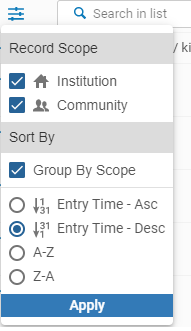
- Buttons on the Navigation panel header:

- Item list (records/templates/rules)
- Record validation
Fulfillment Administrator Role Support for Library-Level Scoping
February 2021 Fulfillment URM-101627
The Fulfillment Administrator role can now be scoped to a specific library within an institution. This affects the Alma links that are accessible to the user with this role. To support this feature, you can now select a library from the Scope drop-down list when configuring the Fulfillment Administrator role for a user:
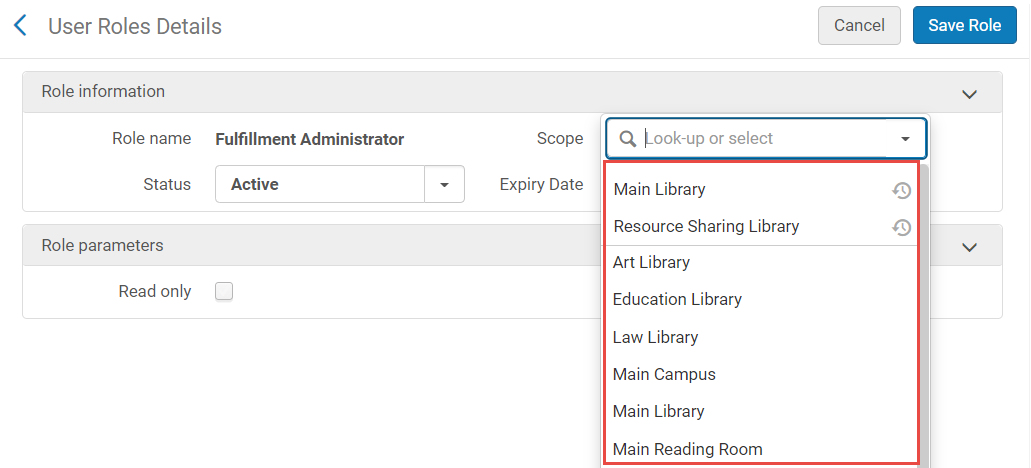
For a user whose role is scoped to a specific library:
- In the Fulfillment menu:
- The following links are not visible:
- Distribute Fulfillment Network Configuration (only for network institutions)
- Distribute Resource Sharing Network Configuration (only for network institutions)
- Resend Printouts/Emails
- Loans Overdue Notification Status Update
- View Overdue and Lost Loan Jobs
- The following links remain visible:
- Create Fines and Fees Report ( The Received by Library drop-down list and the Fine Owner drop-down list are not limited to libraries in the role's scope)
- Create Fulfillment Sets
- Citation Alternate Suggestions
- Pages that currently enable library level management remain visible.
- The following links are not visible:
- In the Fulfillment configuration menu:
- The Configuring drop-down list displays the library for which the configuration links are displayed.
- If the user has another role besides the Fulfillment Administrator role that allows access to all of the Fulfillment links (for example, the General Admin role), all the menu options appear.
For more information on User Roles, see Managing User Roles.
Limit Loan Renewal Time Frame
February 2021 Fulfillment URM-109366
You can now limit the time period during which a user can renew a loan to a specific number of days before the loan is due. You do this with the new Time frame when loan renewal is allowed policy type.
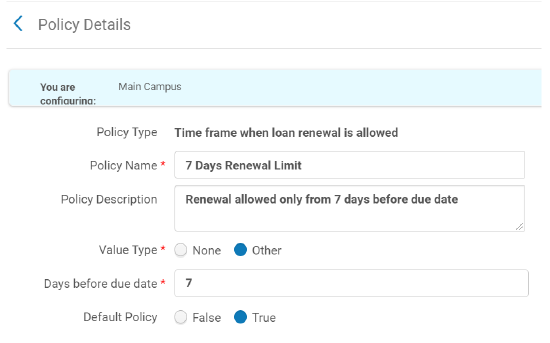
When selecting a Value Type of Other, the Days before due date field appears. Enter the number of days before the loan is due that you want users to be able to renew the loan.
For more information on Fulfillment policies, see Adding Fulfillment Policies.
Limit Courtesy Notifications for Daily Renewal Attempt to Once Per Loan
February 2021 Fulfillment URM-109366
A new Handle loans option, Daily within range without repeating notification, was added to the Send Courtesy Notices and Handle Loan Renewals Fulfillment job:

For more information on configuring fulfillment jobs, see Configuring Fulfillment Jobs.
Identifier Based Locate
February 2021 Fulfillment-Resource Sharing URM-138275
You can configure Alma’s locate by fields from both the borrower side (Configuration > Fulfillment > Resource Sharing > Locate Profiles) and the Lender side (Configuration > Fulfillment > Library Management > Library Details) to find a matching record by matching one of the selected identifier fields. The new Locate only if all fields match option was added to allow this.
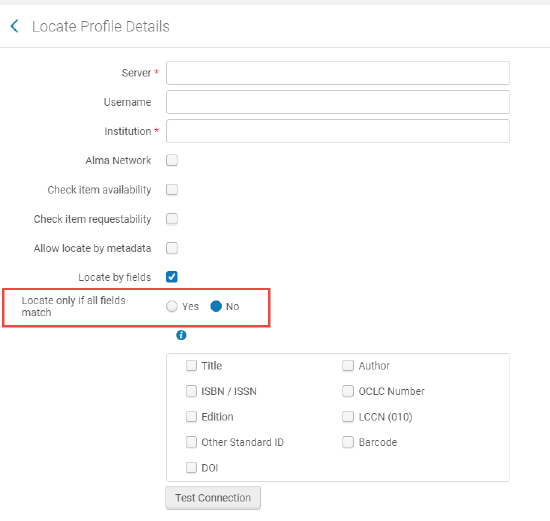
If set to Yes, the existing behavior of successful locate only when all selected fields match is maintained. If set to No, then:
- If the request has identifiers (such as ISBN, OCLC number or LCCN), locate is successful if any of the selected identifier fields finds a match. Other fields such as Title and Author are not used for the match.
- If no identifier fields exist on the request, locate is only successful if all of the other selected fields match.
For more information concerning Resource Sharing Locate by Fields, for the borrowing library side, see Adding Locate Profiles and for the lending library side, see Configuring Parameters of a Resource Sharing Library.
New Checkbox to Display Chapter Fields in Primo VE Request Form
February 2021 Fulfillment-Resource Sharing URM-139694
A new checkbox appears at the top of the Primo VE book request form that allows you to indicate that you only need a specific chapter or pages. Selecting this checkbox displays fields for requesting book chapters (Chapter and Pages). In this way you can display these fields only when they are relevant.
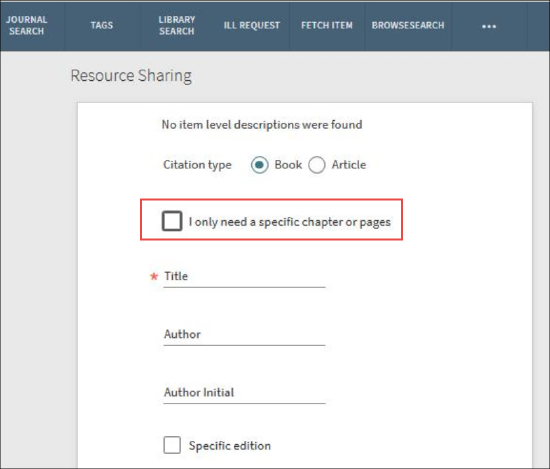
To configure the checkbox to appear, select a checkbox next to the new Specific Chapter or Pages option from the Resource Sharing Form Customization page (Configuration > Discovery > GetIt Configuration > Resource Sharing Request). If the Specific Chapter or Pages option is not selected, there is no change in the behavior of the request form, and the chapter fields always appear if activated for the book request form.
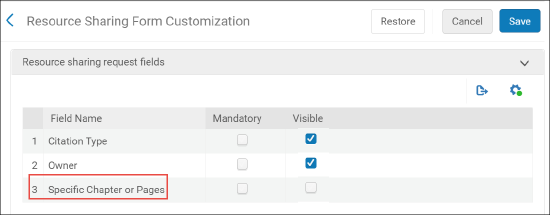
For more information, see Primo Book Chapter Request.
Allow automation of branch requesting for RS serial requests
The process for automatically creating an internal ship physically/digitally request for a serial/multi volume resource was enhanced. Before, when the lending request was for a serial/multi volume resource, Alma supported either mediating the request or have a title level request created automatically. A new option was added which will automatically create requests with a manual description containing the relevant metadata from the lending request (if exists), providing the librarian picking the item from the shelf with information to help select the required volume/issue.
This can be done by setting the values of the rs_auto_request_lending_with_serials and rs_auto_request_lending_with_volume_issue parameters to 'general'.
SIP2 Certificate Updated to SHA-256
In order to provide improved security and integrate with the latest versions of Stunnel, the certificate used to integrate between Alma and Stunnel was updated to the SHA-256 standard. If you would like to upgrade to the latest Stunnel version, you can now download a new certificate from Alma which is compatible with this version.
Stunnel is software used as a proxy between self-check machines and Alma (for details, see Stunnel). It is configured to listen on a defined port (e.g. 5003) over TCP/IP and routes the request to Alma port 6443 over SSL using a pem file used as key&cert download from the Self-check integration profile.
Accessibility Improvements
The following improvements were done with the purpose of making it compliant with the Americans with Disabilities Act (ADA):
- In the Summary section (that appears above the page when viewing on small-sized window):
- "More Info" button is now available by keyboard
- More Info popup (after clicking) is now available by keyboard
- The "Close" button of the More Info popup is now available by keyboard
- The user card that opens from the More Info popup is now available by keyboard
- "Collapse" button now indicates the real meaning and the expanded/collapsed state of the section.

- In the Summary panel (that appears to the right of the page when viewing on normal-size window):
- "More info" button is now available by keyboard, and describes the real meaning and the current state of section (expanded/collapsed).
- "Collapse" button now indicates the real meaning and the expanded/collapsed of the section.
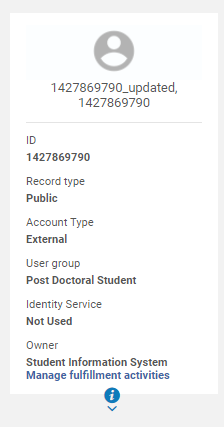
- Correct contrast was added to dropdown hover:
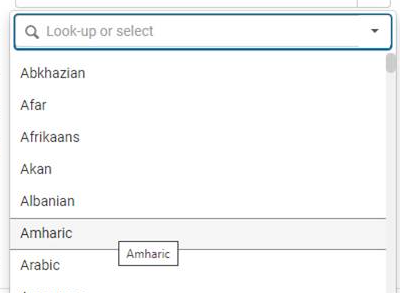
Enhanced Code Table API
 Idea Exchange
Idea Exchange

