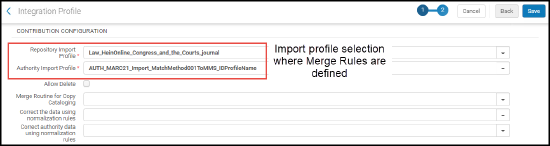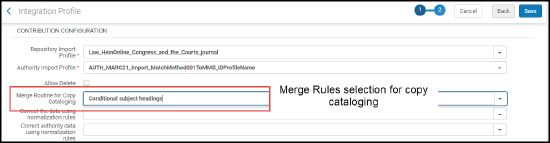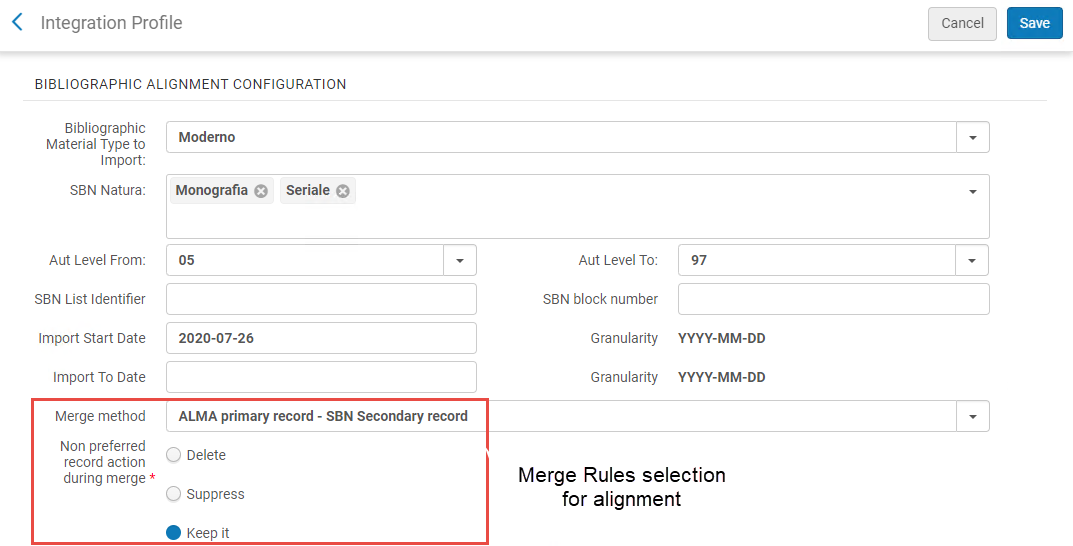Integrating the SBN Italian Union Catalogue
- Search from Alma
- Copy catalog from SBN to Alma
- Contribution and localization
- Alignment for bibliographic and authority records
Configuration
Configuring the SBN Central Catalog Integration
- From the Integration Profile List page (Configuration Menu > General > External Systems > Integration Profiles), select Add Integration Profile. The first step of the External System configuration wizard appears.
- Enter a Code and Name for the integration profile.
- Select Central Catalog Integration for Integration Type.
- Select SBN as the system type in System.
- Select Next. The next step of the configuration wizard appears.
- Select SBN for System (Note: you must select System > SBN again on this page, even though you also selected it on the first page). The page refreshes and the following appears:
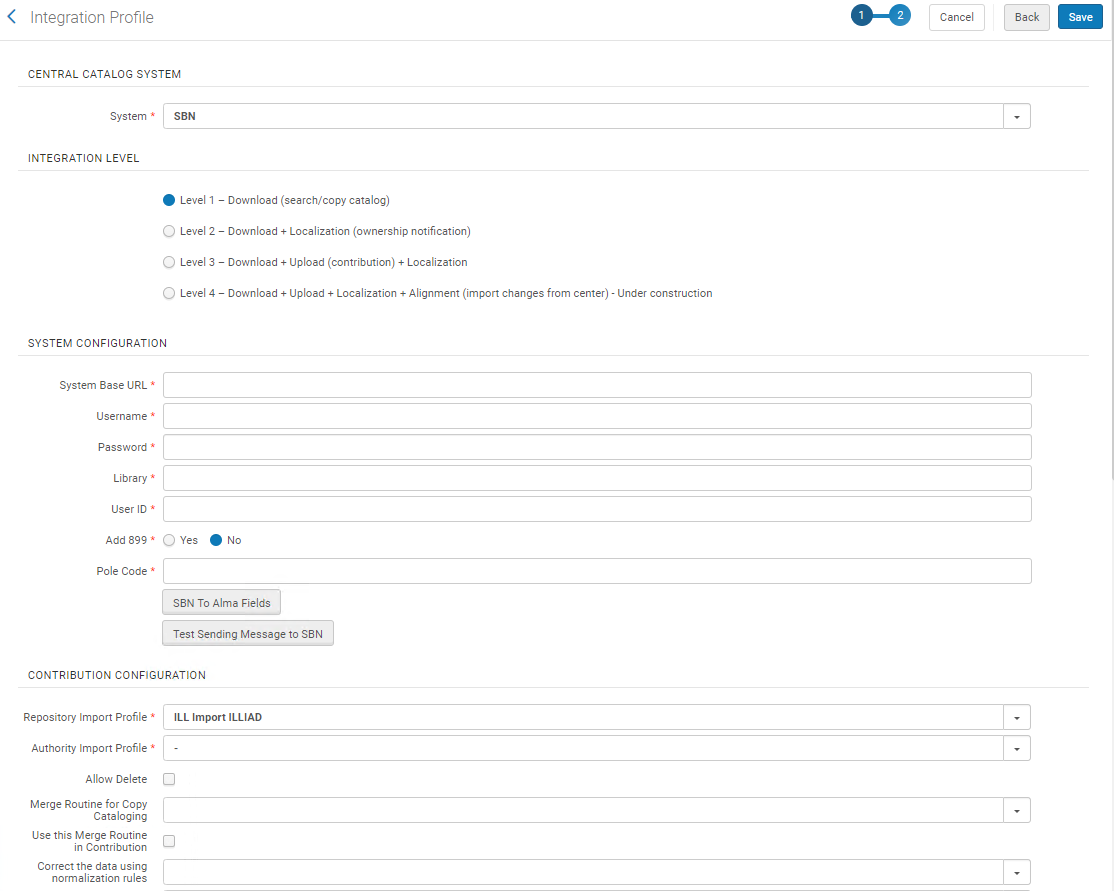 Only one central catalog integration profile can be configured for each institution.
Only one central catalog integration profile can be configured for each institution. - Enter the following information.
Central Catalog Integration Field Description Integration Level Level 1 Download (search the SBN Union Catalogue and copy records from your search results). Level 2 Copy catalog from SBN Union Catalogue to Alma. Level 3 Download, upload (contribute to the SBN Union Catalogue), and localize SBN Union Catalogue bibliographic and/or authority records. Level 4 Align bibliographic and/or authority records between SBN Union Catalogue and Alma. System Configuration System Base URL The IP address, port, and URL of the SBN server. Username The user name used to form the authentication string sent to SBN. Password The password used to form the authentication string sent to SBN. Library The library code assigned by SBN for your institution that is used for authentication. User ID The library ID used for library authentication. Add 899 Select Yes or No. If you select Yes, location information is obtained from the SBN Union Catalogue and added to the record in the UNIMARC 899 field. When the 899 fields are added to the UNIMARC record, only the 899 fields are added/replaced, not the entire record.When you complete an external search (see Using External Search with the SBN Union Catalogue Integration Profile), the 899 field appears in your search results as shown in the example below. Since the 899 is a repeatable field, it may appear more than once in the search results record.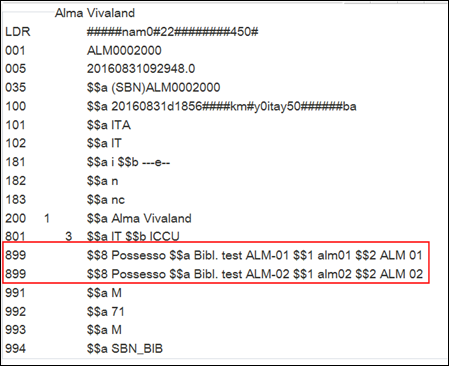 899 Fields in the Search ResultsThe Add 899 configuration parameter must be set to Yes in order for the Manage Location Information option in the MD Editor (Tools > MARC Bibliographic > Manage Location Information) to work. See Sending Location Information and Updating the UNIMARC 899 Field in Alma for more information.If you select No, the 899 fields will not appear in your search results.
899 Fields in the Search ResultsThe Add 899 configuration parameter must be set to Yes in order for the Manage Location Information option in the MD Editor (Tools > MARC Bibliographic > Manage Location Information) to work. See Sending Location Information and Updating the UNIMARC 899 Field in Alma for more information.If you select No, the 899 fields will not appear in your search results.Pole Code Optionally, specify a pole code for the UNIMARC 899 $2, for example ALM 01. When a pole code is specified in this configuration, only the 899 fields that have a $2 that equals the pole code will remain in the UNIMARC record returned to Alma. SBN to Alma Fields Select to edit the SBN To Alma Fields mapping table, which maps the following SBN MARC fields to local UNIMARC fields in Alma.When you are done, select Customize. - tipoMateriale
- livelloAutDoc
- naturaDoc
- EXTDB
- tipoAuthority
- naturaTitAccesso
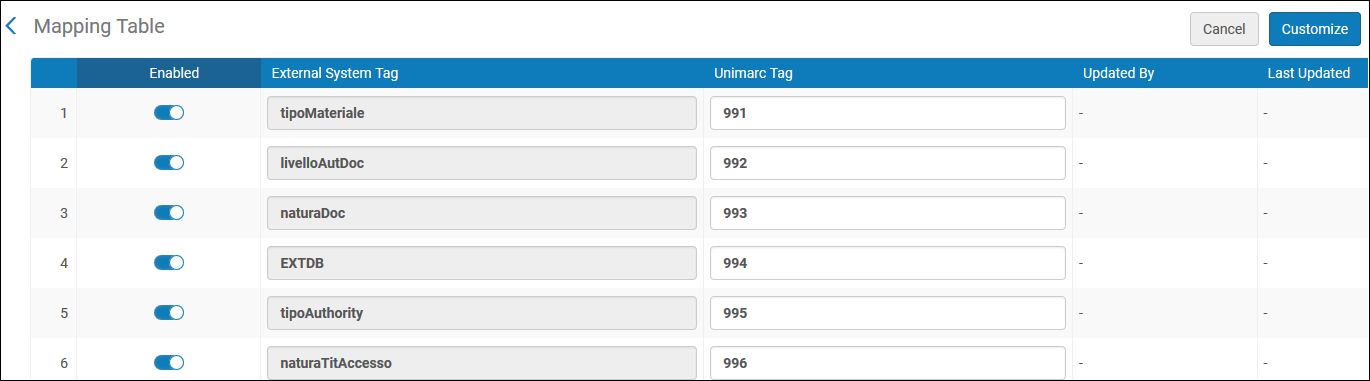 SBN to Alma Fields
SBN to Alma FieldsFor more information about mapping tables, see Mapping Tables.
Contribution Configuration Select the import profile that you created for importing records that have been contributed to the SBN Union Catalogue. See Managing Import Profiles for more information about creating an import profile. All of the logic configured in the import profile for merge/overlay, normalization, and so forth, is used when processing your search results using the external search function (see Using External Search with the SBN Union Catalogue Integration Profile). and when merging the returned record from SBN.When you use Contribute Record to Central Catalog (File > Contribute Record to Central Catalog) in the MD Editor, the following takes place:- If the import profile's action upon match is not 'Merge' - the local record is overridden with the record from SBN
- If the action is 'Merge' - The merge method that is defined in the import profile is used. The primary record in the merge rule is the SBN record
- For institutions using level 4 integration it is recommended to select the Merge routine for Copy Cataloging to be used as the merge routine during contribution. In this case the merge routine in the import profile will not be used in the contribution process
When using the Bibliographic/Authority Alignment the following takes place:
-
If the import profile’s action upon match is ‘Merge’ - during the record alignment the merge routine defined in the import profile is used to merge the SBN record with the Alma record and the primary record is the Alma record
See also Merge Rules Used in SBN Workflows.
Authority Import Profile
Select the authority import profile that you created for this purpose. See Managing Import Profiles for more information about creating an authority import profile. This parameter is required for working with SBN authority records when using Search External Resources (Resource Management > Cataloging > Search External Resources). The authority import profile is where you specify the vocabulary code and originating system.See also Merge Rules Used in SBN Workflows.Allow Delete Whether to enable deletion of a record in the SBN Union Catalogue. Integration Level 3 (that indicates you are a contributor) needs to be selected in the Integration Level section of the configuration in order for the user to delete contributed records.Merge Routine for Copy Cataloging Select a merge routine for copy cataloging. These rules address some of the following merge considerations when you perform copy cataloging:- Overlay all fields but local
- Replace 245 and 035 OCoLC if exist
- Conditional subject headings
- Keep only old value
This merge routine determines how the external record will be merged with the existing one when copy cataloging and how similar records are merged during contribution to SBN. The primary record in the merge rule is the SBN record.For institutions using level 4 integration it is recommended to select this merge routine to be used during contribution.
See also Merge Rules Used in SBN Workflows.Use this Merge Routine in Contribution This determines how the SBN record will be merged with the existing one when contributing a record to SBN: - When this checkbox is selected, then the merge routine for copy cataloging is used during contribution.
- When this checkbox is clear, then the merge routine defined in the repository Import profile that is configured on the Integration profile is used in contribution.
Correct the data using normalization rules Select a normalization rule from the drop-down list that you previously configured for bibliographic records. When you configure this option, records are normalized before they are sent to SBN as part of the contribution process.Correct authority data using normalization rules Select a normalization rule from the drop-down list that you previously configured for authority records.
When you configure this option, records are normalized before they are sent to SBN as part of the contribution process.
Bibliographic Alignment Configuration
Configure the options in this section in order to batch update/import your changed bibliographic records from SBN into Alma. Bibliographic alignment uses the import profile that you selected in the Contribution Configuration section for the Repository Import Profile parameter. For the SBN integration job that is run for bibliographic alignment, see the SBN Job Report for Bibliographic and Authority Alignment section for more information.Preferred Record when Reloading from SBN in MD Editor Select which is primary record during reloading from SBN ('SBN' is the default option). Bibliographic Material Type to Import
Use this option to select the type of bibliographic records that you want to import from SBN to Alma. The following are the material type options available: Mondero, Antico, Musica, Grafica, Cartografico, Audiovisivo, Electtronico, or All (types).
SBN Natura Use this option to specify the nature of the record that you want to import. You can select one or more of the following: Monografia, Seriale, Collana, Titolo non significativo, Record analitico.
Note: when left empty it gets records by all types
Aut Level From / Aut Level To Specify the authority level (cataloging level) range (from/to) using the following options: 05, 51, 71, 90, 95, 96, or 97. SBN List Identifier
This parameter is used in cases where SBN is unable to respond back with data immediately. This happens if the request is too big and SBN is unable to respond back immediately to Alma with the changed records for Alma to import. This tends to happen when no date range is specified in the Alma SBN integration profile.
When this occurs, SBN's process is to send an email that contains an SBN list identifier (ID) to the institution's administrator. Then the administrator can place the SBN list identifier in this parameter "SBN List Identifier". The next time that the SBN integration job runs, it uses the ID specified in this parameter to pull the records that SBN prepared for your institution. Note that you may also run the SBN integration job manually from the SBN configuration profile, after the administrator is notified that the SBN list was completed. See Schedule for more information.
When the SBN list identifier ID is used during a run of the SBN integration job, the "Import Start Date" and "Import To Date" parameters are ignored.
After the SBN integration job completes its run, it removes the ID that it used from the "SBN List Identifier" parameter.
Import Start Date / Import To Date
and
Granularity
Optionally, you can import changed records from SBN based on a date range that you specify with these parameters. Enter the dates using the following format as shown in the Granularity parameter: YYYY-MM-DD.
Since this parameter is optional, the Import Start Date and Import To Date parameters are handled in the following manner:
- If the Import To Date is empty, the SBN integration job uses either the current date or the Import Start Date plus 30 days, whichever is sooner.
- You may manually enter a specific value for Import To Date, and that value will be used the next time the SBN integration job is run.
- After the SBN integration job finishes, whatever value was used as the Import To Date is placed in the Import Start Date and the value in the Import To Date is cleared.
- If there is no value in either the Import To Date or the Import Start Date, the job runs without a date range; and the values are not automatically updated.
Merge method
Select a merge method for the redirection of records (Fusione). See also Merge Rules Used in SBN Workflows and also SBN Redirection (Fusione).
Select one of the following options to indicate how you want to handle the non-preferred records during merge processing:
- Delete
- Suppress
- Keep it
See also SBN Redirection (Fusione).
Active Select the Active option to enable this profile. Select a scheduling option from the drop-down list to have the job run automatically.
When you edit this profile, subsequent to saving it the first time, there is a Run button that appears with the Schedule parameter that you can use to manually run the SBN integration job.
Authority Alignment Configuration
Configure the options in this section to batch update/import your changed authority records from SBN into Alma. Authority alignment uses the import profile that you selected in the Contribution Configuration section for the Authority Import Profile parameter. For the SBN integration job that is run for authority alignment, see the SBN Job Report for Bibliographic and Authority Alignment section for more information.Authority Material Type to Import Use this option to select the type of authority records that you want to import from SBN to Alma. The following material type options are available: Autori, Titoli Uniformi, and Marche.
For the other material types the alignment is not implemented. The elements of other types are updated rarely, and when one element of these authorities is updated, SBN aligns the bibliographic record that contains it; so when the SBN pole executes the alignment, it retrieves the authority element directly inside the XML returned from SBN (like LegameElementoAut).
SBN List Identifier
This parameter is used in cases where SBN is unable to respond back with data immediately. This happens if the request is too big and SBN is unable to respond back immediately to Alma with the changed records for Alma to import. This tends to happen when no date range is specified in the Alma SBN integration profile.
When this occurs, SBN's process is to send an email to the institution's administrator that contains an SBN list identifier (ID). In these cases, Alma pulls the SBN list identifier from the email and automatically places it in this parameter in the SBN configuration profile. The next time that the SBN integration job runs, it uses the ID specified in the SBN List Identifier parameter to pull the records that SBN prepared for your institution. Note that you may also run the SBN integration job manually from the SBN configuration profile after the administrator is notified that the SBN list was completed. See Schedule for more information.
When the SBN list identifier ID is used during a run of the SBN integration job, the Import Start Date and Import To Date parameters are ignored.
After the SBN integration job completes its run, it removes the ID that it used from the SBN List Identifier parameter.
Import Start Date / Import To Date
and
Granularity
Optionally, you can import changed records from SBN based on a date range that you specify with these parameters. Enter the dates using the following format as shown in the Granularity parameter: YYYY-MM-DD.
Since this parameter is optional, the Import Start Date and Import To Date parameters are handled in the following manner:
- If the Import To Date is empty, the SBN integration job uses either the current date or the Import Start Date plus 30 days, whichever is sooner.
- You may manually enter a specific value for Import To Date, and that value will be used the next time the SBN integration job is run.
- After the SBN integration job finishes, whatever value was used as the Import To Date is placed in the Import Start Date and the value in the Import To Date is cleared.
- If there is no value in either the Import To Date or the Import Start Date, the job runs without a date range; and the values are not automatically updated.
Active Select the Active option to enable this profile. Select a scheduling option from the drop-down list to have the job run automatically.
When you edit this profile, subsequent to saving it the first time, there is a Run button that appears with the Schedule parameter that you can use to manually run the SBN integration job.
- Select Save.
Configuring the Task UnimarcBibAdd005Task for SBN / UNIMARC
For institutions using SBN / UNIMARC, the task UnimarcBibAdd005Task needs to be removed from the Task List for the following normalization processes in the UNIMARC metadata configuration:
- Unimarc Bib Initial Normalization
- Unimarc Bib normalize on save
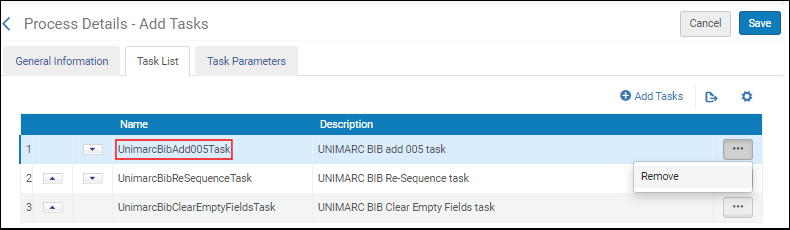
See Working with UNIMARC Fields, Normalization, and Validation for more information.
Creating the SBN Union Catalog BID
- 10-character code + padding (e.g. Antico BID (SBN)ALEE000001)
- Prefix structure: (SBN)<library_code><type_code> (e.g. Autori prefix (SBN)PUVV...))
- Record type codes:
- Antico - E
- Autori - V
- Marche - M
- Luoghi - L
- Soggetti - C
- Descrittori - D
- Other types - no code
| Example of a BID number: | More examples: |
|---|---|
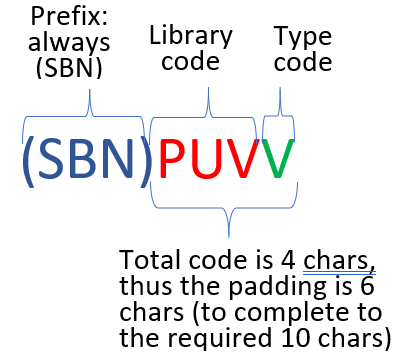 |
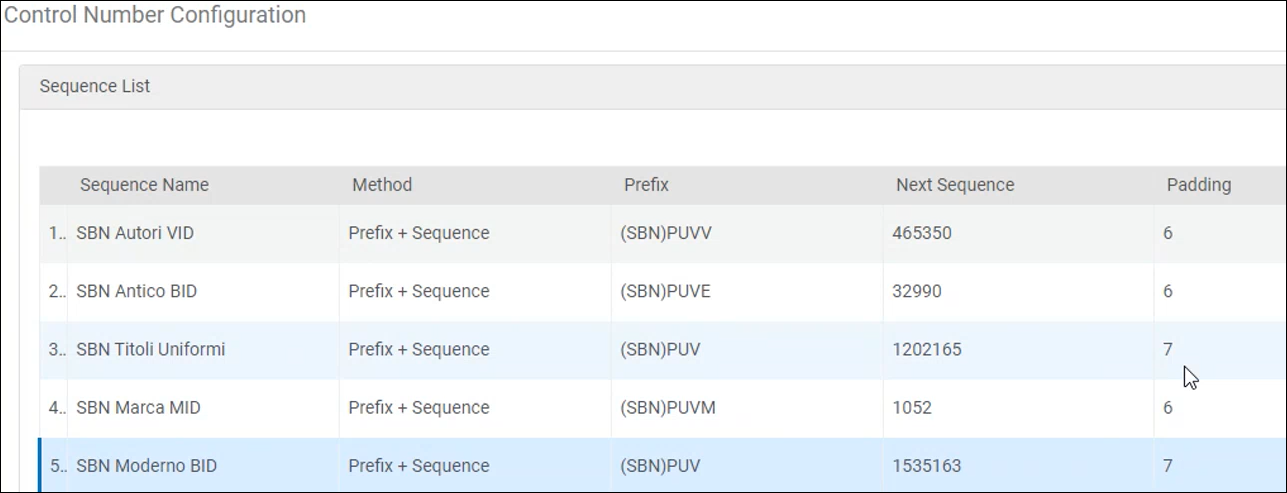 |
- In the MD Editor, select the record and select the Enhance the Record option (MD Editor > Editing Actions menu).
- In the Enhance the Record dialog box that opens, select the BID sequence created (above) from the dropdown and click OK.
The BID is placed on 035 $a on the record:
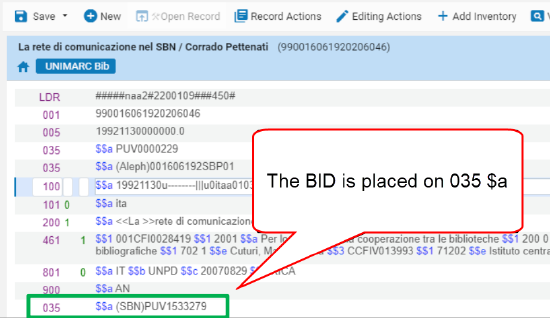
Level 1: Searching in SBN
Using External Search with the SBN Union Catalogue Integration Profile
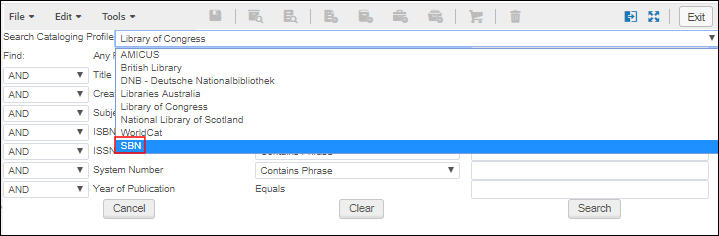
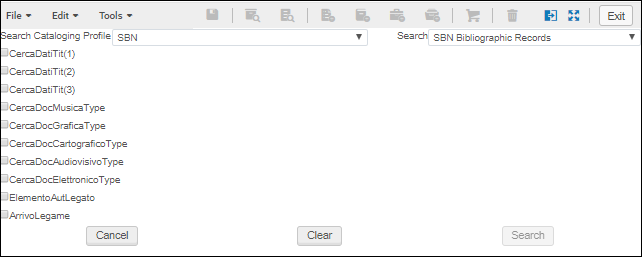
- SBN Bibliographic Records (see Searching for SBN Bibliographic Records)
- SBN Authority Records (see Searching for SBN Authority Records)
Searching for SBN Bibliographic Records
| Field | Description | |
|---|---|---|
| T001 – Search the 001 field |
_Search_Criteria_02.png?revision=1) CercaDatiTit(1) Search Criteria
|
|
| Use this parameter to search the 001 field (record identifier). | ||
| NumSTD – Search by standard number (ISBN, ISSN, and so forth) | ||
| tipoStd | Select one of the following options from the drop-down list:
|
|
| numeroStd | Enter a numeric value. | |
| paeseStd | Enter a country value. | |
| notaStd | Enter text. | |
| TitoloCerca - Search by title | ||
| stringa | Enter a search string.
An asterisk (*) may be used for right truncation.
|
|
| titoloCLET | Enter search criteria. | |
| editoreKey | Enter search criteria. | |
| Tipo Ord - Sort order of the output list | ||
| Select a value of 1-5 from the drop-down list. | ||
| TipoCerca – Type of search | ||
Select one of the following options from the drop-down list:
|
||
| Field | Description | |
|---|---|---|
| Tito Materiale – Filter on material type |
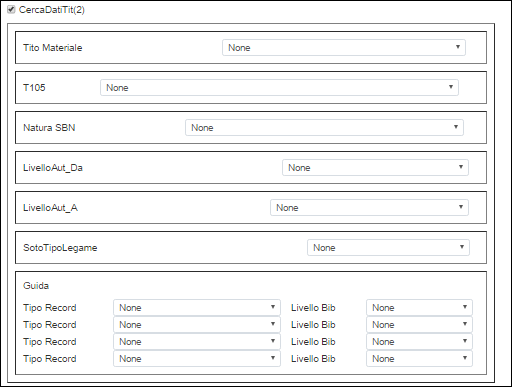_Search_Criteria_02.png?revision=1) CercaDatiTit(2) Search Criteria
|
|
Select one of the following options from the drop-down list:
|
||
| T105 – Filter on the coded data field (textual material, monographic) | ||
Select one of the following options from the drop-down list:
|
||
| Natura SBN – Filter on the SBN nature of the title | ||
Select one of the following options from the drop-down list:
|
||
| LivelloAut_Da – Filter on the SBN level | ||
Select one of the following options from the drop-down list:
|
||
| LivelloAut_A – Filter on the SBN level | ||
Select one of the following options from the drop-down list:
|
||
| SotoTipoLegame – Filter based on the link with a special material type | ||
Select one of the following options from the drop-down list:
|
||
| Guida – Filter on the type of record and on the bibliographic level | ||
| Tipo | Select one of the following options from the drop-down list:
|
|
| Livello Bib | Select one of the following options from the drop-down list:
|
|
| Field | Description | |
|---|---|---|
| T100 Range – This provides filters for the fixed positions in field 100 for the search that you specify in CercaDatiTit(1) using 100 $a position 8, 100 $a position 9, and 100 $a position 13. |
_Search_Criteria_02.png?revision=1) CercaDatiTit(3) Search Criteria
|
|
| T100_Da | ||
|
a_100_8 |
Select one of the following options from the drop-down list on which to filter:
|
|
|
a_100_9 |
Enter the value on which to filter. |
|
|
a_100_13 |
Enter the value on which to filter. |
|
| T100_A | ||
|
a_100_8 |
Select one of the following options from the drop-down list on which to filter:
|
|
|
a_100_9 |
Enter the value on which to filter. |
|
|
a_100_13 |
Enter the value on which to filter. |
|
| Field | Description | |
|---|---|---|
| Impronta (012) |
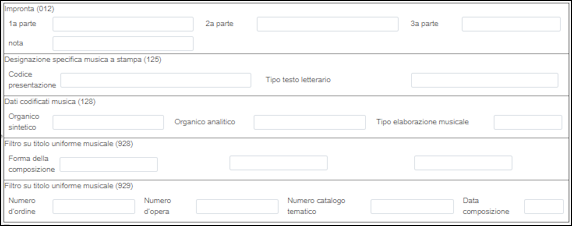 CercaDocMusicaType Search Criteria
|
|
| 1a parte | Enter search criteria for 012 $a position 1. | |
| 2a parte | Enter search criteria for 012 $a position 2. | |
| 3a parte | Enter search criteria for 012 $a position 3. | |
| nota | Enter text. | |
| Designazione specifica musica a stampa (125) | ||
| Codice presentazione | Enter search criteria for 125 $a position 0. | |
| Tipo testo letterario | Enter search criteria for 125 $b. | |
| Dati codificati musica (128) | ||
| Organico sintetico | Enter search criteria for 128 $b. | |
| Organico analitico | Enter search criteria for 128 $c. | |
| Tipo elaborazione musicale | Enter search criteria for 128 $d. | |
| Filtro su titolo uniforme musicale (928) | ||
| Forma della coomposizione | Enter search criteria for 928 $a. | |
| Filtro su titolo uniforme musicale (929) | ||
| Numero d'ordine | Enter search criteria for 929 $a. | |
| Numero d'opera | Enter search criteria for 929 $b. | |
| Numero catalogo tematico | Enter search criteria for 929 $c. | |
| Data composizione | Enter search criteria for 929 $d. | |
| Field | Description | |
|---|---|---|
| Dati codificati materiale grafico (116) |
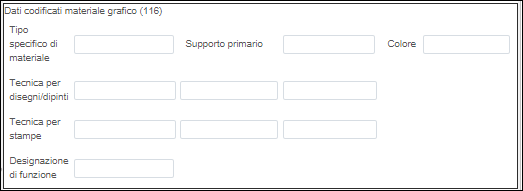 CercaDocGraficaType Search Criteria
|
|
| Tipo specifico di materiale | Enter search criteria for 116 $a position 0. | |
| Supporto primario | Enter search criteria for 116 $a position 1. | |
| Colore | Enter search criteria for 116 $a position 3. | |
| Tecnica per disegni/dipinti | Enter search criteria for 116 $a position 4. | |
| Tecnica per stampe | Enter search criteria for 116 $a position 10. | |
| Designazione di funzione | Enter search criteria for 116 $a position 16. | |
| Field | Description | |
|---|---|---|
| Dati codificati materiale cartografico (120) |
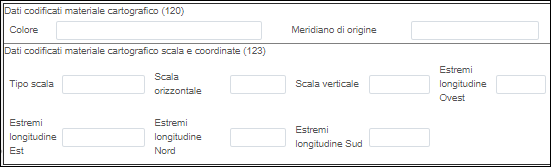 CercaDocCartograficoType Search Criteria
|
|
| Colore | Enter search criteria for 120 $a position 0. | |
| Meridiano di origine | Enter search criteria for 120 $a position 9. | |
| Dati codificati materiale cartografico scala e coordinate (123) | ||
| Tipo scala | Enter search criteria for 123 $a. | |
| Scala orizzontale | Enter search criteria for 123 $b. | |
| Scala verticale | Enter search criteria for 123 $c. | |
| Estremi longitudine Ovest | Enter search criteria for 123 $d. | |
| Estremi longitudine Est | Enter search criteria for 123 $e. | |
| Estremi longitudine Nord | Enter search criteria for 123 $f. | |
| Estremi longitudine Sud | Enter search criteria for 123 $g. | |
| Field | Description | |
|---|---|---|
| Videoregistrazioni, film, immagini proiettate |
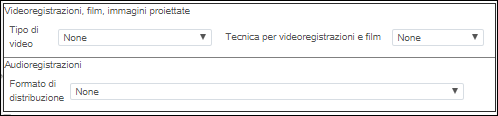 CercaDocAudiovisivoType Search Criteria
|
|
|
Tipo di video |
Select one of the following options from the drop-down list:
|
|
|
Tecnica per videoregistrazioni e film |
Select one of the following options from the drop-down list:
|
|
| Audioregistrazioni | ||
| Formato di distribuzione | Select one of the following options from the drop-down list:
|
|
| Field | Description | |
|---|---|---|
| Tipo di risorsa elletronica | Select one of the following options from the drop-down list:
|
 CercaDocElettronicoType Search Criteria
|
| Field | Description | |
|---|---|---|
| TipoAuthority | Select one of the following options from the drop-down list to filter on the authority linked to the bibliographic record:
|
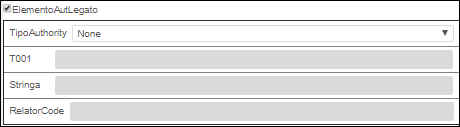 ElementoAutLegato Search Criteria
|
|
T001 |
Enter a search value for the 001 field. |
|
|
Stringa |
Enter a search string on which to filter your search results. An asterisk (*) may be used for right truncation.
|
|
|
RelatorCode |
Enter the code for additional filtering on the authority type. |
| Field | Description | |
|---|---|---|
| ArrivoLegameDoc | Enter the ID of a related record on which to filter your search results. |
 ArrivoLegame Search Criteria
|
|
TipoLegameDoc |
Select one of the following options from the drop-down list:
|
Searching for SBN Authority Records
- 2XX
- 676
- 921
- 930
- 931
| Field | Description | |
|---|---|---|
| TipoAuthority |
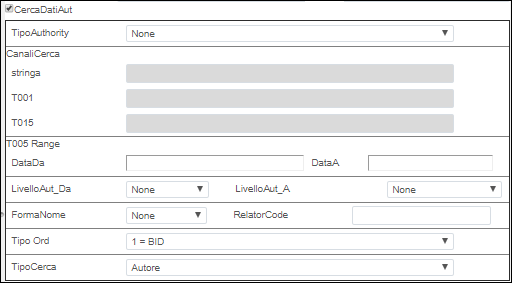 CercaDatiAut Search Criteria
|
|
Select one of the following options from the drop-down list:
|
||
| CanaliCerca
You first need to make a selection for TipoAuthority.
|
||
| stringa | Enter a search string. | |
| T001 | Enter a numeric value. | |
| T015 | Enter a numeric value. | |
| T005 Range | ||
| DataDA | Enter a date (YYYY-MM-DD) using the calendar. | |
| DataA | Enter a date (YYYY-MM-DD) using the calendar. | |
| LivelloAut Da- Filter on the SBN level | ||
Select one of the following options from the drop-down list:
|
||
| LivelloAut A- Filter on the SBN level | ||
Select one of the following options from the drop-down list:
|
||
| FormaNome | ||
Select one of the following options from the drop-down list:
|
||
| RelatorCode | ||
| The default is an empty text field. | ||
| Tipo Ord | ||
| Select 1, 2, 3, 4, or 5 from the drop-down list.
The default is 1.
|
||
| TipoCerca | ||
|
Select one of the following from the drop-down list:
The default is Autore.
|
||
| Field | Description | |
|---|---|---|
| paroleAut |
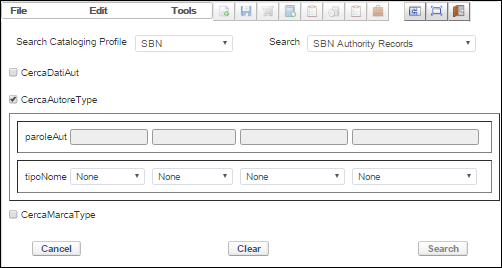 CercaAutoreType Search Criteria
|
|
| Enter your search term(s). | ||
| tipoNome | ||
Select one of the following options from the drop-down list:
|
||
| Field | Description | |
|---|---|---|
| paroleAut |
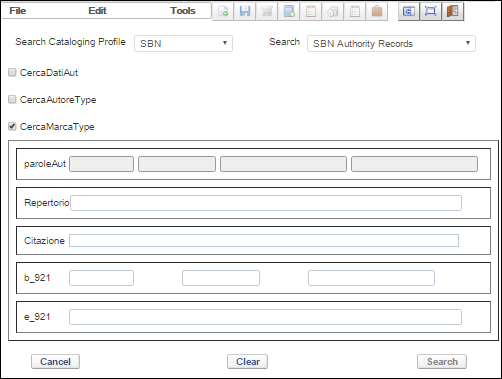 CercaMarcaType Search Criteria
|
|
| Enter your search term(s). | ||
| Repertorio | ||
| Enter your search criteria. | ||
| Citazione | ||
| Enter your search criteria. | ||
| b_921 | ||
| Enter your search criteria. | ||
| e_921 | ||
| Enter your search criteria. | ||
| Field | Description | |
|---|---|---|
| Forma della composizione | Enter search criteria for 928 $a. |
 CercaTitoloUniformeMusicaType Search Criteria
|
| Numero d'ordine | Enter search criteria for 929 $a. | |
| Numero d'opera | Enter search criteria for 929 $b. | |
| Numero catalogo tematico | Enter search criteria for 929 $c. | |
| Data composizione | Enter search criteria for 929 $d. |
| Field | Description | |
|---|---|---|
| ParoleLuo | Enter search criteria location. |
 CercaLuogoType
|
| Codice nazione del luogo | Enter search criteria for 260 $a (country code). |
| Field | Description | |
|---|---|---|
| paroleAut | . |
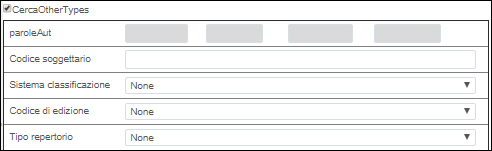 CercaOtherTypes
|
| Codice soggettario | Enter search criteria for 931 $2. | |
| Sistema classificazione | Select None, D, or L. | |
|
Codice di edizione |
Select None or an edition code (10-21). This uses the 676 $v. |
|
| Tipo repertorio | Select None, M, or A. |
Searching the 899 Field in Alma
The UNIMARC 899 local field is indexed so that you can search any 899 subfield using simple and/or advanced repository search in Alma. In order to use this capability, you first need to enable the local_field_899 search index code in the Search Configuration (Configuration Menu > Resources > Search Configuration > Search Indexes). See Configuring Search for more information.
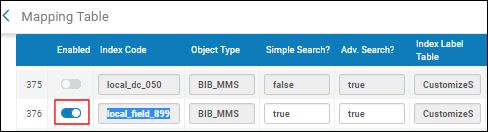
After you have enabled the local_field_899 search index code, you can access the local field 899 search option in the drop-down list for an All titles search.
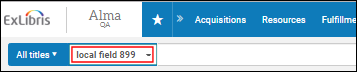
- When an SBN bibliographic record includes an indication of a related record linked to it (specified in the 996 field with $a D such as 996 $a TD), the Linked bibliographic records button appears next to the title in the search results. You can select this button to access the linked SBN records:

- When you search the SBN Union Catalogue for authority records (Search External Resources), the results list action Linked bibliographic records enables you to find any bibliographic records linked to the SBN authority record in your search results.
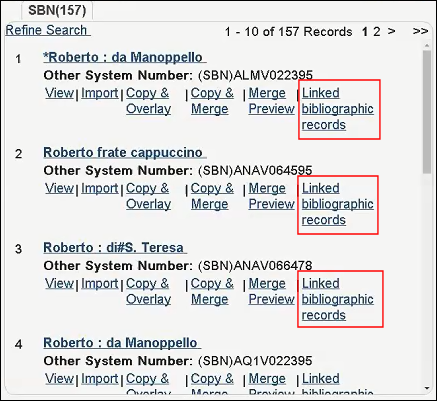
- Select this link to display the bibliographic records attached to the SBN authority record.
Level 2: Localization
Sending Location Information and Updating the UNIMARC 899 Field in Alma
- Your Central Catalog Configuration integration profile needs to be configured for Integration Level 2 or higher. See Configuring the SBN Central Catalog Integration Profile for more information.
- The "Add 899" parameter needs to be set to Yes in the Central Catalog Integration profile (see Add 899), and the record that you are editing needs to have an 899 field with $2 that contains your identification information provided to you by SBN (a combination of an alphabetic and numeric code).
- Open a UNIMARC record in the MD Editor.
- Make the 899 $2 the focal point in the record.
- Select Tools > MARC Bibliographic > Manage Location Information (Alt+Shift+L) for bibliographic records or Tools > MARC21 Authorities > Manage Location Information (Alt+Shift+L) for authority records. (Note that the MARC labeling is a known issue to be fixed in a future release.) The Manage Location Information pop-up appears.
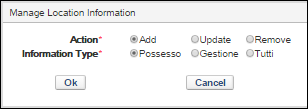 Manage Location Information Popup
Manage Location Information Popup - Select one of the Action options (Add, Update, or Remove) and one of the Information Type options (Possesso, Gestione, or Tutti); and select OK. When the location information has been successfully submitted to SBN, $8 is updated in the 899 field with the Information Type option that you selected.
 899 $8 Updated with the Information TypeIf you initially select Possesso and, subsequently, add Gestione, $8 will be updated with Tutti (which indicates both Possesso and Gestione).
899 $8 Updated with the Information TypeIf you initially select Possesso and, subsequently, add Gestione, $8 will be updated with Tutti (which indicates both Possesso and Gestione). - Save the record.
Level 3: Contribution
Cataloging and Contributing Records to the SBN Union Catalog
- If the contribution completed successfully, the message Record was successfully contributed to the central catalog and saved in Alma appears.
- If the contribution failed, Alma issues the message Contribution has failed.
In this case, a popup message appears that says Do you want to overwrite your local copy with the record from the central catalog? Yes/No. By selecting Yes, the record from SBN is retrieved and the local copy in Alma is either merged or entirely overwritten based on the logic in the MD import.
- UNIMARC 994 $a SBN_BIB
- UNIMARC 994 $a SBN_AUT
- View
- Import
- Copy and Overlay
- Copy and Merge
- Merge Preview
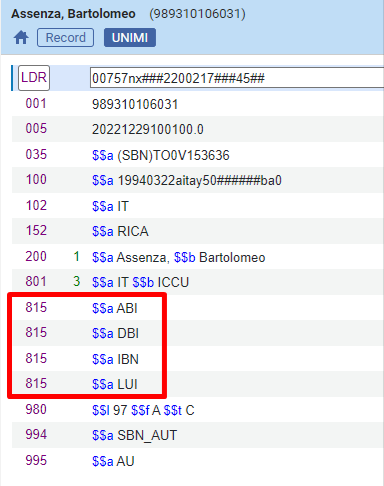
Merge Rules Used in SBN Workflows
The following Merge rules are used in SBN workflows:
| SBN Workflow | Merge Rule |
|---|---|
| Contribution |
Merge Rules defined on the Repository import profile. These rules are used to merge the returned record from SBN. The primary record during the merge is the SBN record. Import profile selection is done in the Integration profile:
The repository import profiles used for importing records from SBN must be configured before setting up the SBN integration profile. |
| Copy Cataloging |
The Merge rules defined in the Contribution Configuration section on the integration profile are used to import a record copied from SBN. The primary record during the merge is the Alma record.
|
| Reload record from Central Catalog (single record alignment) |
Merge Rules defined on the Repository import profile. These rules are used to merge the latest record from SBN with the Alma record. The primary record during the merge is the SBN record. Import profile selection is done in the Integration profile:
|
| Bibliographic Alignment (batch) |
Merge Rules defined on the Repository import profile are used during the alignment process. These rules are used to merge the incoming records from SBN with the existing Alma records. The primary record during the merge is the Alma record. Import profile selection is done in the Integration profile:
|
| Record Redirection (Fusione) |
Merge rules defined in the Bib Alignment Configuration section on the integration profile are used for redirection of records (Fusione). The primary record is the remaining record in SBN, and the secondary record is the deleted record.
The redirection setup on the MD import profile (Handle Record Redirection in Step 4) is not used. Do not configure it. |
Aligning Record Version with SBN
Users working with SBN can align the local record version with the SBN record version, without making any additional changes to the local record. To do this, use the Align Record Version with Central Catalog option on the Metadata Editor (MD Editor > Editing Actions menu). Selecting this option retrieves the latest record version from SBN and saves it in the Originating System Version field (a non-MARC field). Since now the record's version is aligned with the one held in SBN, SBN accepts the record contribution.
When sending records to SBN, the version from the Originating System Version field is used and placed on the record in the 005 tag.
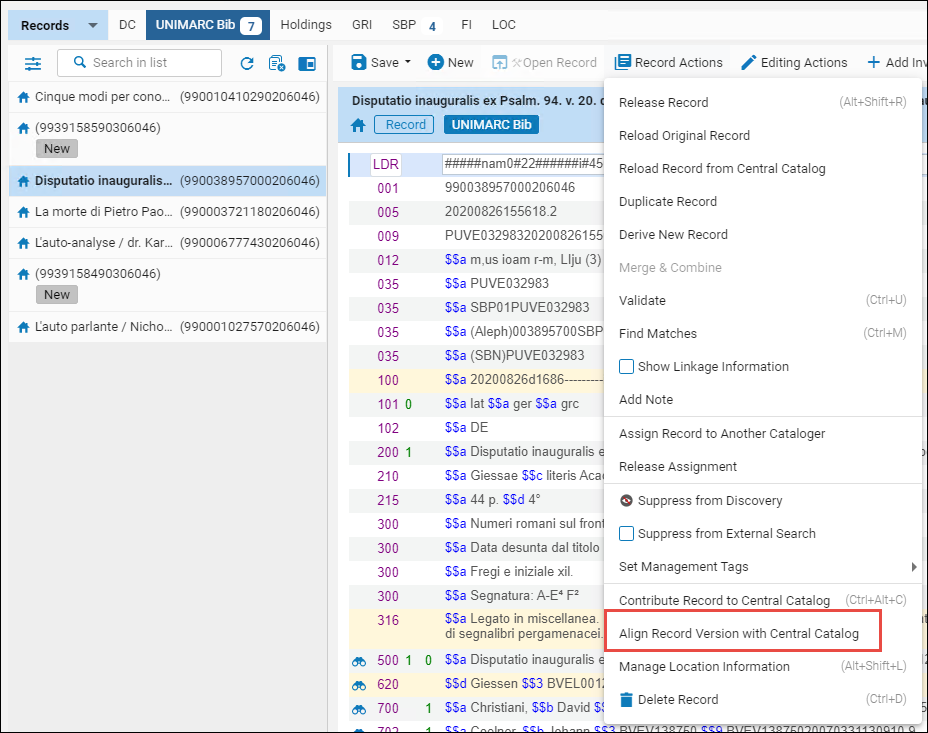
The option is visible only if a Central Catalog integration profile for SBN is defined.
Retrieving the Latest Record from SBN
You can reload the most recent version of the bibliographic and authority record from the Central Catalog. The Reload Record from Central Catalog action (MD Editor > Editing Actions menu) can be used to retrieve the record by its ID (taken from the 035 $a tag). This restores the entire bib/authority record from the Central Catalog, removing any changes made by you.
The Reload Record from Central Catalog action is available when both criteria are met:
- if you have configured a Central Catalog integration profile,
- when working on Bibliographic or authority records that have an SBN BID in 035 $a tag.
All Merge and Normalization routines configured on the MD Import profile are used. The primary record is the Alma record.
You can set Alma to automatically load the most recent version of the bibliographic records from the Central Catalog when opening a Central Catalog record for editing. To enable this, set the reload_record_from_central_catalog customer parameter to True (the default is False).
Deleting Records Contributed to SBN
- Open the UNIMARC record in the MD Editor that you want to delete.
- Select File > Delete Record. The Confirmation Required popup appears.
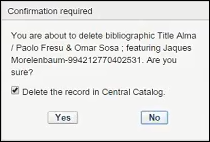 SBN Delete Confirmation PopupThe Delete the record in Central Catalog check box is selected by default.If your SBN integration configuration profile does not have the Allow Delete check box selected, the Delete the record in Central Catalog check box will not appear in the Confirmation Required popup.
SBN Delete Confirmation PopupThe Delete the record in Central Catalog check box is selected by default.If your SBN integration configuration profile does not have the Allow Delete check box selected, the Delete the record in Central Catalog check box will not appear in the Confirmation Required popup. - Select Yes to delete the record in the SBN central catalog and the Alma database.
Linking to SBN Authority Records

Adding 7XX $3 for Linking

- If no authority record ID exists in the 7XX field, Alma checks SBN for a matching authority record based on the value in the 7XX field (using all subfields in the 7XX field).
- If a matching authority record is found, Alma automatically adds the record ID to the $3.
- If no matching authority record is found, Alma creates and contributes an SBN authority record, and adds the record ID of the new record to the 7XX $3.
 Alma SBN Record ID Added to $3
Alma SBN Record ID Added to $3
Contributing a Bibliographic Record with a Linked Field
When contributing a new bib record or an update of a bib record to SBN, and that bib record is linked to an authority record, Alma checks whether the corresponding record exists in SBN, and does the following:
- if a corresponding linked authority record exists in SBN - contributes the bib record/update to SBN,
- if no corresponding linked authority exists in SBN - creates a new record in SBN and then contributes the bib record/update to SBN.
If an ID exists on the linked filed, the corresponding record is not searched in SBN.
Deleting the linked field does not trigger a change in SBN.
Contributing an Authority Record with a Linked Field
Authority records can be linked to other authority records by an authority linked field:
- 4XX/5XX - part of the record (only part of the parent record, the preferred one)
- 7XX - link to another authority record
When contributing a new authority record or contributing an update of authority record to SBN, and that authority record is linked to another authority record, Alma first checks whether the corresponding linked authority record exists in SBN, and does the following:
- if corresponding linked authority record exist in SBN - contributes the main authority record/update to SBN,
- if corresponding linked authority does not exist in SBN - creates the linked authority record in SBN and then contributes the main authority record/update to SBN.
Modification of a linked field recreates the link in SBN and updates the field in Alma. Deletion of a linked field in Alma does not trigger any change in SBN.
Level 4: Alignment
Bibliographic / Authority Alignment
SBN allows retrieving all bibliographic or authority records that were changed in the Central Catalog. Any records that an institution indicated that they want to get changes for, will be included in the import that can be requested from SBN. Based on bibliographic or authority alignment in the integration profile (see Bibliographic Alignment Configuration and Authority Alignment Configuration), Italian customers can either request changes from SBN manually or by scheduling a "SBN Bibliographic / Authority Alignment" job (see SBN Job Report for Bibliographic / Authority Alignment) that will be executed on the frequency indicated by the customer.
SBN Redirection (Fusione)
As part of the batch alignment process, Alma supports record redirection. Redirection (Fusione) is the action of merging, by replacement, two records; for instance, in case of duplications. In Alma the obsolete record is deleted, suppressed, or kept according to the Non preferred record action during merge parameter, whereas the primary record is updated.
- For bibliographic records, the redirection results in subsequent merging on inventory of the two records on the remaining record.
When the redirection takes place in SBN, the alignment response from SBN contains the deleted record ID and the full remaining record metadata. Alma processes redirection by performing a "Merge and Combine Inventory". If the deleted record has inventory in Alma, the inventory is redirected to the remaining record, and then the deleted bib record is handled based on the configuration on the Integration profile, see Non-preferred record action during merge.The redirection mechanism is enhanced to support the handling of Bibliographic related records. This is relevant for both the Alignment job and the Copy Cataloging from SBN. - For authority records, the redirection results in the deletion of the deleted authority in Alma.
Merging Records
This functionality is available for these user roles:
- Cataloger Administrator
- Cataloging Manager
- Cataloger
- Cataloger Extended
Note that the privilege Merge Records in Central Catalog must be enabled for each of these roles.
Users can perform a merge (fusione) operation in SBN directly from Alma. This is available for both SBN bibliographic and authority (AU,MA,TU,UM,SO,CL) record types. To do this, use the option "Merge Records in Central Catalog" in the Medatada Editor (MD Editor > Editing Actions menu). Note that this option is available only for UNIMARC bibliographic and authority records.
The option is visible only if a Central Catalog integration profile for SBN is defined.
- Open the Metadata Editor.
- Open the records you want to merge, in one of the below ways:
- Open an SBN record (either bibliographic or authority record). This is the primary record into which you would merge the secondary record (to be selected later).
- OR Open two SBN records side-by-side (either two bibliographic or two authority records). Select the record that is the primary record. The unselected record is the secondary record.
- Select the "Merge Records in Central Catalog" in the Medatada Editor (MD Editor > Editing Actions menu).
The Merge Records in Cental Catalog dialog box opens that displays the record IDs of the primary and secondary records to be merged. These IDs are populated from the 035 fields that hold the SBN prefix.
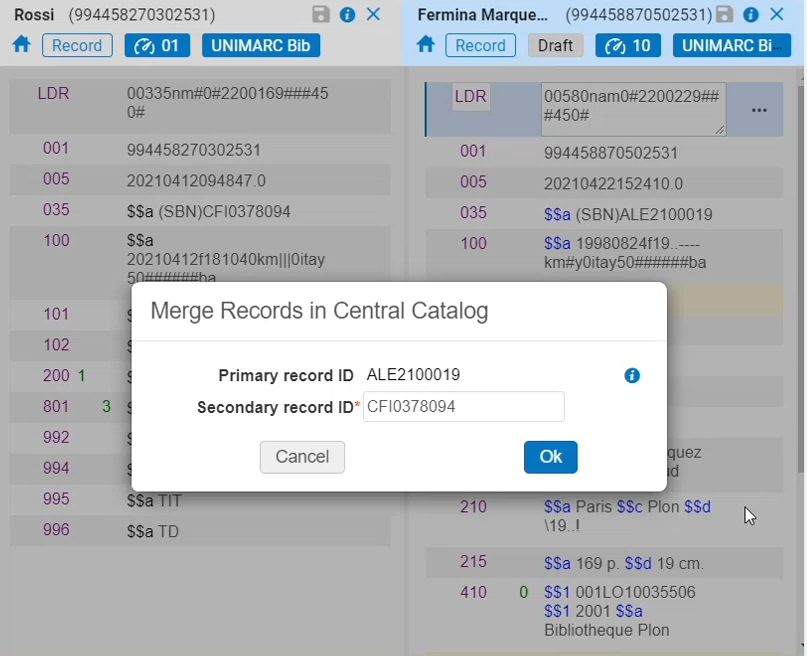
- Select OK, or remove these ID and enter other IDs, as required, and then select OK. The Fusione request is sent to SBN. If the action was successful, a success message is displayed in the Metadata Editor. If the action failed, an error message is displayed.
The new version of the SBN record returned from SBN is saved in the Original System Version. - The Fusione functionality in Alma is done only in the SBN index. This means that the local copy of the deleted record in Alma still exists. If you want to move the inventory to another bibliographic record and delete it from the local repository in Alma, use the Merge and Combine option (Record Actions Menu, see Merging Bibliographic Records). If you would like to delete the local copy of bibliographic or authority record in Alma, use the Delete Record option (Record Actions Menu).
SBN Job Report for Bibliographic/Authority Alignment
When the SBN integration job is run for bibliographic alignment or authority alignment, the system creates an SBN job report that provides the following information:
- Job Report Header
- Process ID
- Finished on (date/timestamp)
- Status (completed successfully / failed)
- Records processed
- Started on (date/timestamp)
- Total run time
- Status date (date/timestamp)
- Records withexceptions
- General Information – This section provides a description of what was processed, and which parameters were sent to SBN. This section also identifies if there was an error response from SBN.
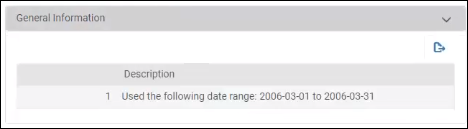
In some cases, the job report includes records that failed to update or delete with the following event description:
- Cannot invoke "java.util.Collection.iterator()" because "c" is null — This message appears if the job tries to delete a record that was deleted by a previous instance of the job.
- NOT_ADDED_UNMODIFIED_RECORD — This message appears if the job tries to update a record that was updated by a previous instance of the job, and no new version was identified.
- NOT_ADDED_DUPLICATED_IN_SIP — This message appears if the record was sent twice in the same alignment job.
All three failures are caused by a problem on the SBN side; no action is required.
- Records Processed – This section describes what SBN sent to Alma.
- Records marked for update
- Records marked for delete
- Records marked for merge
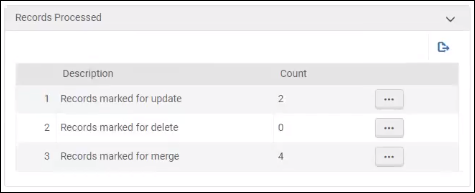
- Results – This section provides a record count for the following types of results:
- Failed to delete records
- Records with inventory that cannot be deleted
- Records not added (manual validation)
- Records linked to CZ
- Records skipped by filter
- Merged record ids
- Failed to merge records
- Validation errors
- Failed to update/delete record
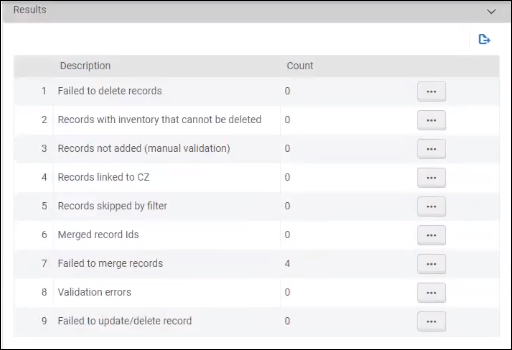
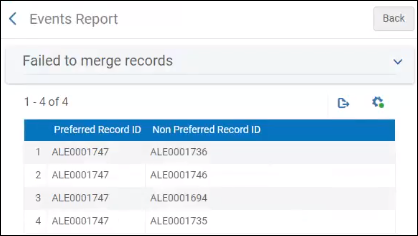
For general information regarding job reports, see Viewing Completed Jobs.