Configuring Researcher Details
This page describes how to configure researcher details in Esploro. For information about creating and managing individual researcher records in Esploro, see Working with Researchers. For information on configuring the various parts of the research information Hub, see Configuring the Esploro Research Hub.
Configuring Researcher Engagement Types
Configuration managers can configure the types of researcher engagements that can be associated with individual researchers in the research repository. These are used to indicate various types of engagements in which a researcher is available to take part, such as whether the researcher is designated as an expert in a particular field, or is available to give media interviews. The engagement types are configured in the Researcher Engagement Types List table (Configuration Menu > Researchers > Researchers > Researcher Engagement Types).
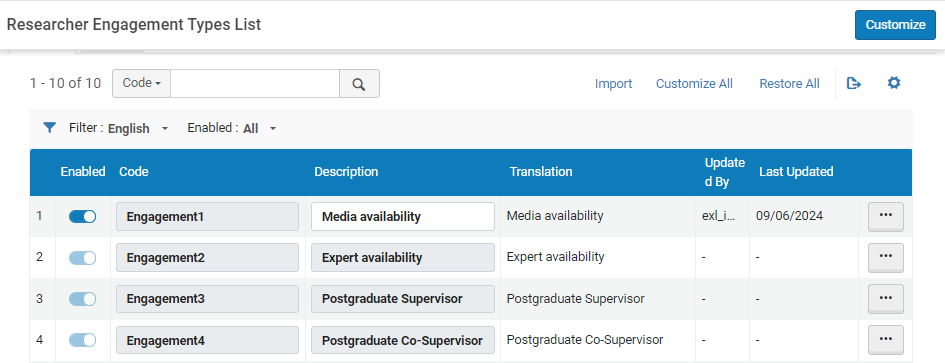
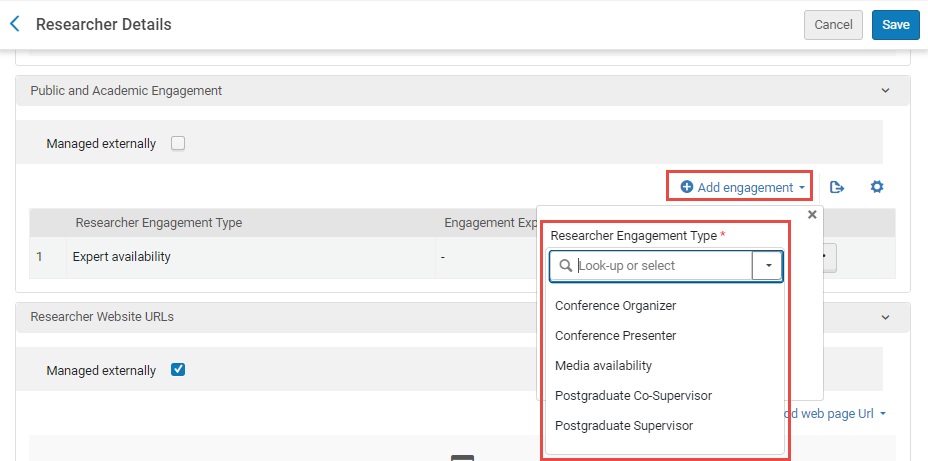
Configuring Display of Researcher Engagement Types in the Profile
Configuration managers can configure the types of researcher engagements that can be displayed in researchers' Profiles in the Researcher Engagement Types Display in Profile table (Configuration Menu > Researchers > Researchers > Researcher Engagement Types Display in Profile), under Display.

- Configuring the names of these engagement types is done in the Researcher Engagement Types List table; see Configuring Researcher Engagement Types, above.
- Researchers can choose to hide some or all of the engagement types that are set to display in their Profile; see Managing Researcher Profiles.
Configuring Researcher Titles
To configure the titles, you must have one of the following roles:
- Administrator
- User Administrator
You can configure researcher titles (honorifics), such as Mr., Prof., and so forth. The titles are available when adding or editing researchers (see here). Titles are also available for Esploro letters (see here).
You configure the titles on the User Titles code table (Configuration > Researchers > Researcher Titles). For more information about code tables, see Code Tables.

You can add, edit, and delete titles. You can select the order they appear in the drop-down list and the default selected title.
Configuring Opt-In Defaults for Researcher Notifications
- Configuration Manager

- Mediated Deposit Approved - Notifies the researcher that an asset that was added by an administrator for which they appear as a creator or contributor was approved. The letter sent for this notification is the Research Deposit Action Letter (see Configuring Esploro Letters).
- Researcher Deposit Approved - Notifies the researcher that an asset that they submitted was approved. The letter sent for this notification is the Research Deposit Action Letter (see Configuring Esploro Letters).
- Researcher Deposit Returned - Notifies the researcher that an asset that they submitted was returned by the administrator. The letter sent for this notification is the Research Deposit Action Letter (see Configuring Esploro Letters).
- Researcher Usage Statistics - Sends the researcher asset-usage statistics for the previous month.
- Researcher ETD Usage Statistics - Sends the researcher ETD usage statistics for the previous month.
- Researcher New Assets Added To Profile - Notifies the researcher of new assets that were added to their Profile.
- Researcher New Url identifier - Notifies the researcher that a new URL Identifier was generated for their Profile.
- Send Asset to ORCID - Notifies the researcher that an asset for which they appear as a creator or contributor was pushed to ORCID.
- Researcher Approval Notification - Sends the researcher a list of all the assets associated with the researcher that were found by a run of Smart Harvesting, for the researcher to approve or reject.
Configuring the Default Publication Language
The Default publication language field is in the Researcher Profile tab of the researcher record. You can select the default value for this field for researchers in your organization at Configuration > Researchers > Default Researcher Settings under Other Settings.

