Configuring the Organization
This page describes how to configure the organization in Esploro. For information on configuring the various parts of the research information hub, see here.
Configuring Research Organizational Units Manually
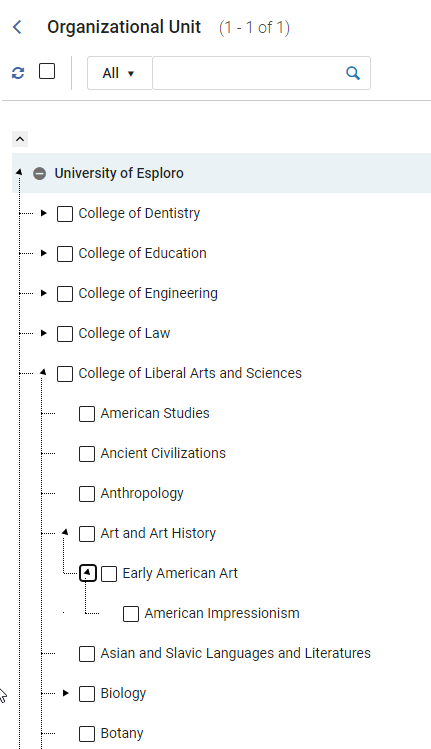
Configuring External Research Organizations
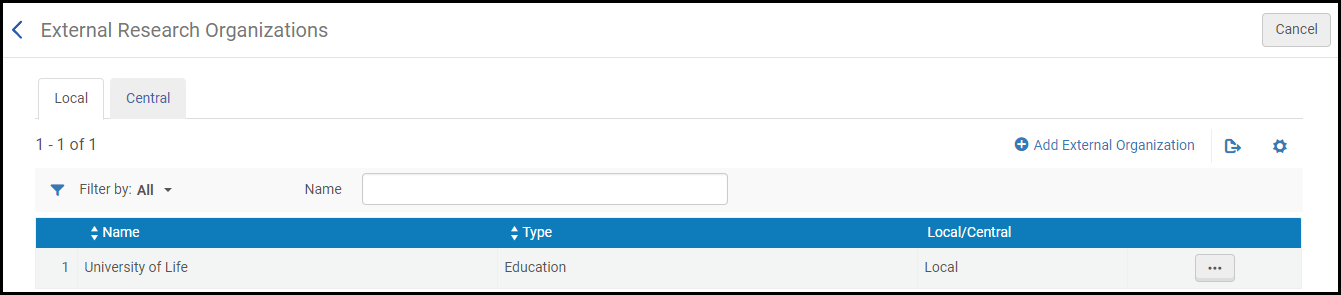
On the Central tab you can view all of Esploro's predefined external research organizations. Use the filters to search for a specific organization name or type.
On the Local tab, you can add, edit, view, or delete locally-defined external research organizations.
- Select Add External Organization.
- Enter the organization details. The Name, Code and Type fields are mandatory.
- Select Save.
External research organizations do not have sub-units.
Importing Organizational Units
Configuring Organizational Unit Types
You can configure organizational unit types by navigating to Configuration > Research Administration > Organizational Unit Types. For additional informatin, see Working with Organizational Units.
Configuring Researcher Positions
You can configure researcher positions available when managing researchers and their organization unit affiliations on the Organizational Positions code table (Configuration Menu > Research Administration > Organizations > Organizational Positions). See Managing Researchers. For more information on code tables, see Code Tables.
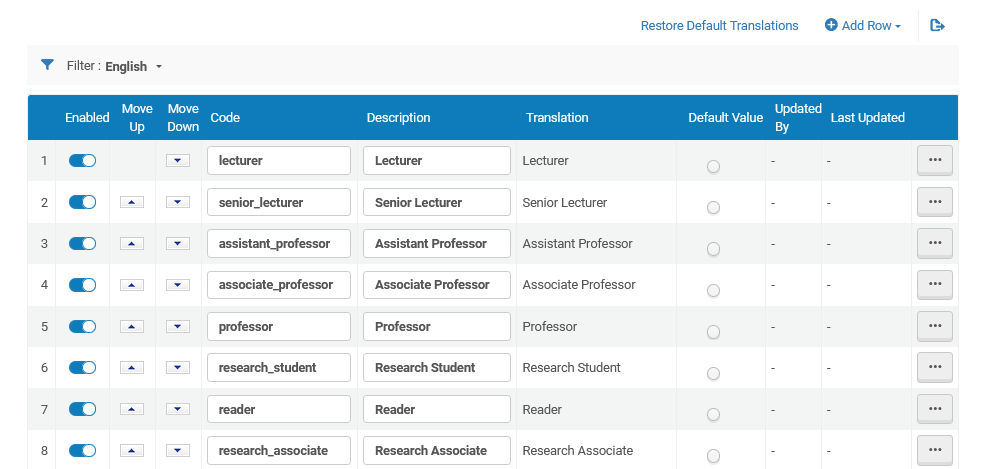
You can add, remove, enable/disable, or reorder the positions on this page. Positions are for informational purposes, only.
Importing External Organizations in Bulk
You can import external organizations into Esploro in bulk from other systems (Research Management > Organization > Import External Organizations).
- XML file with a target – Used for loading and mapping a new local external organization to an existing external organization from the central external organizations list. Mapping is done based on the external central organization unit’s GRID ID.
- XML file with no target – used for creating new local external organizations.
- From Import source, select the FTP or File radio button.
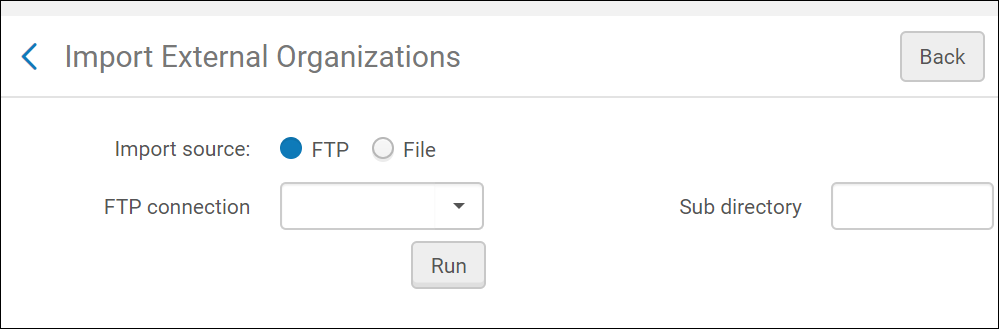 Import External Organizations
Import External Organizations - Do one of the following:
- If you selected FTP: From the FTP connection dropdown menu, select an FTP connection and in the Sub directory text field, type a sub directory name, and click Run.
- If you selected File: From the Upload file field, upload a file from your hard drive and click Run.
The job is displayed as Running in Running tab of the Monitor Jobs screen.
- In the Job Parameters section, from Status, select Active.
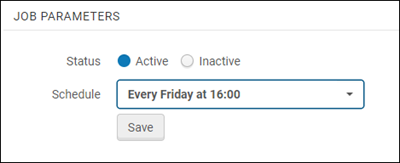
- In the Schedule field, select when you want the job to run.
- Click Save.
Mapping a Local Organization to a Central Organization
You can map local external organizations to a central organization unit (Research Management > Organization > Mapping Local to Central Organization). This type of mapping is particularly useful for grant import.

When customers have a local version of a central organization unit, they can map it to the central organization unit, using this option. Mapping is useful for sites that intend to integrate with local systems. By mapping their Local Code to a Central Code in Esploro, they can import data like grants with a Local Code and match a Central Organization.
- In the Mapping Local to Central Organization mapping table, click Add Row.
- Enter the Originating Organization ID, followed by the Organization Code for the central organization, and the Global ID and Global ID Type of the central organization.
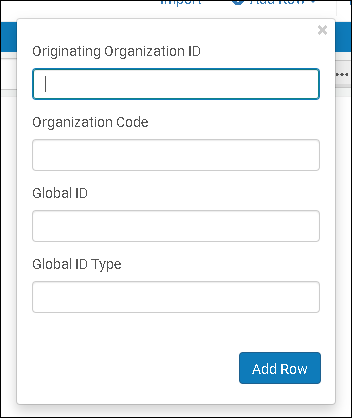
- Originating Organization ID - the local organization code
- Organization Code - The external research organization code (Research Management > Manage External Organizations > Central)
- Global ID - The GRID or ROR ID
- Global ID Type - The supported types are GRID and ROR

