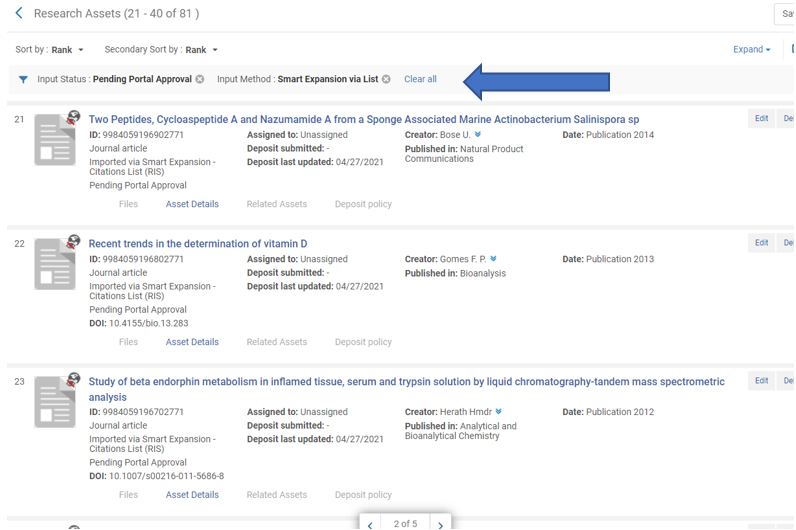Smart Expansion via Citation Lists
Smart Expansion via Citation Lists enables the upload of lists of researcher publications in BibTex or RIS format. The citations are used to create Esploro assets.
Since Smart Expansion via Citation Lists loads items known to belong to the researcher, the author-researcher link is approved automatically and the asset will be added to the Researcher's public profile, i.e. the "Profiles visibility" flag will be enabled. The asset, on the other hand, does not have to be approved automatically for display in the portal and can be reviewed and approved for display in the portal – or not - as a separate manual process.
If the system does not find an author that matches the active researcher, the researcher will be added automatically as an additional author. The additional authors are also matched and can be approved automatically per profile configuration. Author matching approval tasks are created in the same way as for Smart Harvesting.
For an overview of the algorithm used to match authors see Author Matching Algorithm.
For details on the Asset Matching algorithm that is that is invoked after adding assets to Esploro, see Esploro Asset Matching Rules.
Accessing Smart Expansion via Citation Lists Profiles
To access Smart Expansion for citations lists navigate to Repository > Manage Profiles and select the relevant profile.
There are two separate profiles, one per format:
- Citations List (BibTex)
- Citations List (RIS)

Both profiles have the same parameters as described below.
Sections in the Citations List Profiles Page
General Details
- Code – The code of the profile – BIBTEX or RIS.
- Name – The name of the profile.
- Description – Description of the profile.
- Active check-box – Check to activate the profile.
- Update "Last Smart Harvest Date" – Disable update of the "Last Smart Harvest Date" in Smart Expansion via BibTex/RIS.
Asset Approval for Portal
- Never automatically approve the asset (for display in portal).
- Always automatically approve the asset (for display in portal).
Author Matching Approval Configuration
The AUTHOR MATCHING APPROVAL CONFIGURATION options allow you to set the level of certainty at which assets will be automatically added to the researcher profile. For more information on the algorithm see Author Matching Algorithm.
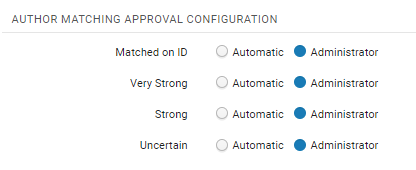
Run
This section is used to run Smart Expansion via Citation Lists. Before running, make sure that the profile is active. The format is predefined to either BibTex or RIS. The operator needs to:
- Select researcher – Select the researcher to whom the citation list belongs.
- File – Upload the file to use.
Select the Notify Researchers checkbox in order to notify researchers about new assets that were added to their profile. Note that this option is only enabled when the NEW ASSETS ADDED TO RESEARCHER PROFILE NOTIFICATION job is active. See New Research Outputs Added to Profile Letter.
After selecting the relevant options, execute Run Now.
The import can be monitored via the Monitor Captures page (see Monitoring Page for Smart Expansion via Citation Lists).
Monitoring the Running Jobs in the Monitor Captures Page
This page displays a list of the Smart harvesting job runs, and can be accessed from Repository > Smart Harvesting > Manage Profiles and selecting Monitor Captures.
There are (New for August) four jobs that run and are displayed in the Monitor Captures page. All jobs should be completed before access to the approval tasks list.
.png?revision=1)
The Status column displays the status of the current running job. When the job finishes and the next job starts, the status of the next job is displayed.
The operator that invoked the Smart Harvesting run should get an email with a Job Report, once all the jobs have finished running. Once the job has completed, the author matching approval tasks for the captured assets can be displayed in the Author Matching Approval Task List (see here for more information).
Job Report for Smart Expansion via Citation Lists
To view the report, in the Monitor Captures page, select View from the row actions menu, or select the job name. The job report has the following events:
- Smart Expansion ran for researcher (#) – Clicking on the link displays the researcher for whom the job ran. The number will always be 1.
- Citations rejected (#) – The number of citations which were rejected. Clicking on the link displays the reason:
- Failed to parse citation – The citation could not be parsed.
- Title is missing – The citation is missing a title.
- Asset exists already – The citation is for an asset that is already in the database.
- A provisional asset pending author match approval exists – The citation is for an asset that has been imported via Smart harvesting but has not been approved yet – i.e it is still provisional.
- Resource type is not supported – The resource type cannot be detected.
The column "Citation order" is the order of the rejected citation in the file. The "Additional info" column will include a source record ID if available.
- Total assets imported (#) – the number of assets imported. Clicking on the link displays a list of the asset IDs and titles.
- Automatically approved author matches (#) – number of author matches that were automatically approved. Note that this is for co-authors and not the active researcher for who the import is being run.
- Assets with missing researcher/added by system (#) – the number of assets for which the system could not find the active researcher from who the import is run and added it automatically. Clicking on the link displays a list of the asset IDs and titles.
- New non-affiliated researchers created (#) – the number of non-affiliated researchers created.
- General error (#) – errors that occurred during the run. The error may be a file parsing error and will indicate the row and position of the problematic text.
Row numbers can be found using CTRL+G in Notepad.
Author Matching Approval & Asset Approval for Smart Expansion via Citation Lists
Author Matching tasks are opened for all match affiliated researchers. As noted above, the active researcher for who the job was run will be approved automatically – the status will display as "Approved Automatically". If the system cannot find the researcher, she/he will be added automatically and the status will display as "Added by System". Affiliated co-authors (if any) should be approved in the same way as for Smart Harvesting.
The Profile type has been added as a facet to the Author Matching task list and can be used to filter tasks. You can also use the job ID to focus on tasks from a specific run.
The asset will be automatically approved for display in profiles; per the configuration in the profile, it may be necessary to approve the asset for display in the portal. In this case, the task will display an indication: "Pending Portal Approval".

Approval of the asset can be done from the Author Matching task list. Clicking the Edit Asset action displays the asset form. There are two options:
- Reject for Portal Display
- Approve for Portal Display
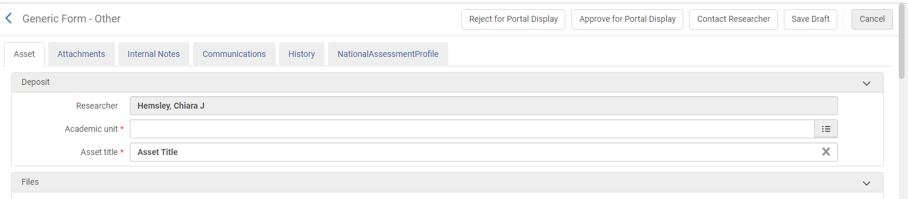
After the approval flow has been completed, the visibility flags will display in the form:

Assets with the status Pending Portal Approval can be accessed via the option Repository > Smart Harvesting > Asset Approval or via the Task list > Smart Expansion via List – Asset Approval.
In both cases the system displays the list of assets with all assets that are pending portal approval. The assets will have the icon indicating they are suppressed from display in the portal.