Leganto Release Notes May 2018
New and Changed Leganto Features
The following features are new or changed in this month's release of Leganto.
Enhanced Features for Adding and Editing
Adding citations to your reading list or My Collection, as well as searching for and editing citations, has changed in this release. All actions previously performed in a pop-up pane are now performed in the right sidebar.
Click + at the top of a section to open tools in the right sidebar for managing your section. This button replaces the My Collection button that was previously in that location, as well as the + button that was previously available in each section. + is always visible and available to add citations to any section on the page. Click X at the top left of the sidebar to close these tools.
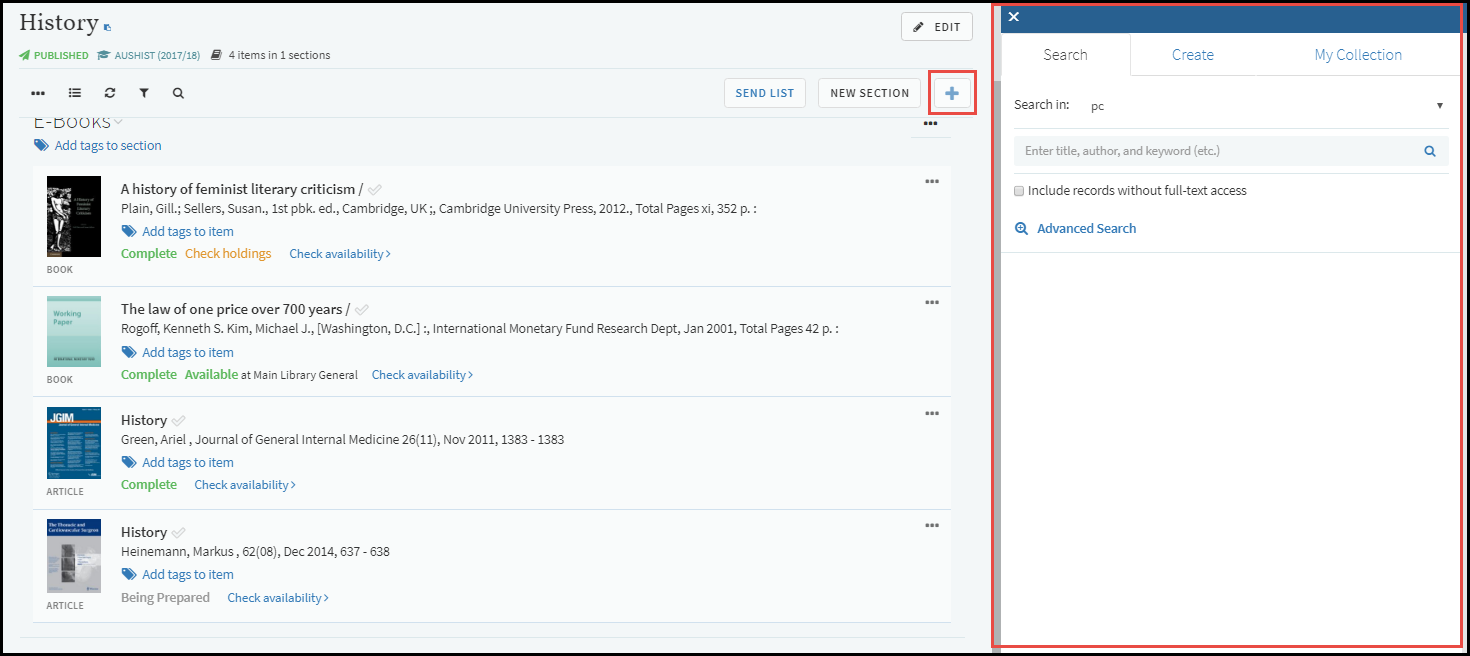
Right Sidebar for Managing Sections
The right side panel contains several tabs. Each tab provides a features for locating and selecting citations to add to your reading list. The sidebar remains open during the entire process, until you close it.
In the Search tab, click Advanced Search to open the advanced search in the sidebar. Select the Create tab to create a new citation, also directly in the sidebar. Select the My Collection tab to drag items to your section. If you have configured external citation management systems, such as Zotero or Refworks, you can do the same from the More tab (not shown).
You can add citations to your sections in one of three ways:
- When Searching for a citation or viewing citations in the My Collection or More tabs, you can drag and drop citations one at a time to any section in the list. Scroll the reading list to the place you want to add the citation before dragging and dropping.
- Alternately, for each citation, click Add to list, select the section in the drop-down list and click Add. The default section in the drop-down list is the one currently visible in your reading list pane.
- You can add multiple items as a group to one location in your reading list using My Bag, a temporary “book bag” (like a clipboard). Click Add to bag (instead of the default Add to list) and then click Bag It. The item is added to My Bag, and an icon representing My Bag appears at the top right of Leganto.
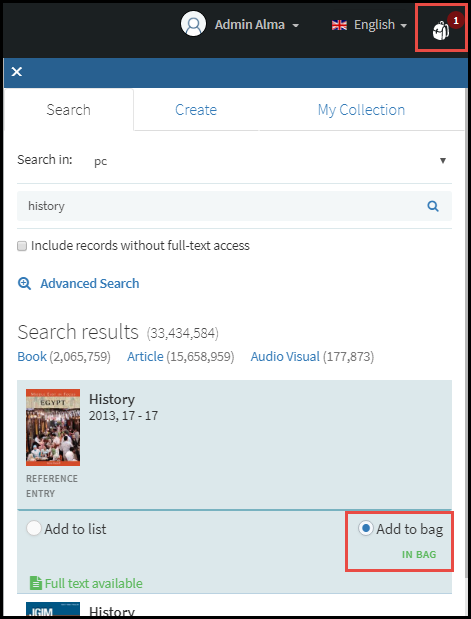 Item Added to My BagMy Bag's contents remain only while you continue to work in the list; if you navigate to another list or another area of Leganto, My Bag is emptied. Click the icon to view the items in My Bag.
Item Added to My BagMy Bag's contents remain only while you continue to work in the list; if you navigate to another list or another area of Leganto, My Bag is emptied. Click the icon to view the items in My Bag.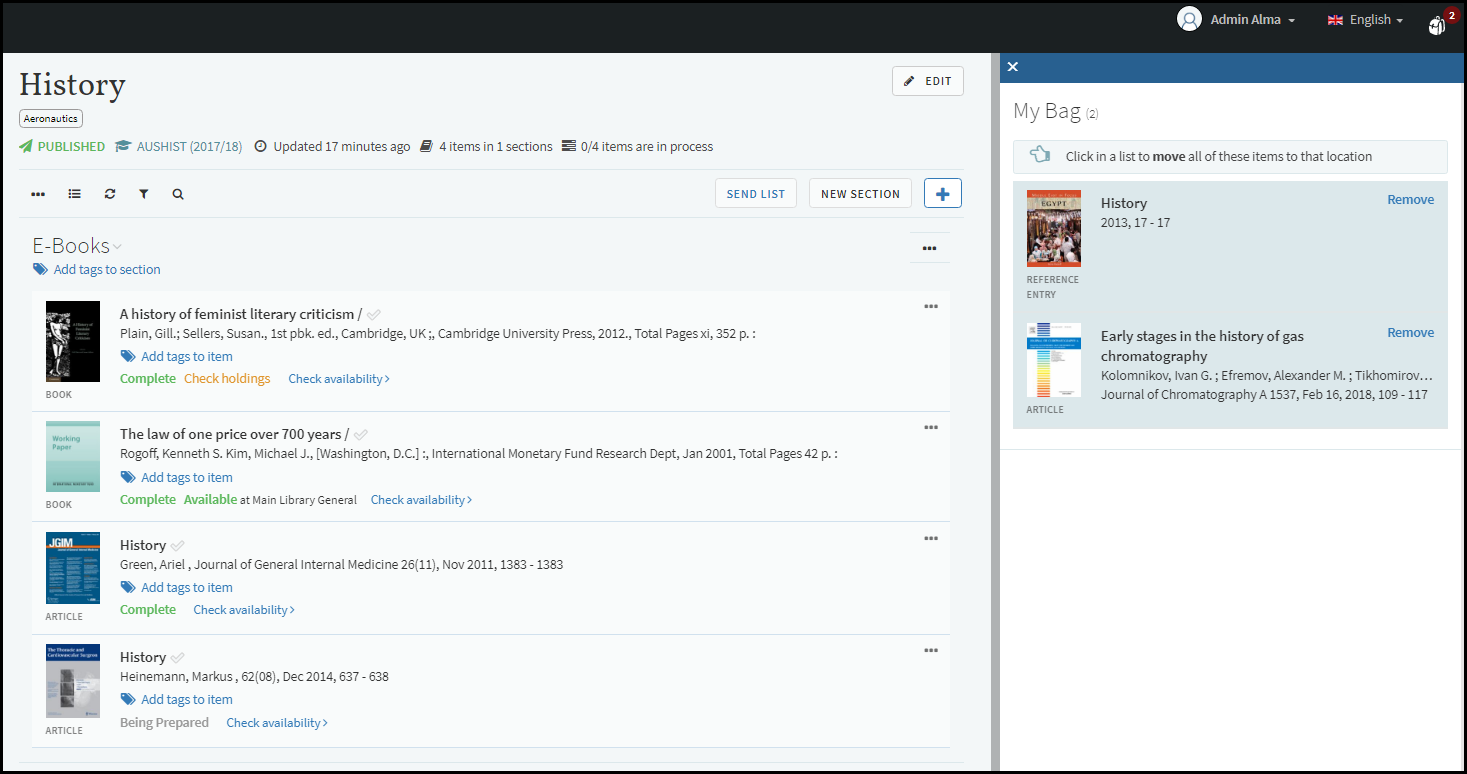 My BagWhile My Bag is open, you can click on or beneath any citation to move all items in My Bag to beneath that citation (as described in last month's release notes).
My BagWhile My Bag is open, you can click on or beneath any citation to move all items in My Bag to beneath that citation (as described in last month's release notes).
Editing a citation also now takes place in the right pane.
The Search and Create tabs are similarly available to manage My Collection.
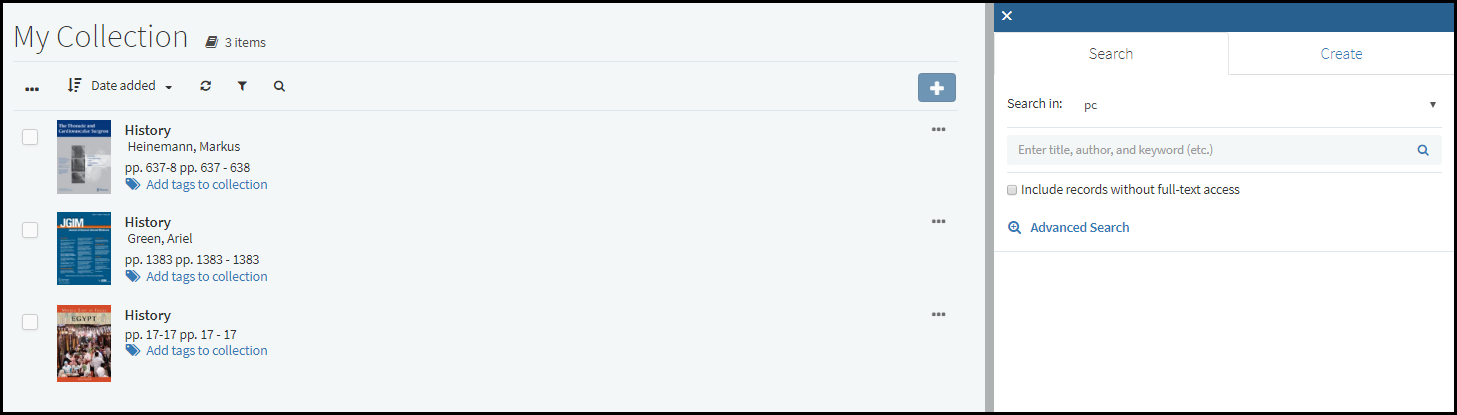
Right Sidebar for Managing My Collection
Library Discussion Enhancements
You can now use the Library Discussion pane in the right menu of a reading list to communicate with the library about a reading list.

Library Discussion Pane
In addition, the Library Discussion pane for citations was moved to the right menu. The title for the discussion pane with students is now called Student Discussion. The title for the discussion pane with the library is now called Library Discussion.
Book Chapter Citation Enhancement
Following December's changes for book chapter citations (see Book Chapter Fields), several additional changes were made to support book chapter citations.
- Book Author was added as a field for book chapter citations. Only Book Author or Chapter Author is expected for a book chapter citation. Both fields appear in the reading list page for the citation and on the citation details page.
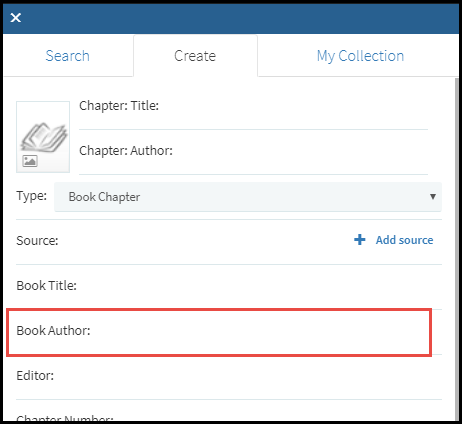 Add Citation Pane
Add Citation Pane - When Editor is defined, it also appears on the reading list page, as edited by <editor>. Editor also appears on the citation details page.
 Reading List Page
Reading List Page - Chapter Number now appears on the citation details page.
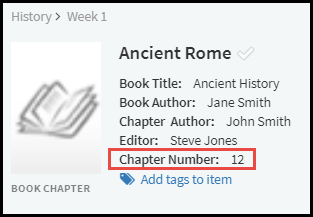 Citation Details Page
Citation Details Page - <editor> was added to the citations API.
- When exporting a reading list in Word (Expanded Reading List Style) or PDF, Chapter Title, Chapter Author, and Editor now appear, and Chapter was changed to Chapter Number.
Additional Leganto Features
The following additional features are new or changed in this month's release of Leganto.
- When Leganto is embedded, the user menu is now called User Menu instead of the user's name, so as to avoid appearing similar to the user menu in the CMS.
- Citations added using Cite It! from a "LibGuides" URL (for example, libguides.lib.uni.edu/...) are now assigned the secondary material type LibGuides, by default.
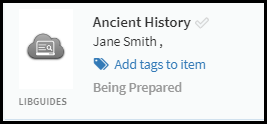 Libguides Citation
Libguides Citation - A user can now click Show More to see debugging information if they experience a problem when trying to log into Leganto from the CMS by means of an LTI integration profile. (Until now, the user only saw the response code.)
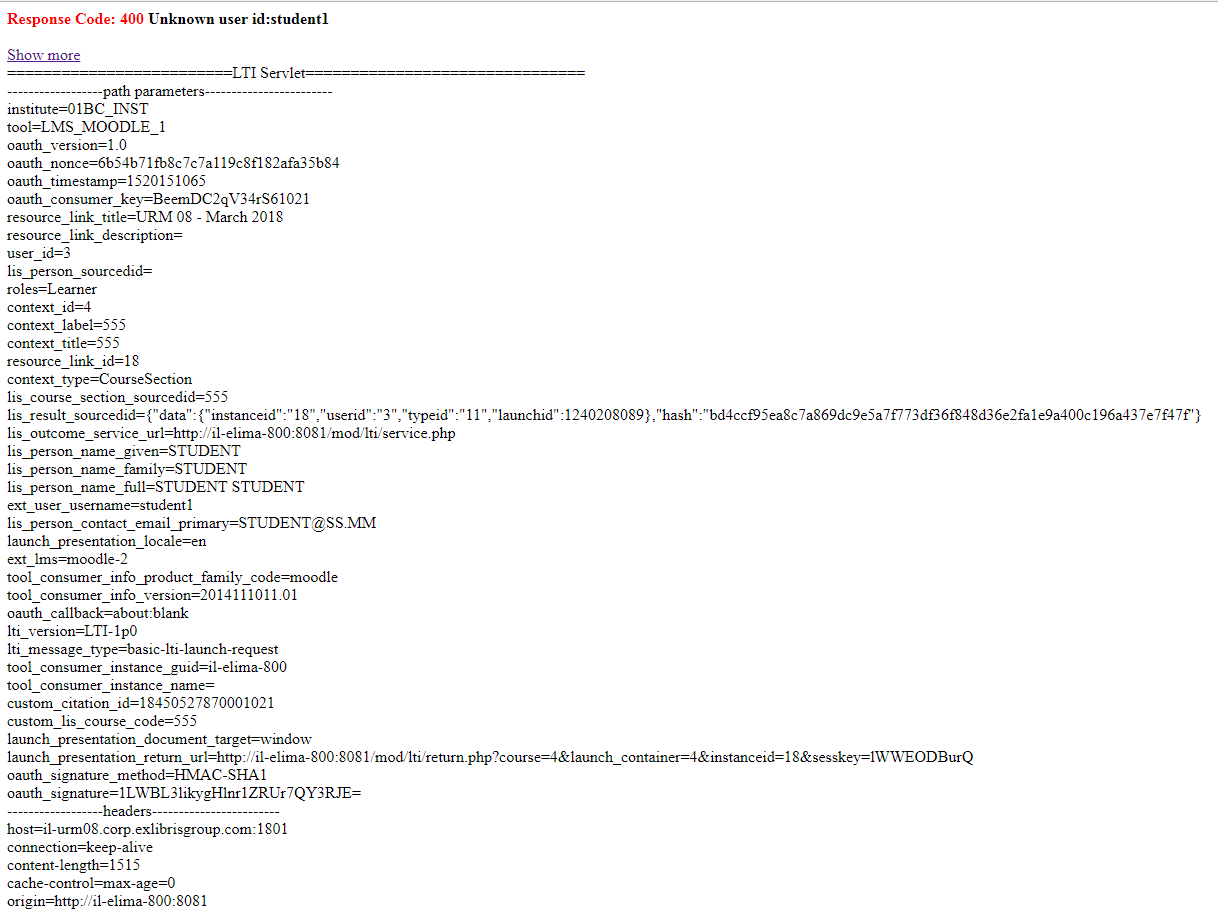 LTI Debug Information
LTI Debug Information - When enabled, an instructor can edit the creative commons license for a reading list.
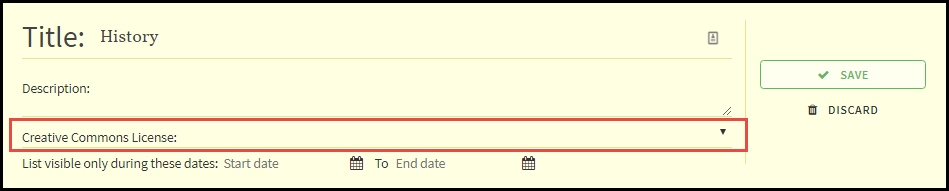 Reading List Header
Reading List Header - For books, the fields Publication Date, Publisher, and Place of Publication now appear in the initial details on the add/edit pane (instead of in the More item details area further down in the pane).
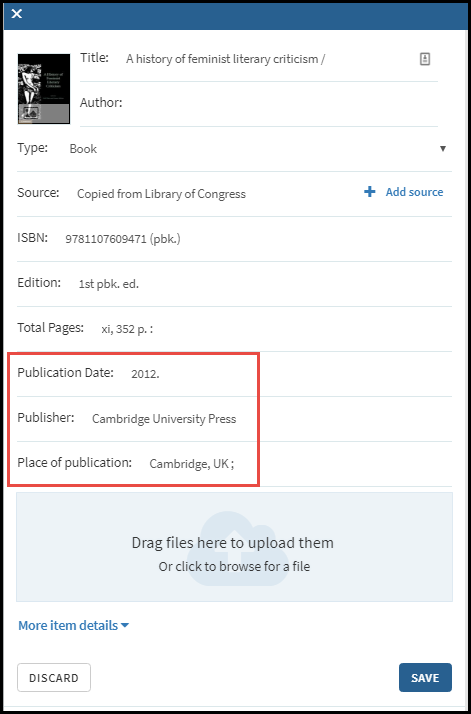 Edit Citation PaneThese fields also appear higher up in the citation details page (instead of only after you click More details).
Edit Citation PaneThese fields also appear higher up in the citation details page (instead of only after you click More details). - When enabled by your library, you can modify course information - dates and number of participants - while you are associating a list to the course.
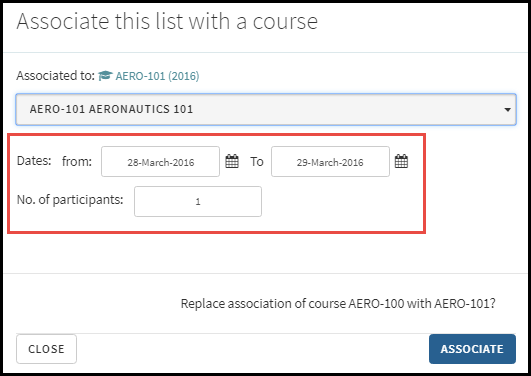 Associate This List With a Course Pane
Associate This List With a Course Pane - When filtering a reading list, you can now also filter by whether the citation has a due date, if you liked the citation, and if you have or have not marked the citation as read.
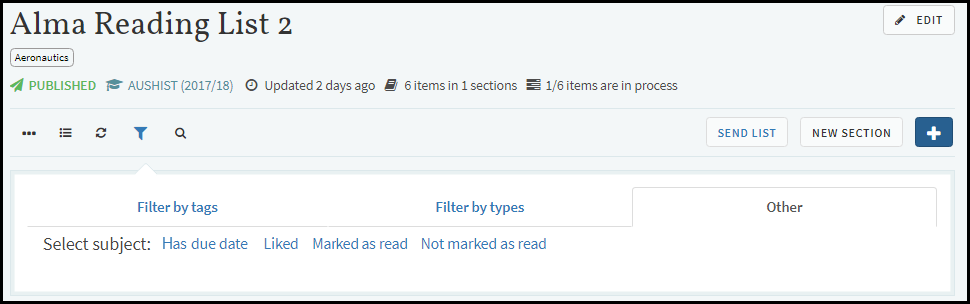 Other Reading List Filters
Other Reading List Filters - When defined for a resource, all additional person name(s) (700.1 $$a.XXX) are now added to the citation and also appear for the citation in the Reading List page and when exporting a reading list (to Word - Expanded Reading List Style, or to PDF).
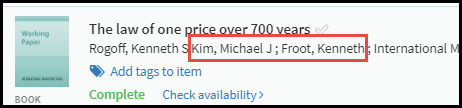 Citation in Reading List
Citation in Reading List - A physical item's call number was added to the Available At line when exporting the reading list in Expanded Reading List Style format.
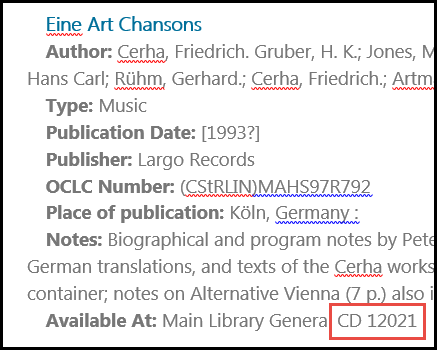 Call Number in Exported Reading List
Call Number in Exported Reading List
New Alma Features
The following features were added to Alma to support Leganto features in this release.
For additional Leganto-related Alma changes in this release, see Course Reserves - May 2018 Enhancements.
Additional Leganto Customization Options
A new mapping table, Leganto Customization, was added (Configuration Menu > Fulfillment > Leganto > Customization). Use it to set the main page color theme and link colors in Leganto. For more information, see Configuring Leganto Branding.
For example, for leganto_color = #9e42f4 and leganto_link_color = #41f4f4, Leganto looks like this:
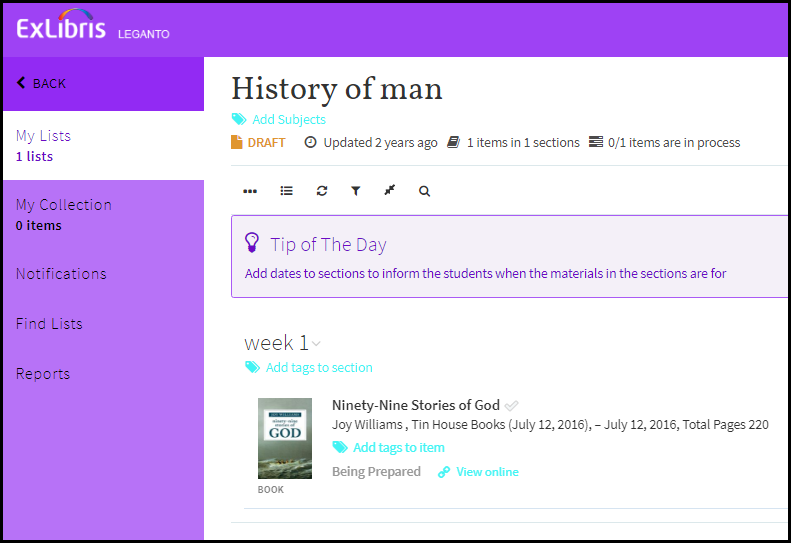
Additional Alma Features
- Students can be added as collaborators. A collaborator is automatically assigned the Instructor role if the user does not already have it.
- To enable or disable instructors from editing the creative commons license for a reading list in Leganto, set the parameter allow_instructor_CC_editing to true or false).
- When the new copyright management parameter copyright_source has a value (see Configuring Leganto Copyright-Related Procedures), the Source for Copyright field is mandatory when editing copyright attributes for a citation; see Adding Citations to a Reading List. The value you enter for copyright_source is the value that is selected for Source for Copyright by default; use a single letter for the value, as described in the copyright_region parameter in Configuring Other Settings. When left empty, the Source for Copyright field is optional and no value is selected by default.
- List Notifications now also appear in the Recent Changes in the Edit Reading List page; see Editing a Reading List.
- When adding a note in a reading list or citation, select Instructor as the Type to create a note that the instructor can view in Leganto, or select Library to create a note that is only visible to other librarians in Alma. Notes created by instructors in Leganto appear in the list with Type = Instructor. See Editing a Reading List and Editing a Citation.
To support the new reading list-level notes, two new tasks were added to the tasks list (Reading List - Assigned to Me - List has new note and Reading List - Unassigned - List has new note) and List has new note was added as a new alert on the Edit Reading List page.<type> (Instructor or Library) was added as a subfield of the <note> field in the reading list and citation APIs.
- To enable instructors to modify course information in Leganto (see above), set the modify_course_details parameter to true. See Configuring Whether Instructors Can Create or Modify Courses.
- For CCC license types SPECIAL ORDER, you can now click Special order from CCC in the row actions list and follow the instruction on the CCC website to obtain a license. See Attaching a CCC License to a Citation.
- You can now have information from the repository merged with the information in the citation when a match is found in the repository. The override_bib_on_locate parameter was changed to on_locate. The values for this parameter are overlay (formerly true), ignore (formerly false), and merge (merge information from citation and repository item). Existing institutions will have their current values changed to the new ones.
- You can configure whether the Instructor role is added automatically to instructors when they enter Leganto from the CMS. See Configuring Whether the Instructor Role is Added to Instructors Logging in from the CMS.
Resolved Issues
The following issues were resolved in this release:
- (00483341) Only one Additional Person Name (700 1.$$a) appeared in Leganto. Now, all of these fields appear in Leganto.
- (00486177) The Volume label is different for books and journals/articles, but they were not distinguished in the UI. This was fixed.
- (00526826) After editing a citation, the reading list refreshed and scrolled to the top. This was fixed, and now the reading list remains at the scrolled location.
- (00496712) Additional instances of the word Leganto were removed from the on-screen help pages and menus.
- (00460409 00514655) When duplicating a reading list, the copyright statuses of its citations were not reset. This was fixed.
- (00462806) Start and end pages book bibliographic records were not auto-populated to the citation. This was fixed.
- (00459770) The public note of a digital representation was not displayed in Leganto.
- (00480114) The general electronic service Ask a Librarian appeared when a citation was added but not later. This was fixed.
- (00471779) Cite It! did not work with Gale. This was fixed.
- (00491734) In a collaborative network implementing a Network Zone, it was not possible to add records when using Other Formats and Editions. This was fixed.
- (00492289) You could not copy sections that had a name with a /. This was fixed.
- (00480114 00503677) 1. General electronic services appeared in the citation even when display_general_electronic_services was set to false. 2. When viewing Leganto after clicking View in Leganto, the general electronic services only appeared after you then refreshed the page. These issues were fixed.
- (00491522) Cite It! links to Engineering Village and Brill Online did not work in Leganto. This was fixed.
- (00496114 00506383) force_direct_uresolver worked only for PCl article citations. For electronic repository citations, the Check Availability link appeared instead of the View Online link. This was fixed.
- (00491594) The message Showing X out of X items did not properly update after adding citations from My Collection. This was fixed.
- (00496166 00508756) When using Cite It! on ScienceDirect in a Firefox browser, the article title was incorrect. This was fixed.
- (00504262 00510306) There was no way to remove the word Leganto from the title in the User Menu > Cite It pane (the harvesting.harvester label).. This was fixed.
- (00504106) In some cases, when using SAML authentication and using Cite It! while not already logged into Leganto, an error page appeared instead of the SAML login screen. This was fixed.
- (00504197) In User Menu > Accessibility, the tooltip for Black and white mode appeared as a code instead of text. This was fixed.
- (00508386) SAML login did not work after timeout. This was fixed.
- (00511715) Course permalinks were incorrect for reading lists with any of the Anyone ... publication statuses. This was fixed.
- (00512043) When using SAML authentication, permalinks to sections did not direct to the section when the user was not logged in. This was fixed.
- (00503645) In the Labels code table, the label citation.status.InProcess appeared twice. This was fixed.
- (00513868) Searching for reading lists that have a - did not always return the correct results. This as fixed.
- (00515164 00524826) The advanced search for DOI did not work when searching by DOI was not configured in Primo. This was fixed.
- (00515185) Adding a citation to a reading list from a citation's related items also added it to My Collection. This was fixed.
- (00471737) After finding and adding a reading list and then refreshing the page, the watched list appeared with the status Published instead of Watched List. This was fixed.
- (00516861) Lists were sorted alphabetically, even when a numerical sorting was more appropriate. This was fixed.
- (00516505) The Add button on the reading list page did not have a tooltip. This was fixed.
- (00492005) Since December's release, move_source_url_on_locate = true did not work. This was fixed.
- (00521136) The Other Editions link appeared incorrectly in the Other Formats & Editions area in a citation. This was fixed.
- (00528923) Some records didn't display the physical availability correctly on the citation page. This was fixed
- (00529789) In some cases, the citation page displayed duplicate links to the full text. This was fixed
- (00539865) Physical availability did not appear correctly on the Citation page for some items. This was fixed
- (00467558 00529426) In lists with more than 150 citations, dragging an dropping a citation did not change its location. This was fixed.
Next Month (June) Sneak Peek
- Additional options for automatic purchase requests based on tags and/or the ratio of students to requested items.
- Resource locate status for website citations (based on accessibility of the website).

