Distributed Access to Electronic Resources in Primo VE
In Alma, you can manage electronic resources at the campus/library level to allow discovery and delivery of electronic subscriptions that may vary between campuses/libraries. In Alma, these differences are handled by creating inventory management groups (see Configuring Inventory Management Groups) and by adding electronic profiles, which are based on the inventory groups, to the Central Discovery Index publishing profile. In Primo VE, these subscription differences are handled by defining separate CDI profiles and views for each campus/library.
-
If you manage electronic resources at the campus level, ensure each campus has at least one associated library. For more information, see Configuring Campuses.
-
The Search Scope MyInst_and_CI will usually search all data and bring all results regardless of affiliation.
Setup
-
For each campus/library defined in an inventory management group, configure its CDI profile. For more details, see Configuring Central Index and Proxy Settings.
-
For each campus/library defined in an inventory management group, create a view if it has not already been created. For more details, see Defining a View.
-
Edit each view. On the General tab, ensure that each view is affiliated with the associated campus/library. For more details, see Defining a View.
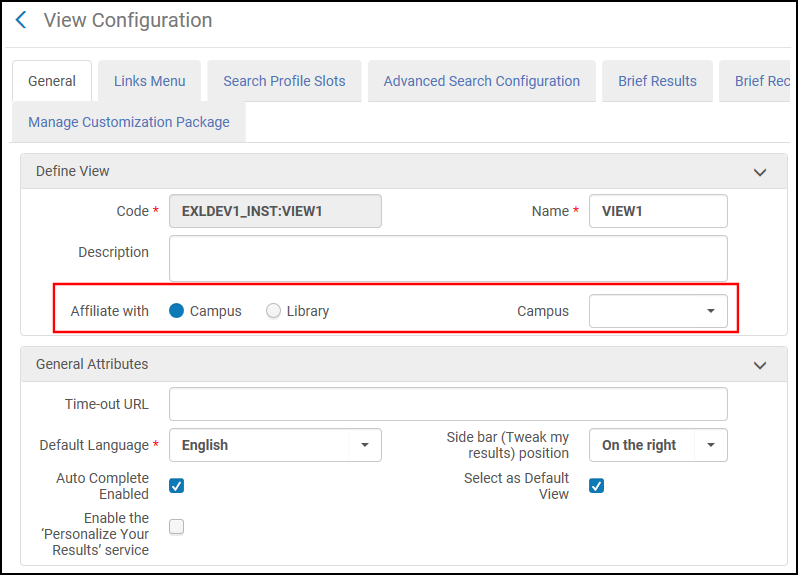 View's Campus/Library Affiliation
View's Campus/Library Affiliation -
For each inventory management group, add an electronic profile for each campus/library included in the inventory management group to the Central Discovery Index Publishing job. For more details, see Publishing to the Central Discovery Index.

