Publishing to Central Discovery Index
This page is applicable to Alma-Primo and Primo VE environments. For Alma-Summon environments, see Publishing Electronic Holdings for Summon.
Alma publishes the full text activation status of electronic holdings (all unsuppressed holdings), together with the Central Discovery Index search activations (in case of FullyFlexible customers only) to CDI in a set of institutional holdings files, which Central Discovery Index then uses to determine:
- The full text availability of electronic holdings for each institution.
- The collections to search in the Expand search (for FullyFlexible customers only).
To publish electronic holdings to Central Discovery Index, you must configure and run a publishing profile in Alma.
Central Discovery Index will harvest the files and create full text and searchable rights information using the Central Discovery Index holdings file created as part of the Alma publishing. Currently, it takes up to 30 hours from publishing in Alma until the actual rights are visible in the Primo Discovery search.
Configuring the Publishing Profile
- Catalog Administrator
- Repository Administrator
- General System Administrator
- On the Publishing Profiles Details page (Resources > Publishing > Publishing Profiles), select Edit in the row actions list for the Publish electronic records to CDI profile. The Publishing Profile Details page opens.
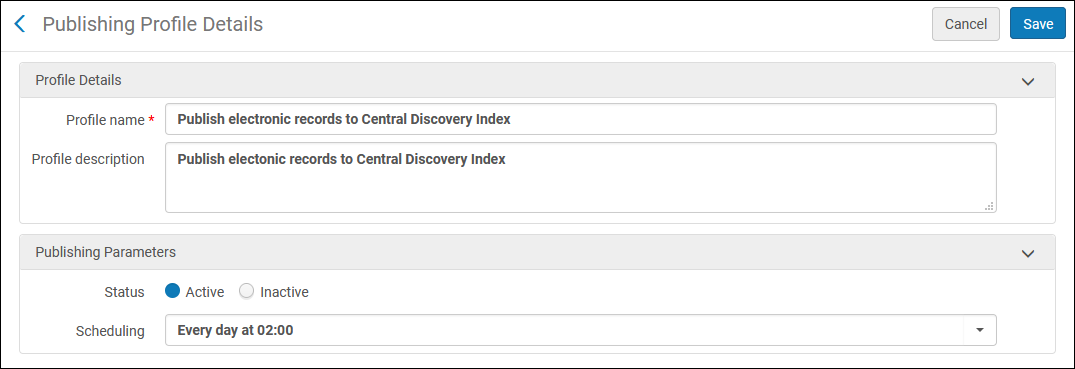 Publishing Profile Details Page (Standard Configuration)
Publishing Profile Details Page (Standard Configuration) - In the Publishing Parameters section, select Active or Inactive and select a scheduling option.
If your institution works with a Network Zone, this export process must be run at the Network Zone before it is run at each member institution. This allows updates to the Network Zone inventory to be included in the holdings file for each member institution.
- Select Email Notifications to specify which users and email addresses will receive email notifications when the publishing profile is complete.
-
If each group of campuses/libraries in a multicampus configuration is defined as a Primo institution, define a profile for each group of campuses and libraries. Otherwise, continue to the next step:
-
Select Add Profile.
-
Enter a name for campus or library in Profile name with no spaces. Optionally add a description.
-
Select Add and Close.
-
Select Edit in the row actions list to edit the new profile. The Publishing Profile Details page appears.
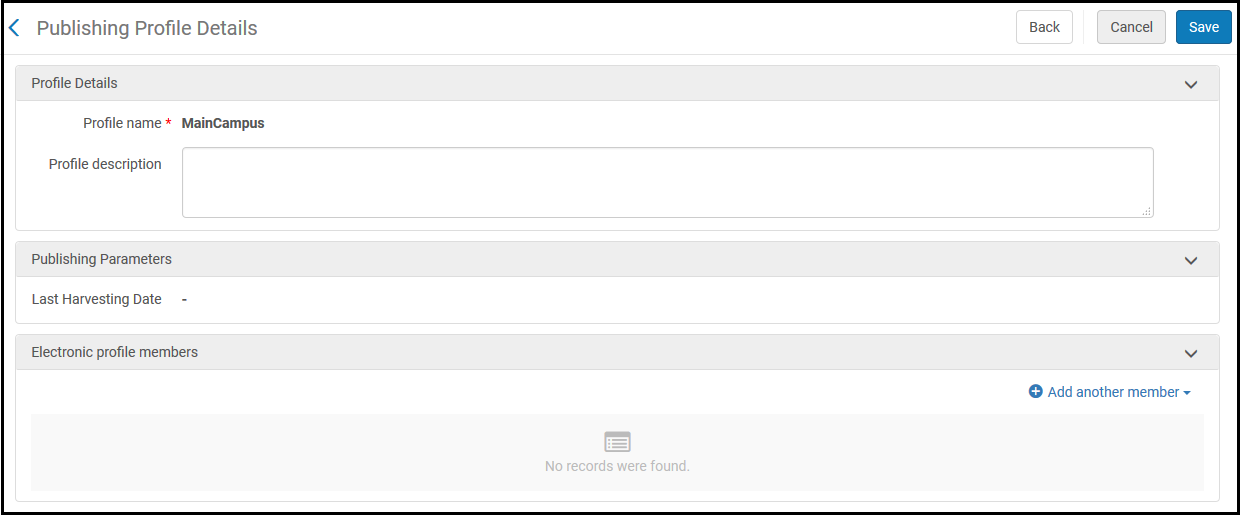 Publishing Profile Details Page (Electronic Profile Members)
Publishing Profile Details Page (Electronic Profile Members) -
In the Electronic profile members section, select Add another member to add members to the profile group (select either campuses or libraries, or both).
- Campus – Select a campus and select Add Campus.
- Library – Select a library and select Add Library.
- Select Save to save the changes to the member profile.
-
- Select Save to save the changes to the export publishing profile.
The Output of the Publishing Process
The CDI holdings file is a tar.gz file, <Alma_Institution_Code>_cdi_institutional_holding.tar.gz. In the file is a directory, <Alma_Institution_Code>_cdi_institutional_holding, with the following three files:
-
<Alma_Institution_Code>_holding.xml - This file contains the CDI title level full text availability. This file includes all books/journals/documents with at least one active portfolio in Alma (this includes both local and CZ portfolios). If a collection is set to Do not show as Full text in CDI even if active in Alma, the portfolios for this collection will not be included in the file.
For each book/journal/document, the file contains title, identifier, coverage (for each portfolio) and CDI-related information if applicable, including Provider package code(s) DB id and the Selective settings (We subscribe to only some titles in the collection field).
To match against the CDI records, CDI uses the following resource identifiers in the MARC fields of the CZ bibliographic record:ISSN ISBN022 $$a,l
776 $x020 $a
776 $zFor portfolio coverage information from Alma, only the From/Until Year, Month and Day fields (not the Volume and Issue fields) are used for CDI availability calculation.
Below is an example of a journal included in the holdings file:
<item type="electronic">
<title>Access, IEEE</title>
<title>IEEE access : practical innovations, open solutions.</title>
<eissn>2169-3536</eissn>
<object_type>JOURNAL</object_type>
<sfx_id>992560000000093664</sfx_id>
<mms_id>9919293011702321</mms_id>
<coverage>
<portfolio_id>5390276730002321</portfolio_id>
<from>
<year>2013</year>
</from>
</coverage>
<collection>
<portfolio_id>5390276730002321</portfolio_id>
<db_id>DOA</db_id>
<omitProxy>true</omitProxy>
<selective>false</selective>
</collection>
</item>The Provider package code (DB id) is found in the CDI tab of the Electronic Collection editor, in the summary information section.
-
<Alma_Institution_Code>_db_ids.xml - This file contains the CDI database level full text availability. It includes the Provider package code (DB id) for each database type of collection activated in Alma (with unsuppressed bib and title level URL), for each collection that is Active for full text in CDI only, and for each aggregator/selective collection in Alma that is active (active service and at least one active OP) that does not have the Do not show as active in CDI even if active in Alma and has selective=false. Below is an example of a CDI database level full text availability file:
<institutional_dbids xmlns="http://www.exlibris.com/repository/publish/primo/xmlbeans/">
<db_ids>
<dbidData>
<dbid>BHHNA</dbid>
<omitProxy>true</omitProxy>
</dbidData>
<dbidData>
<dbid>AJIOW</dbid>
<omitProxy>true</omitProxy>
</dbidData>
<dbidData>
<dbid>AVCIM</dbid>
<omitProxy>true</omitProxy>
</dbidData>
<dbidData>
<dbid>AXISE</dbid>
<omitProxy>true</omitProxy>
</dbidData>
</db_ids>
</institutional_dbids> -
<Alma_Institution_Code>_searchable_dbids.xml - This file contains the CDI Search activation (FullyFlexible customers only). It includes the Provider package code (DB id) for each collection activated for search in Alma.
Below is an example of a CDI search activation file:<institutional_dbids xmlns="http://www.exlibris.com/repository/publish/primo/xmlbeans/">
<db_ids>
<dbidData>
<dbid>JBS</dbid>
</dbidData>
<dbidData>
<dbid>.2K,.2O,AABPG,AATZT,AAVOP,ABGWC,ABMRY,ADFCF,B8W,SFC</dbid>
</dbidData>
<dbidData>
<dbid>KLI</dbid>
</dbidData>
<dbidData>
<dbid>STJ</dbid>
</dbidData>
<dbidData>
<dbid>AEAUQ</dbid>
</dbidData>
</db_ids>
<dbidData>
<dbid>AOOXX</dbid>
</dbidData>
<dbidData>
<dbid>RAC</dbid>
</dbidData>
</institutional_dbids>
Publishing to Central Discovery Index in a Multicampus or Available For Environment
- The Central Discovery Index profile (per each group)
- The Alma OpenURL definition (per each group)
- Each group subscribes to different electronic materials, so each group should see a different set of resources activated from the Central Discovery Index.
- The indication of availability on the results (full-text availability) is different for each group.
- Each profile must take its relevant holdings file according to the Publishing to Central Discovery Index Profile that was set up.
Publishing to Central Discovery Index in a Collaborative Network – Network Zone Set-up
When working with a Network Zone, Alma publishes electronic holdings from the Network Zone and each member institution and creates the following, respectively:
- In the Network Zone:
- One institutional holdings file for each "Available for" group that has been defined in the Network Zone.
Each "Available for" group corresponds to one of the member institutions.
These holdings files include both collections available in the Network Zone for all members of the institution (no “Available for settings in the Network zone), as well as collections available in the Network Zone for the specific member institution the holdings file pertains to. - One holdings file that includes collections available for all members of the institution (no “Available for” settings in the Network Zone).
- Additionally, in case the option ‘"Publish electronic materials available for any of the Network members" is checked, a holdings file with all collections available in the Network Zone, regardless of available for settings. This holdings file includes both collections available in the Network Zone for all members of the institution (no “Available for” settings in the Network zone), as well as collections available in the Network Zone for any of the member institutions.
- One institutional holdings file for each "Available for" group that has been defined in the Network Zone.
- In each member institution: One institutional holdings file with the collections available for this institution.
Each day, for each member institution, the system merges the institutional holdings files from the Network Zone and the member institution into a single institutional holdings file so that it can be harvested by the Central Discovery Index.
- "Available for" is only necessary to be set for Electronic Collections/Databases in the Network Zone for CDI when only "certain" institutions have access to that resources and "not all".
- If an Electronic Collection/Database is in the Network Zone and the customer wants to make them available for every Institution in the Network, the "Available for" group should be left blank, as this makes it 'Available for' all.
Configuring Central Discovery Index to Use the Institutional Holdings File
- You can assign only one institutional holdings file per Client UID (or PC Key). If you are already a Central Discovery Index customer and you want to use the PC for Alma, you must register a new client, get a new PC Key, and link the PC Key to the Primo institution that is integrated with Alma. This will also allow you to create an independent environment to test the integration of Alma and Central Discovery Index.
- When using Primo in a multicampus environment, you must define a Primo institution for each PC publishing profile to register separate holdings files per inventory management group. For more information, see Alma Multicampus Setup in Primo.
- When using Primo VE in a multicampus environment, you must define a PCI profile for each campus/library and assign each to a view to register separate holdings files per inventory management group. For more information, see Multicampus Setup in Primo VE.
- Access the back office for the PCI service:
- For Primo: In the Primo Back Office, select Profile next to the PC Key field in the Institution Wizard (Primo Home > Ongoing Configuration Wizards > Institution Wizard). This button does not appear until you have registered your Primo institution to use Central Discovery Index.
- For Primo VE: In Alma, select View my Profile on the Central Index and Proxy Setup page (Configuration Menu > Discovery > Other > Central Index and proxy set-up). This button does not appear until you have registered your Primo institution to use Central Discovery Index.
The main menu on the My Profile page opens to allow you update your Central Discovery Index settings. - Select My Client Applications to display the list of clients associated with your institution.
- Select the client application that was used to register the Central Discovery Index service in Primo.
- Select Edit Client Attributes.
- In the Institutional holdings file URL field, use the following format to enter the URL for the holdings file:
- For standard configuration:
https://<Alma domain>/rep/getFile?institution_code=<Alma_Institution_Code>&file=cdi_institutional_holdingFor multicampus configuration(member_code should be set to the name of the PC publishing profile):https://<Alma domain>/rep/getFile?institution_code=<Alma_Institution_Code>&file=cdi_institutional_holding&member_code=<profile_name>
- For standard configuration:

