September Release
Scheduled Purchasing
Scheduled Purchasing now allows you to create a feed of titles to be either purchased or added to your DDA pool at a frequency you choose. This allows Selectors to spend less time on manual selection, and provides a mechanism to have a predictable spend on an ongoing basis.
Scheduled Purchasing plans consist of a purchasing query, purchasing rules, and a ranking profile. Once these are in are place and the plan is enabled by Rialto administration, Rialto periodically produces a finite list of best-fit candidate offers, ready to be purchased or added to a DDA pool once the list is reviewed by Selectors.
Rialto Scheduled Purchasing provides a number of advantages compared to the legacy approaches to automated purchasing:
| Function | Legacy systems | Rialto Scheduled Purchasing |
|---|---|---|
| Eligible titles | Only newly published titles | Any title in the Marketplace |
| Recency | Upon publication, captures new (profiled) titles | Captures any title based on query |
| Ranking | True or False on match to profile; no ranking | True or False + ranking to assign fitness; boosting offers according to ranking profile |
| Amount purchased | All matches | Best matches up to monetary cap |
| Managing budget | Restrictive query limits matches per purchase interval | Monetary cap defines spend per purchase interval |
See Scheduled Purchasing and Scheduled Purchasing Management.
Navigate to Works from the Cart
Now you can navigate to a list of other offers for that same work from the cart, to confirm that this is the best offer or to choose an alternate/additional offer in the same work.
- Click the title of the offer in the cart or select Display Title in Market in the row actions list.
The list of offers for that work opens. The item currently in the cart is marked with In your cart badge. - To replace the item with another item, click Replace Title on the desired item. The In your cart badge moves to the selected title.
To add an additional item (if you increased the number of copies in the cart), click Add to Cart on the desired item.
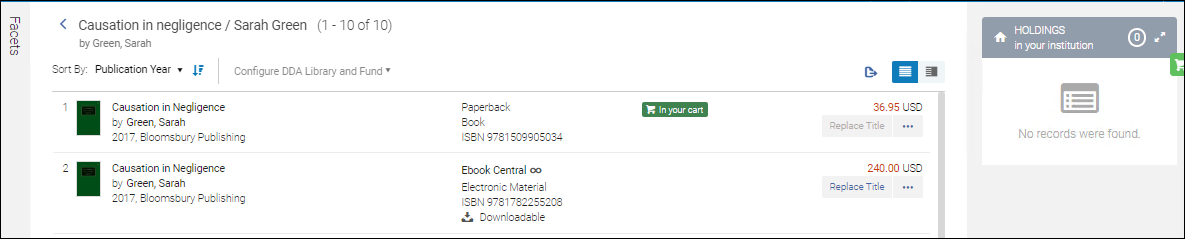
- To go back to the cart, select
 by the work name at the top of the page.
by the work name at the top of the page.
Purchase Request Enhancements
Now if the patron filled in information in the below fields of the Purchase Request web form, these fields appear in the Purchase Request panel:
- Other system number
- Publication year
- Place of publication
The "Citation type" field was removed.
In addition, if the patron filled in some of the custom fields added by the institution, this information now populates the "Requestor Notes" field of the Purchase Request panel (previously it was the "Internal Notes" field). If several such fields were filled in, they all appear in "Requestor Notes" field one after the other in the form of "field A: value A field B: value B...."
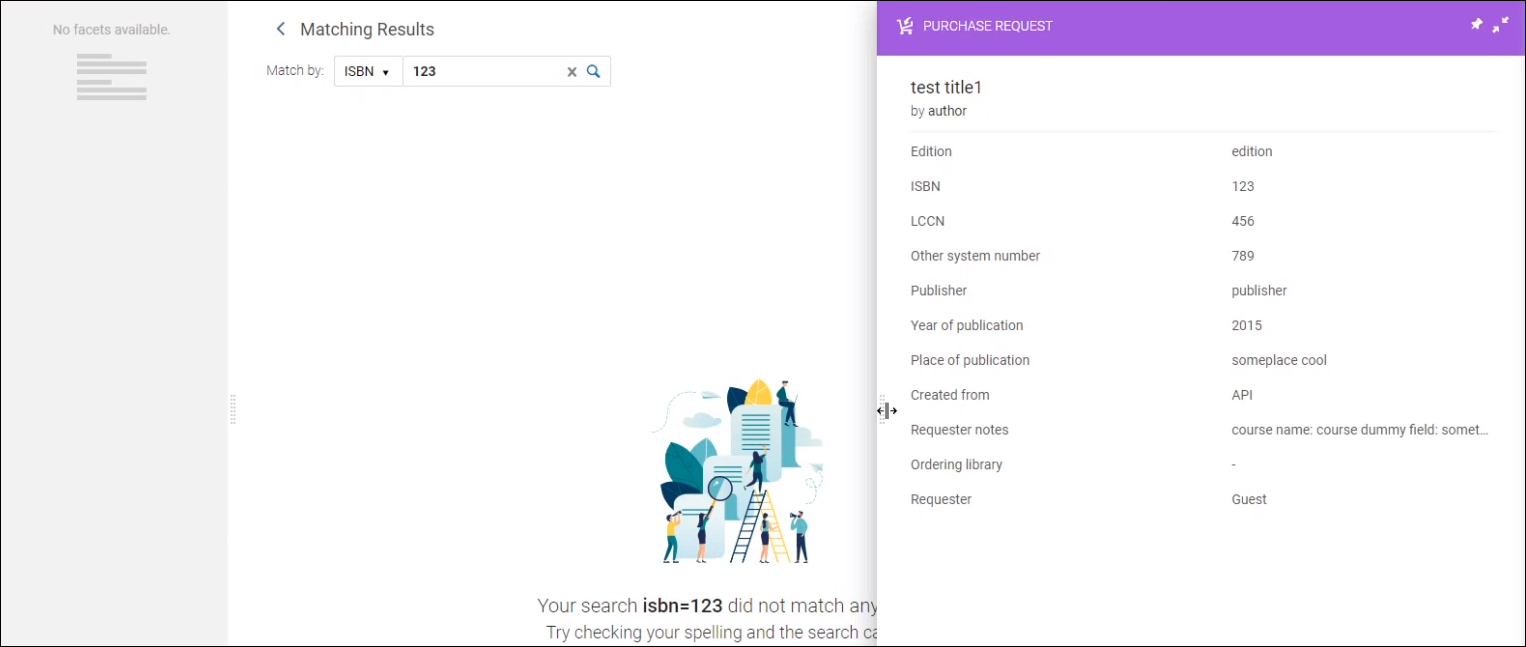
Cart Enhancements
The cart was enhanced with the following:
- You can now disable institution-level templates that were shared with you. See Filling in the Cart Options.

- In the templates selection dropdown, the private and shared templates are now indicated as such for your convenience.
- The "Apply Location" and "Apply Fund" actions were removed from the top of the page.
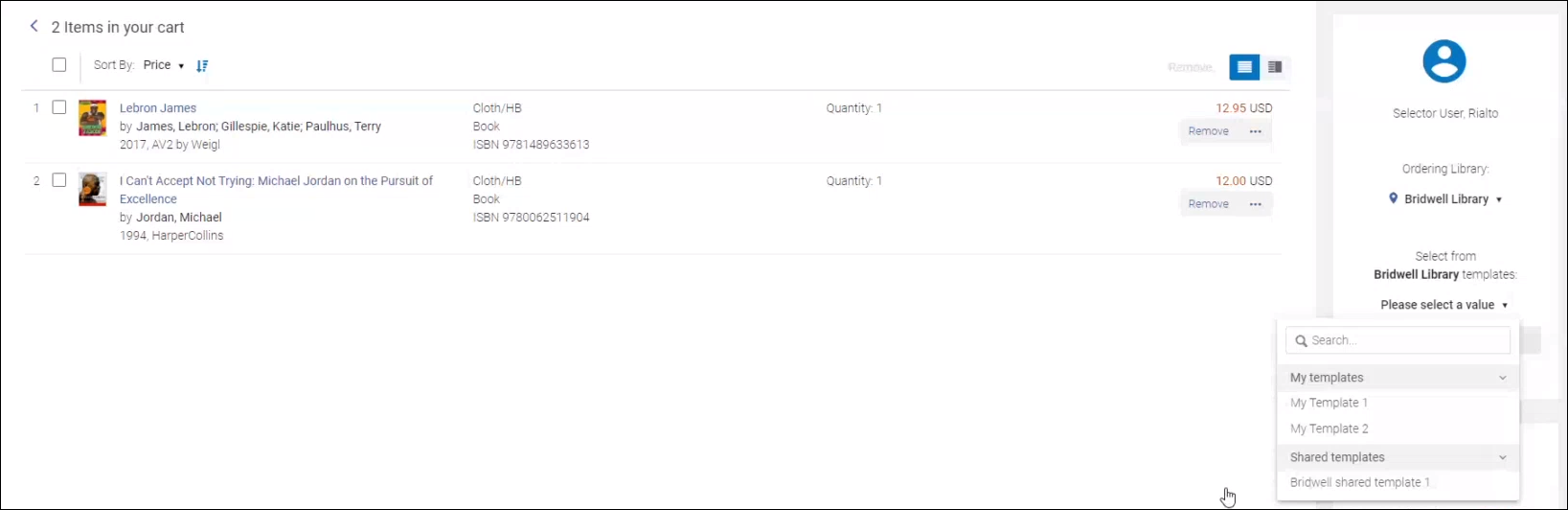
- In the right-hand pane that shows the details of the selected offer, the "Location" field was re-labelled to "Shelving Library/Location".
Cart Template Enhancements
You now can select whether the blank values in a template override the existing cart values, or the pre-existing values in the cart are left as is. This helps you make sure that information specified by the Selection staff is not lost after applying a template.
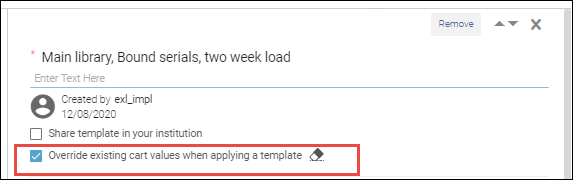
When applying templates in the cart, users can see the ![]() icon by the templates where this option was selected:
icon by the templates where this option was selected:
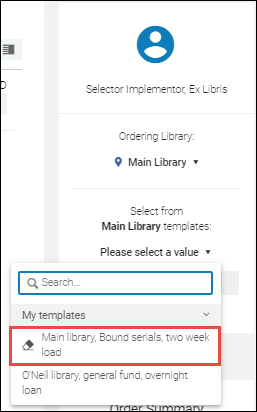
When the template has been applied to the cart, the name of the template appears in the right-hand panel, and all the fields where values were inherited from the template receive yellow background. If you modify such value, the yellow background disappears.
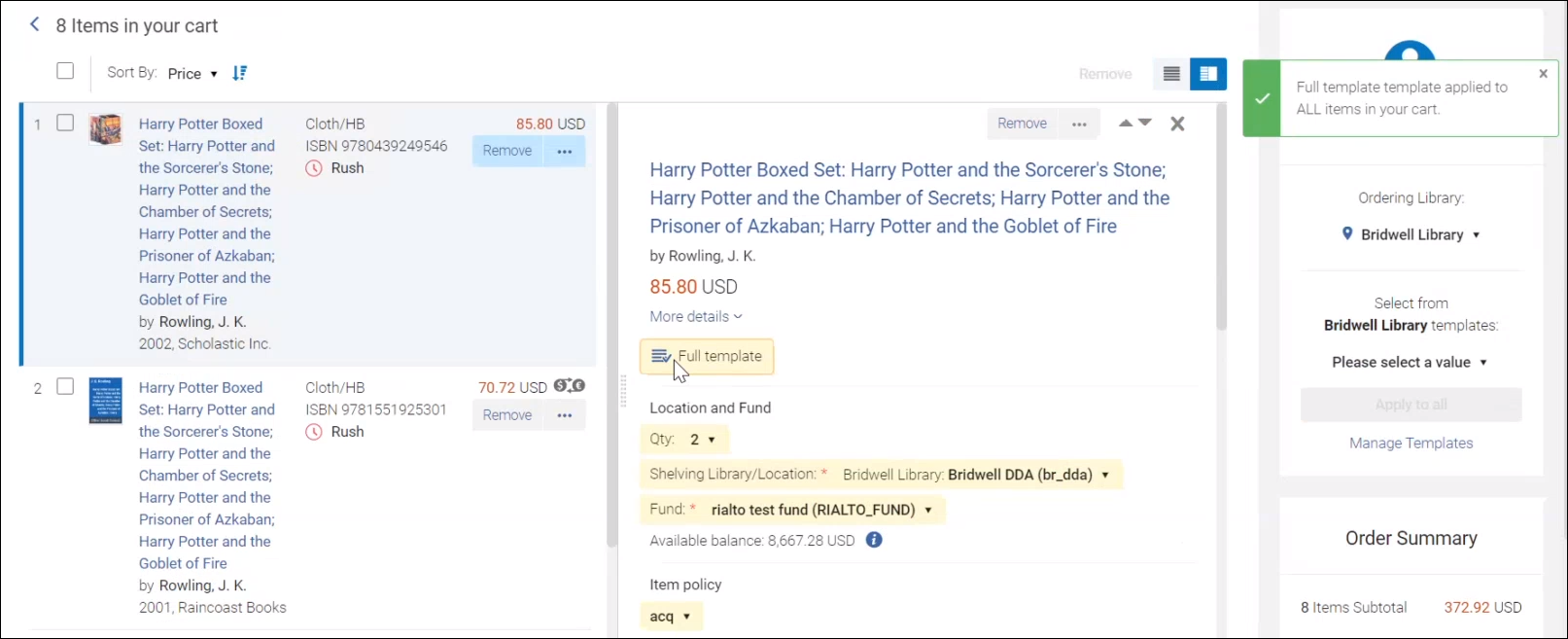
See Cart Template Management and Adding to Shopping Cart and Submitting to Approval.
Ordering Multiple eBooks
You can now order multiple copies of an eBook, to make sure that patron demand is satisfied when unlimited license is not available. To do so, indicate the desired number of eBooks in the Quantity field in the cart, when ordering eBook.
Ordering multiple copies is enabled for EBC and EBSCO, only when the offer's license is 'single user' or 'three users' or 'non-linear/concurrent' (i.e., not 'unlimited').
"Available For" in Holdings View
Now you can see offers that are available as part of your inventory network group within the Holdings panel. This means that only patrons belonging to this group can access the resource contents when searching or browsing in Discovery. For more information, see Configuring Distributed Access to Electronic Resources.
For electronic holdings, you can see the "Available For" statement applied to a portfolio or inherited from the collection or service in Alma. If the portfolio is available for several inventory network groups, all groups are displayed.
When the "Available For" statement does not appear in the Holdings panel, this means that the offer is available to all patrons, without any limitations.
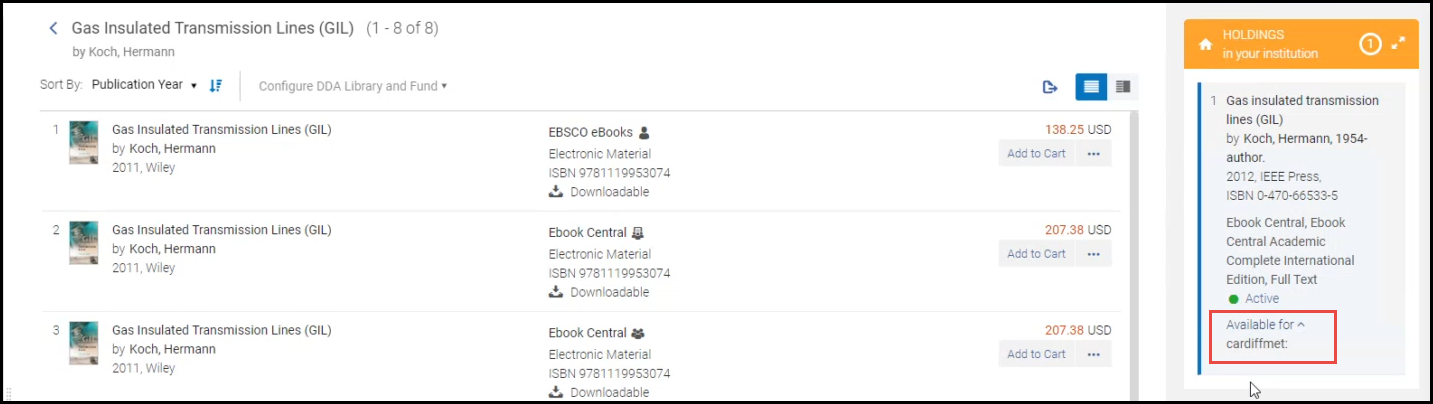
Brill Available in the Rialto Marketplace
Now eBooks from Brill online are enabled for acquisition through the Rialto marketplace. This expansion of the Rialto offering is important now more than ever before, as librarians meet the demands from students and faculty for eBooks for remote learning.
Please contact Rialto customer support to enable the new platform, if you are unable to purchase.
New Out-of-the-Box Recommendations and Ranking Profiles
A new recommendations profile and a new ranking profile were added to the profiles that are provided with Rialto out-of-the-box.
| Criterion | Value |
|---|---|
| Ebook offerings for print holdings | True |
This recommendations profile is associated with the new ranking profile 'Usage and predicted fit'. You can add offer-level boosts to this profile, to reflect your policies for preferred offers, or you can leave it as-is. The below boosts are included in the ranking profile:
| Boost | Weight |
|---|---|
| Predicted to be popular | Medium |
| Recently published | Medium |
| Predicted to be of interest to your institution | Medium |
| Historical usage at your institution | High |
See Managing Recommendation Feed Profiles and Managing Ranking Profiles.

