Utilities and Files
Utilities and Files
Administrators can create multiple utilities for processing different types of objects and performing different operations.
This section contains:
- MIME Types
- Stream Handlers (Deprecated)
- Transformation Profiles
- Generic Representation Creation Rules
- Thumbnail Creation Rules
MIME Types
Administrators define MIME types that must be available to staff when they configure material flows. Administrators can configure MIME types by accessing the MIME Types code table as described in Working with Code Tables.
Stream Handlers (Deprecated)
Stream handlers are part of the Generic Representation task that creates derivative copies. Their table maps the name of the stream handler (such as tiff_2_jpeg) to the script that calls the utility/tool for migrating files. Any parameters are also stored in the table.
Creating a Stream Handler
The Rosetta system comes supplied with a number of predefined stream handlers (such as thumbnail generation and technical metadata extraction). In addition, Administrators can create a new generic representation or thumbnail stream handler.
Administrators configure the components that define task behavior as described in the table below:
| Component | Description | Defined In... |
|---|---|---|
| Stream handler utility | A program that performs an operation on an object | Stream Handler mapping table |
| Script | Code that wraps the stream handler utility and enables launching it with specified parameters | Any external text editor |
| Task rule | A rule that defines the stream handler utility to be used for the specific object | One of the following:
|
The process of stream handler creation consists of the following stages:
- Creating a script that runs a stream handler with specified parameters
- Creating an entry for the new stream handler in the Stream Handlers mapping table
- Creating a rule that the Rosetta system uses to determine the stream handler to be used for processing a specific object
To create a stream handler:
- Create a script that wraps the stream handler utility and enables launching it with specified parameters.
The following example contains the code of the script that wraps the pdftotext utility.
|
#!/bin/sh for ARG do T_ARG="\"$ARG\"" ARGS="$ARGS $ARG" T_ARGS="$T_ARGS $T_ARG" LAST_ARG="$ARG" done eval pdftotext $T_ARGS exit $? |
- On the Administration page, click Utilities and Files > Stream Handlers. The Stream Handlers mapping table opens.

Stream Handlers Mapping Table
- Enter information under the Create a New Mapping Row bar at the bottom of the page.
- Click Save. The new entry is displayed in the mapping table.
- On the Administration page, click Utilities and Files > Generic Representation Task Rules. The Generic Representation Task rules page opens.
- Click Add Rule. The Task Rule Editor page opens.

Task Rule Editor Page
- Complete the fields as required. For detailed information about parameter operators and values, see Operators Used in Rule Parameters.
- Click Save. The new rule is saved to the Rosetta system.
The task is saved to the Rosetta system. Administrators can now use this task in task chains.
Transformation Profiles
Transformation profiles are migration plugin-based alternatives to the Stream Handler framework. They can be used to generate derivative copies where one-to-many or many-to-one relations exist between the original file format and the derivative copy format (for example, one multi-page TIF file to several JPGs or several TIF files to one PDF).
To create a Transformation Profile:
- From the System Configuration page, open the Transformation Profiles page (Repository > Utilities and Files > Transformation Profiles):

List of Transformation Profiles
- Click the Create Transformation Profile button.
The Transformation Profile Details page opens.

Transformation Profile Details Page
The following table describes the fields available on the Transformation Profile Details page.
| Parameter | Type | Description | Notes |
|---|---|---|---|
| Name | Text | Name of profile | |
| Plug-in | Combo/drop-down | A list of installed migration plug-ins | |
| Parameters | Text | Arguments to pass to the plug-in | |
| Processing | Combo/drop-down | Instructions to Rosetta on how to process the files. |
|
| Clone File MD | Checkbox | Copy file-level descriptive/source metadata from the original |
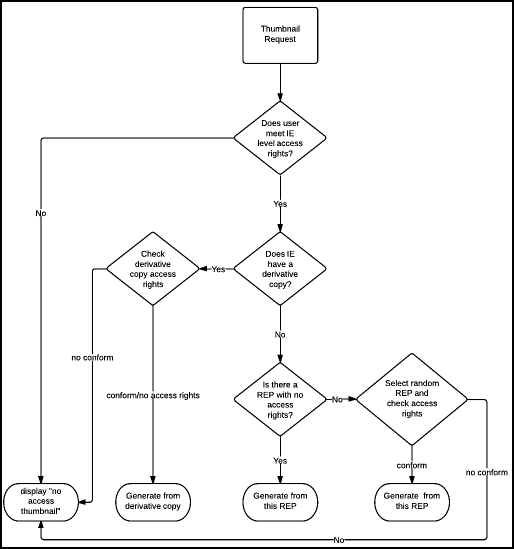
- The responsibility for the actual splitting/merging of the files is the plug-ins.
- If no files match the profile configuration, no representation is created.
A transformation profile can be used in the Create Copy Representation task. See the following figure for an example.

Task Parameters for Transformation Profile
Generic Representation Creation Rules
Generic representation creation rules are used by the system to define which stream handler to use based on the original file format/extension and the task name.
The task name is configured as part of the Create Derivative Copy task chain.
For more information about configuring the task chain, see Managing Processes.
For information about creating a stream handler as part of a generic representation task, see Stream Handlers (Deprecated)
Thumbnail Creation Rules
Rosetta automatically creates a thumbnail for each file when it’s delivered. In order to create the correct thumbnail for each file format, the system uses these rules to match between the file format and the appropriate utility that should be used to create the thumbnail.
(For information on creating format-utility matching tools, see Stream Handlers (Deprecated).)
Rosetta generates thumbnails from a given representation (REP) using the following algorithm:
- Derivative copy
- REP with no access rights
- Any other REP
If access rights are not met for the selected REP, a "no access" thumbnail is displayed.
Administrators can disable access rights checking for thumbnails by setting the check_thumbnail_access_rights general parameter to false. See Rosetta System Administration Guide, General Parameters - Delivery).
If there is no thumbnail creation rule for the selected REP's files, a generic thumbnail is displayed (see Generic Thumbnail Creation).
The following flowchart demonstrates the process of thumbnail request to thumbnail generation.
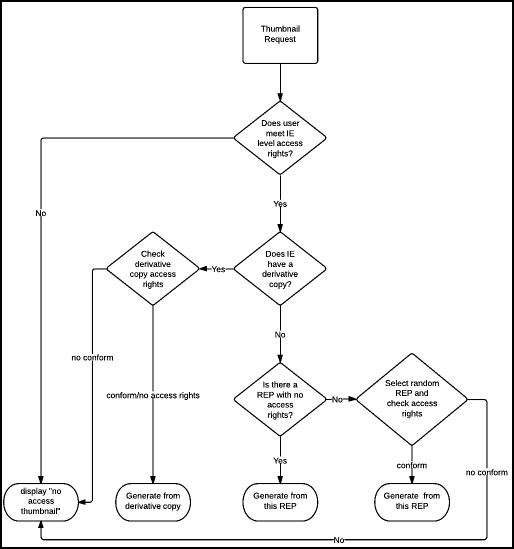
Thumbnail Creation Flow
The order of an IE's thumbnails will be according to the (first) logical structmap. If no logical structmap exists, order will be determined by the physical structmap.
By default, up to five thumbnails can be generated for an IE. This can be increased by the ie_thumbnail_limit general parameter (see Rosetta System Administration Guide, General Parameters - Delivery). The thumbnail view in user interfaces and viewers indicates the actual number of files per IE.
The recommendation remains to create thumbnails as part of the enrichment process or ongoing maintenance task chain to improve user experience for modules that display thumbnails."

