General Settings for Repositories
General Settings for Repositories
This section contains:
Configuring Events
Administrators can determine which events the Rosetta system must use for audit and statistical purposes. Administrators work with events during advanced configuration, using the Event Configuration mapping table. (For more information about accessing the Event Configuration mapping table, see Administration.)

Event Configuration Mapping Table
Administrators work with the Event Configuration mapping table as described in Working with Mapping Tables.
For a list of Events in Rosetta, see Appendix C: Events.
Configuring Provenance
Administrators can determine which events the system must store for digital preservation purposes. Administrators define this information during advanced configuration, using the Provenance Configuration mapping table. (For more information on accessing the Provenance Configuration mapping table, see Administration.)

Provenance Configuration Mapping Table
Administrators work with the Provenance Configuration mapping table as described in Working with Mapping Tables.
Configuring IP Restrictions
Administrators can restrict access to certain areas in the Rosetta system to users who log in to the Rosetta system from specific IP addresses. Administrators configure these IP addresses during advanced configuration using the IP WebService Restriction mapping table. (For more information on accessing the IP WebService Restriction mapping table, see Administration.)

IP WebService Restriction Mapping Table
Administrators can work with the IP WebService Restriction mapping table as described in Working with Mapping Tables.
Generic Thumbnail Creation
Rosetta uses an algorithm to generate thumbnails. When the system cannot generate the thumbnail using the algorithm, a default image is displayed.
Two types of configuration exist for thumbnail creation and display:
Configuring the Default Thumbnail Rule List
To configure the list of rules for thumbnail creation, follow the path from the Advanced Configuration page to Repository > General Settings > Generic Thumbnail Creation Rules.

Thumbnail Creation Rules
The rules for all configured thumbnails appear in a table.
Use the up and down arrow buttons to move a rule to a different priority level. The last rule in the list should be a default rule in case no other rules apply.
Editing a Thumbnail Creation Rule
To edit a thumbnail creation rule, click the Update link corresponding to the rule you want to edit. The Rule Details page opens:
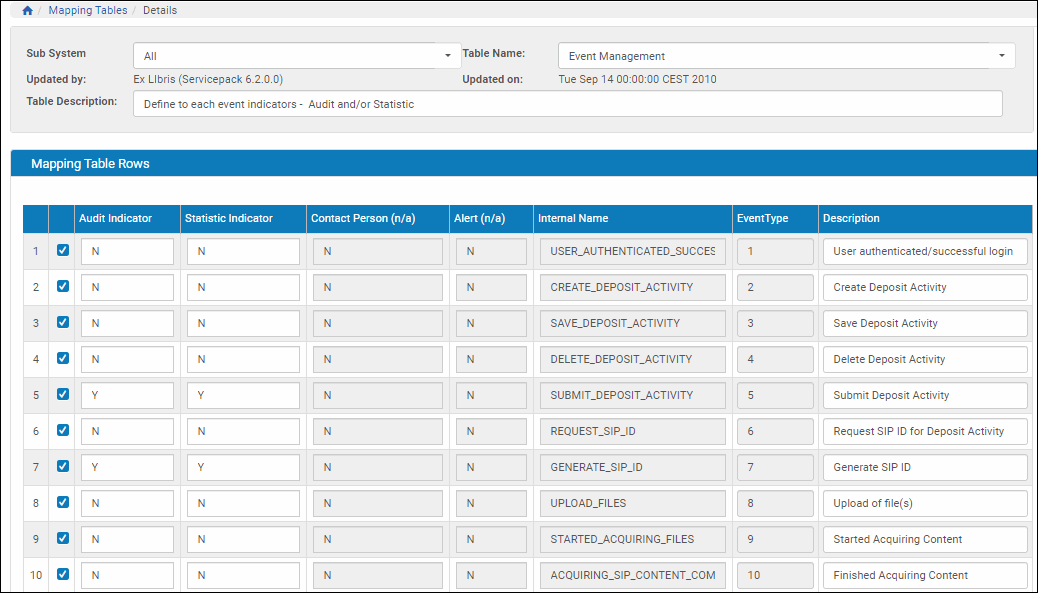
Rule Editor for Generic Thumbnail Rules
You can edit the Name and Description of the rule (top section of the page) You can also edit the output result (using the drop-down at the bottom right of the page, then clicking the Save button). You can edit the parameters by adding new ones and/or deleting existing ones.
Rules consist of a metadata parameter, referred to as a DNX, an operator such as equals to, and a value. For details about operators and values, see Operators Used in Rule Parameters.
A rule such as fileExtension = jpg tells the system to display the selected default thumbnail image (from the Result drop-down field) when the file has the extension .jpg and Rosetta is unable to create a specific thumbnail based on the existing thumbnail-creation algorithm.
Adding a Thumbnail Creation Rule
To add a rule:
- From the Dnx Section column, select a DNX section from the drop-down menu and click Find Keys.
The page reloads with relevant key entries in the following field. - From the DNX Section Key column, select a key from the drop-down menu.
- Select an operator to compare the key with the value you will enter. For details about operators and values, see Operators Used in Rule Parameters.
- Enter a value to complete the parameter.
- Click the Add DNX button.
Rosetta adds the rule to the system. When a file matching that parameter cannot obtain a thumbnail image, Rosetta uses this rule to create a default thumbnail.
To change the image displayed when the rules apply, select a different result from the Result drop-down list and click Save.
Selecting the Default Thumbnail Image
To configure the default image displayed when no thumbnail is available, follow the path from Administration > General > Generic Thumbnails. The Generic Thumbnails page opens.
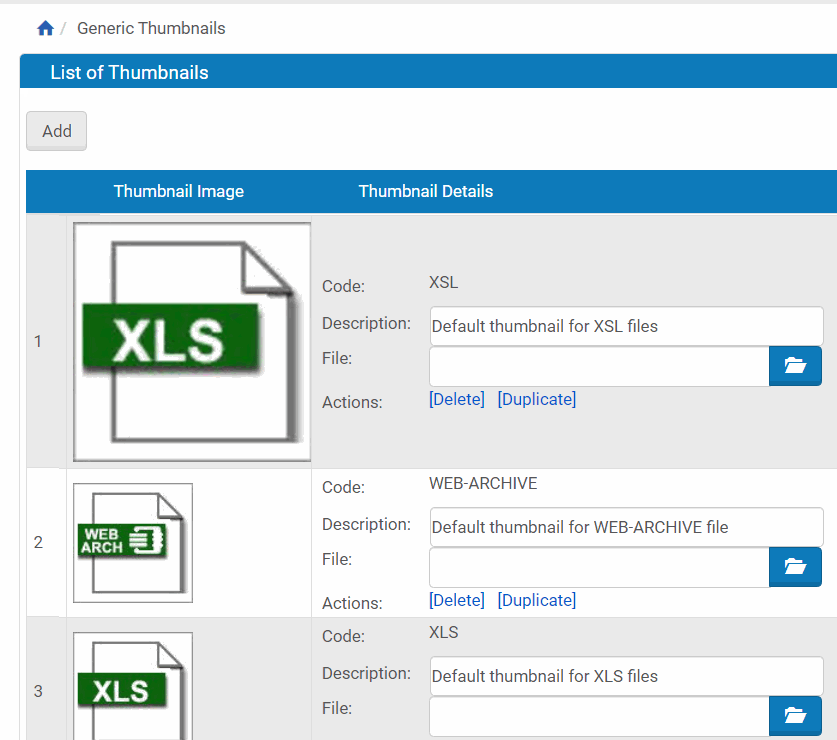
Generic Thumbnails
To create a new default thumbnail image:
- Scroll to the bottom of the page.
- Under the Load a new Generic Thumbnail bar, enter a code and a description for the new thumbnail.
- Click the Browse button and select an image from a local or network drive.
- Click the Load button.
Rosetta loads the thumbnail image and details and displays them as an entry on the Generic Thumbnail List page.

