Storage Migration
This section describes how to migrate files from one permanent storage location to another one. The migration is based on recommitting files to permanent storage. A fixity check confirms that the source and target files are identical. Storage rules must be reconfigured to save the files in the target storage location before you perform the migration. For more information, see the Configuring Storage Rules section of the Rosetta Administration Guide.
Disconnecting legacy storage is not recommended as it may prevent the possibility of reverting to a previous IE version.
To migrate files to another permanent storage location:
- For a consortia, select Home > Preservation > Storage Migration. The following appears:
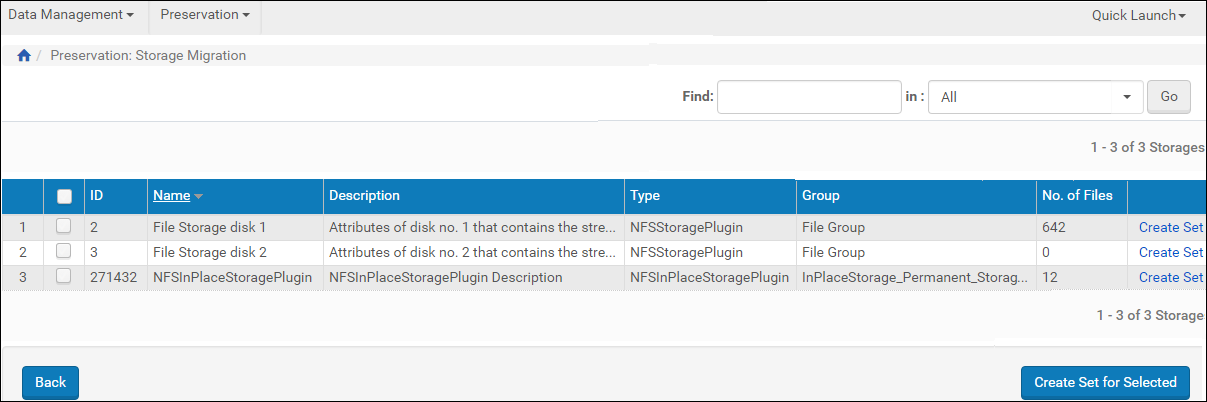
List of File Storages
- Select the storage that you want to migrate and click Create Set for Selected. The following appears:
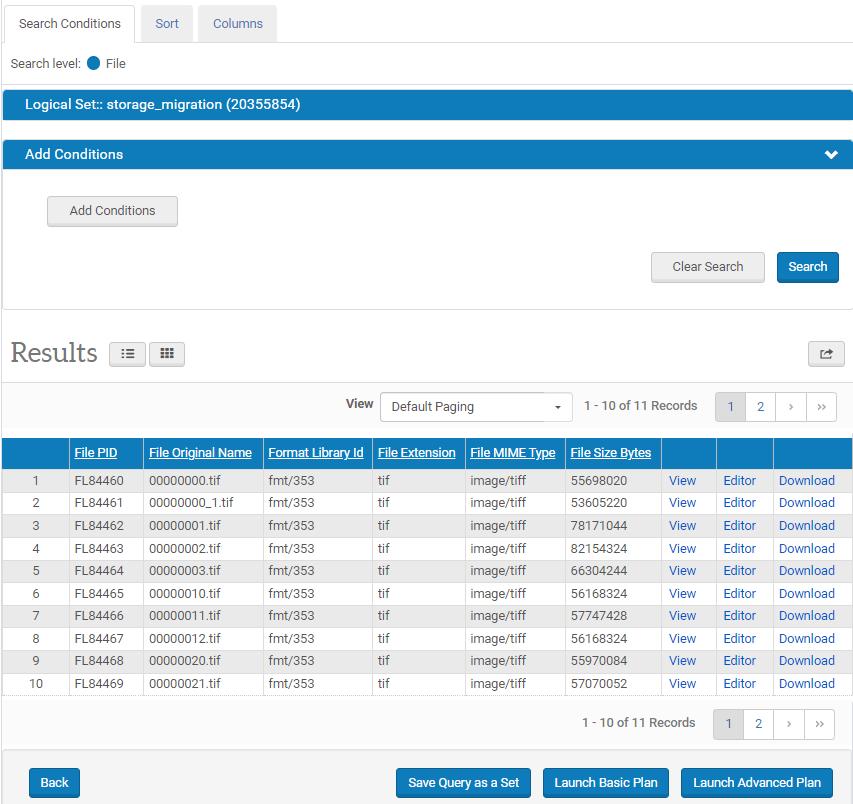
Add Conditions
- Add conditions to refine your search, and click Launch Advanced Plan. The following appears:
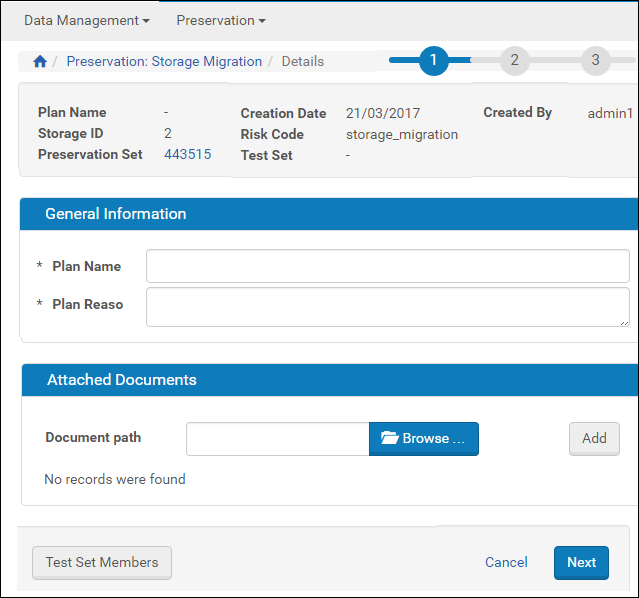
Preservation Plan Details
- Fill in the preservation plan details and click Test Set Members. The test includes all the files in same representation. The following appears:
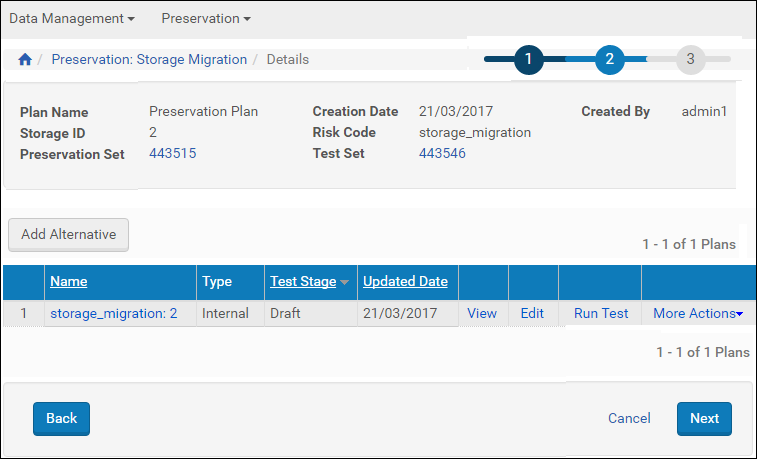
Add Alternatives
- An alternative is automatically created containing the fixity criteria. Click Run Test to test the alternative.
- Click Next.
- Continue with the steps for signing off on the plan and executing it as described in Test Sign-Off and Preservation Plan Execution.

