360 Link with IEDL: Basic Customizations
- Product: 360 Link
My library is getting started with 360 Link with Index-Enhanced Direct Linking (IEDL), what are the basic customizations that ProQuest Implementation staff can help with?
If you are new to OpenURL link resolvers and you are not sure how you would like your 360 Link service to look for your patrons, ProQuest's implementation staff provides basic configuration for you, including customizing the look and feel of your E-Journal Portal and your 360 Link Results Pages using your library website as a template.
Your ProQuest implementation specialist will notify you when the basic customization is complete so you can review it and work with us to make any adjustments needed.
Your ProQuest implementation specialist will notify you when the basic customization is complete so you can review it and work with us to make any adjustments needed.
- If you want to learn how to make such changes, recorded training sessions are available in the 360 Link Implementation section of this training page.
NOTE that if you want us to work on customizing the look and feel of 360 Link, and you want us to use your library website as a visual template but your site is not publicly accessible, please provide us with the html for your page header and footer.
E-Journal Portal Configuration
Here are a some of the basic configurations we make for your E-Journal Portal:
- Add some 360 Link functionality to your E-Journal Portal, including:
-
- A link to your Citation Linker form, which looks like this:
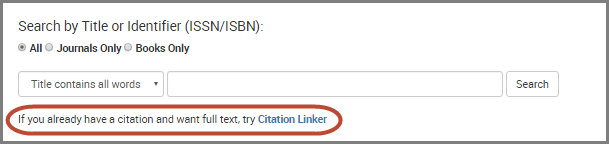
- A search by DOI/PMID option, which looks like this:
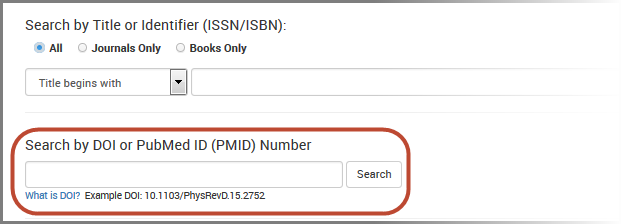
- A link to your Citation Linker form, which looks like this:
-
- Turn on Citation Linker in E-Journal Portal search results, displayed as the Loop up Article link below:
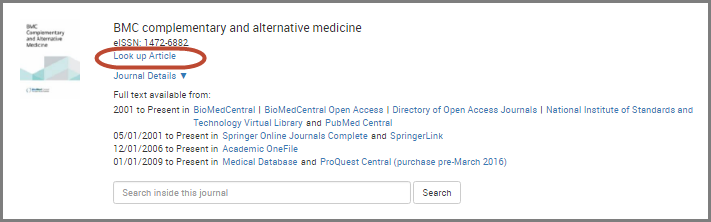
- Turn on Citation Linker in E-Journal Portal search results, displayed as the Loop up Article link below:
360 Link Results Page Configuration
Below is the standard set of basic 360 Link Results Page configurations we typically make for a library getting started with 360 Link. If you would like us to make these changes but you have a comment or special request about a particular customization, our implementation staff is happy to discuss options with you.
Customizations available on the Link 2.0 tab in the 360 Link Administration Console
Below is a list of the customizations we typically do on the various customization pages within the Link 2.0 tab of the administration console.
-
Link Activation and Configuration page (Full documentation available here)
- Turn on the recommended display option: 1-click with sidebar.
- This display option includes the Sidebar Helper Frame and uses enhanced results pages (rather than legacy 360 Link results pages that should only be relevant to libraries moving from legacy 360 Link to 360 Link with IEDL),
- Report a Problem link: Add your email address so that email notification is sent to you when a user reports a problem.
-
Display ILL Form: We do not typically turn on 360 Link's ILL form because most libraries tend to have their own form, and they use 360 Link's Custom Links (see Custom Links section below) to configure the library's ILL form within 360 Link.
- If a library does not have their own ILL form, we highly recommend using 360 Link's form so that users can request an item when it is not available at the library.
- Reference Chat Link: If your library has a Chat service, we configure 360 Link so a Chat link displays on the Sidebar Helper Frame.
- Syndetic Solutions: If your library has a subscription to this service, we turn on Syndetic cover images on your 360 Link results pages.
- Ulrichsweb: For a subscribing library, we configure 360 Link to display Ulrich's journal details. For further information see the Syndetic Solutions, Ulrich s and Altmetrics Activation section of the full documentation listed above at the top of this section.
- Altmetrics: Turn on Altmetric badges displaying scholarly impact as expressed through online, social media and news mentions. Subscription to Altmetrics not needed.
- Turn on the recommended display option: 1-click with sidebar.
-
Sidebar Branding Options page (Full documentation available here)
- Branding and Appearance: Sidebar Header: If we see a small logo on your website, we add the URL so the logo displays as a header for the Sidebar Helper Frame.
-
Advanced Settings customizations:
- Display Additional Options link in sidebar: Enable a link on the Sidebar Helper Frame so that a user has the option to go to the full 360 Link Results Page.
- Display "Open content in new tab" link: Enable a link on the Sidebar Helper Frame so that a user can open the URL for the full text item in a new tab, with no Sidebar Helper Frame.
- Expand additional resource information by default: Displays additional information such as a link to the journal and full text coverage dates, instead of having this information collapsed and less visible.
-
Non-Sidebar Branding Options page (Full documentation available here)
-
Branding and Appearance section:
- Apply HTML and CSS from library's website.
- Buttons: If we notice a prevalent color on the library's website we will apply the color to 360 Link buttons that users click on.
-
Non-Sidebar Page Options section:
- Expand additional resource information by default: Displays additional information such as a link to the journal and full text coverage dates, instead of having this information collapsed and less visible.
- Display links to Google Books previews when links are available: Enable a "About this book" link when the book is available through 360 Link's integration with Google Books.
-
Branding and Appearance section:
- Custom Links page (Full documentation available here)
Note that we do not automatically add any library-specific links, as we find that it is more effective to first hear from you regarding custom link options that would be beneficial for your users, such as a link to request an item via Interlibrary Loan when 360 Link does not find full text availability at your library.
Other common Custom Links are links to search the library catalog for print, search Google Scholar, and search Summon if the library has a Summon subscription.
Also note that we are able to set up custom links in English only. The Custom Links page in the administration console does provide you the option of creating custom links in many languages, however in terms of what our staff can create on your behalf, we do not have the translation capabilities to set up non-English custom links.
Other common Custom Links are links to search the library catalog for print, search Google Scholar, and search Summon if the library has a Summon subscription.
Also note that we are able to set up custom links in English only. The Custom Links page in the administration console does provide you the option of creating custom links in many languages, however in terms of what our staff can create on your behalf, we do not have the translation capabilities to set up non-English custom links.
-
Citation Linker page (Full documentation available here)
- Turn on this page that is useful for known item searching.
Customizations available on the 360 Link tab in the 360 Link Administration Console
Below is a list of the customizations we typically do on the various customization pages within the 360 Link tab of the administration console.
- Citation Mangers page (Full documentation here)
- Enable options for exporting and emailing the citation for the item.
Further Information and Customization
To find out about all the available customization options for 360 Link, see the 360 Link Implementation section of this training page. The training page also includes an E-Journal Portal / A to Z List section. If you have any questions, contact the 360 Link Implementation staff person who sent you the setup information.
- Date Created: 15-May-2015
- Last Edited Date: 29-Jul-2016
- Old Article Number: 12714

