360 Link: How to Add a Custom Link from Legacy 360 Link to 360 Link with Index-Enhanced Direct Linking (IEDL)
- Product: 360 Link
How can I utilize an existing custom link in legacy 360 Link and have it display in the new 360 Link with Index-Enhanced Direct Linking (IEDL)?
If your library has been using legacy 360 Link and you have custom links you would like to replicate in the enhanced 360 Link, use the Download legacy custom links (html) link on the right side of the Custom Links page within the Link 2.0 tab:
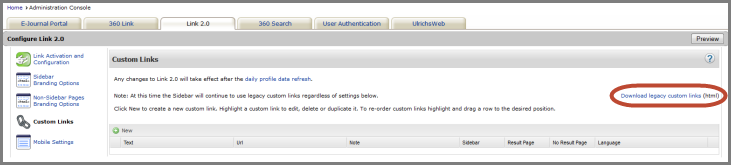
Clicking the Download link will let you open the html file in a browser or save the html file. The file can be lengthy because it contains a complete view of each custom link in legacy 360 Link: the link label, the settings configured for the custom link, and the custom link URL.
In the html file, locate the custom link you want to replicate in the new 360 Link. The below example shows a library's Interlibrary Loan custom link in legacy 360 Link, you can copy the URL and paste it into the URL field in the Custom Links page in the administration console.
Custom Link URL in the legacy custom links html file:
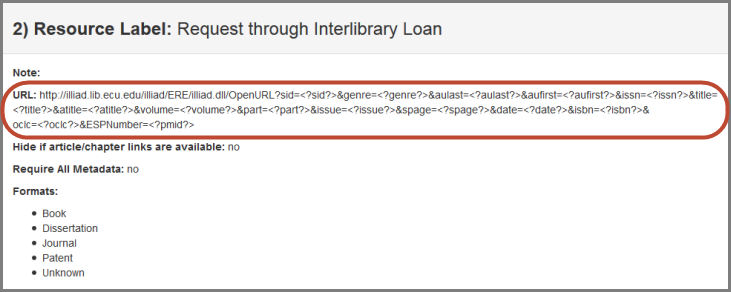
URL field in the Custom Links Administration Console page; paste the legacy custom link URL here:
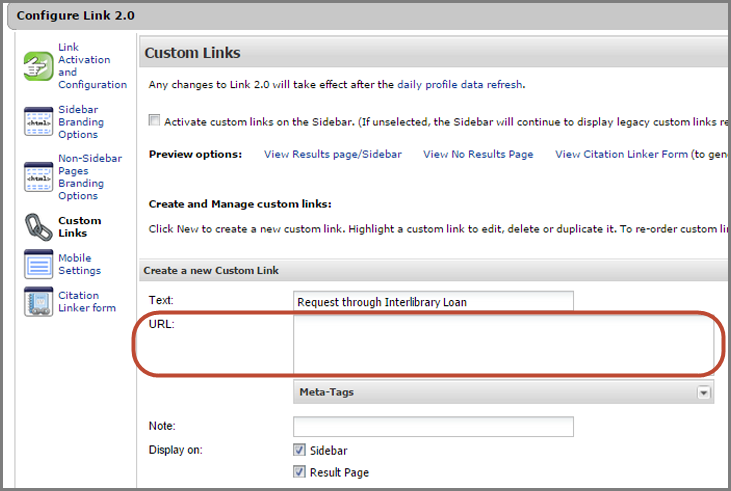
Additionally, the html file shows configuration information such as the Require All Metadata setting included in the above screenshot. The Custom Links page in the administration console provides these configuration options as well, so you can reference the html file as you fill out the Create a New Custom Link page in the administration console.
There are also a few configuration options available in the administration console that were not available in legacy 360 Link. We suggest you review these options; a complete review of the Create a New Custom Link page is available here or you can read the below information specifically about the new options:
-
Display On: Choose to include the custom link on the Sidebar Helper Frame, the Results Page and/or the No Results Page.
-
Location: You can select one of two areas of the No Results Page to display the custom link. The Inside Rectangle display option is a more prominent display for libraries to highlight particular library services.
- Example 2 in the Sample Custom Links section of Custom Links: Create and Maintain shows examples of the Inside Rectangle display and the Below Rectangle display.
-
Location: You can select one of two areas of the No Results Page to display the custom link. The Inside Rectangle display option is a more prominent display for libraries to highlight particular library services.
- Example 3 in the Sample Custom Links section of Custom Links: Create and Maintain shows an example of spacing between two groups of custom links.
After you have saved your changes in the administration console, the changes will not be visible to patrons until the Daily Profile Data Refresh has completed; to see how your changes will look without having to wait, click Preview.
- See 360 Link: Previewing Changes You Make in the New Interface for additional information about previewing changes.
- For more information about the daily profile data refresh:
- Date Created: 16-Mar-2015
- Last Edited Date: 1-Oct-2015
- Old Article Number: 12519

