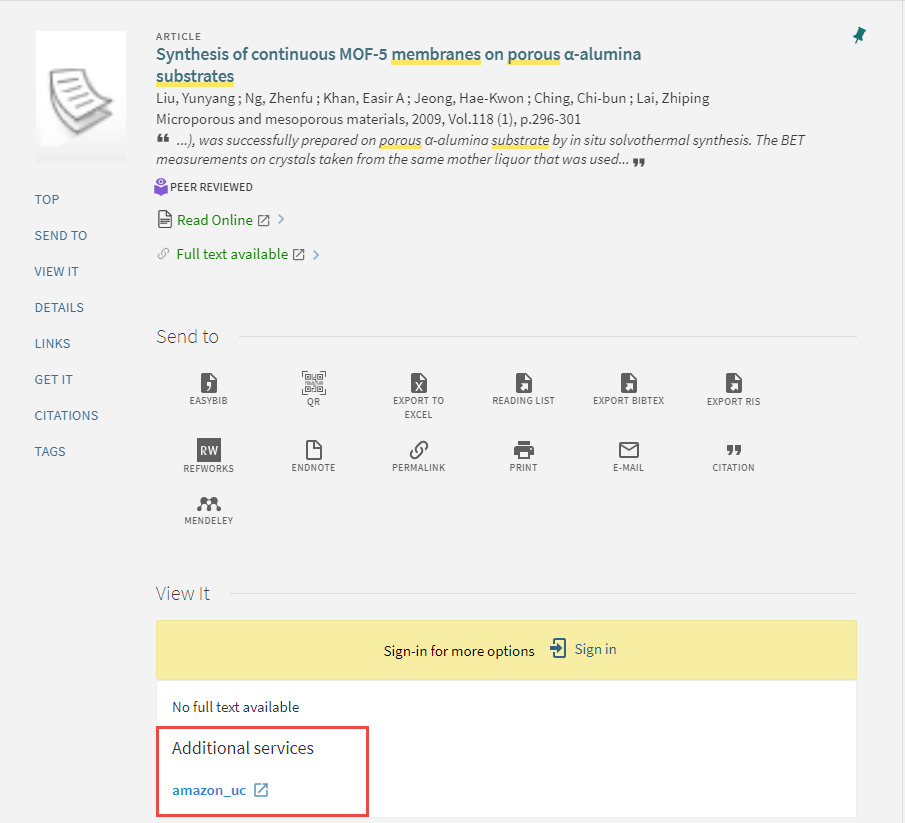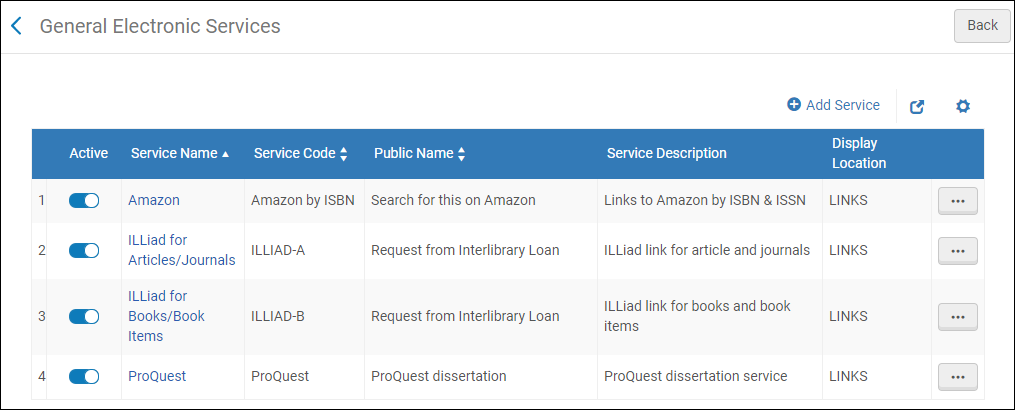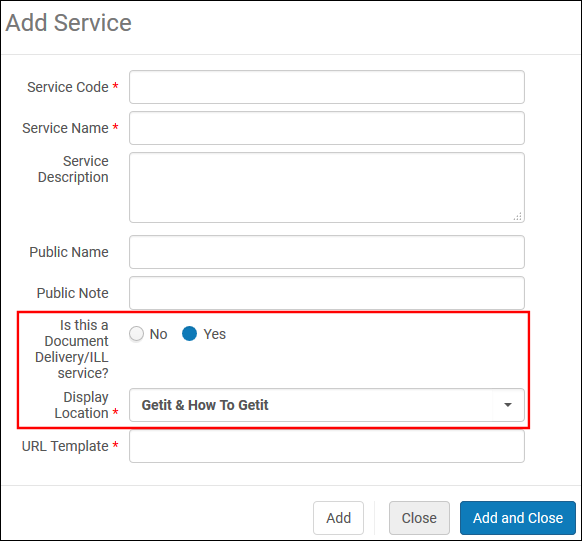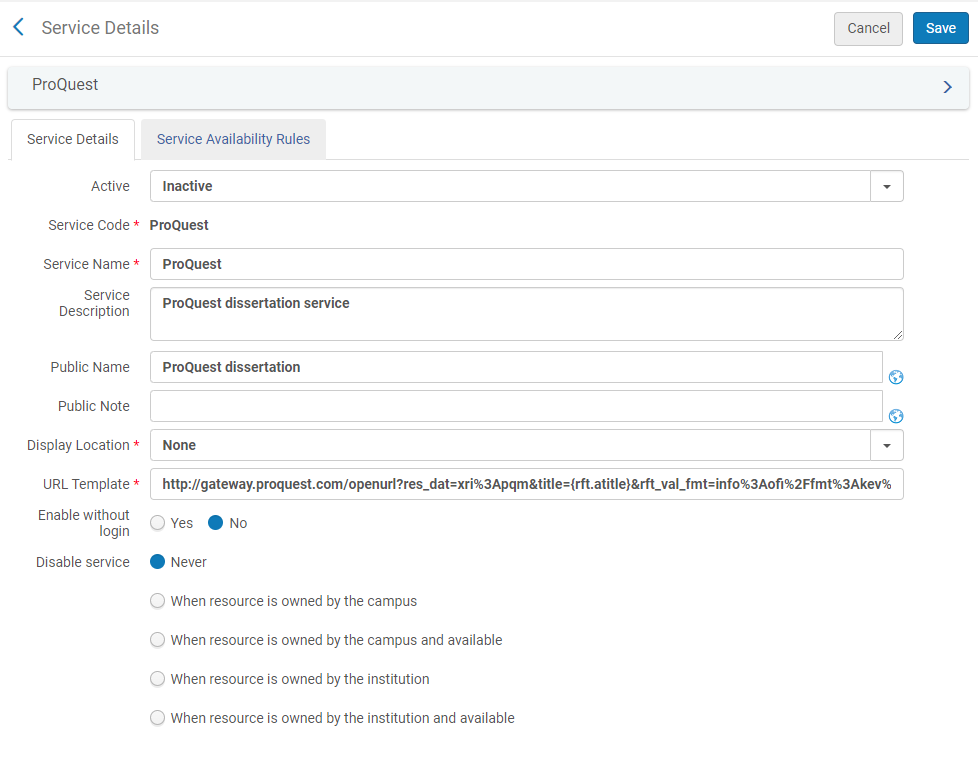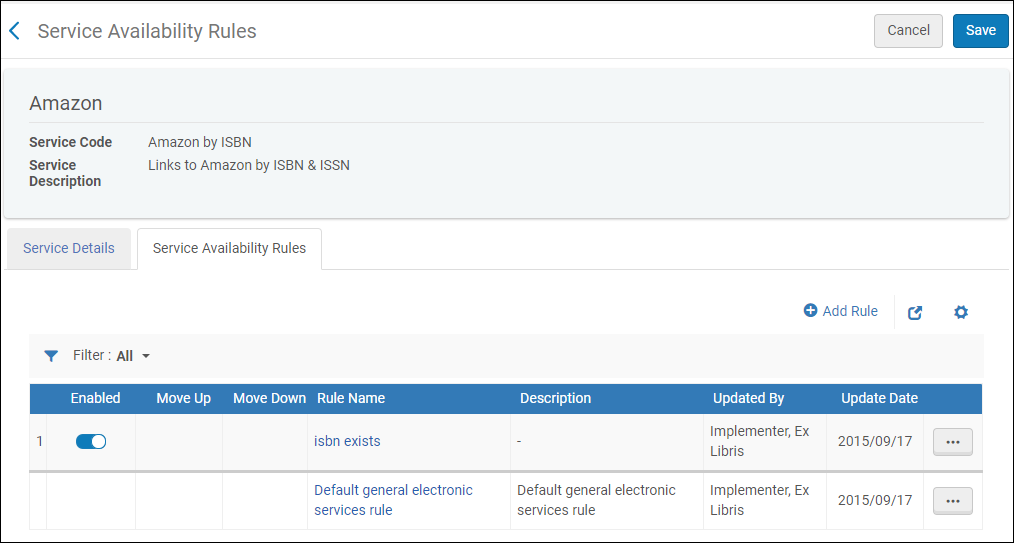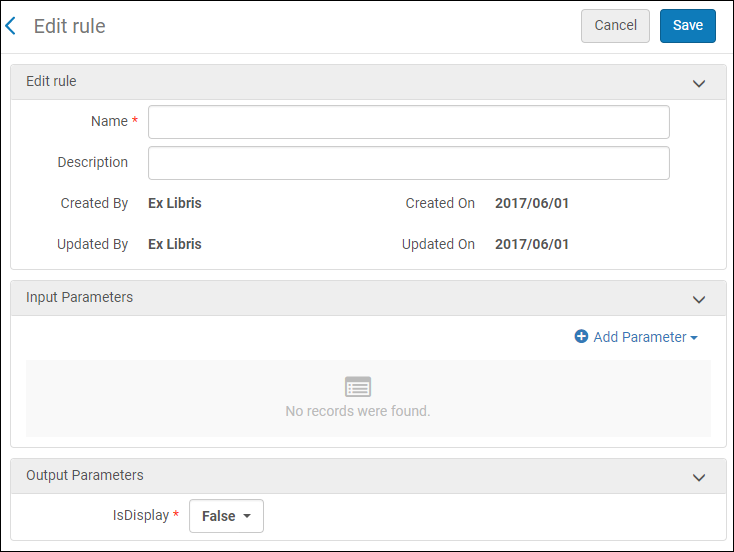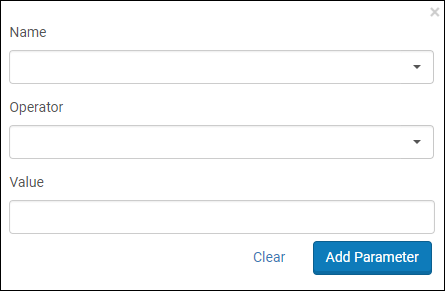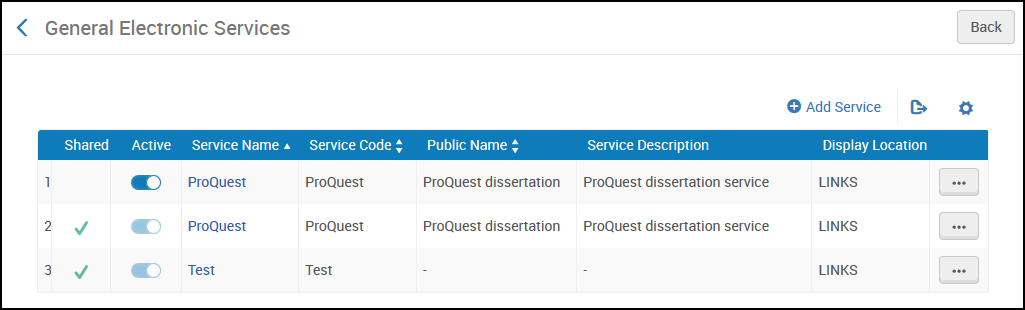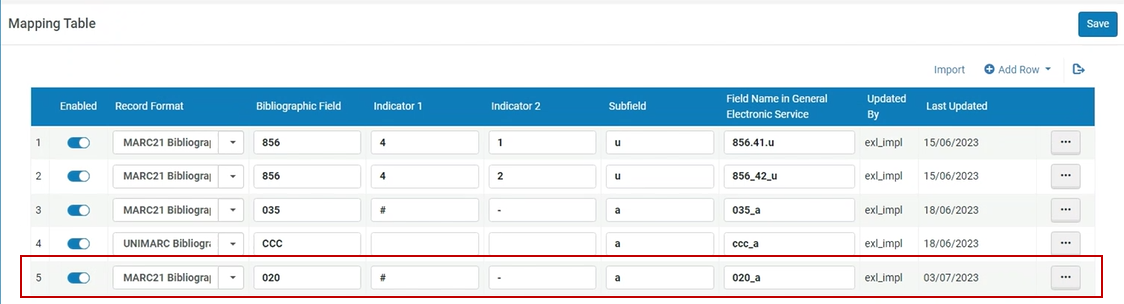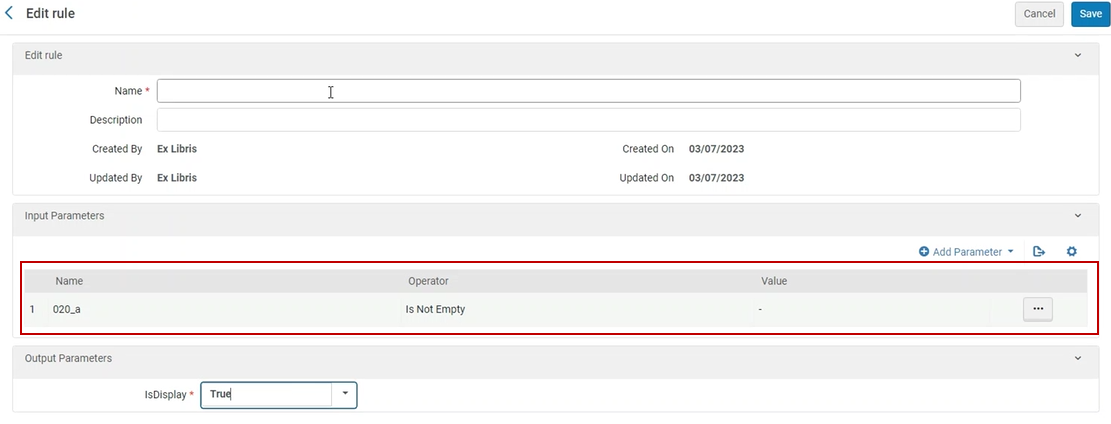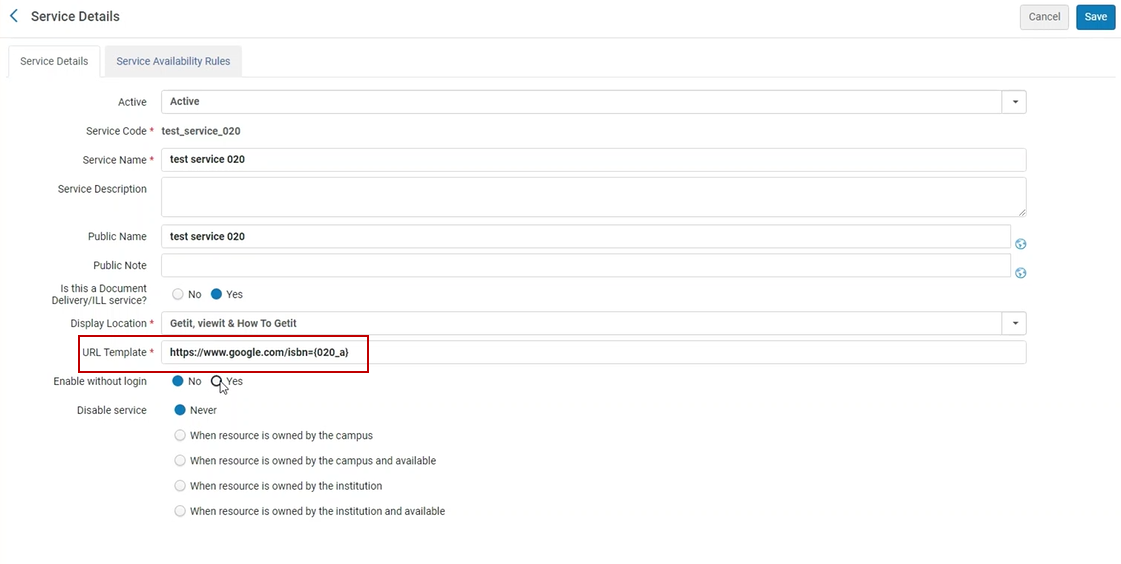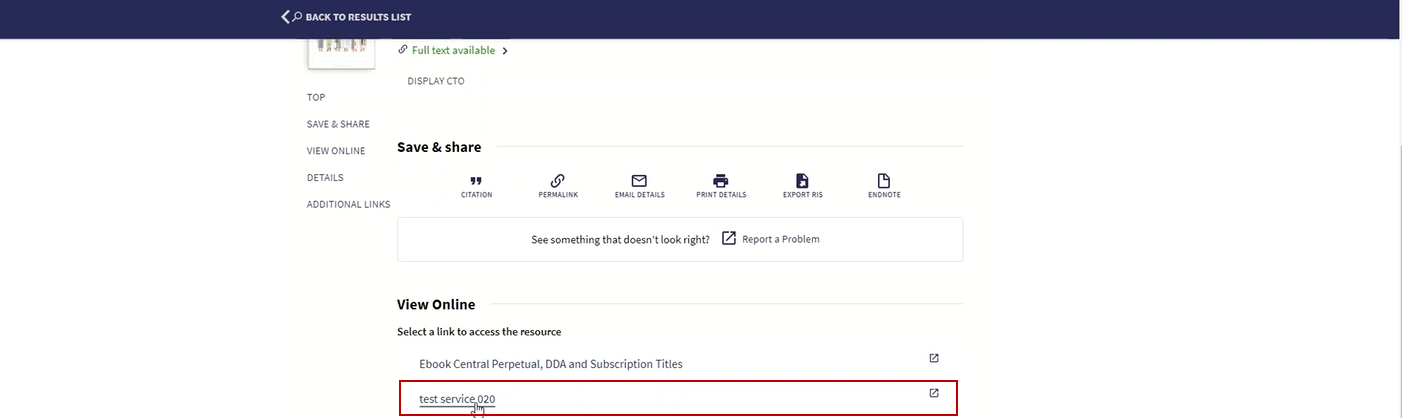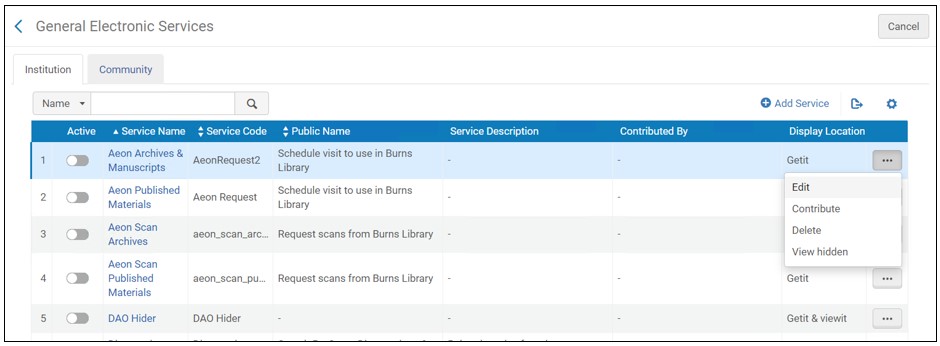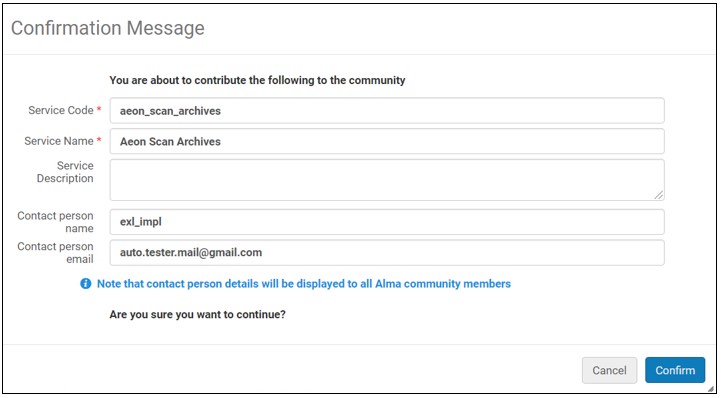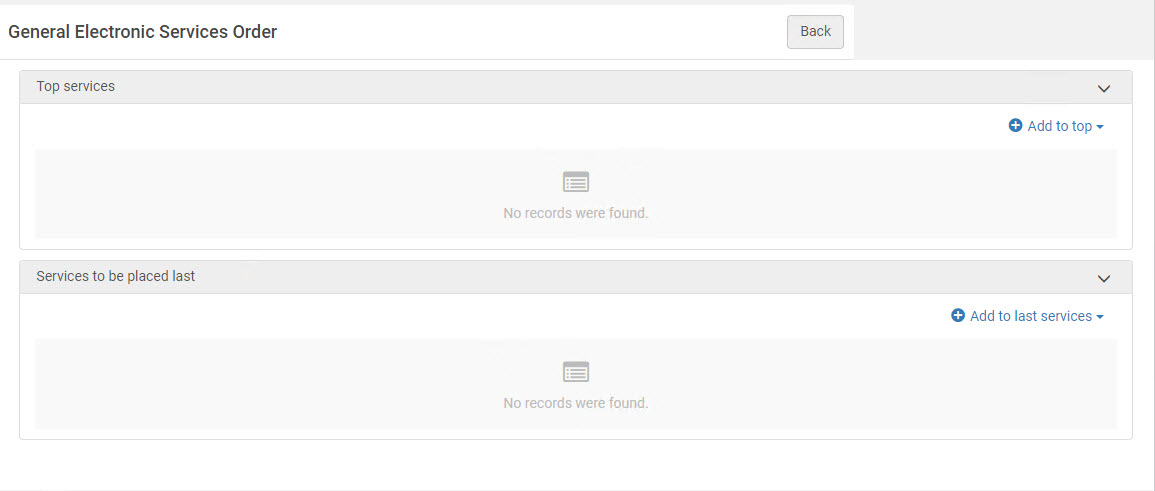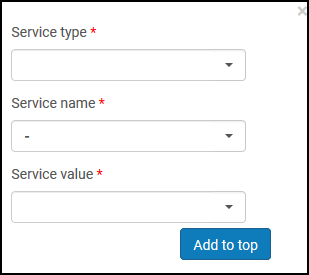Access to Services
Refer to the documents under Alma and SFX that provides specific linking parameters which are required to enable full text linking.
Display Condition Rules
The Alma Link Resolver (and Primo View It) supports rules that determine the conditions in which an electronic collection is presented to an end user. Display condition rules are defined in the Community Zone knowledge base and include, for example, a requirement that the incoming OpenURL includes article-level metadata elements. Condition rules are available for newspaper electronic collections and electronic collections like CCC Get It Now.
After you activate or edit the electronic collection, you can view the display condition information and rules. Note that display condition rules cannot be edited or locally created. To view this information, select the Linking tab on the Electronic Service Editor page; and next to Availability rules, select the Service display condition rules link (for newspaper electronic collections) or the Service filter condition rules link (for the CCC Get It Now electronic collection).

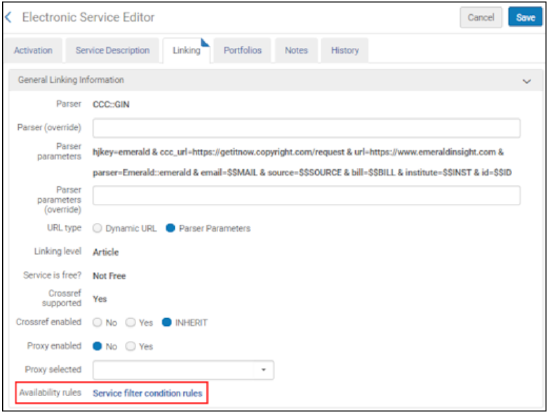
This opens the Service Display Condition Rules page (for newspaper electronic collections) or the Service Filter Condition Rules page (for the CCC Get It Now electronic collection).

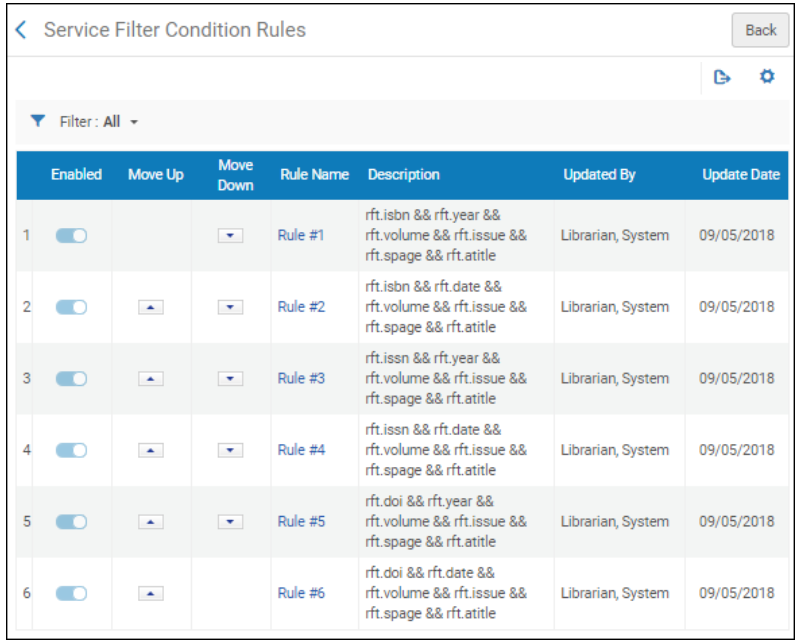
By default, there is OR logic applied between the rules identified in the Rule Name column. This means that when any of the rules in these examples are met, the newspaper electronic collection or the CCC Get It Now electronic collection appear when using the Alma Link Resolver or Primo View It. If none of the rules are met the newspaper electronic collection or the CCC Get It Now electronic collection does not appear in Alma Link Resolver or Primo View It.
To view the details of each rule, select the rule number link in the Rule Name column. See below for examples of these rules.
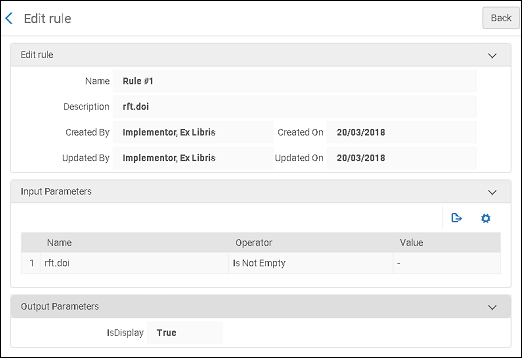
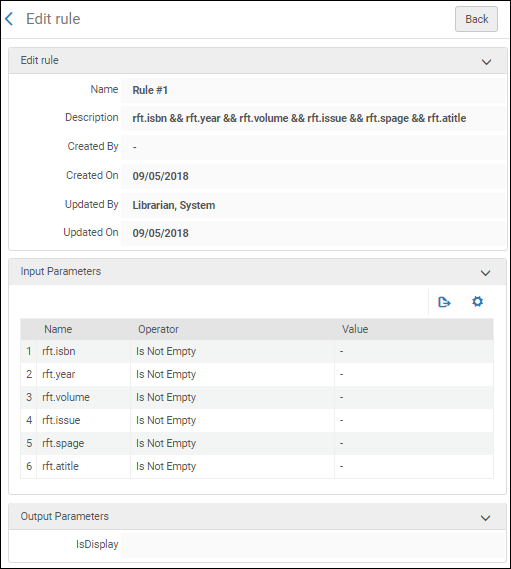
Configuring Dynamic URLs for Electronic Collections and Portfolios
- Electronic Inventory Operator
- Electronic Inventory Operator Extended (required for delete operations)
- Repository Manager

http://www.publisher.com/{rft.issn}/{rft.year}/{rft.volume}
IF (rft.issn, rft.year)
http://www.publisher.com/{rft.issn}/{rft.year}
IF (rft.issn) http://www.publisher.com/{rft.issn}
IF ()
http://www.publisher.com
See Commonly Used OpenURL Attributes for the URL Template for more information.
URL Functions
- SUBSTR (string, from, length) - Return a substring of the specified string, based on the starting position and length of the string. If {rft.date} contains 2010-08-01, and the first four characters from the beginning of the string are specified, as follows:
http://www.publisher.com/{rft.issn}/SUBSTR({rft.date},0,4)Alma uses the following URL:http://www.publisher.com/1824-6321/2010
- REPLACE (string, search, replace) - Replace text in the specified string, based on search and replacement text. If {rft.isbn} contains dashes (for example, 978-1-285-13563-2) and no replacement text is specified, as follows:
IF (rtf.isbn)
http://www.publisher.com/REPLACE({rft.isbn},-,"")Alma uses the following URL:http://www.publisher.com/9781285135632
To replace a special character, use the encoded value of the replacement string.
For example:
REPLACE({rft.isbn},%3F,"")
Instead of
REPLACE({rft.isbn},?,"")
- URLENCODE (string) - Encode special characters in the specified string. If {rft.atitle} contains the title The Grapes of Wrath, and encoding is requested, as follows:
http://www.publisher.com/URLENCODE({rft.atitle})Alma uses the following URL:http://www.publisher.com/The%20Grapes%20of%20Wrath
Resolver Proxies
- General System Administrator
The Alma Link Resolver responds to an incoming OpenURL and changes it to an electronic link by automatically including additional proxy information in the resolved URL. Some institutions use a single proxy server, in which case one proxy profile should be defined. If an institution uses several proxy servers, a proxy profile should be defined for each proxy server. You must then define the relevant proxy for each electronic collection, service, or portfolio.
When distributing access to electronic resources through the Network Zone to members, proxies must be managed in the Institution Zone rather than the Network Zone. The Institution Zone proxy will override any proxy defined in a Network Zone collection.
See the following for additional proxy information:
- Linking Information Tab Options – describes the Linking Information tab options of the Electronic Service Editor
- Electronic Collection Editor Tabs and Fields – describes the Additional Information tab options of the Electronic Collection Editor
- Electronic Portfolio Editor Page – describes the Linking Information tab options of the Electronic Portfolio Editor
Proxy Relationships
| Proxy Enabled for Electronic Collection Level | Proxy Enabled for Service Level | Proxy Enabled for Portfolio Level | Proxy Enabled Setting Results |
|---|---|---|---|
| N | N | N | Redirected to resource |
| N | N | Y | Redirected to proxy login |
| N | Y | N | Redirected to proxy login
Portfolio inherits service setting
|
| N | Y | Y |
The electronic collection does not inherit proxy settings from the service or portfolios. If a proxy profile is selected on the service level, portfolios inherit the proxy setting from the service level. To set the proxy for the portfolio level, leave the Proxy selected field of the service-level setting blank.
|
| Y | N | N | Redirected to the resource
The Electronic Collection proxy is not inherited by the service or portfolio level
|
| Y | N | Y | Redirected to proxy login |
| Y | Y | N | Redirected to proxy login
Portfolio inherits the service setting
|
| Y | Y | Y | Redirected to proxy login |
- To apply a 'Group Settings' Proxy for Portfolios, the Proxy needs to be applied in the' Group Settings' tab of the Electronic Service.
- To apply a 'Group Settings' Proxy for the Electronic Collection, the Proxy needs to be applied in the 'Group Settings' tab of the Electronic Collection Editor.
Configuring a Proxy
-
On the Integration Profile List page (Configuration Menu > General > External Systems > Integration Profiles), select Add Integration Profile. The first page of the integration profile wizard appears.
-
Select Resolver Proxy for Integration Type.
-
Enter a name (Code) for the profile you are defining and, optionally, enter a description.
-
Select Default if you want the profile you are defining to be the default proxy definition profile. (If you previously defined another profile as the default profile, clear the Default selection in the other profile before selecting Default in this profile). If the proxy is set as the default, and Actions (see below) is set to Always, then this proxy is used for resolving any resource, even resources that do not have ProxyEnabled=Yes.
-
Select Next. The second page of the wizard appears.
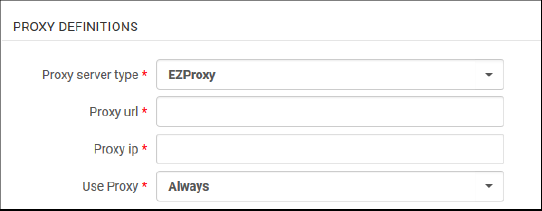 Resolver Proxy Integration Profile – Step 2 (Proxy Definitions)
Resolver Proxy Integration Profile – Step 2 (Proxy Definitions) -
Select the type of proxy server that you want to configure for this profile.
There is no option to enter multiple IP addresses. The "Proxy IP" field should hold the proxy server IP address and not some allowed IP range. In case the OpenUrl request will come from this IP address, the proxy will not be added to the target Url, and this is to avoid looping.
The following options are available:
-
Biblio-Pam – This server proxy uses the following URL structure:
The <Biblio-PAM URL> portion of the structure is the vendor-provided URL from Biblio-PAM.
The <shortened target URL> is the target URL without the http:// or https://.
-
https://<Biblio-PAM URL>/http/<shortened target URL>
-
https://<Biblio-PAM URL>/https/<shortened target URL>
-
-
EZProxy – This option uses the following URL structure where $@ is the placeholder for the target URL:
- https://www.ezproxy.unibo.it/login?
See EZProxy URL Database for more information. -
HAN – This option uses the following URL structure:
- http://<HAN server>/hanapi/?hash=<HASH>
Enter the http://<HAN server> portion for the Proxy url parameter.The remainder of the URL structure is constructed by Alma and appended to the portion of the URL that you entered in the Proxy url parameter.For the HAN proxy server type, you need to enter a Salt parameter. The Salt parameter is a free text field that may contain any alpha-numeric value. The value that you enter must identically match the salt value in the HAN proxy server configuration in your HAN account. When you create the HAN salt value in your HAN account, copy it to the Salt parameter in Alma. -
LIBProxy
-
OpenAthens Redirector – This option uses the following URL structure:
- https://<OpenAthens Redirector URL>?url=<encoded target URL>
The <OpenAthens Redirector URL> portion of the structure is the vendor-provided URL from OpenAthens.Enter https://go.openathens.net/redirector/<your domain> for the Proxy url parameter.The ?url= portion of the URL is added by Alma.The <encoded target URL> is the target URL in its encoded form.Note that even though Redirector is not a proxy server, the Alma proxy server configuration can be used. -
WAMNote that you should omit the 0- at the beginning of your proxy URL.
-
RemoteXSInstitutions utilizing the RemoteXS proxy have the capability to configure Alma's link resolver to seamlessly integrate with this proxy.
-
-
Enter the proxy URL as provided by the vendor (including http:// or https://) and the proxy IP address.
-
Select one of the following values for Use Proxy:
-
Always – The proxy is used for any resolving.
If this proxy is selected as default, it is used for any resolving, even for resources (services, collections, or portfolios) with EnableProxy=No.
If this proxy is not selected as default, it is used for resources where EnableProxy=Yes and this proxy is selected.
This configuration overrides the configuration in the Network Zone. -
Never – This proxy is never used for resolving, even if it is enabled and selected for a particular resource.
-
Selective – This proxy is used for resources where EnableProxy=Yes and this proxy is selected (this is equivalent to selecting Always for a non-default proxy).
Even if this proxy is selected as the default, it must be added to the resource explicitly.
-
-
Select Save. The profile is saved.
Message Customization
When there are no full text services available for the OpenURL request, the Electronic Services page displays a message. An administrator can customize the wording of the message.
This configuration is applicable to Alma-Primo environments and does not apply to Primo VE.
To customize the wording for the 'no full text' message:
- Open the Discovery Interface Labels code table (Configuration Menu > Fulfillment > Discovery Interface Display Logic > Labels).
- Locate the row with c.uresolver.emptyList in the Code column.
- Select Customize. The Description column cell in that row opens for you to enter your customized message text.
- Enter the text you want to appear on the Electronic Services page when no full text is available.
If you prefer that no message be displayed when no full text is available, leave this option blank.
- Select Save.
Troubleshooting - Using the OpenURL Link Resolver Debugger Tool
- Determine the service calculation:
- View the context object that was calculated based on the OpenURL parsing, augmentation, and related service.
- Understand how the context services object was generated:
- What were the potential services?
- Which services were added based on the calculation of related services?
- Which services were filtered out based on coverage or rules for general electronic services and display logic?
- Determine the link resolution and how the OpenURL was generated:
- Which target parser was used?
- Was a proxy used?
- Was it a static URL on the portfolio level?
- Is there a direct link?
- View the generated targetURL.
- View the original OpenURL in the debugging content provided.
-
Enriching the data (context object) from CrossRef using the DOI is handled before matching.
-
For information about debugging a citation's uResolver (OpenURL) link, see the knowledge article Debugging Citation uResolver Links.
-
Search the repository for the electronic title or portfolio that you want to test access.
For Primo VE environments, you can also use Primo VE to search for and display the electronic record's full display. Skip to step ii in the Primo VE section.
-
Depending on your type of Primo environment, perform the following steps:
-
Alma-Primo:
-
Depending on the type of results, select View It (electronic titles) or Test Access (electronic portfolios) for an item in the results list. You can also test access from the Portfolios List page and the Portfolios tab on the Electronic Service Editor page.
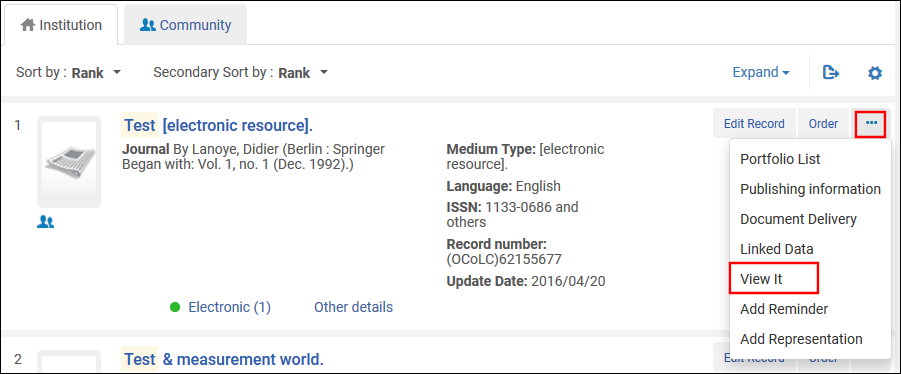
-
In the View It tab, select Display in a new window.
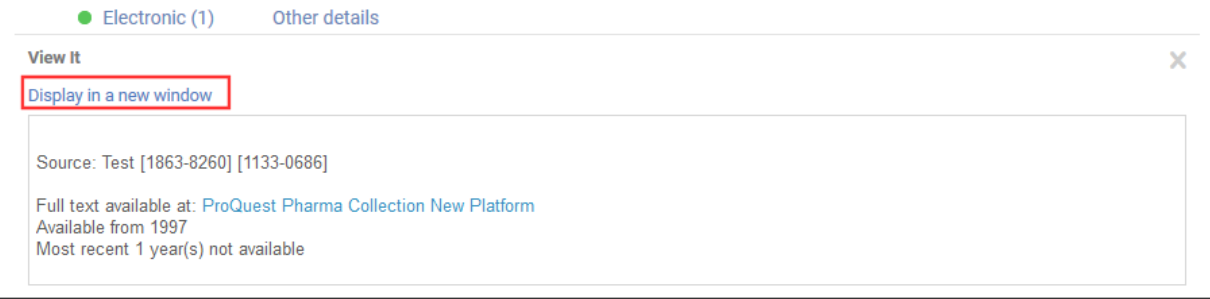
-
Right-click the Electronic Services page and select the option to view the page source or frame source. The options are somewhat different for each browser.
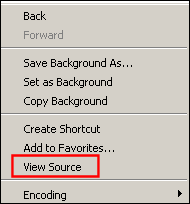 Select View Page Source Option
Select View Page Source Option -
Locate the DEBUG section at the top of the source view. Select and and copy the URL.
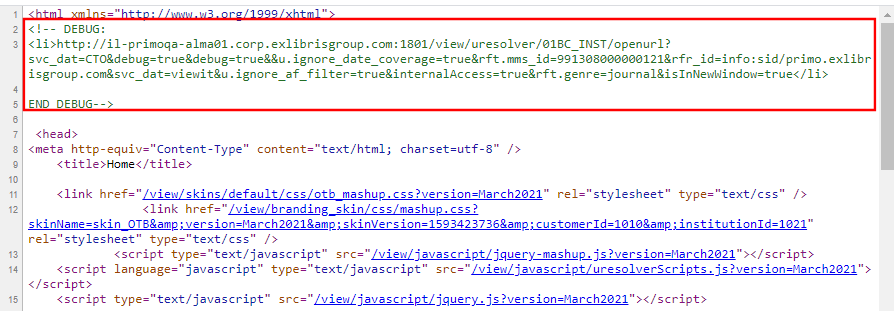
-
Open a new browser page or tab, paste the debug URL that you copied into the address bar, and press enter to view the XML debugger output.
-
-
Primo VE:
To debug, you will enable the Display CTO button, which is hidden in regular use. Selecting this button displays the Context Object (CTO) that provides you with additional information about the result, to help you troubleshoot the context services that are offered by the OpenURL Link Resolver.-
For a record in the results list, select Display in Discovery to open its full display.
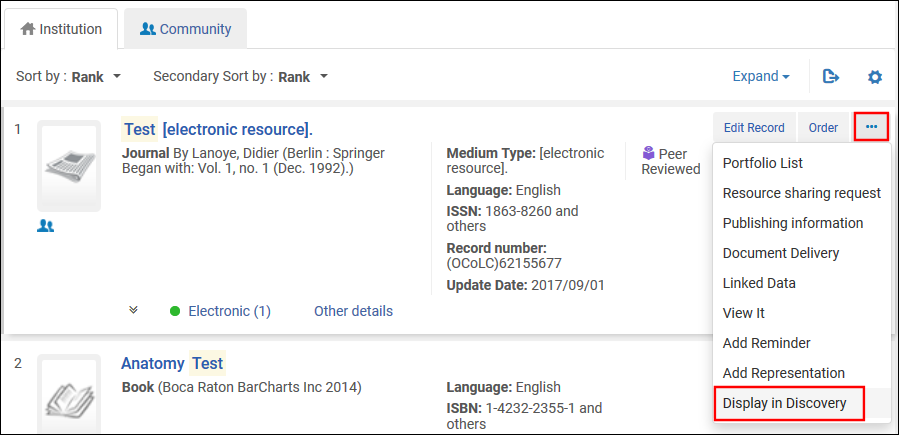
-
To enable the Display CTO button, add the following parameter to the end of the record's full display URL and then press enter: &displayCTO=true.
For example:
https://<Alma instance>/discovery/fulldisplay?docid=alma9926095600521&context=U&vid=PRIMO_OAP_INST:Alma&lang=en&displayCTO=true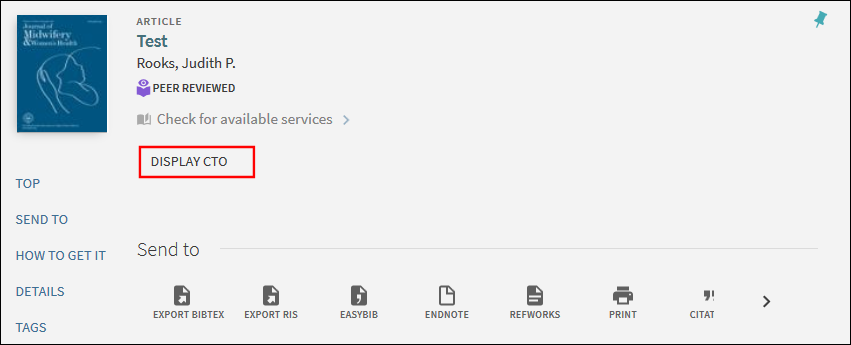
-
Select Display CTO to display the XML debugger output.
-
-
-
Scroll through the XML output to analyze/debug your search result issues.
The XML Output
The XML output is comprised of two elements:
- The <context object> element - this is the container for the metadata information about the OpenURL object. This element is a container of all the metadata information, such as the ISSN, the title, the publication date, etc. This is the metadata that Alma collected as part of the analysis of this OpenURL.
- The <context services> element - contains information regarding service type, parsing, proxy, the target URL, and so forth. Alma calculated these services as relevant for this OpenURL. This element also contains the target_url.
This is an example of XML Debugger Output:
<context_object>
<keys>
<key id="rft.stitle">Test</key>
<key id="rft.pub">Springer</key>
<key id="rft.place">Berlin :</key>
<key id="licenseEnable">true</key>
<key id="sfx.sid">primo.exlibrisgroup.com</key>
<key id="rft.jtitle">Test</key>
<key id="available_services">viewit</key>
<key id="available_services">getit</key>
<key id="rft.genre">journal</key>
<key id="Incoming_URL">http%3A%2F%2Fdocedu-na01.alma.exlibrisgroup.com%2Fview%2Furesolver%2FTRAINING_1_INST%2Fopenurl%3Fdebug%3Dtrue%26svc_dat%3DCTO%26debug%3Dtrue%26debug%3Dtrue%26%26u.ignore_date_coverage%3Dtrue%26rft.mms_id%3D9926095600521%26rfr_id%3Dinfo%3Asid%2Fprimo.exlibrisgroup.com%26svc_dat%3Dviewit%26u.ignore_af_filter%3Dtrue%26internalAccess%3Dtrue%26isInNewWindow%3Dtrue</key>
<key id="institution">521</key>
<key id="internalAccess">true</key>
<key id="rft.oclcnum">62155677</key>
<key id="u.ignore_af_filter">true</key>
<key id="req.id" xsi:nil="true"/>
<key id="rft.mms_id">9926095600521</key>
<key id="user_ip" xsi:nil="true"/>
<key id="debug">true</key>
<key id="inventory_id">519285510000521</key>
<key id="rfr_id">info:sid/primo.exlibrisgroup.com</key>
<key id="rft.inventory_id">519285510000521</key>
<key id="publication_place">Berlin :</key>
<key id="rft.object_type">JOURNAL</key>
<key id="isInNewWindow">true</key>
<key id="rft.publisher">Springer</key>
<key id="ctx_id">1325448060000521</key>
<key id="rft.pubdate">Began with: Vol. 1, no. 1 (Dec. 1992).</key>
<key id="full_text_indicator">true</key>
<key id="u.ignore_date_coverage">true</key>
<key id="rft.title">Test</key>
<key id="rft.lccn">2009252997</key>
<key id="customer">510</key>
<key id="rfr.rfr">primo.exlibrisgroup.com</key>
<key id="rft.eissn">1863-8260</key>
<key id="rft.eissn">1133-0686</key>
</keys>
</context_object>
<context_services>
<context_service service_type="getFullTxt" context_service_id="1325447980000521">
<keys>
<key id="package_name">ProQuest New Platform</key>
<key id="package_public_name">ProQuest Pharma Collection New Platform</key>
<key id="package_display_name">ProQuest Pharma Collection New Platform</key>
<key id="package_internal_name">PROQUEST_PHARMA_COLLECTION_NEW_PLATFORM</key>
<key id="interface_name">ProQuest New Platform</key>
<key id="package_pid">619246910000521</key>
<key id="service_type_description">Full text available via</key>
<key id="character_set">iso-8859-1</key>
<key id="Is_free">0</key>
<key id="portfolio_PID">5310098520000521</key>
<key id="cz_link_id">532670000001098994</key>
<key id="electronic_material_type">JOURNAL</key>
<key id="Availability">Available from 1997<br> Most recent 1 year(s) not available<br></key>
<key id="static_url">true</key>
<key id="parser_program">PROQUEST::open</key>
<key id="parse_parameters">url=http://gateway.proquest.com/openurl & clientid= & url2=http://search.proquest.com&jkey=1486339</key>
<key id="Authentication_note"/>
<key id="public_note"/>
<key id="proxy_enabled">false</key>
<key id="proxy_selected">DEFAULT</key>
<key id="related_title">@TITLE (@RelationType)</key>
<key id="is_related_service">false</key>
<key id="is_closly_related">false</key>
<key id="license_exist">false</key>
<key id="crossref_enabled">no</key>
</keys>
<resolution_url>https://docedu-na01.alma.exlibrisgro...customerId=510</resolution_url>
<target_url>http://gateway.proquest.com/openurl?...%2Fsid%3Aprimo</target_url>
Note: to get the <target_url> result in Primo VE, it's not sufficient to use showCTO=true. You must open the CTO, take the "incoming URL" and add debug=true&svc_dat=CTO to it (debug=true is needed for the target URL to be displayed).
<is_error>false</is_error>
<error_code>null</error_code>
</context_service>
</context_services>
<performance_counters>
<performance_counter name="TOTAL" duration="0.0"/>
<performance_counter name="MMS_LOOKUP" duration="0.0"/>
<performance_counter name="ENRICH" duration="0.0"/>
<performance_counter name="PARSE" duration="0.0"/>
<performance_counter name="GET_SERVICES" duration="0.01"/>
<performance_counter name="FILTER" duration="0.003"/>
<performance_counter name="SAVE" duration="0.005"/>
<performance_counter name="GET_ZERO_TITLE_SERVICES" duration="0.0"/>
<performance_counter name="FETCH_SERVICE_THRESHOLD_RULES" duration="0.0"/>
<performance_counter name="CREATE_ZERO_TITLE_SERVICES" duration="0.0"/>
<performance_counter name="SAVE_ZERO_TITLE_SERVICES" duration="0.0"/>
<performance_counter name="GET_SINGLE_SERVICE" duration="0.0"/>
<performance_counter name="EXECUTE_TARGET_PARSER" duration="0.0"/>
<performance_counter name="GET_URESOLVER_CONTENT" duration="0.0"/>
<performance_counter name="UPDATE_SELECTED" duration="0.0"/>
</performance_counters>
</uresolver_content>
Analyzing / Debugging Search Result Issues
The debugger provides information about the processing of the OpenURL, about the calculation of services, and also provides the target_url that was created in order to link to a title.
Looking at the <context services> element, we can see all services that Alma calculated as being relevant to this OpenURL. This can help in the following ways:
- The target_url key displays the link that was generated by Alma. This can help you see if this is a problem with the URL that was created by Alma, or a problem with the vendor side. This link has information that can help you debug some of the issues you are facing.
- You can also better understand the Linker Service page. For example, if you expected a certain service to appear, but it is not appearing, check the following:
- Coverage information. It may be that the expected service does not fit the coverage information. For example, you may be looking for vol. 1, issue 1, but the library only purchased access as of vol. 2. Thus, Alma filtered out this specific service.
- ISBN/ISSN number. The link might be one that requires an ISBN. Your citation might be one that has an ISSN. Thus, the link to Alma is not appearing.
- Display logic rules. Services might also be filtered out due to display logic rules that were defined.
Note that in cases where records were filtered out from displaying in the results, the XML output contains key IDs for Filter (true or false) and Filter reason. For example, if Filter reason contains Date Filter and the OpenURL input specified a data parameter of year=2010, this may indicate that the record was filtered out because it was outside of the specified date range.
Link Resolver Usage Analytics Reports
For information about the fields available in Alma Analytics with which you can create analytics reports concerning link resolver usage, see Link Resolver Usage. For general information on Alma Analytics, see Analytics.
Alma Link Resolver Special Services
Open Access
- To enable the service, set the enable_open_access_services_from_unpaywall_api customer parameter to true (see enable_open_access_services_from_unpaywall_api in Configuring Other Settings (Fulfillment).
- Where the open access information is placed can be configured in the Online Services Order configuration (Configuration Menu > Fulfillment > Discovery Interface Display Logic > Online Services Order). See the section Configuring the Order of Online Services for more information. The default placement of the open access information is at the end.
- Open access rules can be configured to specify what appears or is hidden based on open access. See Configuring Display Logic Rules for more information.
- Direct linking for open access can also be configured. See Configuring Direct Linking for more information.
- Regarding search results for Unpaywall Open Access articles, note that Alma only checks for Unpaywall full-text access when opening the full view of a record from discovery (Primo VE). If the only available full-text source for an article or resource is through Unpaywall, it will not appear in search results (unless the Expand My Results filter is applied in Primo).
- Additionally, if there is no response for a PDF in the Unpaywall API Response, no Unpaywall Service will be displayed.
- Unpaywall service limits calls based on the email sent in the API request. If the institutional email is not defined, create an institution-specific general invalid email and include it in the API. Go to Configuration > General > Add a Library or Edit Library Information > Contact information.
- Indication added to verify no proxy used in CDI Links for OA Links. Alma verifies that links returned by CDI do not use a proxy for OA links. This is especially useful for customers that have a proxy set up but do not want to use the proxy for OA links.
To verify the proxy is not used, an OA indication is added. The indication is applied to the following links returned by CDI:- linktorsc (regular 'Link in record' links)
- linktorsradditional (All links)
- linktopdf (Quicklinks)
- linktohtml (Quicklinks)
<linktorsradditional>$$U<link>$$G<Provider>$$H<OA></linktorsradditional>
<linktorsradditional>$$U<link>$$G<Provider>$$H<OA></linktorsradditional>
<linktorscr>$$U<link>$$G<Provider>$$H<OA></linktorscr>
</links>
<linktorscradditional>$$Uhttps://www.doaj.org/ABC/123.pdf$$EPDF$$P1$$GDOAJ$$Hfree_for_read</linktorscradditional>
<linktorsrcadditional>$$Uhttp://api.digitalnz.org/records/43...n_$$GDigitalNZ$$Hfree_to_read</linktorsrcadditional>
<linktohtml>$$Uhttps://www.proquest.com/docview/18...P50$$Gproquest$$Hfree_for_read</linktohtml>
<linktopdf>$$Uhttps://www.sciencedirect.com/scien...hub$$GElsevier$$Hfree_for_read</linktopdf>
Link Resolver - Services for Related Records
Configuring Related Records for Electronic Services
This section applies only to Primo. For information on how to configure related records in Primo VE, see Configuring Related Record Services for Primo VE
- Articles sought by users may be available only in related versions of the journal.
- Metadata in the OpenURL can be for one publication, but in fact, a related journal by another name is what the end user sought.
- Vendors may list previous or newer versions in their holdings, causing inconsistencies in the Community Zone. For example, the journal Civil Engineering Systems is now named Civil Engineering and Environmental Systems.
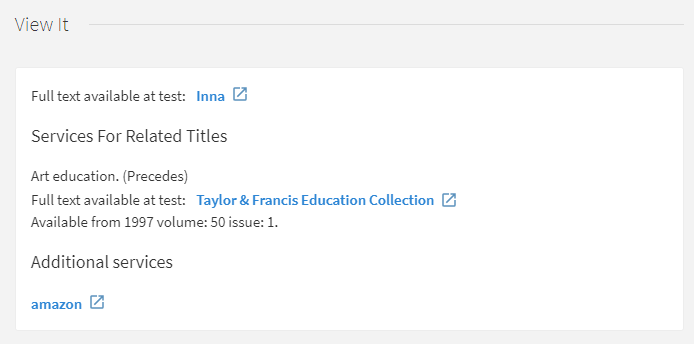
To configure close relations to appear in the same section as the related titles in View It, see the Display closely related record services option in Enabling the Display of Related Records in Primo.
If there is a filter in 773$g and the corresponding item field is empty, the item fulfills the filter condition.
Modifying the Display Labels for Related Electronic Services
- Title – The label that displays above the list of related records in View It:
- Relationship – The label that appears for each related entry in View It and Get It. To modify a label, see the relevant relationship in the table below.
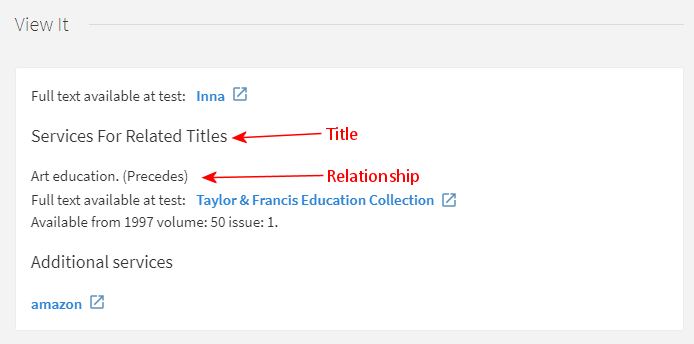
| Code | Description |
|---|---|
| c.uresolver.ServicesForRelatedTitles | Services for Related Titles |
| c.uresolver.viewit.related_type_list.PRECEDES | Precedes |
The following table presents the correlation between the MARC fields defined in the bibliographic record and the out-of-the-box labels that appear for each type of relation in View It. For information on modifying labels, see Configuring Service Labels in the Discovery Interface.
The labels and information that appear in the Primo's Details section is determined by the normalization rules that are defined in Primo.
Enabling the Display of Related Records in Primo
- General System Administrator
- Fulfillment Administrator
-
Open the Related Record Services Configuration page (Configuration Menu > Fulfillment > Discovery Interface Display Logic > Related Records).
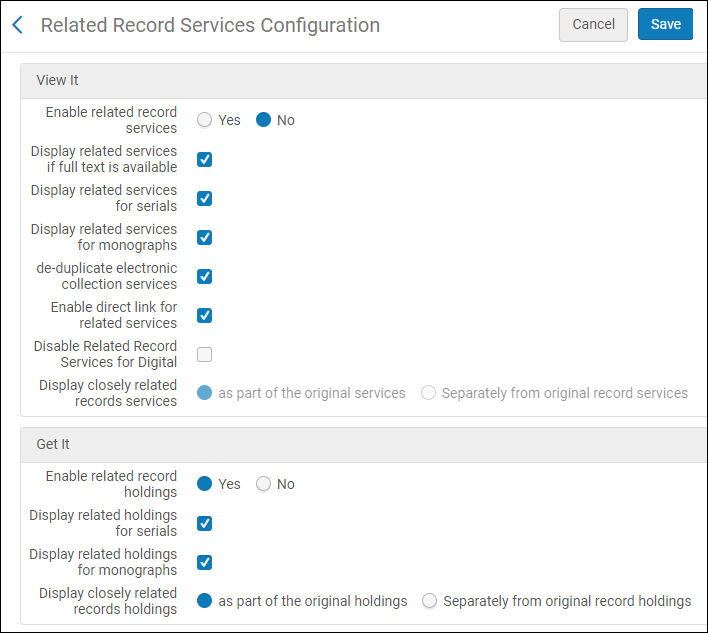 Related Record Services Configuration Page
Related Record Services Configuration Page -
For electronic inventory, refer to the following table to configure how related records display in View It. For more information, see Configuring Related Records for Electronic Services and Modifying the Display Labels for Related Electronic Services.
Related Record Services Configuration Options – View It Section Parameter Description Enable related record services
Select Yes if you want to display a record's related titles in View It and enable the following fields to restrict or modify the display of related titles for specific types of records.
When set to Yes, View It will display only the services for related records and will not display matching records from the NZ if a matching title is not found in the IZ for environments using Distributed Access to Electronic Resources from the NZ.
Select No if you do not want to display a record's related titles in View It.
When set to No, View It will display matching records from the NZ if a matching title is not found in the IZ for environments using Distributed Access to Electronic Resources from the NZ.
Display related services if full text is available
Display services for related records if full text is available. Services for related records are not shown if there is a full-text service for the original record in the OpenURL.
Display related services for serials
Display related services for serials (which have a Journal material type).
Display related services for monographs
Include related services for monographs (which have a Book material type).
Deduplicate electronic collection services
Use deduplication of electronic collection services for remote related services. This causes Primo to display only one service if related records are associated with the same electronic collection.
This function is handled by Duplicate of local filter, which cannot be turned off.
Enable direct link for related services
Turn on the direct-linking feature.
Disable Related Record Services for Digital
Disable the display of related records for digital records.
Display closely related record services
How closely related services (defined with MARC 773 or 774 fields in the bibliographic record) should appear in View It:
-
As part of the original services – Closely related services are placed in the list of regular services in View It with no indication that these services are for related titles.
-
Separately from the original record services – Closely related services are placed under the Services for Related Titles section in View It.
-
-
For physical inventory, refer to the following table to configure how related records display in Get It. For additional information, see Configuring Related Records for Physical Inventory.
Related Record Services Configuration Options – Get It Section Parameter Description Enable related record holdings
Select Yes if you want to display a record's related titles in Get It. If enabled, the remaining fields allow you to restrict or modify the display of related titles for specific types of records.
Related records are displayed in Get It even if a related bib record is suppressed. If you do not want to display related holdings for suppressed related records you must suppress its holdings.
Display related holdings for serials
Select this option to display the related holdings records for serials.
Display related holdings for monographs
Select this option to display the related holdings records for monographs.
Note that for monographs, related inventory appearing in Get It is considered when fulfilling title-level requests placed by the patron. If you disable the display of related records for monographs, the related records’ inventory that isn’t displayed is not considered when fulfilling title-level requests.
Display closely related records holdings
Select one of the following options to indicate how you want the closely related records (which are defined with MARC 773 or 774 fields in the bibliographic record) to appear in Get It:
-
As part of the original holdings – Closely related records are placed in the list with the original holdings in Get It with an indication that these are related holdings, including title and relation type.
-
Separately from the original record holdings – Closely related records are placed under the Locations for Related Titles section in Get It. See c.uresolver.getit2.display_related_holding_separately_from_original_record in the table above for more information.
- For Primo VE, related records are displayed separately, regardless of this setting.
- A maximum of 10 Locations for Related Titles display by default. To increase the maximum number of locations, edit the max_holding_per_record parameter in the Discovery Customer Settings mapping table (Configuration Menu > Discovery > Other > Customer Settings).
-
-
Select Save.