Publishing to OCLC
- Catalog Administrator
- Repository Administrator
- General System Administrator
Overview of Publishing to OCLC
- The typical way to publish is based on the bibliographic level with an indication of the existence of inventory. This can be done by using the predefined publishing profile Publish bibliographic record (DataSync) to OCLC.
- It is also possible to publish holdings level information, such as call numbers, owning location, and shelving location. This option of publishing is necessary for physical journals and other multi-volume works where the range/coverage is important (such as for ILL purposes). This can be done by using the predefined publishing profile Publish your Local Holdings Records (LHRs) to OCLC.
It is not possible to exclude suppressed holdings from being published to OCLC using the Publish your Local Holdings Records (LHRs) to OCLC publishing profile.
- Bibliographic records whose associated holdings records were deleted are published as deleted records.
- When publishing on Holdings level, all holdings linked to the bibliographic record are published, including the deleted holdings.
When are Records Exported?
-
The record was changed or added since the last export job ran.Changes include any modifications made to a bibliographic record and to any information that enriches it (such as changes to holdings and items) according to the configuration of the publishing profile that you use, such as the Publish bibliographic record (DataSync) to OCLC publishing profile or the Publish your Local Holdings Records (LHRs) to OCLC publishing profile (see the procedure Publishing Print Holdings to OCLC for more information).
Note that if you use the Publish bibliographic record (DataSync) to OCLC publishing profile, changes to bibliographic records get updated to OCLC.
For more information, see What do the categories on the OCLC Publishing job report mean?When a holdings record is updated, it is republished with all the holdings records linked to the bibliographic record, including the deleted holdings. -
A staff user has manually selected the record to be exported (which is also known as forced export).This can be done with Force export to WorldCat from the old Metadata Editor (Tools > Set Management Tags > Force export to WorldCat);
From the new Metadata Editor (Record Actions > Set Management Tags > Force Export to WorldCat).
Which Records are Exported?
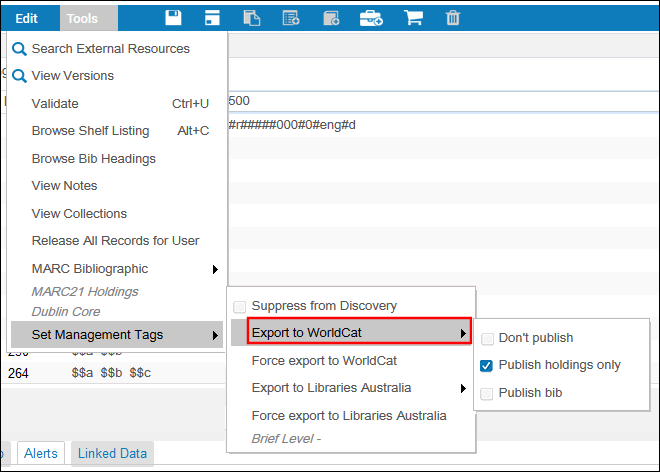
- Metadata Editor (new bibliographic record and copy cataloging)
- Quick cataloging (new item, new portfolio, and Fulfillment citation)
- Order a bibliographic record from the Community Zone
- Simple view - copy to catalog / link. When viewing a bibliographic record in the Community Zone (or Network Zone, if you’re a member of a network), some actions enable catalogers to link their catalog to it or create their own local copy of it.

What is the Content of the Exported Records?
-
Publish bibliographic record (DataSync) to OCLC publishing profileWith this profile, bibliographic records data including holdings information (if the profile is configured to include it) is published. If the bibliographic record does not include a System Control Number, OCLC sends a file with the mapping of the System Control Number to the library’s MMS ID. More information about loading this file can be found in How to create/import System Control Number from an Excel file into existing Alma records.In addition, this profile enables the inclusion of the deleted record without its holdings. For more information, see Publishing Deleted Records.
-
Publish your Local Holdings Records (LHRs) to OCLC publishing profileWith this profile, data from the holdings record along with field 004 with the System Control Number taken from the related bibliographic record is published.
Filename Structure
The filename is hardcoded and is created in accordance with the OCLC requirements.
Behavior of the Publish to OCLC Set Management Tag when Ordering an NZ Record
When ordering a bibliographic record from the Network Zone:
- When the PO Line is created from API (or an external system, other than import EOD):
- If an integration profile of type NEW_ORDER_API exists, then the Management tags are taken from this integration profile.
- If no integration profile is found, then the default is used. This is a default placeholder import profile created on runtime and is not configurable.
- When the PO Line is created manually:
- The values are taken from the operational record of the bibliographic record.
Embedded Holdings Information
- Configuration Menu > Resources > Record Export > Map Holdings fields into Bib record OCLC
- Configuration Menu > Resources > Record Export > Institution OCLC symbol
Publishing Deleted Records
Note that if publishing the holdings level (LHRs), the holdings records are republished only if they were changed.
Note also that when a holdings record is updated, it is republished together with all the holdings records linked to the bibliographic record, including the deleted holdings.
-
Publish bibliographic record (DataSync) to OCLC publishing profile
- The bibliographic record is deleted in Alma
- All holdings of a bibliographic record have been deleted (even if the bibliographic record itself still exists)
- The bibliographic record was marked as Don’t publish after it has been published at least once
Publish Bibliographic Records to OCLC job does not support publishing of holdings 852 fields for deleted bib records.
- This profile enables the inclusion of the deleted record without its holdings. Institutions can customize this profile to include all deleted holdings of the bibliographic record in the published file. This facilitates OCLC in matching their OCLC symbols and processing the deletion.
To enable this feature, institutions can set the customer parameter: oclc_add_hol_to_deleted_bib to true.
Access the customer parameter through: Configuration menu > Resources > General > Other Settings.- If this parameter is set to true, the published deleted bibliographic record will encompass all of its deleted holdings, regardless of when they were deleted. This ensures that all the bibliographic record's holdings are indeed removed from the system (this functionality has been confirmed with OCLC). The included holdings data will adhere to the mapping specified in the "Map holdings fields into Bib record" table.
-
Publish your Local Holdings Records (LHRs) to OCLC publishing profile
- The holdings record is deleted in Alma.
- The bibliographic record related to the holdings record was marked as Don’t publish after it has been published at least once.
- The holdings record has been published at least once via the LHR job. After that, the bibliographic record related to the holdings record is marked as Publish Bib, see the table Summary of the OCLC Publishing Jobs and the Alma Set Management Tags.
When publishing on Holdings level, all holdings linked to the bibliographic record are published, including the deleted holdings.
Publishing Related Records to OCLC
Initial Publishing Activities with OCLC
When configured for separate library codes and symbols, Publishing to OCLC profile adds holdings and removes holdings when inventory still exists, but does not add deleted holdings information to the deleted record in Alma.
For institutions configured for separate library codes and symbols, the 852$a field is mandatory. This field is not added by Alma to the deleted records, and therefore customers with multiple library symbols should use the OCLC Connexion client to remove holdings for deleted records.
-
Contact OCLC and obtain an institution code symbol. If you want a specific library / location combination to have its own separate code symbol that overrides the institution-level symbol, you must coordinate this with OCLC and map the library / location code to the assigned symbol in the Institution OCLC Symbol mapping table (Configuration Menu > Resources > Record Export > Institution OCLC symbol).
 Institution OCLC Symbol Mapping Table
Institution OCLC Symbol Mapping Table - In OCLC Worldshare, create a Data Sync collection for bibliographic records. If you are also using LHR (Local Holding Records), then create one for the LHR as well.
Note that in the FTP connection:- The Data Sync Collection(s) will have a collection ID which will later be used in the "Publish bibliographic record (DataSync) to OCLC" and "Publish your Local Holdings Records (LHRs) to OCLC".
- It is recommended that when setting up the Data Sync collection with OCLC, the institution speak with a Data Sync collection specialist at OCLC.
- This will assist in matching bibliographic records either by the ocn (System Control Number) without qualifiers or the ocn with qualifiers.
- Read more about the Data Sync collections at Data Sync Collections.
- Configure an S/FTP connection to be used by Alma and OCLC. See Configuring S/FTP Connections.
- The "Is full path" should be checked,
- The sub directory should begin with a forward slash,
- The username must start with fx_,
- Note that when you test the FTP connection, you will get a message “FTP delete fail”. This is fine because the file is almost immediately moved into a queue so it is no longer available to be deleted. You will also get an 'FTP download fail' for the same reason.
- For the server, use the OCLC exchange server filex-m1.oclc.org with port 22.
For example:
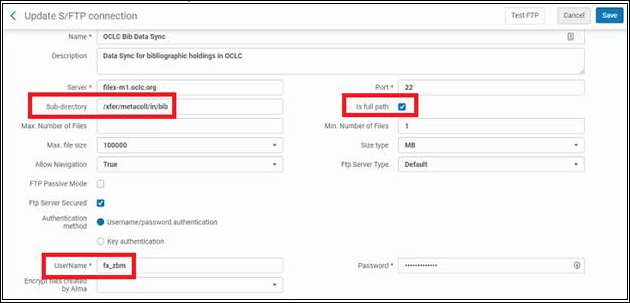
For more information regarding the OCLC FTP servers, see Exchange Files with OCLC.
- When you use the Publish bibliographic record (DataSync) to OCLC publishing profile, it is possible to publish embedded holdings information within the published record. In order to do this, you need to configure the Map Holdings fields into Bib record OCLC mapping table (Configuration Menu > Resources > Record Export > Map Holdings fields into Bib record OCLC).
You can enter any number as the targetCode field: this field is for internal use to keep the uniqueness of each field, and is not published. A holdings tag can be mapped to a single bib tag. There could be several holdings fields mapped, but each one of them must be mapped to only one bib tag.Only Data fields can be used in this table, not fixed fields.
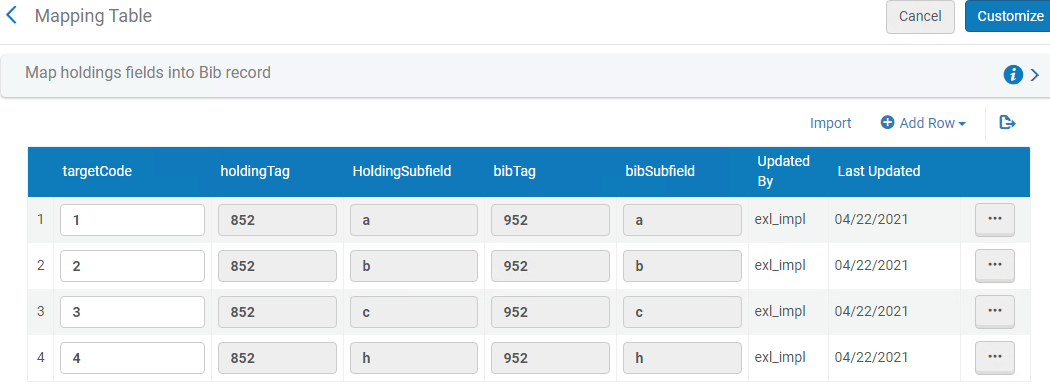 Map Holdings Fields into Bibliographic Records in OCLCThis information is provided to OCLC when the synchronization project is opened and is used by Alma to enrich the bibliographic records with holdings information in a way that OCLC is able to interpret.When you publish to OCLC, the 852 $a is set to/replaced by the institutional symbol (as specified in the OCLC institution symbol parameter in the publishing profile) or the library / location symbol (defined in Configuration Menu > Resources > Record Export > Institution OCLC symbol) when the 852 $b matches one of the mapping table’s keys. See step 1.
Map Holdings Fields into Bibliographic Records in OCLCThis information is provided to OCLC when the synchronization project is opened and is used by Alma to enrich the bibliographic records with holdings information in a way that OCLC is able to interpret.When you publish to OCLC, the 852 $a is set to/replaced by the institutional symbol (as specified in the OCLC institution symbol parameter in the publishing profile) or the library / location symbol (defined in Configuration Menu > Resources > Record Export > Institution OCLC symbol) when the 852 $b matches one of the mapping table’s keys. See step 1. - Customize one of the following types of print publishing profiles provided in Alma or create an electronic publishing profile to meet your requirements: See the procedures Publishing Print Holdings to OCLC and Publishing Electronic Holdings to OCLC for more information.
- Publish bibliographic record (DataSync) to OCLC – Use this profile to synchronize bibliographic records with embedded holdings information with the information available for your institution / library in the OCLC WorldCat catalog.
- Publish your local holdings records (LHRs) to OCLC – Use this profile to synchronize holdings information only with the holdings information available for your institution / library in the OCLC WorldCat catalog.
Publishing Print Holdings to OCLC
- Open the Publishing Profiles Details page (Resources > Publishing > Publishing Profiles).
- On the Publishing Profile page, edit either Publish bibliographic record (DataSync) to OCLC or Publish your holdings records (LHRs) to OCLC (see Initial Publishing Activities with OCLC). The Publishing Profile Details page opens.
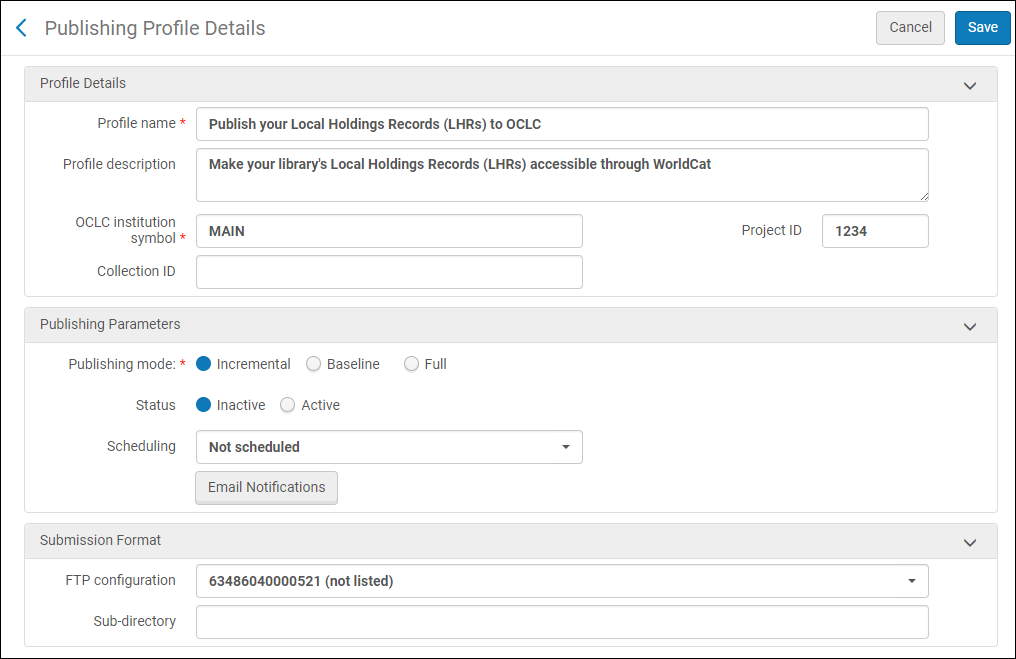
Publishing Profile Details Page
- Use the following table to complete the parameters on the Publishing Profile Details page.
Publishing Profile Details Page Parameters (OCLC) Parameter Description Profile Details section: Profile name The profile name. Profile description An optional description. The institution code symbol previously agreed upon with OCLC. See the Institution OCLC Symbol mapping table configuration described above in the Initial Publishing Activities with OCLC section for more information. The value specified in the OCLC institiution symbol parameter can be overridden by the library or library and location level OCLC symbol code specified in the Institution OCLC Symbol configuration (Configuration Menu > Resources > Record Export > Institution OCLC symbol).
This is a required field.
Project ID
The synchronization project ID previously agreed upon with OCLC (see the configuration process outline above).
The Project ID or Collection ID must be entered along with the required OCLC institution symbol. If you are working with the old OCLC format, enter a Project ID. If you are working with the new OCLC format, enter a Collection ID.
Collection ID
The collection ID previously agreed upon with OCLC (see the configuration process outline above). If this field is populated, the published file name includes the institution symbol and collection ID. If this field is not populated, the published file name does not include the collection ID. For information as to when this is required by OCLC, contact OCLC.
The Project ID or Collection ID must be entered along with the required OCLC institution symbol. If you are working with the old OCLC format, enter a Project ID. If you are working with the new OCLC format, enter a Collection ID.
Publishing Parameters section: Publishing mode: Incremental Whether to publish your ongoing OCLC record changes (since the prior update) in Alma to the FTP server that is used for OCLC publishing and ultimately to OCLC for processing. The schedule of the publishing job is determined by the scheduling option that you select in the OCLC publishing profile. This publishing mode is intended to be run on a regular basis. Publishing mode: Baseline This is a one-time-use option. Select this if you are an institution that is migrating from a different ILS where OCLC records have been maintained and exchanged with OCLC, and the goal is to continue the exchange of records with OCLC on the Alma system from where the other ILS left off (using the existing OCLC account that was used with the previous ILS). This option is intended for use – once – immediately after the database is migrated to Alma and before any OCLC records are changed in Alma. This option publishes the whole set of OCLC records (that is, all the records that are marked for publishing to OCLC as described in When Records are Exported) to an Alma publishing index (an internal manifestation of the set in Alma specific to Baseline publishing to OCLC), but does not create any files on the FTP server used for OCLC publishing. Once the publishing job completes, Alma automatically sets the Publishing mode in the OCLC publishing profile to Incremental for the ongoing incremental publishing updates with OCLC.The scheduling and running of the Baseline publishing job should be incorporated into the process immediately following the Alma cutover to production.Publishing mode: Full Alma publishes all the OCLC records (that is, all the records that are marked for publishing to OCLC as described in When Records are Exported) to the FTP server used for OCLC publishing. This option is intended for institutions that create a new OCLC account for processing records for the first time (such as libraries that did not work with OCLC publishing in their previous system before Alma) or for sites that did work with OCLC previously, but have decided to undertake a full reclamation project with OCLC in order to republish all records from Alma to OCLC, again. Once the publishing job completes, Alma automatically sets the Publishing mode in the OCLC publishing profile to Incremental for the ongoing incremental publishing updates with OCLC. Status Select Active. Scheduling Select one of the scheduling options. If you select Not scheduled, the export job for this publishing profile does not run. Email Notifications Specify which users and email addresses will receive email notifications when the publishing profile has completed. Submission Format section: FTP configuration Select the name of the S/FTP connection. For detailed information on FTP requirements, see the OCLC documentation. Subdirectory An optional subdirectory of the path specified when creating the S/FTP connection. For example, if you specified Alma in the Sub-directory field during S/FTP connection configuration and you enter OCLC in this field, the data is exported to the Alma/OCLC directory. Almost immediately after a file is uploaded to OCLC's DataSync server, it is moved into a queue for processing. - Select Save. The modified publishing profile is saved. Data that meets the defined criteria is exported to the specified FTP location when the profile is run.
For information on monitoring a publishing export job, see Viewing Running Jobs. For information on the job report, see Viewing Completed Jobs.When publishing bibliographic records to OCLC, the maximum number of records per file that can be published is 90K. This complies with OCLC standards described in the OCLC documentation. If there are more than 200,000 records to be exported, multiple data files are created with up to 200,000 records in each file.
Publishing Electronic Holdings to OCLC
- Create the set of electronic holdings that you want to synchronize with WorldCat. See Adding Logical Sets for instructions.
- Create a general publishing profile. See Publishing and Inventory Enrichment, and use the details provided in the following table to customize your profile configuration.
Profile Details for OCLC Electronic Holdings Parameter Description Profile name A unique profile name. Profile description Use the description to further identify the publishing profile for OCLC electronic holdings. Publishing Parameters section: Status Select Active. Scheduling Select the schedule. Email Notifications Specify which users and email addresses will receive email notifications when the publishing profile has completed. Content section: Set name Select the set that you created for electronic publishing in step 1. Publish on Select Bibliographic level. Output format Select MARC 21 Bibliographic. Publishing Protocol section: FTP, OAI, or Z39.50 Select the FTP check box. FTP configuration Select the FTP configuration that you created for OCLC (see Configuring S/FTP Connections). Your FTP configuration should include the following configuration parameters: - FTP Server=ftp2.oclc.org
- UserName=the one assigned to you by OCLC
- Password=the one assigned to you by OCLC
- Sub-directory=wckb/in/data
Physical format Select XML. Number of records in file Select One File. (All records published to OCLC should be in one file.) Use default file name Select No. File name Specify HOLDINGS_<registry_id>.xml-marc where <registry_id> is your WorldCat Registry ID (also known as your OCLC Institution ID) for your library. If you have questions regarding your WorldCat Registry ID, contact OCLC customer support (support@oclc.org). - Select Next, and use the details provided in the following table to complete the remainder of the profile configuration.
Data Enrichment for OCLC Electronic Holdings Parameter Description Electronic Inventory Enrichment section: Add Electronic Portfolio Information Select this. Repeatable field 866 Access URL subfield u Link Resolver Base URL Enter your link resolver base URL. Enter the base URL for the Primo service page redirect to the Alma Link Resolver using the following format and inserting your institution’s information where indicated:http://<primo server host:port>/openurl/<primo institution_code>/<primo view_code>?Collection Name subfield x Coverage Statement subfield a CZ Collection Identifier subfield t 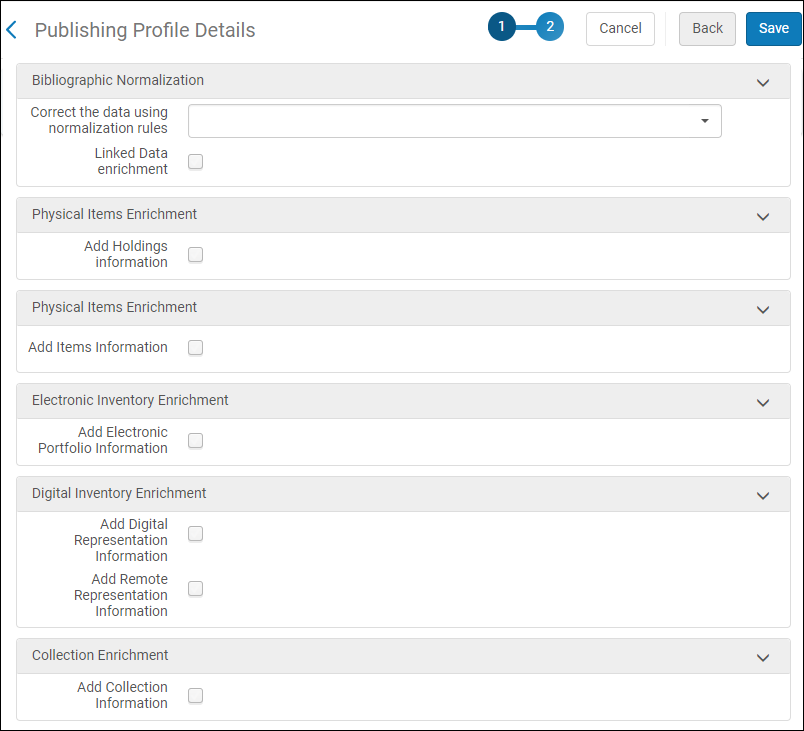 OCLC Electronic Publishing Profile - Data Enrichment
OCLC Electronic Publishing Profile - Data Enrichment - Select Save.
Publishing BIBFRAME Records to OCLC
BIBFRAME records can be published to OCLC as part of the existing profiles. If the bf:instance includes an identifier with a bf:assigner having rdf:resource = http://id.loc.gov/vocabulary/organizations/ocolc,, then the BIBFRAME record is published to OCLC as a MARC record, as part of the existing job, based on the modification history and management tags.
As further developments arise, this section will be updated.
Transitioning to Alma Production from a Previous System that was used to Synchronize with OCLC WorldCat
- Create the OCLC publishing profile using the one-time baseline option
- Run the OCLC publishing profile while the one-time baseline option is set to create a starting point in your database from which Alma can continue with the incremental updates to OCLC.
See the following procedure for instructions regarding how to configure the OCLC publishing profile using the one-time baseline option for establishing the starting point from which Alma can continue with your incremental updates to OCLC WorldCat.You must run the special one-time-use publishing profile/job on your first day or very close to your first day in Alma production and before making changes to your cataloging records.Your bibliographic records with an OCLC-prefixed 035 field are automatically flagged during migration for bibliographic OCLC publishing. If your records need to be flagged differently:
- Use Alma’s Repository Search to create a set that reflects your relevant OCLC records at that point in time.
- Run the Synchronize Bib records with external catalog job with the Synchronize with External Catalog parameter in the TaskParameters: MmsTagSyncExternal section set to Publish bibliographic records or Publishing holdings only to mark/flag the set of records to be published to OCLC. This step may also be used to unmark a set of records to prevent them from being published.
If Don't publish is selected, the records are published as deleted (a d is added to the LDR position 5).See Running Manual Jobs on Defined Sets for more information.For marking individual records (versus a set of records), use the Metadata editor and the Publish bib/Publish holdings only Tools options (Tools > Set Management Tags > Export to WorldCat). See Export to WorldCat in Metadata editor – Tools Menu for more information.
- Once your OCLC records are flagged, search the repository using Tag Sync External Catalog to verify the records that have been marked for OCLC processing.
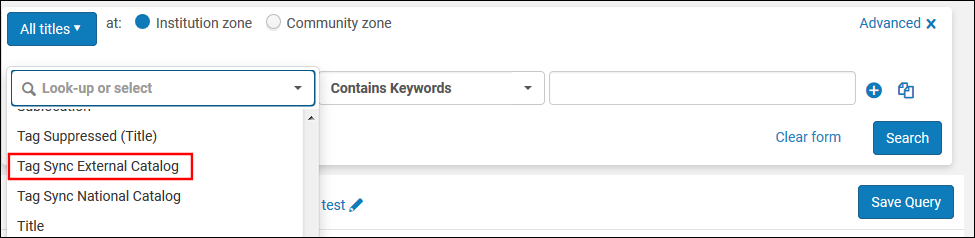 Tag Sync External Catalog Advanced Search ParameterAfter you have addressed these workflow considerations, you are ready to configure your OCLC baseline publishing profile and run the publishing job using this profile.
Tag Sync External Catalog Advanced Search ParameterAfter you have addressed these workflow considerations, you are ready to configure your OCLC baseline publishing profile and run the publishing job using this profile.
- See Publishing Print Holdings to OCLC to create your one-time-use OCLC publishing profile except use the Publishing Profile Details page settings described in the table below.
Publishing Profile Details Page Parameters (for Transition Profile) Parameter Description Profile Details section: Profile name A unique profile name. Profile description Modify the description to further identify this profile. OCLC institution symbol The institution/library code symbol previously agreed upon with OCLC (see step 1 in the configuration process outline above). Project ID The synchronization project ID previously agreed upon with OCLC (see step 2 in the configuration process outline above). Publishing Parameters section: Status Select Active. Scheduling Select Not scheduled. Note that you need to contact Ex Libris to run this job manually. After you complete your transition (Baseline) publishing job, change the scheduling option to enable ongoing, incremental publishing.Publishing mode: Baseline This is a one-time-use option. Select this to migrate from a different ILS where OCLC records have been maintained and exchanged with OCLC, and the goal is to continue the exchange of records with OCLC on the Alma system from where the other ILS left off (using the existing OCLC account that was used with the previous ILS). This option is intended for use – once – immediately after the database is migrated to Alma and before any OCLC records are changed in Alma. This option publishes the whole set of OCLC records to an Alma publishing index (an internal manifestation of the set in Alma specific to Baseline publishing to OCLC), but does not create any files on the FTP server used for OCLC publishing. Once the publishing job completes, Alma automatically sets the Publishing mode in the OCLC publishing profile to Incremental for the ongoing incremental publishing updates with OCLC.The scheduling and running of the Baseline publishing job should be incorporated into the process immediately following the Alma cutover to production.Submission Format section: FTP configuration Select the name of the S/FTP connection that you have established/coordinated with OCLC. This is the FTP from which OCLC can retrieve records to be synchronized with the WorldCat records. Since the Baseline option that you select for Publishing mode does not create any files on the FTP server used for OCLC publishing and Alma automatically sets the Publishing mode in the OCLC publishing profile to Incremental after the Baseline publishing is completed, you can select the ongoing, incremental FTP configuration that you have established with OCLC.Subdirectory An optional subdirectory of the path specified when creating the S/FTP connection. For example, if you specified Alma in the Sub-directory field during S/FTP connection configuration and you enter OCLC in this field, the data is exported to the Alma/OCLC directory. - Save your profile settings.
- After your transition job completes, reconfigure the Scheduling parameter to set up your OCLC publishing profile for ongoing incremental publishing with OCLC WorldCat records.

