Automatic Upload of Electronic Holdings
The Upload Electronic Holding process is set to automate the library’s procedure of receiving ongoing updates from publishers regarding the library’s Electronic holdings. The automated process relies on KBART files retrieved automatically from the publisher into Alma. The KBART file which holds the library’s holdings is matched to an existing Community Zone collection (which should be activated in the institution for the automatic integration to work) and a Community Zone-activated portfolio is created/removed according to the content of the KBART file. Ex Libris is consciously working with more and more publishers in order to add and have these integrate with Alma and further automate the library processes. Below is a chart expanding the general process:
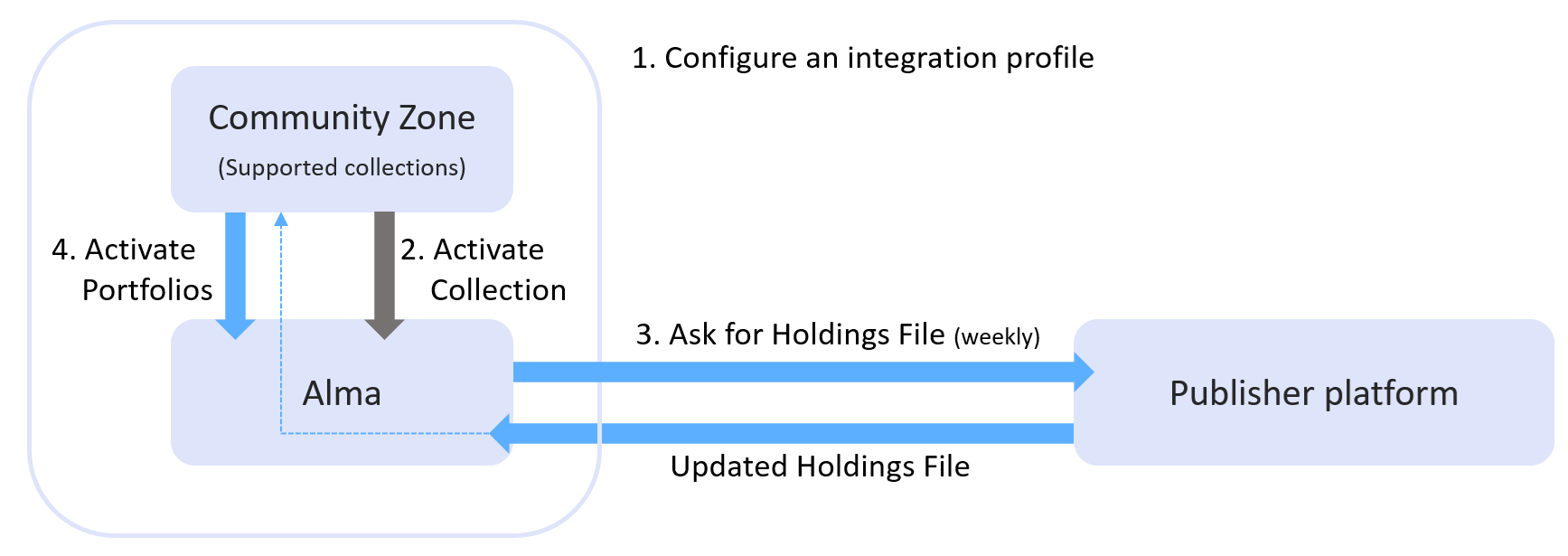
| 1 | An integration profile type Upload Electronic Holdings needs to be configured. |
| 2 |
A relevant Community Zone collection should be activated. Every publisher has their own relevant collections, see below for more information. Blue arrows above mark the automated process. |
| 3 | Alma will contact the publisher platform to retrieve the relevant KBART file with the updated library’s holding on a regular basis (Alma job). Once the file is retrieved, Alma will go to the Community Zone collection and search for the relevant portfolios to activate according to the content of the file. |
| 4 | Alma will activate the portfolios from the Community Zone. In case the KBART file did not contain portfolios that were already activated in Alma (access to holdings were removed by the publisher) Alma will remove their portfolios from the relevant collection. |
The specific schedule of the upload is determined in each provider's integration profile, although there may be various scheduling options for each integration, the actual update will be done only when the vendor will have the updated files on their end. In cases where the scheduled job ran but there were no updates filed on the vendor’s end, no updates will be done to the collection in Alma.
All holdings, including local coverage, will be overwritten by the coverage in the vendor's file.
| Provider | Upload Frequency * | See More |
|---|---|---|
| Springer | Weekly | Upload Electronic Holdings from Springer
The Community Zone provides the following Springer electronic collections:
|
| Elsevier | Weekly | Upload Electronic Holdings from Elsevier
The Community Zone consolidates Elsevier's Community Zone collections into the following "Complete" collections:
|
| ProQuest Ebook Central | Daily | Upload Electronic Holdings from ProQuest Ebook Central for Subscriptions/Owned/DDA
The Community Zone provides the following ProQuest Ebook Central electronic collection:
ProQuest Ebook Central Upload Electronic Holdings integration handles the following ProQuest Ebook Central titles:
|
| Ovid | Weekly | Upload Electronic Holdings from Ovid
The Community Zone provides the following Ovid electronic collections:
|
| Wiley | Weekly | Upload Electronic Holdings from Wiley
Automatic Upload of Electronic Holdings now enables libraries to update their holdings within the Wiley journals and books offerings in a single automated process. Once enabled, the process automatically downloads a KBART formatted holdings file from the Wiley platform, uploads the file, and updates your holdings in the Wiley collections. For this purpose, the following dedicated collections were added to the Community Zone, these collections reflect all books and journals available from Wiley:
|
| Taylor and Francis | Weekly | Upload Electronic Holdings from Taylor and Francis
Automatic Upload of Electronic Holdings enables libraries to update their holdings within the Taylor and Francis book collection and journals. Once enabled, the process automatically downloads a KBART formatted holdings file from the Taylor &Francis platform, uploads the file, and updates your holdings in the Taylor and Francis collection. This integration saves users from the need to manually update the portfolios which were updated on the Taylor and Francis side. The Community Zone provides the following Taylor and Francis electronic collections:
|
| Project MUSE | Weekly | Upload Electronic Holdings from Project MUSE
Project MUSE relevant collection IDs:
|
| Project JSTOR | Daily
Running this job "Daily" is more resource-intensive. Ex Libris will not block this option if chosen. |
Upload Electronic Holdings from Project JSTOR
Project JSTOR relevant collection IDs:
|
| Preselect | Weekly |
Upload Electronic Books Holdings from Preselect The Community Zone provides the following Preselect electronic collections:
|
Monitoring the Upload Electronic Holdings Job
The upload electronic holdings job report includes general information, such as the number of newly activated titles and the number of deleted titles (portfolios). In addition (for all providers except of EBC) it includes a link to an Excel file listing all titles in the vendor’s file for the specific institution and their processing status.
For example:
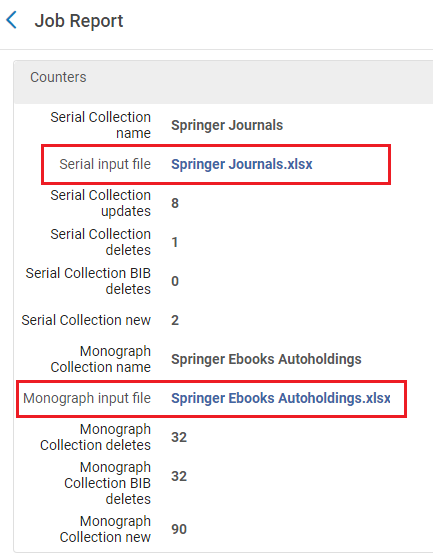
It is recommended to download the file and review it, even when the job is “Completed successfully".
Excel File Structure
The file includes bibliographic information on the title – in Title, ISBN/ISSN columns.
In addition, the file includes 2 important columns for each title:
- Action – what happened to the title in Alma
- Errors/Warnings – if there was an issue with the title
For example:
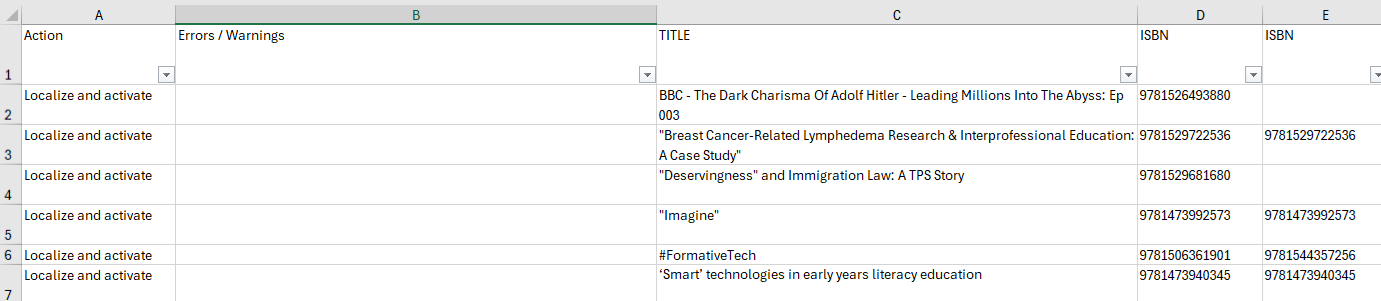
In most cases, the Errors/Warnings column is empty and the corresponding action column will be Localize and activate. This means that the title was found and the portfolio successfully activated. If there is an issue with the specific title, it appears in the Errors/Warnings column.
Two case scenarios require attention:
- Multiple matches – the autoholdings job matches based on ISBN/ISSN for most providers. If multiple portfolios in the relevant CZ collection have the same ISBN/ISSN, then a multiple match is found and the job does not automatically activate the portfolio as it does not know which one to activate. In this case, you should go directly to the Community Zone collection and manually activate the relevant portfolio. This is a one-time action. The next run of the job does not deactivate the portfolio that you activated manually as its ISSN/ISBN exists in the input file.
- Title not found – no match was found in the relevant Community Zone collection. This might happen for new titles that are already in the specific institution’s file but were not yet loaded to the Community Zone. In this case, the recommendation is to wait for the next job run. If, after a week, the title is still not in the Community Zone, please open a support case.

