Contributing to the Community Zone – Bibliographic Records
- To use the Community Zone contribution functionality, your institution must be in production. It is not possible to contribute to Community Zone when working from institutions under implementation or Sandbox environments.
- Local fields should not be added to the Community Zone. The functionality of adding a local field extension is not available for Community Zone bibliographic records.
Note that when editing records in the Community Zone, relations in Alma are used for indications about a relationship and linking via related records in an Alma Link Resolver menu. Specific to the second usage, the Alma Community Zone does not allow the addition of a relation to avoid pointing to a nonexistent Community Zone bibliographic record. If you would like to add a relation to a Community Zone bibliographic record, open a Support case directed to the Alma Data Services team.
Editing Community Zone Bibliographic Records
- Using Alma’s Repository Search (Community tab, or Institution tab for a record that is linked to the Community Zone), locate the Community Zone bibliographic record that you want to edit.
- Select the Edit link for the Community Zone bibliographic record that you want to edit. The Community Zone bibliographic record opens in the Metadata Editor.
The Metadata Editor indicates when a record being edited is a Community Zone record. This helps users identify and distinguish between Institution Zone and Community Zone records. The Community Zone record is indicated with a Community Record badge. In addition, a confirmation message is displayed to alert users before saving changes that could affect the community.
 Community Record badge and Confirmation message for saving edits to Community Zone recordTo prevent multiple catalogers from editing the same Community Zone bibliographic record at the same time, the Community Zone bibliographic record is locked when it is first opened by a cataloger for editing. When the record is in a locked mode, the system displays the ID of the user who has the record locked. See the example below of Community Zone bibliographic record that is locked when a previous user has not yet released it.
Community Record badge and Confirmation message for saving edits to Community Zone recordTo prevent multiple catalogers from editing the same Community Zone bibliographic record at the same time, the Community Zone bibliographic record is locked when it is first opened by a cataloger for editing. When the record is in a locked mode, the system displays the ID of the user who has the record locked. See the example below of Community Zone bibliographic record that is locked when a previous user has not yet released it.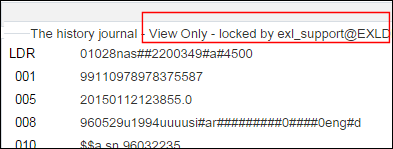 Community Zone Bibliographic Record in Locked Mode
Community Zone Bibliographic Record in Locked Mode - To view all the Community Zone bibliographic records with which you have been working, select the MARC 21 Bibliographic folder and select Load Community Draft Records (See Load Community Records).
The draft Community Zone bibliographic records on which you are working in the MD Editor appear with the Community Zone icon.
-
Edit the Community Zone bibliographic record as per the table below.
The following field restrictions are in place for Bibliographic Community Zone records because they affect the link resolution and connection with other systems:
-
The 022 field cannot be added, edited, or removed.
-
The 020 and 776 fields cannot be deleted but can be added/edited to existing records.
-
The 9XX fields cannot be added, edited, or removed in Alma Community Zone bibliographic records except for the following fields, which can be added, edited, or removed only by Ex Libris catalogers:
-
906 – The type of the resource, historically coming from the SFX object. It required for setting the Portfolios Electronic material type.
-
920 – Used for internal indications for Data improvement projects done by Ex Libris.
-
999 – Contains data provided by various content suppliers, which was added as their requirement to use the records.
The above restrictions do not affect the usage of 9XX fields as local extensions. For more information, see Working with Local Extension Fields for Community Zone-linked Records.
-
Options for editing Community Zone bibliographic records MD Editor Options Description New (New menu) Community Zone bibliographic records can only be edited by a cataloger at the institution. New Community Zone bibliographic records cannot be added to the Community Zone. Save Draft (Save menu) Saves draft records in the MD Editor. Save Record (Save menu) Saves existing records in the Community Zone. Save and Release Record (Save menu) Saves records in the Community Zone and releases them in the MD Editor. Duplicate Record (Record Actions menu) This option is inactive when editing Community Zone bibliographic records. However, the Duplicate option is active for PZ records (records Managed by a provider).
Release Record (Record Actions menu) Releases existing records consistent with existing MD Editor functionality. When a record is being edited, it is locked for use by the user who is performing the edits. Other users who open this record can see that the record is locked by the user who is working on it. In addition, if a record is locked, it cannot be overlaid by an import or updated by an update job. When you are finished working on a record, ensure that you release it.Assign Record to Another Cataloger (Record Actions menu) Assigns the Community Zone bibliographic record and authority records to another cataloger within the institution or of another institution within the Network Zone for editing.
The ability to assign the NZ record to a cataloger of another institution is available only in the new Metadata Editor. The new functionality is available only when the customer parameter enable_nz_record_assignment in NZ environment is set to True.
Release Assignment (Record Actions menu) Releases the Community Zone bibliographic record for another cataloger to edit. Save as Template (Save menu) Saves the Community Zone bibliographic record you are editing as a local template. Reload Original Record (Record Actions menu) Reloads the original Community Zone bibliographic record from the Community Zone. Delete Record (Record Actions menu) This option is inactive when editing Community Zone bibliographic records. Copy to Catalog (Record Actions menu) Selecting this option saves a local copy of the Community Zone bibliographic record on which you are working separate/disconnected from the original Community Zone bibliographic record. When a local copy is created, the Community Zone record ID is saved in the originating system/originating system ID fields of the local record. If a local copy already exists in the Institution Zone linked to the Community Zone, the link is removed.Exit Closes the MD Editor. Add Field (Editing Actions menu) Adds a field to the Community Zone bibliographic record. Remove Field (Editing Actions menu) Removes a field from the Community Zone bibliographic record. Add Subfield (Editing Actions menu) Adds a subfield to the Community Zone bibliographic record. Add Alternate Graphic Representation (Editing Actions menu) This option is inactive when editing Community Zone bibliographic records. Add Rule (Editing Actions menu) This option is inactive when editing Community Zone bibliographic records. Enhance the Record (Editing Actions menu) Select the desired normalization type and click OK. For details, see Working with Normalization Rules.
Expand from Template (Editing Actions menu) This option is inactive when editing Community Zone bibliographic records. Split Editor (Navigation panel) This option is inactive when editing Community Zone bibliographic records. Full Screen (Navigation panel) Displays the MD Editor in full-screen mode. Open Form Editor (Editing Actions menu) Expands the display of a field to enable modifying individual components/positions of a multiposition field such as the leader (LDR) field. Close Form Editor (Editing Actions menu) Closes the expanded display of a field. Cut (Editing Actions menu) Removes and copies a field in the Community Zone bibliographic record being edited. Copy (Editing Actions menu) Copies a field in the Community Zone bibliographic record being edited. Paste (Editing Actions menu) Pastes a previously copied field to the Community Zone bibliographic record being edited. Search External Resources (Search & Browse menu) This option is inactive when editing Community Zone bibliographic records. View Versions (View Related Data menu) Displays the version of the Community Zone bibliographic record being edited. Validate (Record Actions menu) (Ctrl+U) Performs a validity check on the Community Zone bibliographic record being edited using the Community Zone MD Registry and validation routines. Browse Call Numbers (Search & Browse) This option is inactive when editing Community Zone bibliographic records. View Notes (View Related Data menu) Enables you to view and add notes to the Community Zone bibliographic record begin edited. Release All Records for User (Navigation panel) Releases all records being worked on, including the Community Zone bibliographic record being edited. MARC Bibliographic (New menu) The following actions can be performed when editing Community Zone bibliographic records, except the following: - Derive New Record.
- Merge Records and Combine Inventory – This option is inactive when editing Community Zone bibliographic records.
- Add Holdings – Holdings are added locally. When editing Community Zone bibliographic records, the system first checks for a local bibliographic record linked to the Community Zone bibliographic record being edited. If a local, linked bibliographic record does not exist, a copy of the original record is created as a local bibliographic record and assigned a local MMS ID and linked to the record in the Community Zone. The holdings is added to the local bibliographic record.
- Add Local Portfolio – Adds a local portfolio to a local, linked record (in the same manner as described above for holdings).
- Create PO Line and Exit – Adds a local PO line to a local, linked record (in the same manner as described above for holdings) and exits the MD Editor.
- Find Matches – Looks for matches in the Community Zone.
- View Inventory – Displays local inventory.
- View in Search – Opens the Repository Search page. The Community tab will need to be selected for viewing Community Zone bibliographic records.
- View Orders (no orders) – This option is inactive when editing Community Zone bibliographic records.
- Related Records – Related records are not available.
MARC 21 Authorities (New menu) This option is inactive when editing Community Zone bibliographic records. MARC 21 Holdings (New menu) This option is inactive when editing Community Zone bibliographic records. Dublin Core (New menu) This option is inactive when editing Community Zone bibliographic records. Set Management Tags (Record Actions menu) The following actions can be performed when editing Community Zone bibliographic records except where noted: - Suppress from Discovery.
- Export to WorldCat (Don’t Publish, Publish Holdings Only, Publish Bibliographic Record).
- Force Export to WorldCat.
- Brief? – This option is inactive when editing Community Zone bibliographic records.
-
-
After completing the changes, save the record.
Any change to Community Zone bibliographic record is automatically reflected in every institution that uses this Community Zone bibliographic record. For institutions that use records linked to the updated Community Zone record, the change is reflected in the institutional record after the upcoming Synchronize Changes from the CZ job finishes running. This is true also for the Consortia users, both Member and Network institutions.
When an edited Community Zone bibliographic record is saved, it is validated using the Community Zone MD Registry and validation routines. It is also normalized using the Community Zone normalization routines.
The Created By information shows the institution code as the user for the version of the Community Zone bibliographic record edited in this manner.
Alma indicates who contributed and made modifications to Community Zone Bib records. Community Zone Bibliographic records within editable collections (Management level: Community) featured a sole Contributed By field for contributions. When institutions (with appropriate contribution permissions) edited these Bibliographic records, the editing institution's name was displayed as the "Contributor."To further enhance this function, the Modified By field is introduced for Bibliographic records in the Community Zone search results. This field captures edits that have been both contributed and made. Importantly, the original Contributed By value remains intact and won't be overwritten.Each bibliographic record in the Community Zone has the Contributed By and Modified By fields. The existing Contributed By data is corrected to accurately reflect the true contributing institution, while the Modified By field contains the accurate information about the institution that made the modification.If the provider enriches the bibliographic record with new data, community edits to that record are overwritten.
Saving Local Extension Fields to Community Zone
All institutions can create and maintain local extensions in Community Zone-linked bibliographic records in order to record their own proprietary information. Institutions can maintain local extensions on these fields:
| Format | Fields |
|---|---|
| MARC21 | 77X/78X, 09X, 59X, 69X, and 9XX fields excluding 906, 999 and 920 (edits to fields 906, 999 and 920 will be saved to the Community Zone) |
| KORMARC | 009, 77X/78X, 09X, 59X, 69X, and 9XX fields |
|
UNIMARC CNMARC |
0X9, 1X9, 2X9, 3X9, 4X9, 5X9, 6X9, 7X9, 8X9 and 9XX fields |
For details, see Working with Local Extension Fields for Community Zone-linked Records.
Members of the Community Zone are prevented from editing local extension fields in the Community Zone when editing CZ records.This eliminates any linking issues and prevents local metadata from being stored in the Community Zone records. The fields are open for editing like any other Bib fields, however, edits to these fields are not saved. A Normalization Rule was added to the Community Zone (only) to prevent the saving of edits to these fields.

