Working with the Gemeinsame Normdatei (GND) Integrated Authority Records
Alma provides support for the Gemeinsame Normdatei (GND) authority records in the Community Zone and the ability for authorized contributing institutions to seamlessly submit approved authority records to the GND database and the Community Zone in an end-to-end workflow from directly within Alma.
In order to contribute GND authority records, you must submit a Salesforce case to request Ex Libris to configure your institution in the Community Zone. Ex Libris maintains the list of GND contributing institutions with permission to update the GND database. Your ability to contribute records to GND from Alma also requires that you are authorized first by DNB (Deutsche Nationalbibliothek).
GND data is in the Community Zone. With GND authority support in Alma, you can create, update, or delete GND authority records using the new Metadata Editor. When you save a new or updated record or delete a GND record in the new Metadata Editor, Alma sends a request to GND for approval (via SRU/U protocol). If an approved record response is returned, Alma saves the record in the Community Zone and the primary GND database. Otherwise, Alma displays an error message in the new Metadata Editor, and you must resolve whatever issue GND has with the record.
Catalogers that do not have sufficient privileges to edit GND authority records (based on cataloging level) can open the authority records in the new Metadata Editor View mode and perform permitted actions such as duplicate records and others. For more information, see Configuring Cataloging Levels for Authority Record Contribution to an External System.
In the records sent to GND for contribution, the 005 field is populated with the originating system version of the record (instead of the modification date in Alma). When GND returns the record to Alma after contribution or when Alma reloads the record from GND, Alma updates the originating system version with the value in the 005 field. When Alma contributes the record to GND, Alma uses the identifier from the 035 field that contains the (DE-588) prefix as the record identifier sent to GND.
Changes accepted by GND are incorporated into the primary GND database and become available to all Alma users through the Community Zone. Ex Libris regularly updates the Community Zone every hour with GND changes to include those changes made outside the Alma environment.
You can create or edit MARC 21 bibliographic records in the new Metadata Editor using F3 and the GND authority records. See Creating Bibliographic Records for more information.
Configuring Cataloging Levels for Authority Record Contribution to an External System
Each external system stores the cataloging level of the record in some predefined field. The Cataloger Level to Vocabulary Code mapping table (Configuration Menu> Resources > Cataloging > Cataloging Level Mapping for External Authority) aligns Alma's cataloger permission levels (see Cataloging Privileges) with the external system's cataloging levels. For more information about mapping tables, see Mapping Tables.
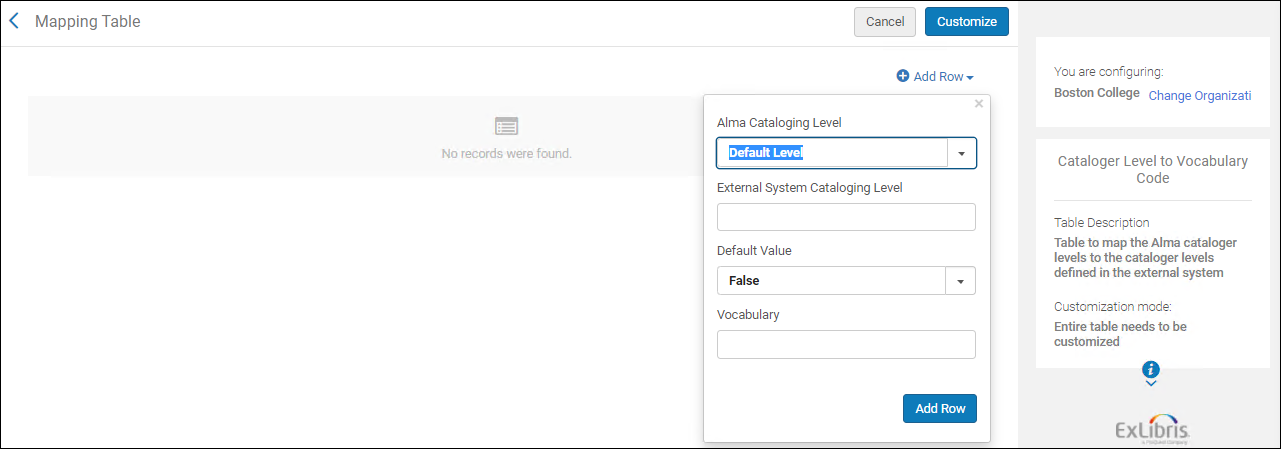
Cataloger Level to Vocabulary Code Mapping Table
This table configures how the mapping between Alma cataloging permission levels and the external cataloging levels is validated in the new Metadata Editor when you create and edit externally managed authority records for contribution. For information regarding cataloging level assignment while working with records in the new Metadata Editor, see Cataloging Externally Managed Authority Records. For GND records, the cataloging level value from the drop-down list in the new Metadata Editor populates $a in the 042 field.
The Cataloger Level to Vocabulary Code mapping table is only available for a Network Zone (not member institutions) and single institutions (not implementing a Network Zone).
The institution must be configured to allow contribution to an external system in order for you to work with and configure cataloging levels for contributions. In addition the institution must work with cataloging levels in Alma.
To configure cataloging level mapping for external authority contributions:
- Add rows to the table, as follows:
- Select an Alma cataloging level. To configure these levels, see Cataloging Privileges.
- Enter an external system cataloging level to map to the Alma cataloging level.
- Select True for Default Value if this mapping is the default mapping. You can specify many to many relationships (such as 40 maps to 4, 5, and 6 and 4 maps to 30 and 40, for example).
- Select the relevant vocabulary.
The current options are GND and BARE.
- When you are finished making your configuration changes, select Save or Save and Distribute. See Centralized Management of Configuration Tables for more information including an explanation of Stop Network Management.
When you are done, the new Metadata Editor determines if the cataloger has the necessary cataloging level for a given authority record being edited. If the cataloger has insufficient permissions to successfully contribute the authority record, the new Metadata Editor displays a warning message: Insufficient Permissions Detected
Since the external system controls which contributed records are accepted or rejected, Alma leaves that determination to the external system and will not block the user from editing the authority record even when it detects that the cataloger may have insufficient permissions. As a result, the ability to edit an authority record in Alma does not guarantee that it will be accepted when contributed.
Configuring the GND Authority Profile
In order to address some of the unique requirements for GND authority records and processing, Alma provides an authority profile specifically for GND. Similar to other authority profiles, the GND Authority profile can be customized using Alma's Metadata Configuration options. See Working with the GND Authority Profile for more information.
Normalizing GND Authority Records
When a new or update record request is sent to GND, the following normalization occurs:
- The timestamp in the 005 field is used for comparison with the timestamp in the GND database. If the timestamps are identical, the GND record in the central system is completely overwritten. If they are not identical, you get an error message regarding a failed contribution attempt.
- The Cataloger level is sent in the record in the MARC 042 $a.
- The following mandatory fields are sent to GND: 001, 003, 005, 008, 035, 040, 042 (effective after the 12-September-2017 GND change), 079, 1XX, and other fields required for an authority record.
- Position 5 in the leader field is used to identify records for deletion.
When saving a GND record, additional normalization rules are executed that populate mandatory fields and enrich the record before it is sent to GND. See Working with Normalization Rules for more information.
The GND Auth Re-sequence and Clear empty fields normalization process is unique to the GND Authority profile and is applied upon saving GND authority records in the new Metadata Editor.
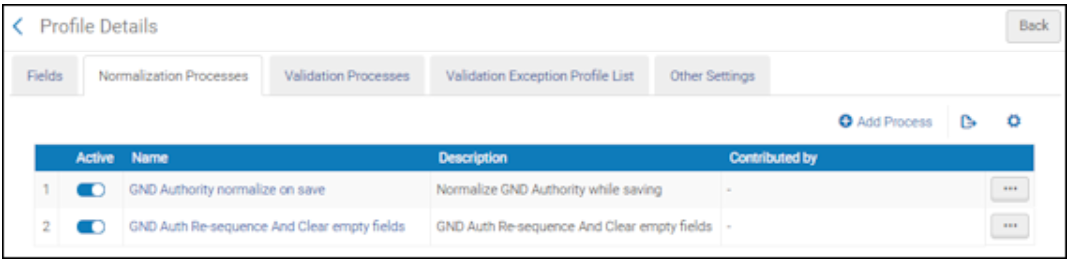
GND Auth Re-sequence and Clear Empty Fields Normalization Process
When this normalization process is used, any 4XX or 5XX fields will be deleted upon save if $a or $0 is missing or empty.
Any field in a GND record that is not filled is deleted upon save. This, however, does not apply to $9 which may be filled in.
In addition, this normalization process, sequences the 336 and 339 subfields in the following order: $a $b $2 followed by the rest of the subfields.
Contributing GND Authority Records
Use the following procedure for contributing GND records.
To contribute/submit a GND record for approval:
- Open the new Metadata Editor.
- Select File > New > GND to create a new record.
- Enter the authority record details.
- Select the Save icon.
Alma submits the record to GND for approval. If there is an error, Alma displays an error message in a dialog box that asks if you want to reload the record or continue editing. Select Yes to reload the record and discard your changes or select No to return to the new Metadata Editor and continue editing. -
If the contributed record is approved, it is stored in the Community Zone and the primary GND database.
See Cataloging Externally Managed Authority Records for more information.
Saving the ISIL Code in GND Authority Records
When a GND authority record is created, the ISIL code (International Standard Identifier for Libraries and Related Organizations) of the creating institution is added to the 040 $a and 040 $c. Subsequently, when that record is edited and saved again, the ISIL code of the editing institution is stored in the 040 $d.
Authenticating Alma Institutions with GND
GND uses tokens to authenticate institutions attempting to create, update, and delete authority records in the GND database. Contact GND to obtain a token.
After you have obtained a token from GND, enter the token as the parameter value for the gnd_token parameter. See Configuring Other Settings for more information.
For collaborative networks implementing a Network Zone, the token assigned to the Network Zone may also be shared with member institutions. If you choose to share the same token, you can enter the token value in gnd_token.

gnd_token Parameter Value
You can distribute the value of gnd_token to member institutions. See Centrally Managing Configurations in a Network Zone for more information.

