Fulfillment - January 2017 Enhancements
Resending Printouts/Emails
You can now resend printouts or emails, either from the new Resend Printouts/Emails page or from the History tab of the Monitor Jobs page. The resend process checks for prior attachments that have been sent and resends the attachments.

Resend Printouts/Emails page
The Resend Printouts/Emails page (Fulfillment > Advanced Tools > Resend Printouts/Emails) includes the following parameters.
- From Date (date and time)
- To Date (date and time)
- Printer Owner
- Printer Name
- Job ID
- Printout/Email Type
For more information, see Resending Printouts/Emails.
The Actions button of the Monitor Jobs page now has a new option, Resend Printouts/Emails for the following jobs:
- Requests - Handle Expiration Step
- Loans - Due Date Correction after Calendar Change
- Notifications - Send Courtesy Notices and Handle Loan Renewals
- Notifications - Send Periodic Fulfillment Activity Report
- Notifications - Send Due Date Reminders
- Requests - Recalculate after Inventory Update
- Loans - Overdue and Lost Item
- Send Overdue Notices Job
- Send Overdue Message to Resource Sharing Borrowing Partner
- Fines\Fees Notifications Job
- Requests - Send report
- Borrowing Activity Report Job
When selecting the resend option, the resend utility will open with the job ID, allowing the user to limit the resend to only specific printers.
New Calendar Options in Lost and Overdue Loan Profiles
You can now configure the Days after Due Date field on the Overdue and Lost Loan Profiles to consider either the library's open days or the calendar days for the number of days counted by the job.
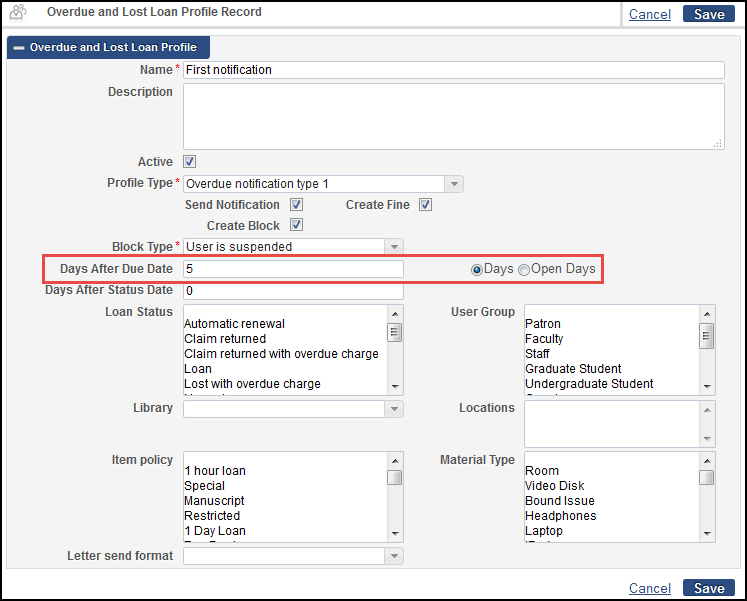
Overdue and Lost Loan Profile
Select Days for the Loans - Overdue and Lost Item job to consider the calendar days. This option is selected by default, and is selected for all previously existing overdue and lost loan profiles. Selecting Open Days will consider only days the library was open. If configured this way, the system will check that the number of open days between the current day and the due date, excluding the due date itself, matches the configured number. For example:
- The library's open days are Monday and Wednesday
- The Days After Due Date equals 1 and Open Days is selected
- The loan's due date is on Monday
- The loan will be processed on Wednesday
The new overdue_lost_loan_profile_ignore_due_hour parameter, configurable from the Fulfillment Configuration > Other Settings menu, allows control of whether the due hour will be taken into consideration. For example, if the profile is set to match on 1 overdue date and the parameter is set to false, then a loan that was due yesterday at 12:00 will be considered overdue only today at 12:01. If set to true, the loan will be considered a match immediately on the next day, ignoring the due hour. The default is false.
For more information, see Configuring Overdue and Lost Loan Profiles.
Upload Files to a Citation
You can now upload or delete a file for a citation on the Edit Reading List Citation page. A new area File Upload appears on this page. Use this area to upload or remove a file for this citation. For more information, see Adding Citations to a Reading List.
Changes to the Copyright Attributes Section for Citations and Staff Digitization Requests
For other changes to the Copyright Attributes area, see Regional Licensing and Creative Commons for Citations.
The new field Include Image(s) appears in the Copyright Attributes area on the Edit Reading List Citation page (see Managing Citations) and when creating a staff digitization request on the Create Request page (see Creating a Request).

Copyright Attributes Section on the Edit Reading List Citation Page
This field is for informational purposes only; however, an indication of whether or not the checkbox was selected appears on the Approval Requests List page when evaluating whether to approve or reject the request. For more information, see Approving/Rejecting a Request for Digitization. 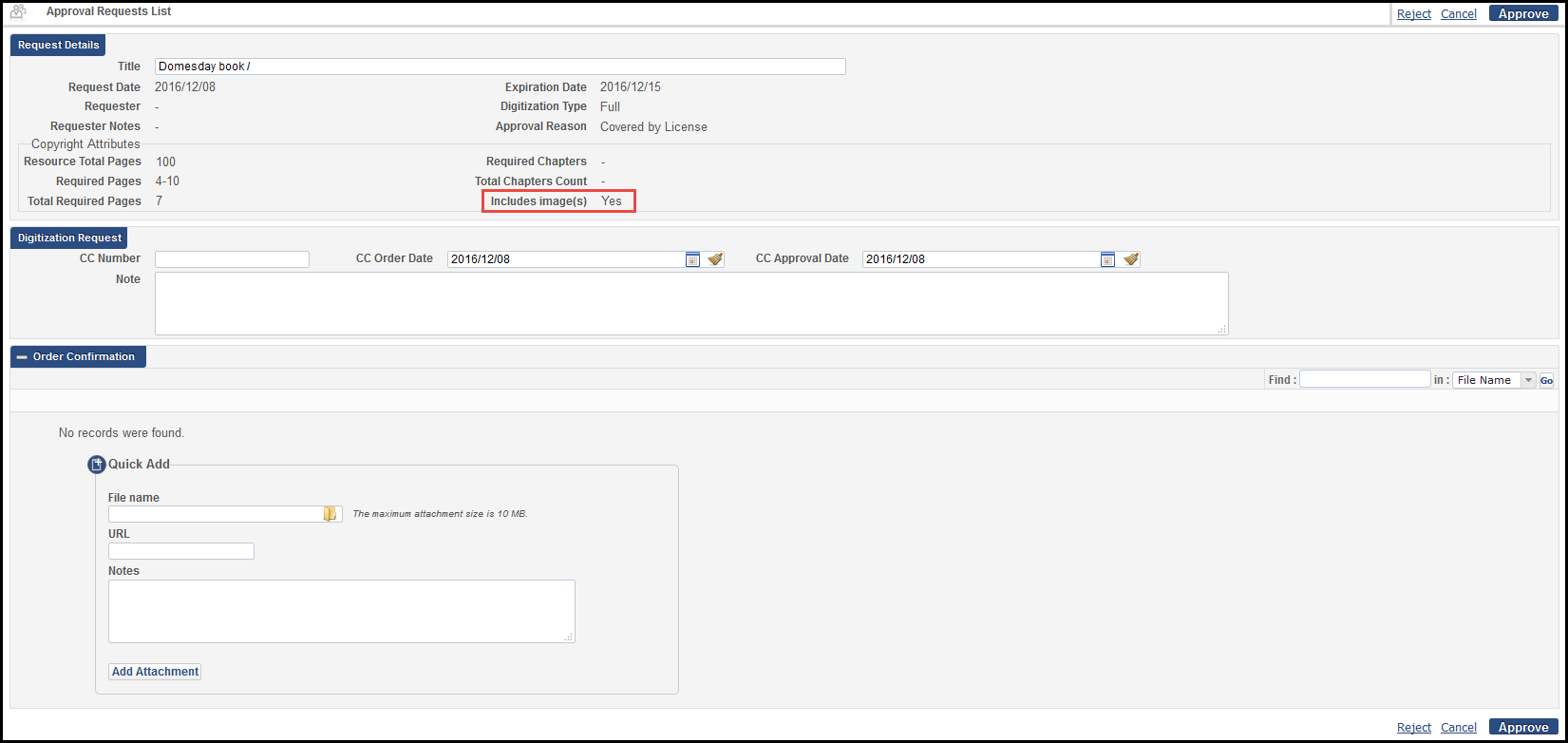
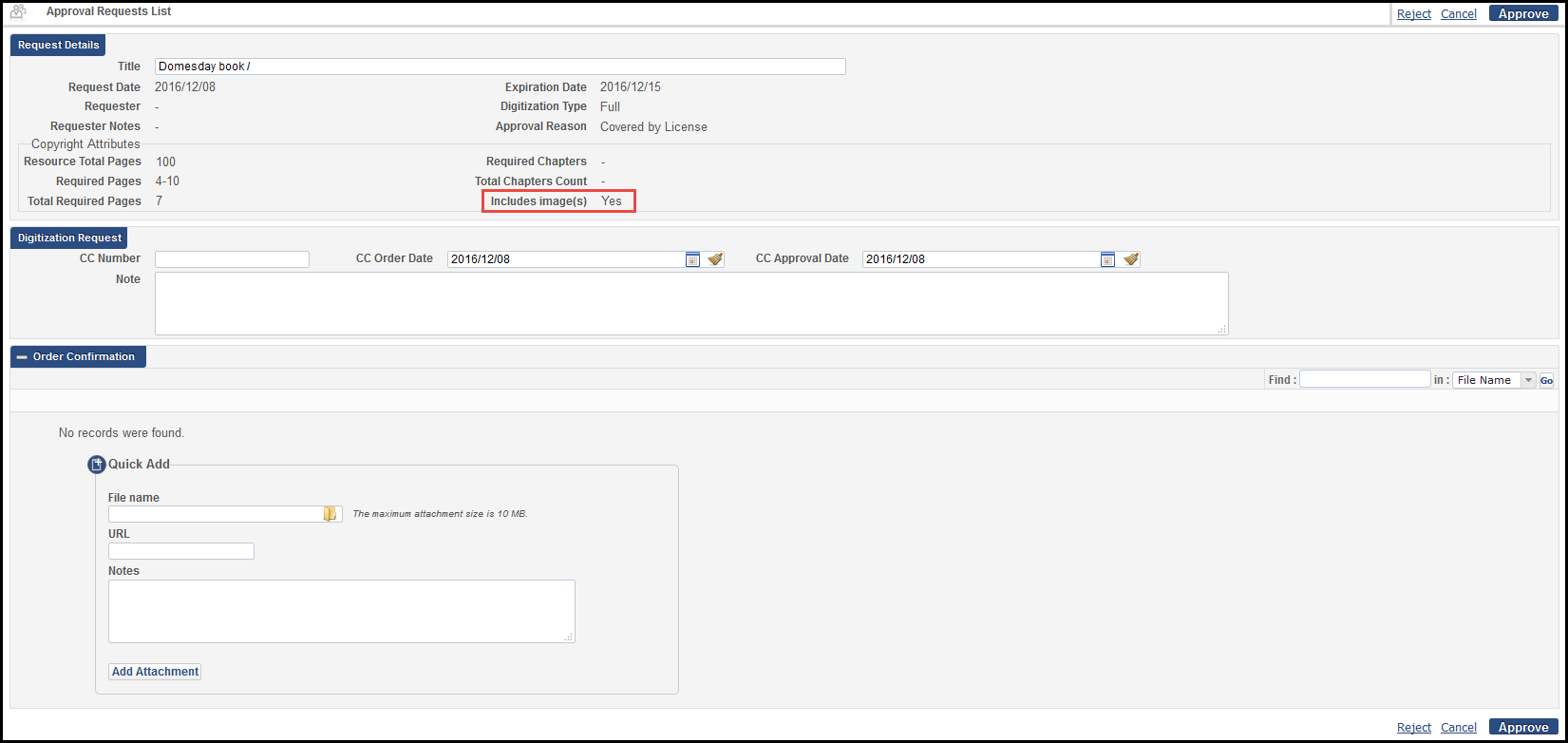
Approval Requests List
Regional Licensing
When the new parameter copyright_region (see Configuring Other Settings) is set to either AU or UK, the Source for Copyright field contains options relevant to your region's licensing agency. This field, formerly appearing as Source (for CLA), appears in the Copyright Attributes section on the Edit Reading List Citation page (see Managing Citations) or when creating a staff digitization request on the Create Request page (see Creating a Request).
copyright_region replaces the previously existing (UK only) parameter display_CLA_info_in_alma.
For AU, the options are:
- W - Electronic and not Paginated
- P - Hardcopy, or Electronic and Paginated
- G - Graphic/Artwork only
For UK, the options are (as they were before):
- A - From Paper original owned by institution
- B - From Digitial original licensed to institution
- C - From copyright fee paid copy
- D - From another HEI under Sharing Provision
For more usage of the copyright_region parameter, see the following section, Creative Commons for Citations.
Creative Commons for Citations
You can now select a Creative Commons license for a citation's copyright clearance request (see Managing Citations).
The available Creative Commons options depend on your region, which is set by the parameter copyright_region (see Configuring Other Settings). All regions support international Creative Commons licenses; Australia (AU) also supports regional Creative Commons licenses.
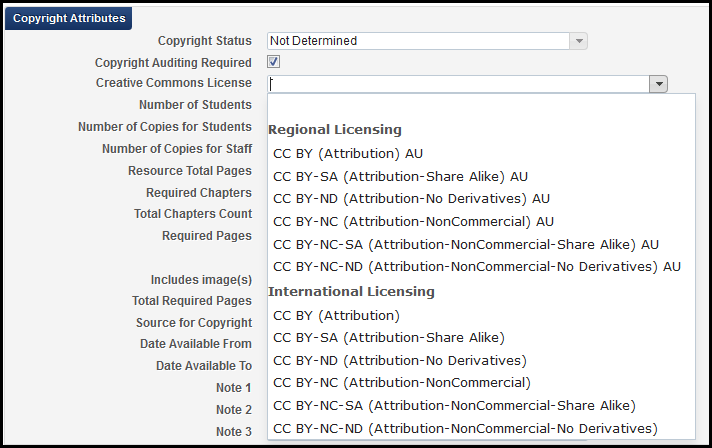
Citation Copyright Attributes - Creative Commons License Options for Australia
The Creative Commons Licensing option is disabled if the citation was already saved with any kind of request for copyright clearance (a Creative Commons option, self-declared, and so forth). For more usage of the copyright_region parameter, see the previous section, Regional Licensing.
Additional Digital Profile Rule Clauses for Citations
The following digital profile rule clauses related to citations were added. For more information, see Configuring Digitization Profile Rules.
- Citation License Type - Check the citation license type. Values are Creative Commons (any), SIPX, and Self-Declared. SIPX is relevant only for institutions that have enabled Leganto. For more information about SIPX, see Working with SIPX.
- Citation Material Type - Check the citation material type. Values are the current list of material types, such as Abstract or Anthology.
Default digital profile rules (disabled by default) were added for automatic approval of self-declared, Creative Commons, and SIPX license types.
In addition, the Copyright Agency Approval Permission clause was generalized for any region (instead of just UK). Select all valid values for matching.
Additional Fulfillment Enhancements
- The Requests - Restore Temporarily Shelved Items job has new run times available. Two additional once daily run times have been added as well as an option to run the job every six hours.
- The Active/Expired Hold Shelf task lists display a new link, View Audit Trail, for each item. The link displays the Request Processing Audit Trail page.
- You can click the View It link beneath a citation to view a digital representation associated with a citation (in addition to the link's previous function, which enabled you to view the OpenURL link resolver links to an article).
- Only one open digitization request can now exist for any citation.
- The reading list pages now include the Has Content indicator.
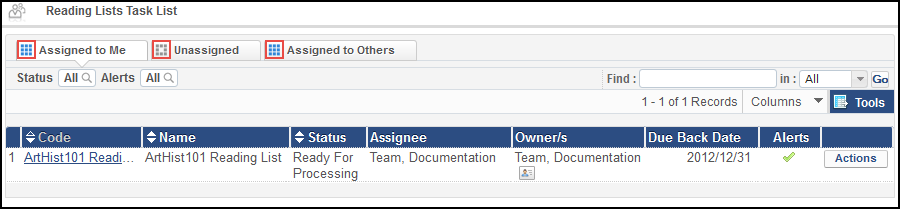 Reading Lists Task List
Reading Lists Task List - In the course loader integration profile, the option Being Prepared was added as an option to the field On rollover citation statuses. Use this option to set the status of all citations to Being Prepared when performing a rollover on a reading list.
In a future Alma release, duplicating a citation will also copy the citation's tags and public notes.

