ORCID in Esploro
Overview of ORCID in Esploro
ORCID is a not-for-profit organization that provides a unique, persistent identifier (ORCID iD) for individuals to use as they engage in research, scholarship, and innovation activities (see ORCID Website). ORCID is used by many researchers to distinguish themselves from one another. Researchers generally connect their ORCID iDs with their professional information — affiliations, grants, publications, peer reviews, etc. Researchers also use their ORCID iDs to share their information with other systems,
In Esploro, ORCID iDs are included in researcher records as well as in other data such as author metadata in imported assets, which often come with an ORCID iD. Esploro also supports the ability to integrate and push and pull data from ORCID.
How ORCID Is Used in Esploro
Displaying a Link to ORCID Profile
Researchers can display and link to their ORCID iDs on their profile pages. For details, see Register and Connect ORCID iD.
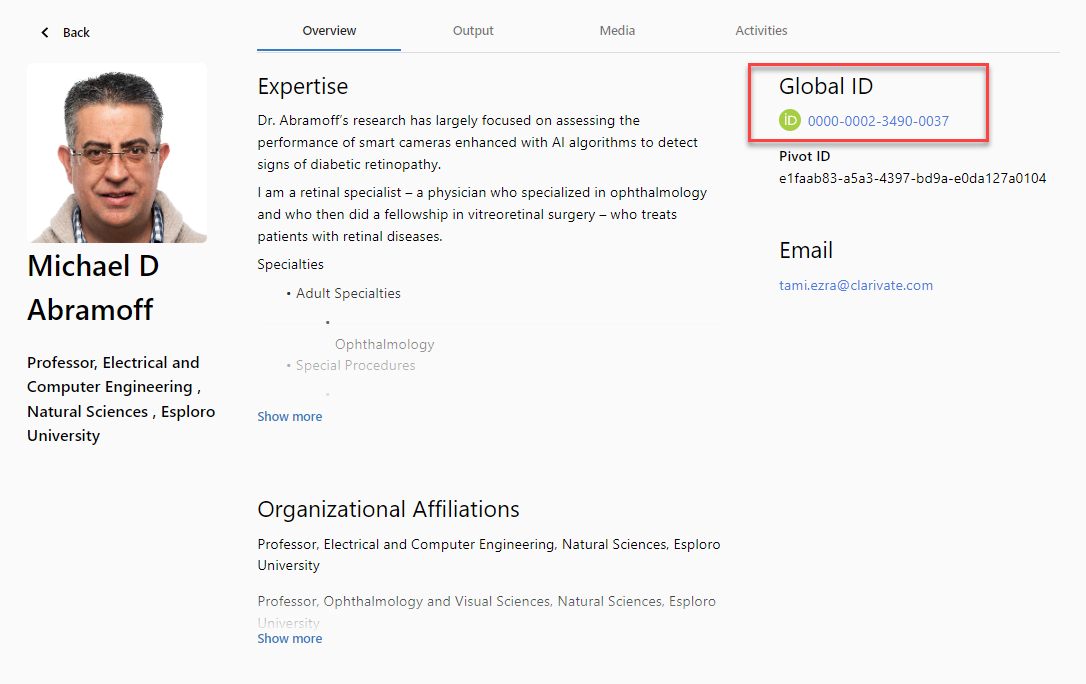
ORCID iD for Author-Matching Approval in Smart Harvesting
The Esploro Smart Harvesting feature brings in assets that are potential matches for a set of researchers that you selected. When configuring Smart Harvesting, one of the options determines whether Esploro will use identifiers in order to decide whether the match is relevant or not.
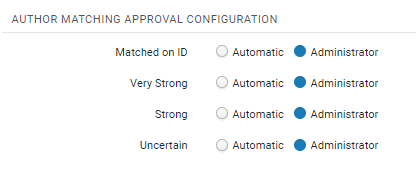
When making this decision, Esploro gives additional weight to matches from ORCID iDs.
ORCID iD in Published Data
If an ORCID iD exists, it is included in data that is published to the systems we integrate with.
ORCID Integration
What Is Available for ORCID Integration in Esploro
Register and Connect ORCID iDs
A researcher can register with ORCID to receive a unique ORCID iD to identify them. Researchers can also "connect" their Esploro account with ORCID, which grants the institution permissions to read and/or write data to the researcher's ORCID profile. Researchers can revoke permission at any time through their ORCID profile. Researchers can also control what displays on their ORCID profile, so records that have been pushed can be set to display or not.
For details, including preconditions for ORCID integration, see Register or Connect the ORCID iD.
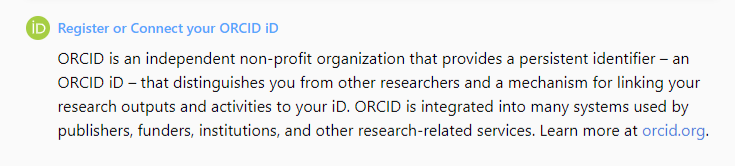
Push Assets from Esploro to ORCID
A scheduled job can push asset-record metadata from Esploro's database to ORCID.
Only approved assets can be pushed. Output that has been brought in as a deposit (see Adding and Working with Research Deposits) or via Smart Harvesting (see Working with Smart Harvesting), but has not yet been approved, is not pushed. It is possible to configure the ORCID integration so that specific resource types are included or excluded from the push operation (see Integration below).
Assets that have been approved but do not display on the Researcher's profile are pushed to ORCID. This default behavior can be changed by updating the customer parameter "esploro_ORCID_check_profile_visibility" to true.
The push operation can also add a link to researchers' ORCID profiles that opens their Esploro profiles. This option can be enabled in the Orcid Record Sections Settings configuration table (Configuration menu > Repository > Integrations > ORCID Record Sections Settings). To enable the option, in the table, for the RESEARCHER_URL Entity Type, under Send to Orcid, select True. The text of the link that will appear in the ORCID profile appears under Value. You can modify the link text if you wish. Select Customize to implement your changes.

For information about activating the push feature, see Activating the Push Job.
Pull Assets from ORCID to Esploro
For details, see Running the Pull Job.
For research output to be pulled, the following conditions apply:
1. The record must have a DOI or PMID.
2. The source is not Esploro.
3. The record has not been pulled previously.
After the pull operation is complete, the output file should be used as the input for Smart Expansion via Excel/CSV (see Working with Smart Expansion).
Smart Expansion imports the records from CDI and deduplicates on import.
Setting Up the Integration
Configuring ORCID Integration
A researcher can register with ORCID to receive a unique ORCID iD to identify them, and they can grant the institution permissions to manage their profiles on their behalf. A researcher's ORCID iD links all their research activity, even if they have changed their affiliated institution and even if they changed their name. It also distinguishes between researchers of the same name.
Watch the How to Set Up ORCID Integration video (5:15).
In order for this feature to work, the researcher's institution needs to be registered with ORCID and must also activate the feature in Configuration > General > Institution Settings > Esploro_ORCID_Integration (from the row actions menu, set the parameter value to true). You need to logout and then login to Esploro in order for the ORCID configuration information to display. In addition, this only applies to assets that are approved and visible on the profile (see Working with Research Assets).
-
Navigate to Institutional Parameters page (Configuration Menu > General > Institution Settings > Institution Settings)
-
Two parameters need to be set for ORCID integration to work correctly

-
esploro_ORCID_check_profile_visibility —Consult the researcher's profile and only push assets to ORCID that are set to display.
-
esploro_ORCID_integration – Enable or disable the integration.
-
Navigate to the ORCID Integration page (Configuration Menu > Repository > Integrations > ORCID integration).

- Fill in the ORCID integration details as described below:
-
Client ID —The institution's ORCID Client ID - provided by ORCID.
-
Organization ID Type – The type of Organization ID provided - can be Ringgold or GRID.
-
Client Secret — The institutions ORCID Client Secret - provided by ORCID. The Client Secret together with the Client ID are the API credentials for your institution - they function like a username and password.
-
Organization ID — The Organization ID is how the institution is identified in a public database. This can be Ringgold or GRID.
-
Redirect URI — The redirect URL in Esploro to which ORCID's server returns the user once ORCID activities have been completed. This field is mandatory. The value should be the URL of your institution's Esploro portal (homepage), and must match the URL that was registered with ORCID. If the URL you enter here does not match the URL that was registered with ORCID, the integration process will fail. If access fails, it is recommended to contact ORCID support to confirm that the correct redirect URL was registered with them.
-
Send Institutional Affiliation – If you want to send employment data to ORCID, select Yes. In this case, researchers' ORCID profiles are updated to show that the researcher is employed by the organization. In order to send employment information, the Organization ID is mandatory. A researcher's employment information is sent once, but if it is changed later, it is not updated by the ORCID job. If a researcher's employment details need to be updated, the researcher must manually update them in the ORCID interface. This job can be accessed at Configuration Menu > General > Institution Settings > Research Jobs Configuration. The job is available after the ORCID integration details have been entered.
-
Send assets – Whether or not to push assets to ORCID. Out of the Box, the value is No. If set to Yes, the Update Researchers ORCID job sends to ORCID all the assets that are approved.
-
Target — The Esploro environment type (either Sandbox or Production) through which ORCID connects to Esploro. To send users to the real ORCID site, choose Production. For testing purposes, choose Sandbox.
-
Update Researchers ORCID Profile — If All is selected then the system will ignore the Update ORCID Profile flag in the Researcher Settings (see the Researcher Profile Fields table). If Selected is marked, then the system will use the flag in the Researcher Settings to determine which researchers are pushed. This can also be controlled when running the Update Set of Researchers job (see Manual Jobs and their Relevant Parameters). Only researchers with an ORCID iD, that have connected their ORCID profile, are eligible for being pushed.
-
Select Save.
When the ORCID Integration details have been entered by the institution in the Researcher Profiles, the researcher can click on a link that takes them to the ORCID login page where they can register/connect to ORCID by creating an ORCID access token (see here for details).
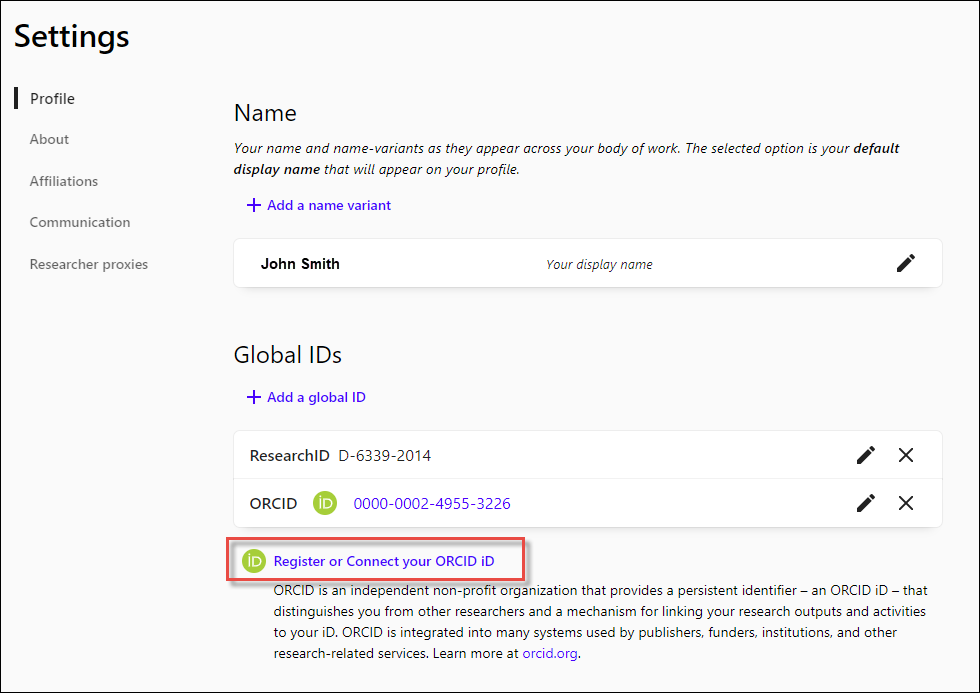
Viewing a Researcher's ORCID Status
The ORCID status for researchers appears in the right pane of the Researcher Details page (see Viewing Researcher Details).

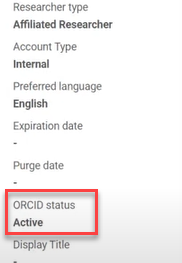
You can view the last date that the Update Set of Researchers job was run for a researcher under the ORCID synchronize date area. In addition, the ORCID iD appears in the researcher Identifiers tab.
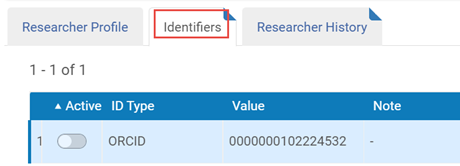
Running ORCID Integration
In order for the integration to work, ORCID integration needs to be set up (see Setting Up the Integration, above), and each researcher must have an ORCID access token. When these requirements are met, you can activate the push job to send information from Esploro to ORCID, and run the pull job to retrieve asset metadata from ORCID for a set of researchers.
Storing Access Tokens
In order to integrate with ORCID, Esploro must have an active access token for each researcher who will be synchronized.
If an institution has a legacy or third party system that already integrates with ORCID, administrators can migrate or share the ORCID tokens with Esploro. This is done using the ORCID Token API. For this API to work, a researcher needs to exist in Esploro with the ORCID iD that is listed in the token (see Adding Researchers). For information about running the ORCID Token API, see ORCID Token in the Developer Network.
Esploro relies on the correct scope appearing in the access token. For more information about these scopes, see OAuth Scope.
Activating the Push Job
In order for assets to be pushed to ORCID, the Update Researcher ORCID scheduled job (see Scheduled Jobs) must be activated. Once activated, this job runs daily.
Esploro will only push assets to ORCID if they are approved and visible on the portal, and the researcher has a registered ORCID ID. See Configuring ORCID Integration, above, for details of the prerequisites.
Esploro can be configured to send all approved and visible assets or to suppress assets that are not visible on the Researcher profile. See Configuring ORCID Integration, above, for details on how to set this up.
Running the Pull Job
The following preconditions must exist in order to pull assets from ORCID to Esploro:
-
The institution has ORCID membership (see Become an ORCID Member).
-
The institution has configured ORCID integration (see Configuring ORCID Integration).
-
Esploro has an ORCID access token for the researcher.
- Run the Retrieve Researcher’s ORCID Profile – list of assets job (see Scheduled Jobs). The job creates a CSV file.
- Navigate to Repository > Smart Harvesting > Manage Profiles > CSV.
- Load the CSV file.
- Run the Smart Expansion Profile - see Smart Expansion via CSV or Excel for more information.
Watch the How to Retrieve Assets from ORCID for a Set of Researchers video (4:27).
Revoking Tokens
Researchers can revoke tokens at any time as described in the ORCID documentation. Once a token has been revoked, Esploro will no longer have access to this researcher.
Frequently Asked Questions
Do I need membership?
Yes, you do need membership in order to integrate with ORCID through Esploro.
I received a redirect URL error - what do I do?
Contact ORCID support with the original URL that was entered during the ORCID configuration.
Is ORCID employment data updated?
Only the position and institutional level affiliation are sent to ORCID. If the information is updated in Esploro, the update is currently not sent to ORCID.
Asset Type Mapping Between Esploro and ORCID
| Esploro Asset Type | ORCID Work Type |
|---|---|
| publication.journalArticle | journal-article |
| publication.magazineArticle | magazine-article |
| publication.newspaperArticle | newspaper-article |
| publication.newsletterArticle | newsletter-article |
| publication.journalIssue | journal-issue |
| publication.book | book |
| publication.bookChapter | book-chapter |
| publication.bookReview | book-review |
| publication.conferenceProceeding | other |
| publication.dictionaryEntry | dictionary-entry |
| publication.editedBook | edited-book |
| publication.encyclopediaEntry | encyclopedia-entry |
| publication.report | report |
| publication.translation | translation |
| publication.annotation | annotation |
| publication.bibliography | other |
| publication.letter | other |
| publication.technicalDocumentation | other |
| publication.editorial | other |
| publication.abstract | other |
| conference.conferencePaper | conference-paper |
| conference.conferencePoster | conference-poster |
| conference.conferenceProgram | conference-paper |
| conference.presentation | conference-paper |
| conference.conferencePresentation | conference-paper |
| conference.eventposter | conference-paper |
| dataset.dataset | data-set |
| software.code | software |
| software.workflow | other |
| interactiveResource.website | online-resource |
| interactiveResource.blog | online-resource |
| interactiveResource.podcast | online-resource |
| interactiveResource.virtualRealityEnvironment | other |
| interactiveResource.webinar | other |
| creativeWork | other |
| creativeWork.musicalScore | other |
| creativeWork.musicalComposition | other |
| creativeWork.musicalPerformance | other |
| creativeWork.fiction | other |
| etdexternal | dissertation-thesis |
| etdexternal.undergraduate_external | dissertation-thesis |
| etdexternal.graduate_external | dissertation-thesis |
| etdexternal.doctoral_external | dissertation |
| postedContent.preprint | preprint |
| postedContent.workingPaper | working-paper |
| creativeWork.poetry | other |
| creativeWork.essay | other |
| creativeWork.drama | other |
| creativeWork.nonFiction | other |
| creativeWork.dance | other |
| creativeWork.choreography | other |
| creativeWork.theater | other |
| creativeWork.film | other |
| creativeWork.script | other |
| creativeWork.newMedia | other |
| creativeWork.designAndArchitecture | other |
| creativeWork.painting | other |
| creativeWork.sculpture | other |
| creativeWork.exhibitionCatalog | other |
| creativeWork.setDesign | other |
| creativeWork.other | other |
| other | other |
| other.map | other |
| other.model | other |
| other.other | other |
| etd.undergraduate | dissertation-thesis |
| etd.graduate | dissertation-thesis |
| etd.doctoral | dissertation-thesis |
| postedContent.acceptedManuscript | other |
| patent.patent | patent |
| teaching.assignment | other |
| teaching.workbook | other |
| teaching.flashcards | other |
| teaching.lecture | other |
| teaching.outline | other |
| teaching.coursemodule | other |
| teaching.studyguide | other |
| teaching.syllabus | other |
| teaching.activity | other |
| teaching.casestudy | other |
| teaching.manual | manual |
| teaching.questionbank | other |
| teaching.textbook | other |
| teaching.tutorial | other |
| teaching.demonstration | other |
| teaching.other | other |

