CDI Tips and Tricks
Running the CDI Activation Analysis Tool
The CDI Activation Analysis Tool aids in understanding which activations drive search results by analyzing the published holdings files and the results of using the CDI search systems. For more details about the tool and its results, see CDI Activation Analysis Tool Help.
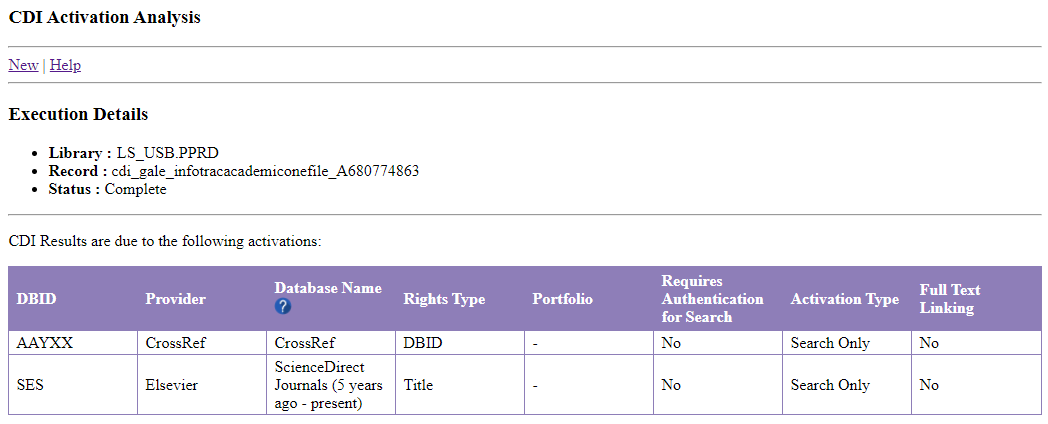
-
Enter the following URL in a browser to open the tool:
https://cdi-rights-analysis.hosted.exlibrisgroup.com/client/create
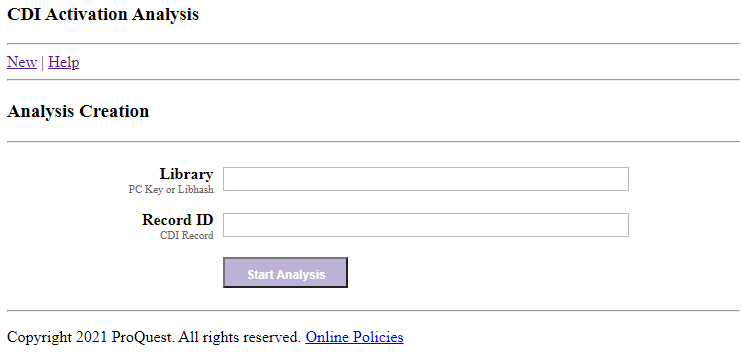 CDI Activation Analysis Tool - New Tab
CDI Activation Analysis Tool - New Tab -
Specify the following fields:
-
Library – Your library's CDI/PC Key. For information on finding your key, see the configuration pages in Primo VE and Primo.
-
Record ID – Specify the CDI record ID, which can be found in the record's URL. For example:
https://sq.alma.exlibrisgroup.com/discovery/fulldisplay?docid=cdi_askewsholts_vlebooks_9781410611758&context=PC&vid=01UNIV:VWS&lang=en&search_scope=CentralIndex&adaptor=Primo%20Central&tab=CentralIndex&query=any,contains,test&offset=0
-
-
Select Start Analysis to run the analysis on the record.
Finding a CDI Record for a Specific Alma Collection You Activated for Full Text or Search
After you have activated all or selected portfolios for search in Alma, you can view these portfolios in Primo by searching for the collection's code in the DB ID field.
When an electronic collection has more than one DB ID code in Alma, this means that the collection in Alma corresponds to more than one collection in CDI (one-to-many relationship). It is possible to use any of the DB ID codes to perform a search to find a record for the Alma collection. However, each DB ID code search will return only part of the records of the Alma collection – not the set of records affiliated with the ‘subset’ CDI collection. All DB ID codes together constitute the content of the collection in Alma. To search for the entire content of the Alma collection, you can use the Boolean OR operator in the query to include all relevant DB ID codes:
-
Perform a search for the electronic collection in the Alma repository.
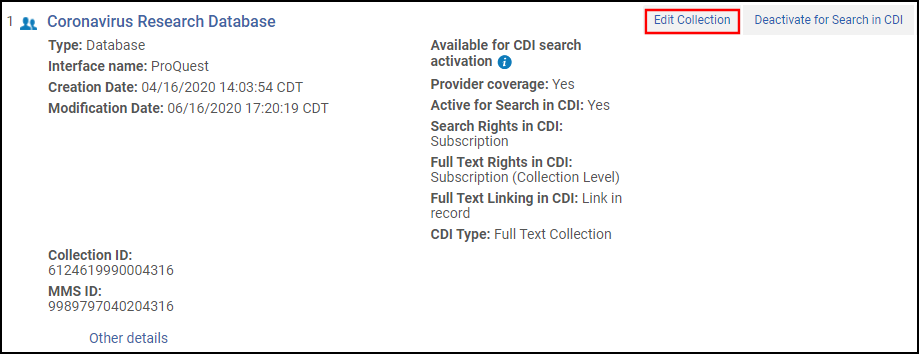 Electronic Collection in Repository Search
Electronic Collection in Repository Search -
Edit the electronic collection and save the value of the Provider package code (DB ID) field for later.
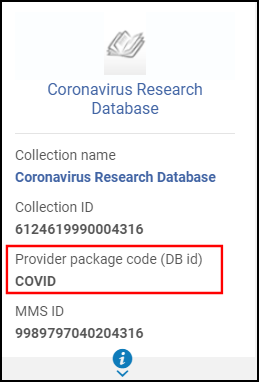 Electronic Collection Editor - Summary Information
Electronic Collection Editor - Summary Information -
Perform a search for anything (such as test) in Primo and modify the search parameters in the URL to search for your specific electronic collection. For example, replace the following highlighted parameters and execute the new search:
https://primo-demo.exlibrisgroup.com/primo-explore/search?query=any,contains,test&tab=default_tab&search_scope=CDI&vid=BLUE&lang=en_US&offset=0&searchCDI=trueWith:
https://primo-demo.exlibrisgroup.com/primo-explore/search?query=dbid,contains,COVID&tab=default_tab&search_scope=CDI&vid=BLUE&lang=en_US&offset=0&searchCDI=trueIf the collection in Alma corresponds to more than one collection in CDI (one-to-many relationship), you can use the following syntax to include all DB IDs in the query:
query=dbid,contains,(DB_ID1 OR DB_ID2 OR DB_IDx)For example:
https://primo-demo.exlibrisgroup.com/primo-explore/search?query=dbid,contains,(AJJXR%20OR%20~1X%20OR%2050X)&tab=default_tab&search_scope=CDI&vid=BLUE&lang=en_US&offset=0&searchCDI=true-
The DB ID is case-sensitive.
-
For collections in CDI with many records (for example, millions of records), DBID searches with no additional search terms may return partial results due to a CDI server time-out, which has been implemented in CDI for performance reasons. Because of this time-out, DBID search should not be used to get an exact number of records included in large collections. In addition, the number of records returned may vary due to the server time-out.
-
Finding a CDI Record for a Grouped Collection in Primo
Although all our databases appear as separate collections in Alma/SFX, some may be grouped in Primo for a better user experience. This is the case for Web of Science, which consists of many different collections in Alma/SFX but are displayed collectively as Web of Science in the Collection facet and results in Primo. This also influences how you can search for the DBID in Primo. For such cases, you need to search for the group and cannot use any of its individual DBIDs. The syntax is the same as with the DB IDs, but you must specify the group name instead of the DB ID. For example:
Primo supports the following group names, which are case-sensitive:
- GROUPED_WOS_WEB_OF_SCIENCE
- GROUPED_WOS_SOCIAL_SCIENCES_CITATION_INDEX
- GROUPED_WOS_SCIENCE_CITATION_INDEX_EXPANDED
- GROUPED_WOS_ARTS_HUMANITIES_CITATION_INDEX
- GROUPED_ABI_INFORM_ARCHIVE
- GROUPED_ABI_INFORM_COLLECTION
- GROUPED_ABI_INFORM_COMPLETE
- GROUPED_ABI_INFORM_DATELINE
- GROUPED_ABI_INFORM_GLOBAL
- GROUPED_ABI_INFORM_RESEARCH
- GROUPED_ABI_INFORM_TRADE_INDUSTRY
- GROUPED_PQ_HIST_NEWS
- GROUPED_IHP
- GROUPED_RAMBI
- GROUPED_SZOLD
- GROUPED_DOAJ
Finding a CDI Record for a Specific SFX Target You Activated for Full Text or Search
After you have activated all or selected portfolios for search in SFX, you can view these portfolios in Primo by searching for the collection's code in the DB ID field. If a target contains more than one DB ID, you can use any one of them.
-
Perform a search for the target in the SFX KBManager
-
Edit or view the target and save the value of the Provider package code (DB ID) field for later.
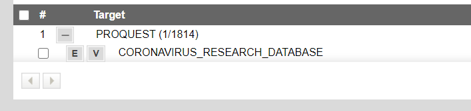 SFX Target List with Edit and View Buttons
SFX Target List with Edit and View Buttons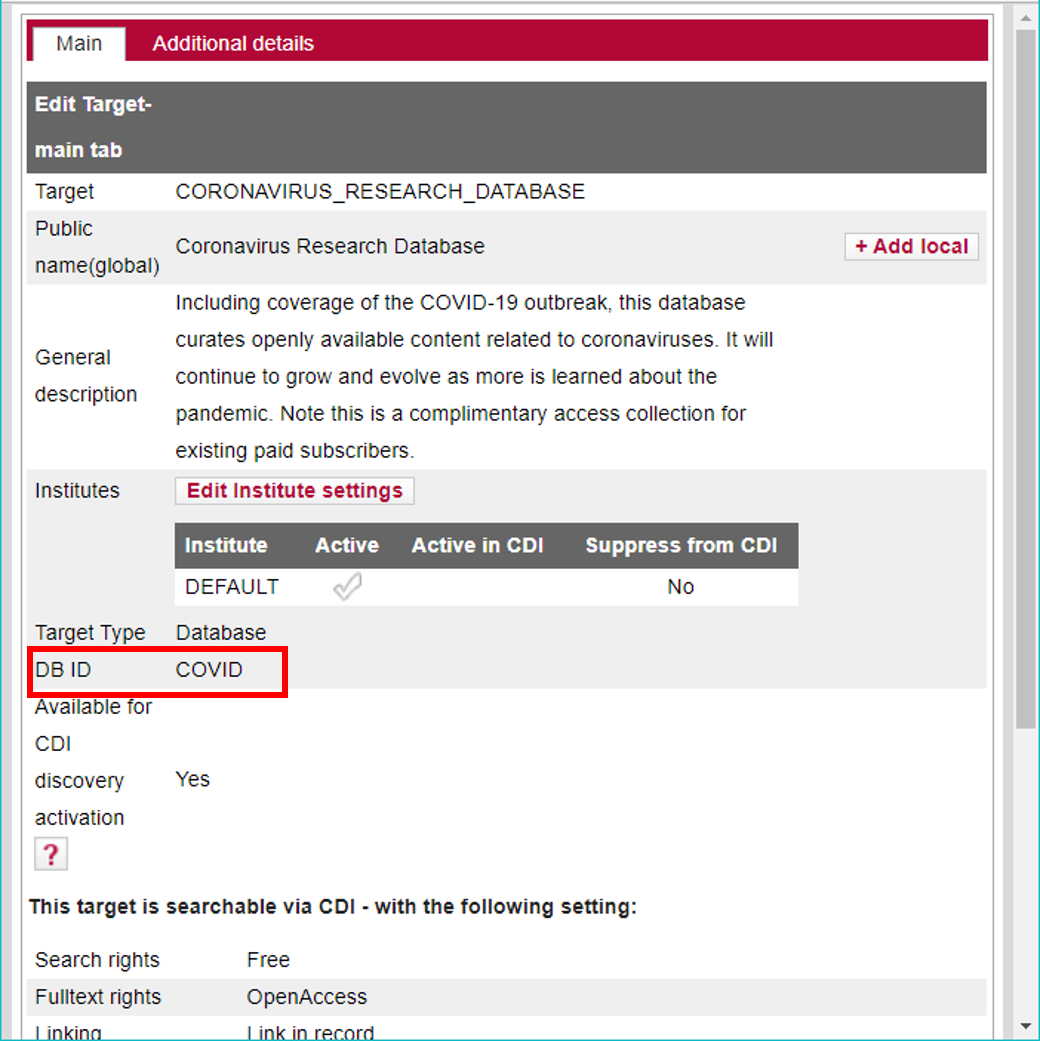 DBI ID in the Target Edit Window
DBI ID in the Target Edit Window -
Perform a search for anything (such as test) in Primo and modify the search parameters in the URL to search for your specific target. For example, replace the following highlighted parameters and execute the new search:
https://primo-demo.exlibrisgroup.com/primo-explore/search?query=any,contains,test&tab=default_tab&search_scope=CDI&vid=BLUE&lang=en_US&offset=0&searchCDI=true
With:
https://primo-demo.exlibrisgroup.com.../search?query=dbid,contains,covid&tab=default_tab&search_scope=CDI&vid=BLUE&lang=en_US&offset=0&searchCDI=true
Finding a Particular Collection by DB ID in Alma
It is possible to use the Alma advanced search to search for a collection by CDI Collection ID (DB ID) in Alma.
-
On the Alma Advanced Search page, specify Electronic Collection in the Search in field.
-
Select the CDI Collection ID (DB ID) search field and then specify the DB ID of the collection for which you are seeking. For a list of DB IDs, see CDI Collection Lists for Alma Customers.
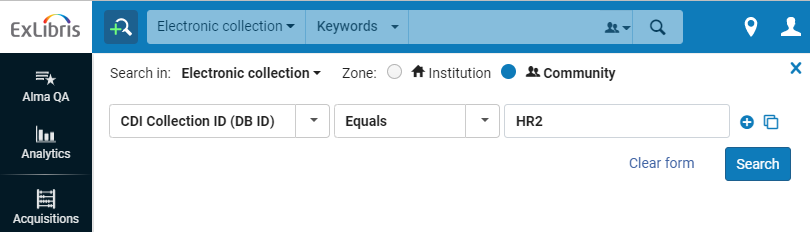 Example DB ID Search in Alma
Example DB ID Search in Alma
-
When an electronic collection has more than one DB ID code in Alma, it is possible to use any of the DB ID codes to perform a search to find a record for the Alma collection. This happens whem a collection in Alma corresponds to multiple databases in CDI.
-
In some rare cases, the results returned for a DBID search may include additional collection(s) from the same provider (with a different DB ID). This is because the DBID search also searches a field with additional DBIDs (used for PC-to-CDI and Summon-to-Alma migrations). The field with additional DBIDs is not displayed in Alma.
Checking Which Collection Is Causing a Specific Record to Appear in CDI
The search results in Primo are based on your activations in Alma:
-
All records that CDI can match against an active full text portfolio in Alma, or that are part of a full text database in Alma appear in the results in the filtered search and are flagged as full text available. Exceptions are records from collections that are marked in Alma as Do not show as Full Text available in CDI even if active in Alma.
-
Records from collections that are active for search, but have no match in any of the active full text collections, appear in the expand search, flagged as No full text available.
-
Records that are neither part of a collection that is active for full text, nor part of a collection that is active for search, do not appear in the results at all (Note that this applies to the fully flexible setting, and for EasyActive, please check here.). You can find more information about the fully flexible setting here.
Note that the document ID that you can find in the URL for a full view of a record is randomly chosen in a merged record, it can reflect the source of the activation for a record but often it does not.

The easiest way to check the activation source is to look at the source field in the full view of an item (and in the PNX). This source field refers to the activation source on Alma/SFX that is responsible for the record to appear in the result list. You can also use a small tool that allows you to analyze your activation for a particular record further. More information about the tool and how to use it is available here.
Important Notes:
-
In most cases, you should see the same collections name as in Alma. However, CDI is used by both, Summon and Primo, and since the two systems are based on different KnowledgeBases, it can happen that the names do not exactly match. The activation source name can only come from one KnowledgeBase, if there is no exact match between both KnowledgeBases then the 360 collection name is displayed. Apart from smaller name variations it can happen that a more granular collection is displayed; For example you have the Civil War Collection active in Alma, but in 360, this is divided into sub-collections, and therefore you see The Civil War: Part VI: Northeast Regimental Histories as the source on the Primo Interface. For one-to-one matches, we added the 360 collection name as an Alternative Collection name to the CDI collection lists so that so that you can see to which collection in Alma or SFX the Activation Source is referring. Our content team has an ongoing project aligning the collections in the two KnowledgeBases but this is a lengthy and complex project because both KnowledgeBases are actively in use and we cannot interfere with a customer’s existing activations when we make changes to collections, their structure and content.
-
An additional effect is that collections that you create locally in Alma (and that have portfolios that are published to CDI for discovery), or that have no DBID mapped to it on Alma/SFX, appear in the UI currently as Alma/SFX Local Collection because the collection name cannot be matched against the KB. This applies for example to local collections with journal portfolios, or for consortium packages from the CZ – the journals will be published to CDI and the articles become searchable. The name of the collection is not known to CDI in such a case and therefore appears as Alma/SFX Local Collection.
-
Collections that are only active for search do not appear in the records. The activation source field covers active collections with full text, and those A&I databases that require a subscription (e.g. WoS etc.).
-
The Source field in the record's full details displays the record's activation source.
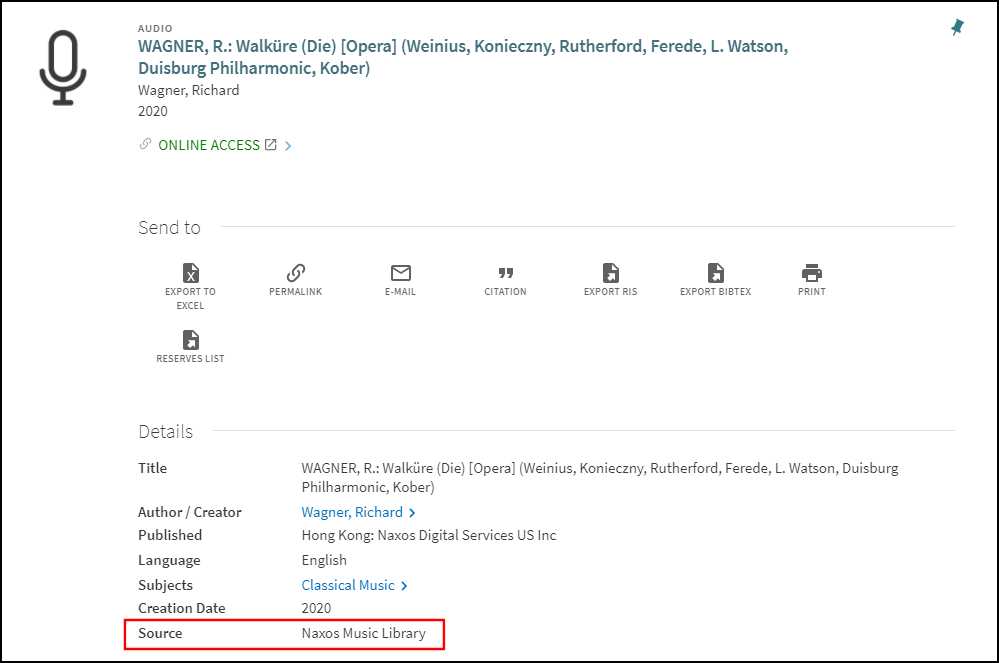 Source of Collection
Source of CollectionIn addition, it can also be helpful to check the full text link to determine the activation source:
-
If the collection type is Link in record, the name of the collection may be part of the link
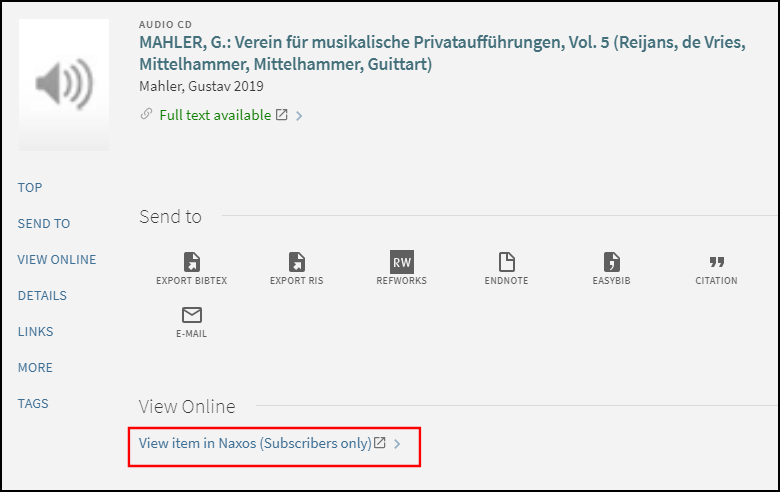 Collection Name in Link on Full Display Page
Collection Name in Link on Full Display Page -
In some cases, you may see the View full text in the collection link if the collection name has not been added to the central CDI configuration.
-
If the collection type is Linkresolver, the links to the listed collections indicate which collections are active in Alma. In SFX, the list is found on the link menu if you use one.
-
Checking Which Link Type a Specific Record in Primo Is Using (OpenURL or Link in Record)
When performing searches in Primo, you can determine the collection's linking type (Link in Record or Linkresolver) based on the following indicators on the record's Full Display page:
-
Link in Record – The link in the View Online section will include the following text: View full text in collection or View item in <Collection name>.
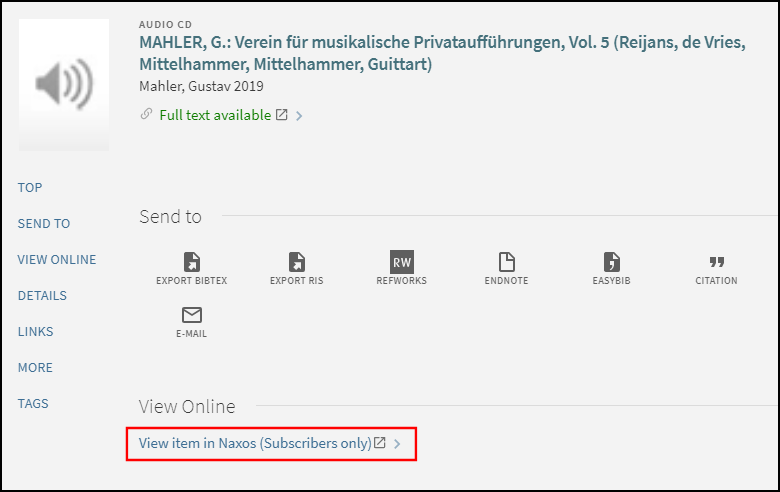 Link in Record Link on Full Display Page
Link in Record Link on Full Display Page -
Linkresolver – The availability indicator will be Available Online, and the links shown in the View Online section will appears as they are shown in Alma/SFX.
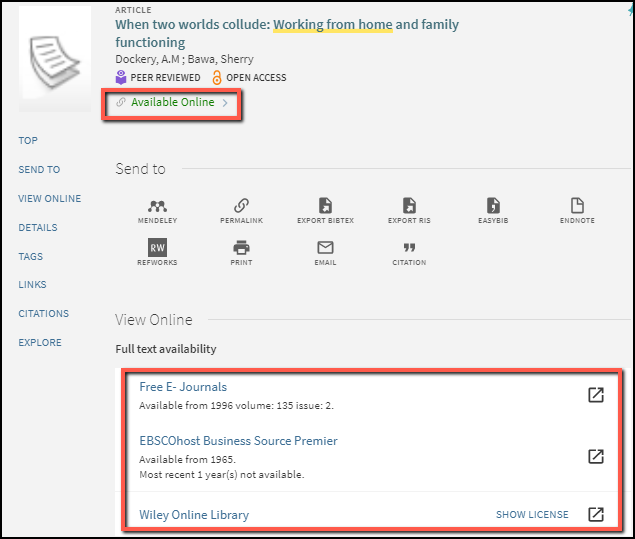 Link Resolver Links on Full Display Page
Link Resolver Links on Full Display Page
Checking the OpenURL That Primo Sends to Alma/SFX
-
Open the record's Full Display page in Chrome.
-
Press F12 to inspect the page.
-
Press <CNTL>-F5 to refresh the page.
-
Find the OpenUrl:
-
Primo VE:
In Network tab of the inspection tool, select All and filter the results by pnxs. In the results, look for AlmaOpenurl, which is created using the CDI PNX data.
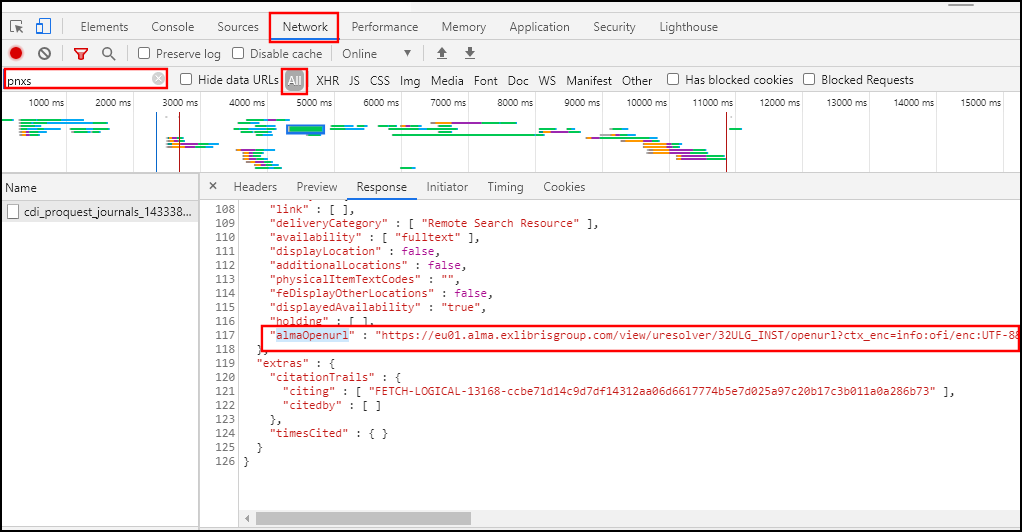 OpenUrl in Inspection Tool
OpenUrl in Inspection ToolAlternatively, you can add the Display CTO link to the record's brief display in the search results. Selecting the link displays the context object after augmentation by Alma.
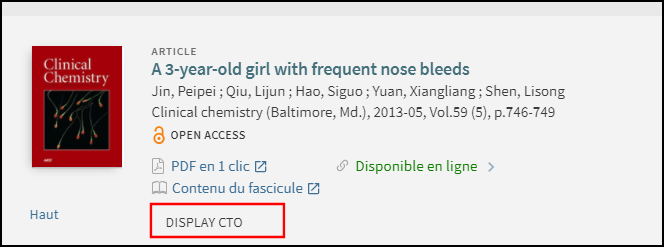 Display CTO Link in Brief Display
Display CTO Link in Brief Display -
Primo:
In Network tab of the inspection tool, select All and filter the results by openurl. In the results, look for Openurl, which is created using the CDI PNX data.
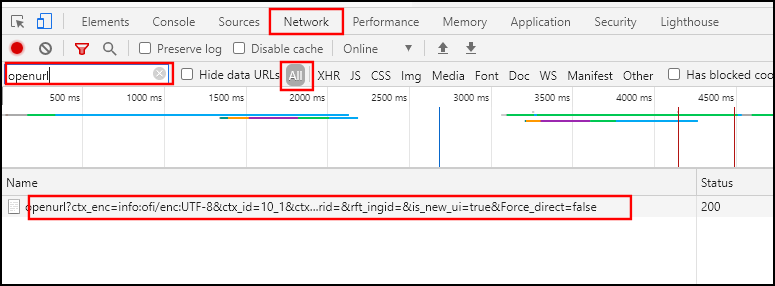 OpenUrl in Inspection Tool
OpenUrl in Inspection Tool
-
Checking Whether a Specific Collection and Its Portfolios Were Correctly Published by Alma/SFX to CDI
After a collection and its portfolios are activated in Alma/SFX, CDI is not aware of the changes until Alma/SFX publishes the updated list of holdings to CDI. For information on how to verify that a collection and its portfolios have been published to CDI, see the following documents:
What types of collections are included in the collection facet for CDI?
Collections can appear in the collection facet if they meet one of the following criteria:
- Active ‘Full Text Collection’ or hybrid that are active for full text (not just for search).
- Active A&I databases that require a subscription for search.
Not included are collections that are only active for search and do not fall under criterion 2 above:
-
In the filtered search, counts will be based on your active full text.
-
In the expanded search, counts will also include records without full text.
The collection name in the facet may not be exactly the same as you see in Alma, because we are using two different knowledge bases (Alma/SFX and 360) that can have slightly different collection names.
Because CDI does not consider coverage dates and selective coverage (partial activations in Alma) when calculating the collection facet, results from selecting a Collection facet may include records affiliated with portfolios that are not available in the selected collection but are available in another collection.
Why is the record in the brief search results list indicated as "Full text available," but the status in the full record display changes to "No full text" and there are no links?
There are a number of reasons why this can happen. The two most common causes are the following:
-
The record is coming from an aggregator/selective package in Alma/SFX and the selective setting (We subscribe to only some titles in the collection) on the CDI Tab in the Electronic Collection Editor is set to No.
This can be especially problematic for aggregator collections that contain material beyond the portfolios in Alma, for example reports. If the selective setting is set to no, all content of this database will be set to full text available in the result list on CDI regardless whether there are matching portfolios in Alma or not. If a record from such a collection has no matching portfolios in Alma, then the real-time-availability check with Alma will fail when the user opens its full view. For such cases it is best to change the selective setting from no to yes. As a result Alma will only mark those records as available that have matching portfolios and are therefore accessible to the user.
-
Holdings files are not up to date, creating a mismatch between availability on CDI and full text activations on Alma. For more information, see The Holdings Files are published to CDI daily and are the basis for rights calculations on CDI.
There are two parts that need to be checked here:
-
Was the institutional holdings file recently published for CDI, and is it accessible.
-
Was the institutional holdings file correctly processed by CDI.
The first part is something you can do yourself on Alma/SFX, and the second part can only be done by Ex Libris staff. It is recommended that you check 1, and then open a support case, including any information that you gained from check 1.
-
-
In some cases, we found that also title mismatches can lead to the real time availability check on Alma failing because it cannot find the matching portfolio (if there is no identifier). To identify these cases, check the following:
-
The record does not have an ISSN/ISBN in CDI.
-
The title in the OpenURL sent by CDI is different from the title with the active portfolio in Alma. For information about checking the OpenURL sent by CDI, see Checking the OpenURL That Primo Sends to Alma/SFX.
Please open a support case and add any information you found.
-
How are articles with large sets of authors and extremely long titles handled in CDI?
Some research articles are written by a very large collaborative group of authors (in some cases several hundred researchers). These may cause UI display and search performance issues in CDI. Similarly, extremely long titles can also be problematic for both display and search performance. To reduce these problems, CDI sets field-specific limits on the number and size of entries in each field. For example, the number of authors for search and display in CDI is currently limited to one hundred authors per record. Ex Libris regularly reviews and adjusts these limits based on user feedback as well as internal analysis to create the best user experience for library patrons.
In some cases, why do we see unusual results while using the Language facet?
When using the Language facet, you may get unexpected results in the following cases:
-
Default language assessment (for example, Crossref) due to missing information about the language in which the content was written.
-
Received incorrect language due to incorrect cataloging from the providers.

