Relink Prepackaged Reports after Upgrade
- Article Type: Q&A
- Product: Voyager
- Product Version: All
- Relevant for Installation Type: Dedicated-Direct; Direct; Local; Total Care
Question
How to relink Prepackaged reports (Reports.mdb) after a Voyager upgrade? (If you migrated to new server hardware please see "Additional Information" at the bottom of this Article).
Answer
The following steps assume you previously installed and configured ODBC as per these instructions: Installation and Configuration of ODBC for Voyager
It is important that the Reports.MDB file you are using is for the correct version of Voyager you are running. The following workflow helps you to achieve that. Always make sure your Reports.MDB file resides on your local C: drive and not a network drive (nor your desktop).
Relinking tables can take a long time, depending on your network.
- Open your new Reports.mdb file that is for your new version of Voyager.
- For Access 2007, 2010 and later: Under External Data > ODBC Databases, select "Link to the data source by creating a linked table" and click OK.
- Select Data Source box opens; click Machine Data Source tab
- Click VGER.
- Click OK.
- Enter read-only username and password for your database instance and click OK.
- Link Tables box opens; click Deselect All. This step may take some time to complete.
- Click OK
- Under Forms, double-click Build database links to Voyager.
- Fill in the form:
ODBC Name: VGERConnect string: VGERDB User ID: {read-only user for your database instance}Password: {read-only password for your database instance}Tablespace: {name of your database instance}- Ensure Relink checkbox is checked
- Click Connect.
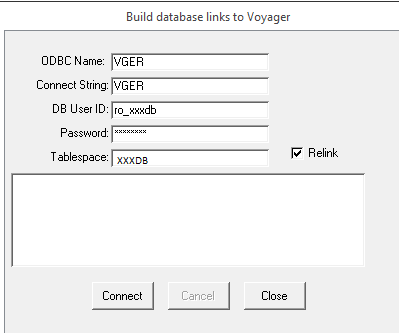
{table name} linked successfully!- To identify any tables that were not linked, run the "System Access Tables NOT Linked" query.
- If you encounter errors building database links see: When installing ODBC Drivers the "Build database links to Voyager" step fails with "Process stopped too many errors! (6)"
Additional Information
Do you have custom queries? See: Import queries from one Voyager prepackaged Access Reports.MDB file to a different prepackaged Access Reports.MDB file
These steps assume that ODBC drivers were installed prior to the upgrade.
If you migrated to a new server and the server's IP address changed, you will need to edit the tnsnames.ora file on your workstation.
32-bit Microsoft Access is strongly preferred, but it is possible to use 64-bit Access if non-Latin characters and diacritical markings are not required.
- Article last edited: 18-May-2020

