Creating Services
Services
For more information about services and service types, see App Services.
You create services in the App Builder (see Working with the App Builder). For static content services, you must continue to create the service in the Content menu (Working with Static Content and the Content Menu).
To create a new service:
- Before creating the service:
- Upload any files, images, or other content required for the service. See Uploading Files.
- If you are creating a feed service, and you plan to use pre-configured feeds (see Configuring Default RSS Feeds), configure the feeds and ensure that the feeds are available to the relevant app roles.
- If you are creating a default banner service, configure the default banner images (see Configuring Default Banner Images) and ensure that the images are available to the relevant app roles.
- In the App Builder, in the Menu Options tab, select Add. The Create New Menu Option pane appears.
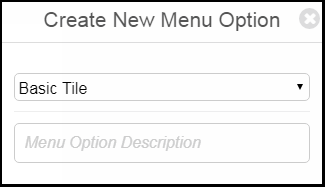 Create New Menu Option Pane
Create New Menu Option Pane - Select the service type:
- Basic - A basic service: a basic, non-functional tile, or one that, when selected, redirects to another service or URL.
- Content Menu Option - A static content service.
- Feeds Tile - A service that provides dynamic syndicated content from an RSS feed.
- Banners Tile - A service that presents an image marquee.
- Product Integrations Tile
- Product Features Tile
- Alerts Tile
- Maps Tile
- Tile Container - A fully customizable container for tiles that allows better organization of homepage content. For more information, see Configuring Tile Containers.
- Enter a name (short description) for the service.
- Select Create. The service is created. By default, the service is enabled. The service tab appears, enabling you to configure the service. See Configuring Services.
The service is initially configured with any default system service properties, as well as any properties configured as default for the profile. See Configuring Default Service Properties and Managing Profile Defaults for Services.If you created a basic, feed, or banner service, after configuring and saving the service, you are done.Otherwise, you must save the newly created service before continuing. You can configure the service before saving it or at a later time.To prevent end-users from seeing the service while you are still working on it, configure the app roles for the service to only be roles that are not used by end-users, or disable the service, before saving it.
- For a basic service, ensure that you configure the URL if the service is intended to open another service when the end-user selects it.
- For a feed service, ensure that you configure the feed sources (Feeds).
- For a banner service, ensure that you configure the banner images (Banners).
- For static content or an integration service, continue with step 6 or step 7, respectively.
- For a static content service, see Creative Studio for creating and configuring static content services.
- For Product Integrations see Adding a Product Integrations Section.
- Continue with configuring the service in the App Builder; see Configuring Services. Ensure the service is enabled for all required roles; see Enabling/Disabling Services in Apps.

