Introduction to the Network Zone
Alma supports collaborative networks, which are groups of institutions, such as a consortium, that share the management of metadata records, acquisitions, and/or other Alma services, such as fulfillment, resource sharing, vendor information, or administration tables. There are several benefits to centrally managing information for multiple institutions, such as:
- Information can be entered once and then distributed to the member institutions. This saves time and ensures that the information is consistent across all of the institutions.
- Centrally managed information reduces the need for administration work at each institution.
- You gain an additional service group within which services can operate. For instance, you can expose inventory from one institution to all members of your collaborative network.
- You can ensure that patrons across all institutions have unique IDs, enabling a global view of inventory usage across the network, while still providing privacy by anonymizing patron information.
For more information, see The Alma Collaborative Network. Each institution can choose its collaborative partners and establish a collaborative network to jointly manage shared resources.
For information on the Community Zone, the Institution Zone, and the Network Zone, watch Electronic Resources in Alma - The Three Zones (6:17)
For training videos describing Network Zone fundamentals, see:
All members of the consortium can become member institutions in the collaborative network. An administrative Network Zone is set up. Shared information is managed in the Network Zone and distributed to the member institutions.
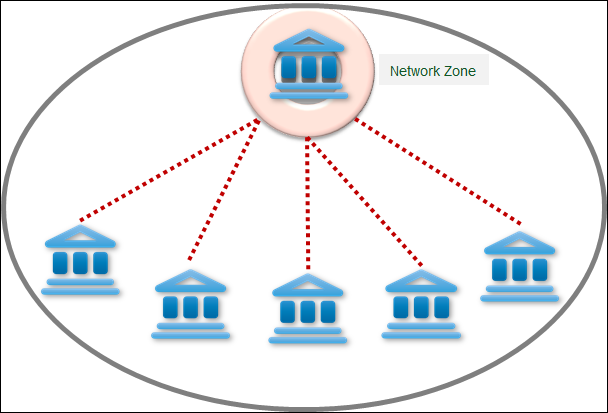
Collaborative Network
Alma provides many features to support working with a Network Zone, including additional resource sharing and fulfillment options and centralized management of users and configuration options.
Network Zone topology is determined by Ex Libris as part of your Alma implementation. Ex Libris Support is required to configure a Network Zone.
Overview of Network Zone Functions
The following table presents tasks that can be collaboratively managed when working with a Network Zone.
| Task | Description | More Information |
|---|---|---|
|
Switch between institutions
|
Users in a collaborative network may be assigned user accounts in multiple institutions in the network. When enabled, users can switch between member institutions for which they have a user account without having to change locations.
|
Switching Between Institutions |
| Administration - See Administering a Network Zone for more administrative features. | ||
| Manage additional staff search fields | You can centrally manage and distribute additional fields for staff searches. | Centrally Managing Additional Staff Search Fields in a Network Zone |
|
Manage configurations
|
You can centrally manage and distribute configurations.
|
Centrally Managing Configurations in a Network Zone |
|
Manage letters
|
You can centrally manage and distribute letters and notifications.
|
Centrally Managing Letters in a Network Zone |
| Manage users | You can centrally manage and distribute users. Distributed users become registered users at all member institutions. | Centrally Managing Users in a Network Zone |
| Acquisitions - See Acquisitions in a Network Zone for more acquisitions features. | ||
| Manage electronic resource licenses | You can centrally order and manage the licenses of electronic resources. | Centrally Managed Licenses for Electronic Resources in a Network Zone |
| Manage vendors | You can centrally manage and distribute vendor information. | Sharing Vendor Information in a Network Zone |
| Search PO lines in the Network Zone | You can search PO lines by MMS ID of bibliographic records in the Network Zone | Searching for PO Lines by the MMS ID of Bibliographic Records in the Network Zone |
| Resource Management - See Managing Records in a Network Zone for more resource management features. | ||
|
Manage bibliographic and authority records
|
You can manage bibliographic and authority records at either the institution or network level. Users can add local extensions to records managed at the network level.
When you import records using an import profile, when creating a patron driven acquisition, or when using the portfolio loader, you can import them to the institution or to the network.
You can link local records to network records; changes made to linked network records are automatically reflected in the local records. Information on activity related to linked records is available in a report.You can also copy local records to network records, making them network managed; this may require resolving matching issues with the copied records. Similarly, you can copy records from the network to the institution.
You can also define label generation rules for digital representations in the Network Zone. Member institutions can then use their own rules or the ones from the Network Zone.
|
|
| Search for network-managed records | A repository search can be performed over institution, community, or network records.
You can configure inventory management groups to restrict access to electronic resource by institution, in addition to the usual restrictions by library.
|
Repository Search when Using a Network Zone |
| Search for resources in external systems | The external system search resources that a member institution can access depend on various factors. | External System Search when Using a Network Zone |
| Manage import profiles | You can share import profiles between member institutions. | Creating Import Profile Templates in the Network Zone |
| Distribute access to electronic resources | The Network Zone administrator can specify for any electronic portfolio, service, or collection that it is accessible only to certain member institutions. | Configuring Distributed Access to Electronic Resources from the Network Zone |
| Combine Institution and Network Zone search results | You can configure Alma to add the Network Zone search results to the Institution tab, eliminating the need for users to check the Network tab for additional resources available to the institution. | Combining Institution and Network Zone Search Results |
| Fulfillment - See Fulfillment in a Network Zone for more fulfillment features. | ||
| Manage fulfillment information | You can manage fulfillment information in the Network Zone and have the information distributed to the member institutions. | Configuring Fulfillment Information in the Network Zone |
| Adding Network Partners to Resource Sharing Rota | You can manually enrich the rota based on known holders of the requested resource by adding network partners to existing borrowing requests. | Adding Network Partners to Resource Sharing Rota |
| Analytics - See Analytics when Using a Network Zone for more analytics features. | ||
| View consolidated information |
You can view consolidated information from all member institutions.
To maintain the privacy of the users of member institutions in Analytics reports, you can anonymize user data when it is used in Analytics.
|
Anonymizing Alma Analytics Report Details |
| Discovery- See Discovery when Using a Network Zone for more discovery features. | ||
| Present combined inventory in Discovery | A single Primo view can be configured to search all institutions in the collaborative network. | Overview of Discovery when Using a Network Zone |
| Define Display Logic Rules |
You can define display logic rules for multiple institutions.
In addition, you can allows patrons of institutions that share a common Fulfillment Network to directly request items from any non-home institution in the network.
|
Defining Display Logic Rules at the Campus Level |
| Publish sets of records to Primo | You can publish records from one or all institutions in the Network Zone. | Publishing Bibliographic Records from the Network Zone to Primo |
| Manage OpenURL resolving | You can configure OpenURL link resolving to include electronic services for electronic resources managed in the Network Zone. | Link Resolver for Consortia. |

